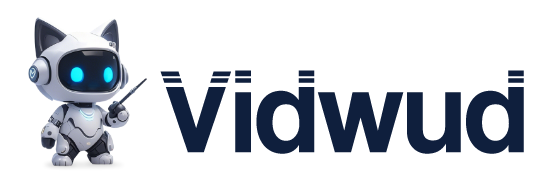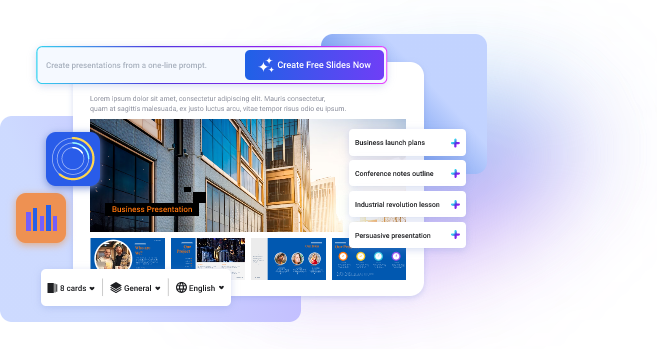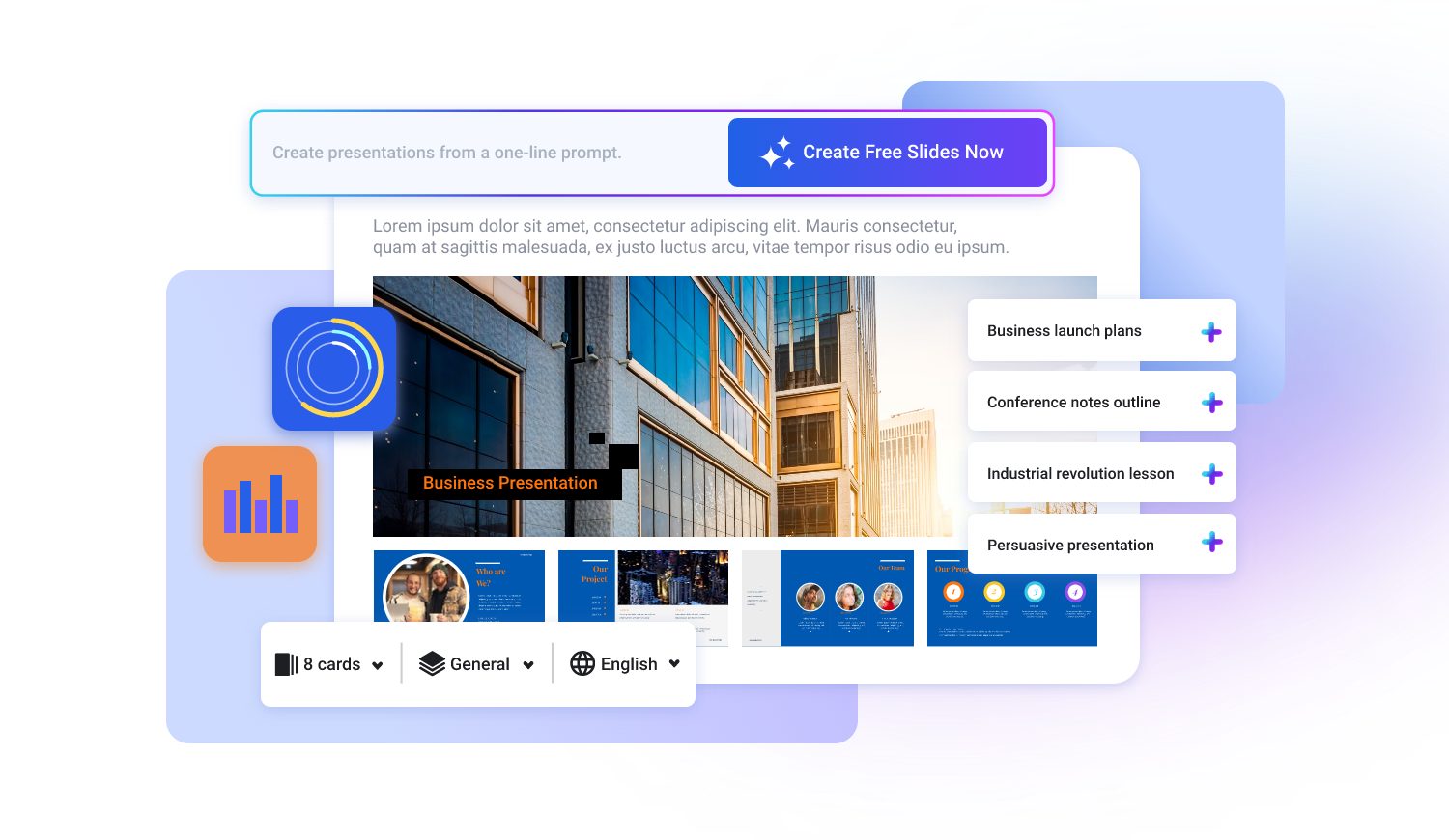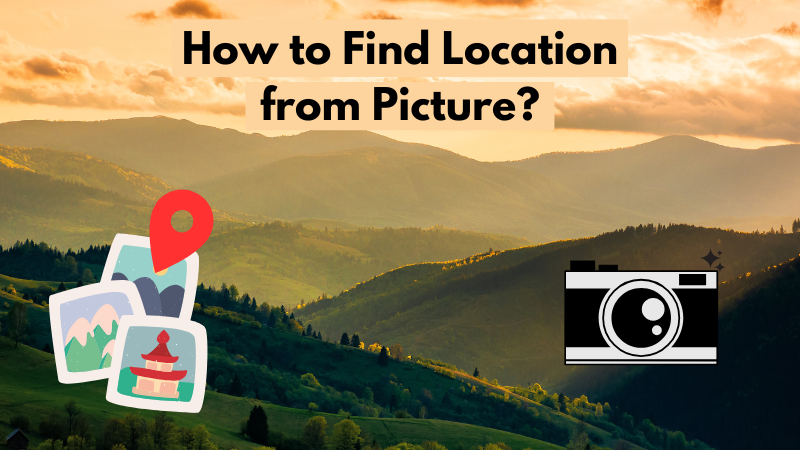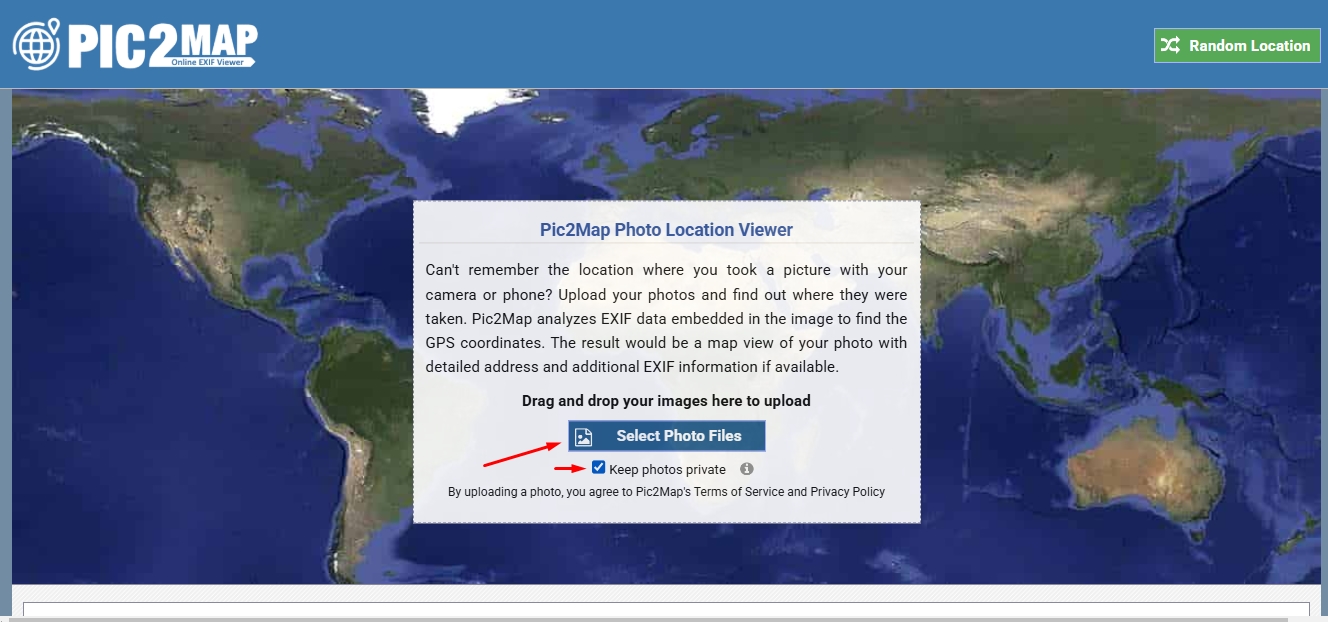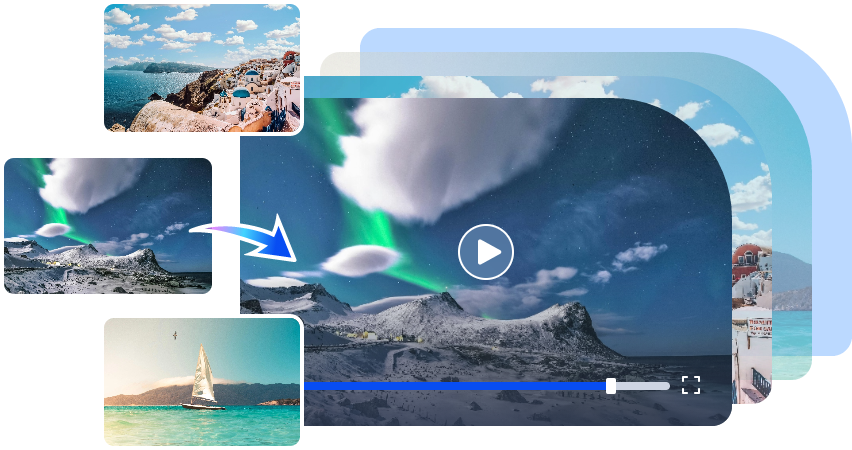Ever captured a jaw-dropping photo and thought, Where on Earth is this? Maybe it’s a dreamy beach, a charming old town, or a hidden café that looks straight out of a movie. The urge to find that exact spot is real—and guess what? You totally can! Whether you’re solving a mystery, planning your next adventure, or just curious, there are ways to track down a photo’s location.
In this guide, I’ll show you how to find location from picture manually on any device. Plus, I’ll introduce you to two AI-powered tools that can instantly and precisely pinpoint a location.
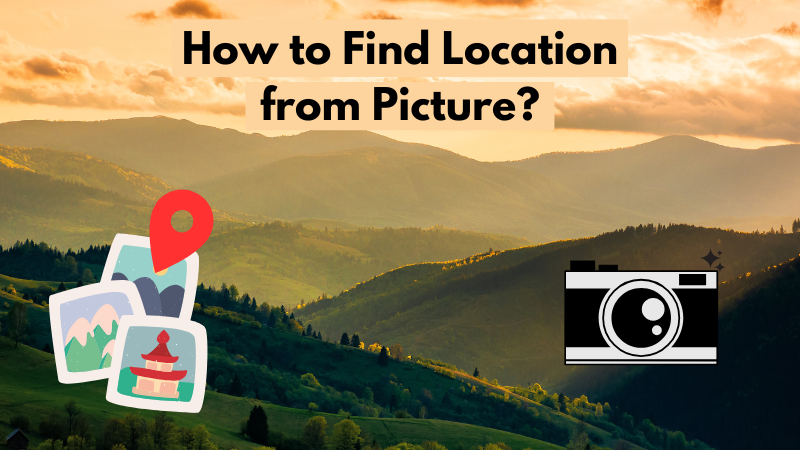
- On This Page
- Can You Find Location from Picture?
- How to Find Location from Picture on Mobile?
- Find Location from Picture on Your Windows PC?
- How to Find Location of Photo from Mac Devices?
- Best Tools to Identify Location from Photo Online Precisely
- How to Find Location from Picture via Google Maps?
- Bring the Location Photo to Life with AI Image to Video Free
Can You Find Location from Picture?
Indeed. Finding a location from a picture is possible, and people do it for various reasons. You may click upon a stunning travel photo and want to visit the same place, or you may be trying to verify the authenticity of an image online. Sometimes, it's just pure curiosity! Tracking a location can be surprisingly easy with details like landmarks, signs, or hidden metadata (like GPS coordinates in photo files).
How to Find Location from Picture on Mobile?
So, you’ve got a photo and want to know where it was taken? Good news—your smartphone might already have the answer! Many images contain hidden location data, also known as EXIF metadata, which can reveal the exact spot. Here's how you can check whether you're using an Android or an iPhone.
How to Find Location from Photo on Android?
Step 1: To identify location from photo online, you must open the Google Photos or Gallery app and select the photo.
Step 2: Tap the three-dot menu or "Info" button to check for location details.

Step 3: If available, the location will be displayed on a map.

How to Find Location from Photo on iOS?
Want to find location from photo online? The process for an iPhone is similar to that of Android phones.
Step 1: Open the Photos app and select the image.
Step 2: Swipe up or tap the “i” (info) icon to view details.

Step 3: If location data is present, you’ll see a map showing where the photo was taken.

Find Location from Picture on Your Windows PC?
If you’re using a Windows PC, you can still find location from pictures within just a few clicks! Many images store GPS coordinates in their metadata, and Windows makes it easy to check. Here’s how:
Step 1: Right-click on the image file and select Properties.

Step 2: Go to the Details tab and scroll down to the GPS section.

Step 3: If location data is available, you’ll see latitude and longitude coordinates. Copy them and paste them into Google Maps to pinpoint the location!

If no location data is found, don’t worry—there are still ways to track it down, like reverse image search or AI tools.
How to Find Location of Photo from Mac Devices?
Mac users, you’re in luck! If the photo contains GPS metadata, macOS makes it simple to find its location. Here’s how to find location of photo on Mac:
Step 1: Open the Photos app and select the image.
Step 2: Click the (i) Info button or press Command + I to view details.

Step 3: If the photo has location data, a map will appear showing where it was taken.

That’s it!
You May Like: What Nationality Do I Look Like? Find out with Quizzes, Apps, and Filters >>
Best Tools to Identify Location from Photo Online Precisely
No location data? No problem! Keep reading to learn how the top 2 AI tools can instantly help you find a photo’s origin.
1. Picarta - Best AI Global Image Location Searcher
First of all, we have Picarta, an amazing and easy-to-use web platform that anyone can use without any technical skills to find the location of pictures. Give a brief introduction to Picarta here.
Key Features of Picarta:
-
AI-Powered Analysis: The advanced AI integration allows us to predict the geographical origins of images.
-
User-Friendly Interface: No sign-ups, no hassle. Just upload the photo and get quick results.
-
Global Search Capability: With its worldwide coverage, you can identify locations from photos taken anywhere.
How it Works to Find Location from a Picture?
Step 1: Visit Picarta's website and upload the photo you want to analyze.

Step 2: Picarta's AI processes the image, examining elements like landmarks, terrain, and other visual cues.

Step 3: The tool provides the estimated geographical location with GPS coordinates and a confidence score.

2. Pic2Map - Online AI Image Location Finder with GPS
Secondly, Pic2Map is another user-friendly online AI photo location finder tool that helps you discover where a photo was taken by analyzing its embedded metadata. The website's classical structure is simple yet functional for image pinpointing.
Key Features of Pic2Map:
-
EXIF Data Analysis: Extracts and interprets metadata from your photos to determine location details.
-
Map Integration: Displays the identified location on an interactive map for easy visualization.
-
Additional Photo Details: Provides extra information such as camera settings & even timestamps for deeper insights.
How it Works to Find Location from a Picture?
Step 1: Visit Pic2Map's website and upload the photo you wish to analyze.
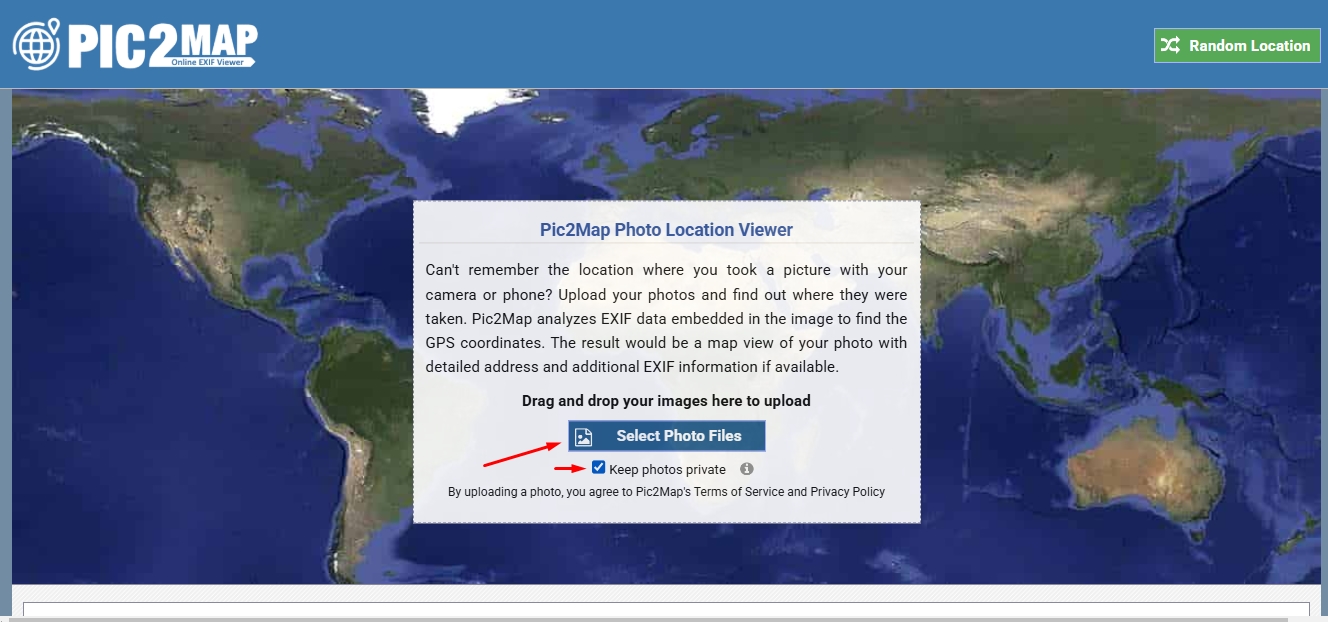
Step 2: The tool examines the EXIF data embedded in your image to extract GPS coordinates.

Step 3: If location data is available, Pic2Map will display the exact spot on a map and additional details about the photo.

How to Find Location from Picture via Google Maps?
So, your photo doesn’t have GPS data, but you still want to track down where it was taken? No worries—Google Maps can help! By using visual clues in the image, like landmarks, street signs, or unique buildings, you can manually search for the location. Here’s how:
Step 1: Open any image, extract the EXIF data, mainly the GPS coordinates, and copy them.

Step 2: Now open Google Maps and paste those coordinates into the search bar to explore further.

Step 3: You’ll get the location you want to get from that image. That’s it.

It takes some detective work, but you can patiently uncover the location!
Bring the Location Photo to Life with AI Image to Video Free
Have you find location from picture? What next can you bring to them? Ever wished your still photos could move? With Vidwud Image to Video AI, you can turn a simple landscape or architectural image into a stunning shot or even lip kissing of couples in seconds. Beyond these, you can also produce videos of dancing individuals with an AI dance generator.
Key Features of Vidwud AI:
-
100% Free to Generate HD AI Video: We don’t demand complex sign-ups; you can generate HD AI videos at no cost.
-
Still Photo to Dynamic Video in Seconds: Have no ideas in your mind? Convert still photos into motion-packed videos in seconds.
-
Smart Motion Prediction for Outputs: Our tool can produce fabulous results by adding realistic, smooth animations for a natural look.
Free AI Image to Video Generator
-
Best free online image to video generator
-
Turn any text/image to vivid video with high quality
- Clean and intuitive interface design
Turn Image to Video Now
How to Turn Photos into Vivid Videos with AI?
Step 1: First, open Vidwud’s official tool page. Upload Your Photo – Select and upload any image to Vidwud AI.

Step 2: AI Adds Motion – The smart AI analyzes your photo and applies realistic animations.

Step 3: Download & Share – Get your HD video in seconds and share it anywhere!

You May Like: Top 4 AI Kissing Video Generators & 3 Best Lip Kissing Picture Generators >>
The Bottom Line
All in all, now you know how to find location from pictures using all available methods on mobile, Windows, and Mac or with AI-powered tools and Google Maps. For an even more impressive experience, Vidwud Image to Video AI allows you to take your photos to the next level with stunning videos—100% free, fast, and HD quality. Why are you still waiting? Sign up now and try it today!
Free AI Image to Video Generator
-
Best free online image to video generator
-
Turn any text/image to vivid video with high quality
- Clean and intuitive interface design
Turn Image to Video Now