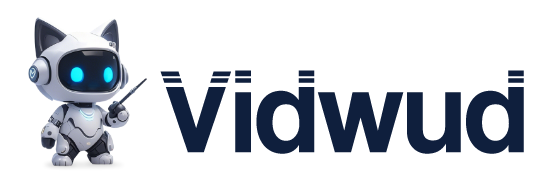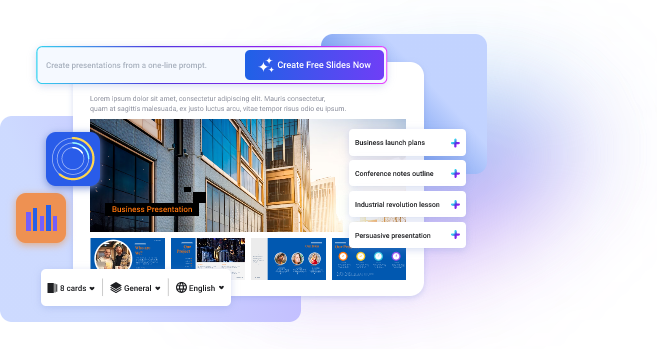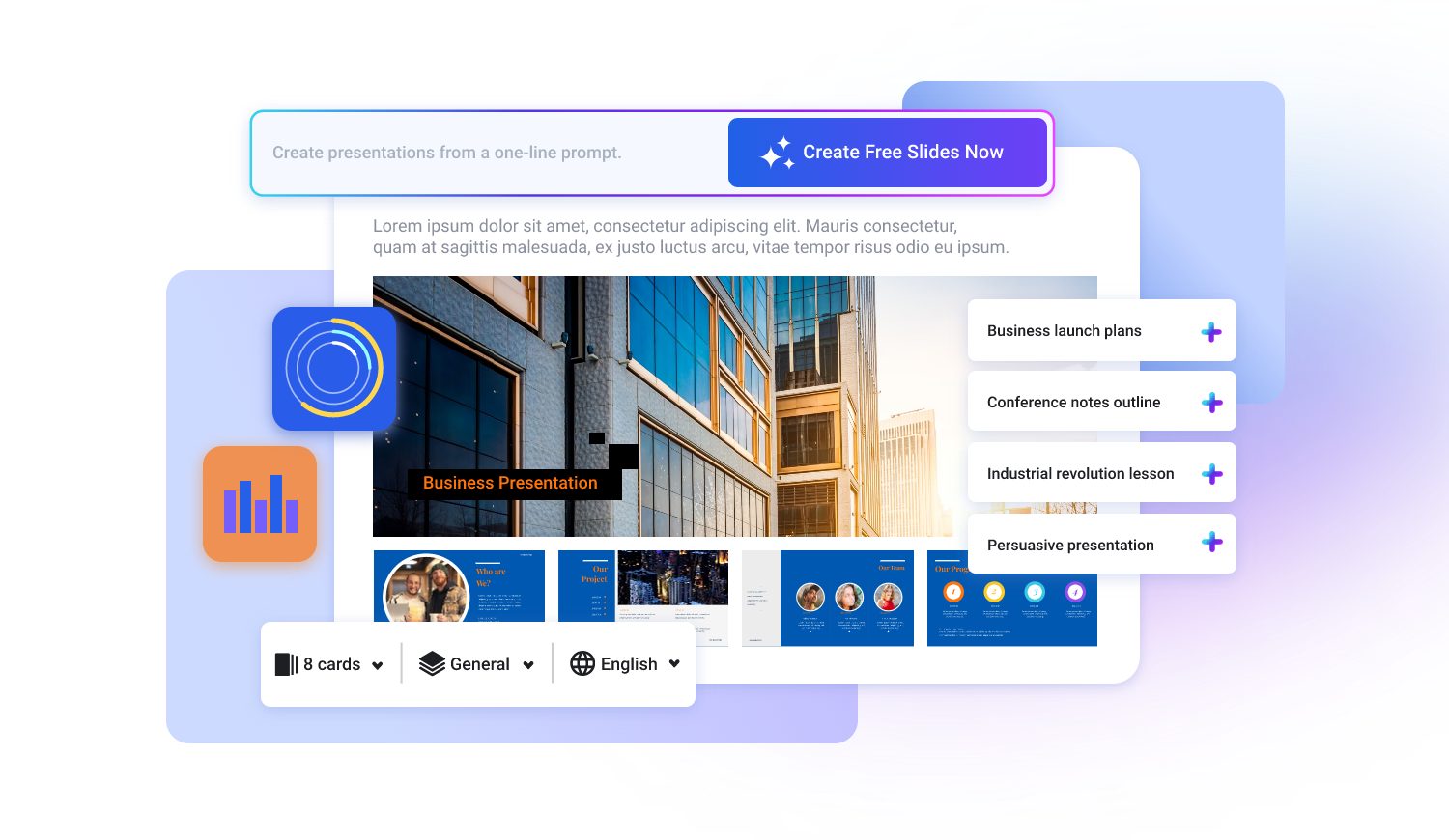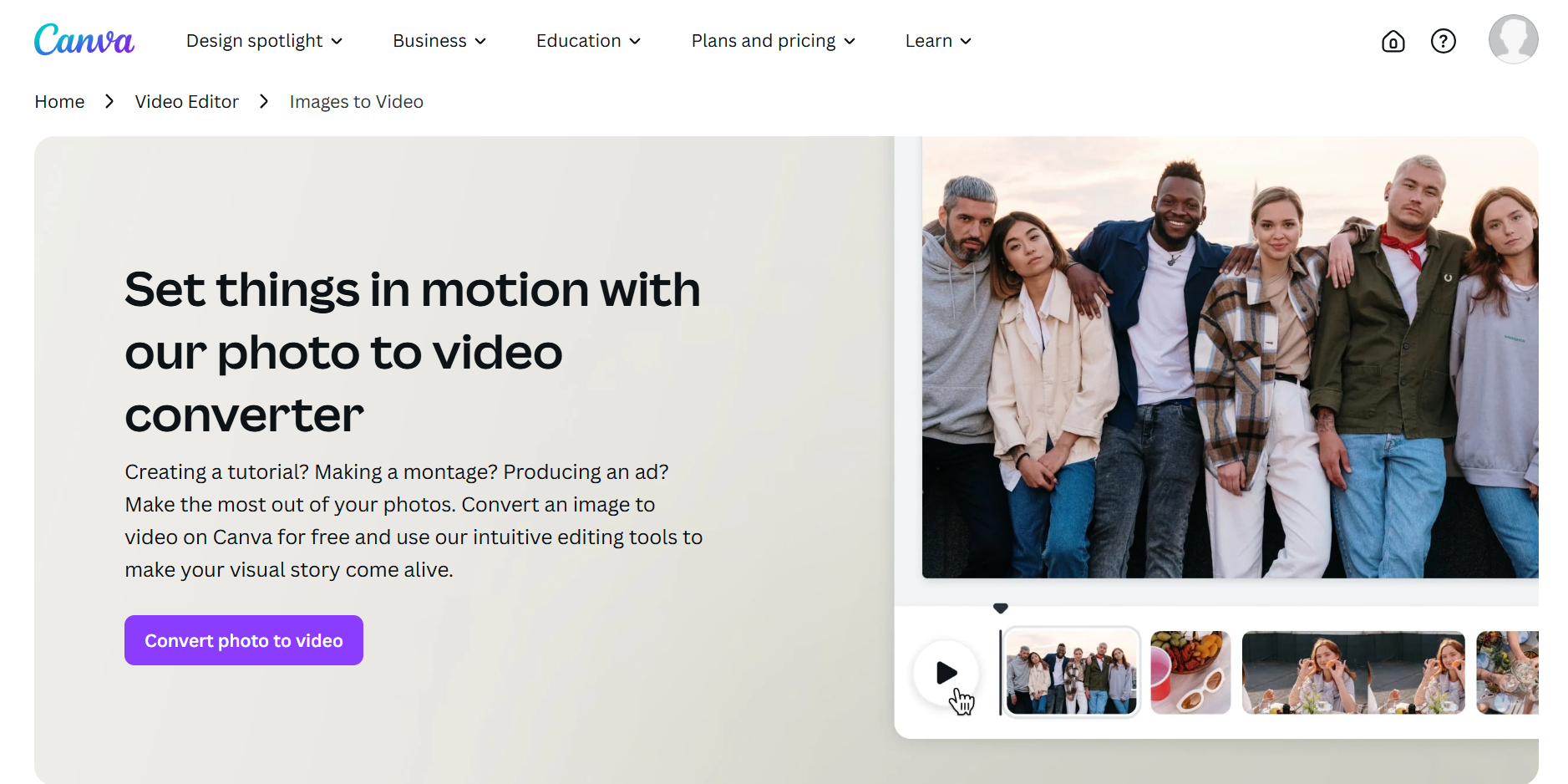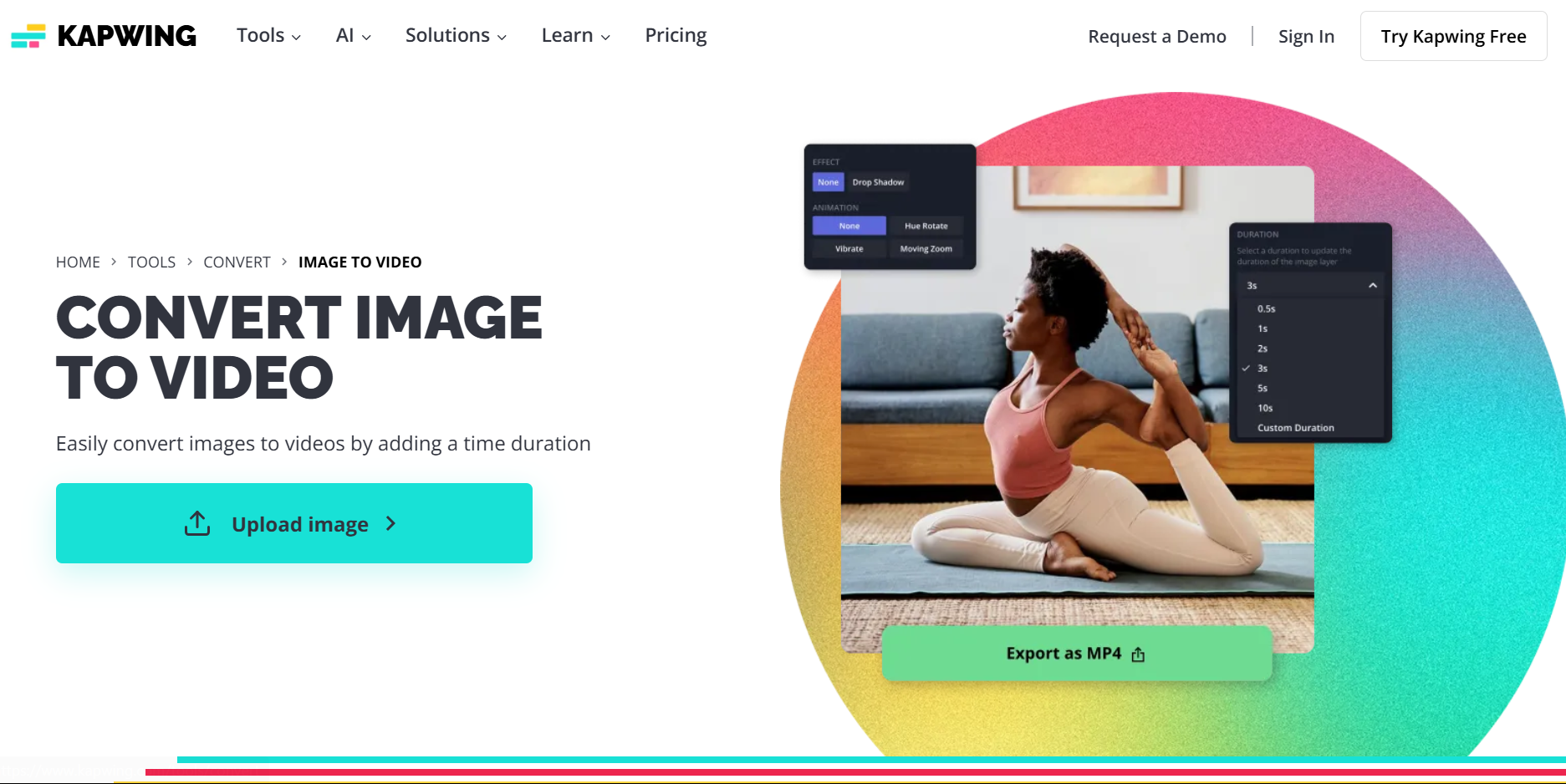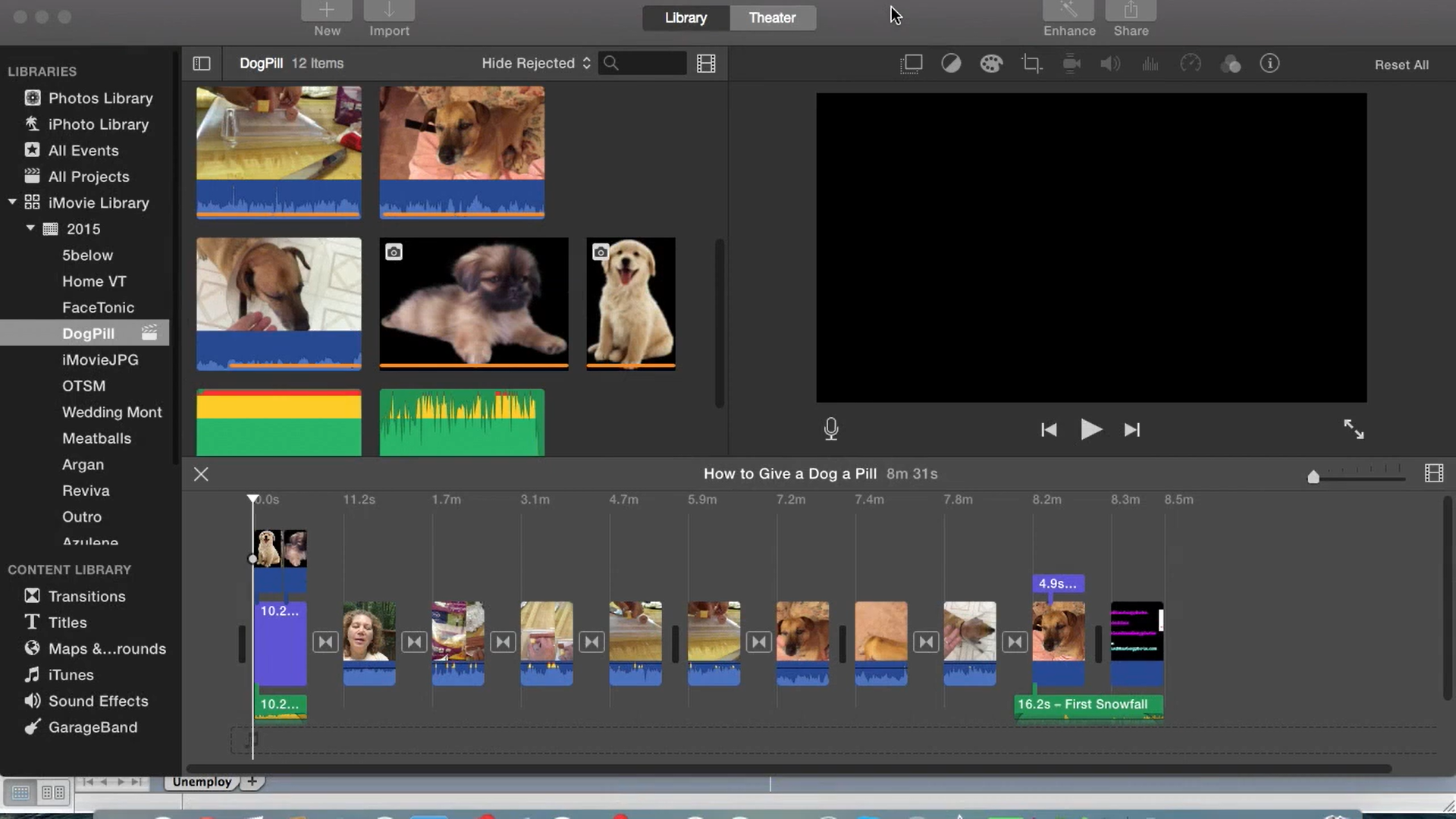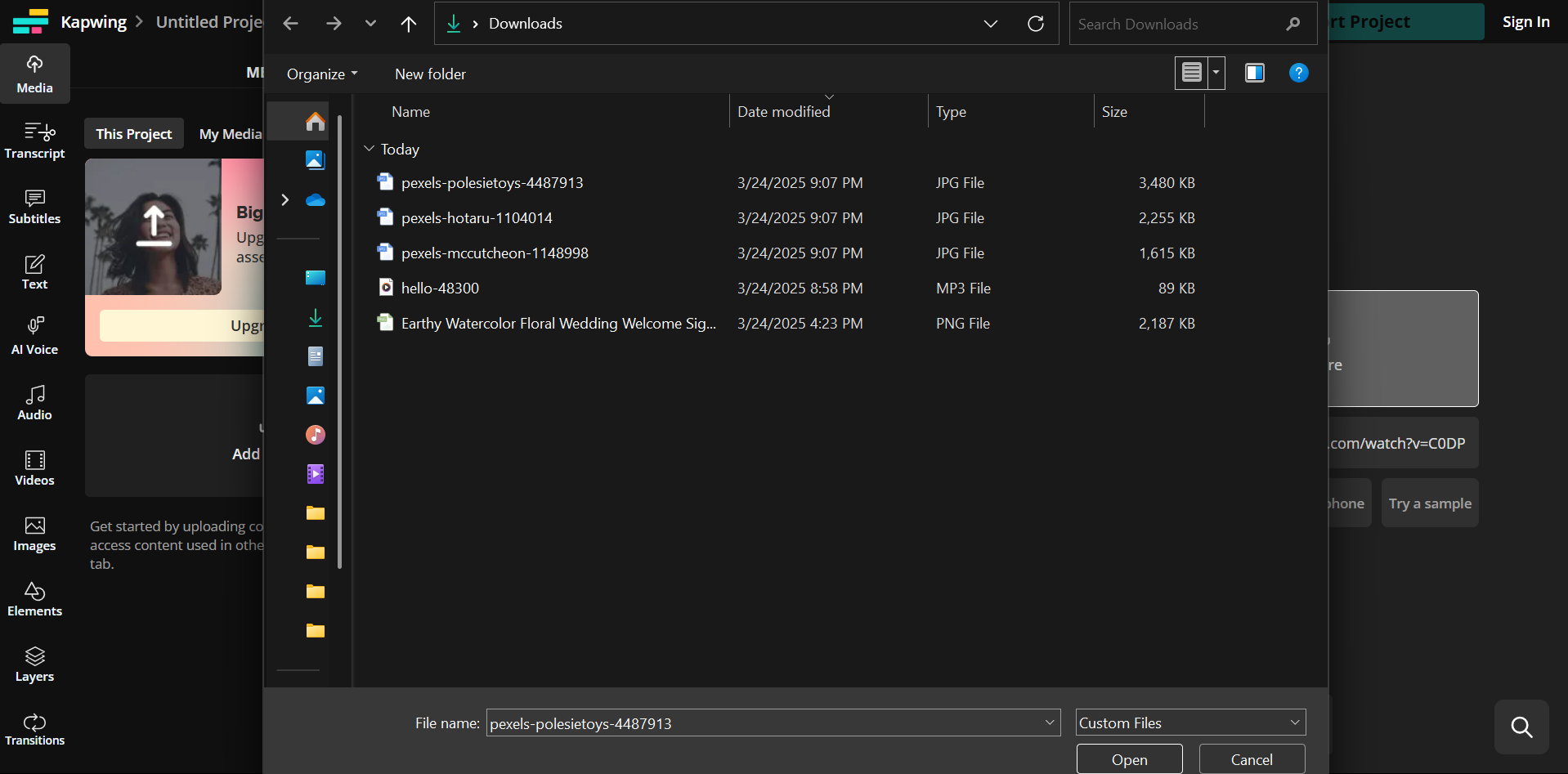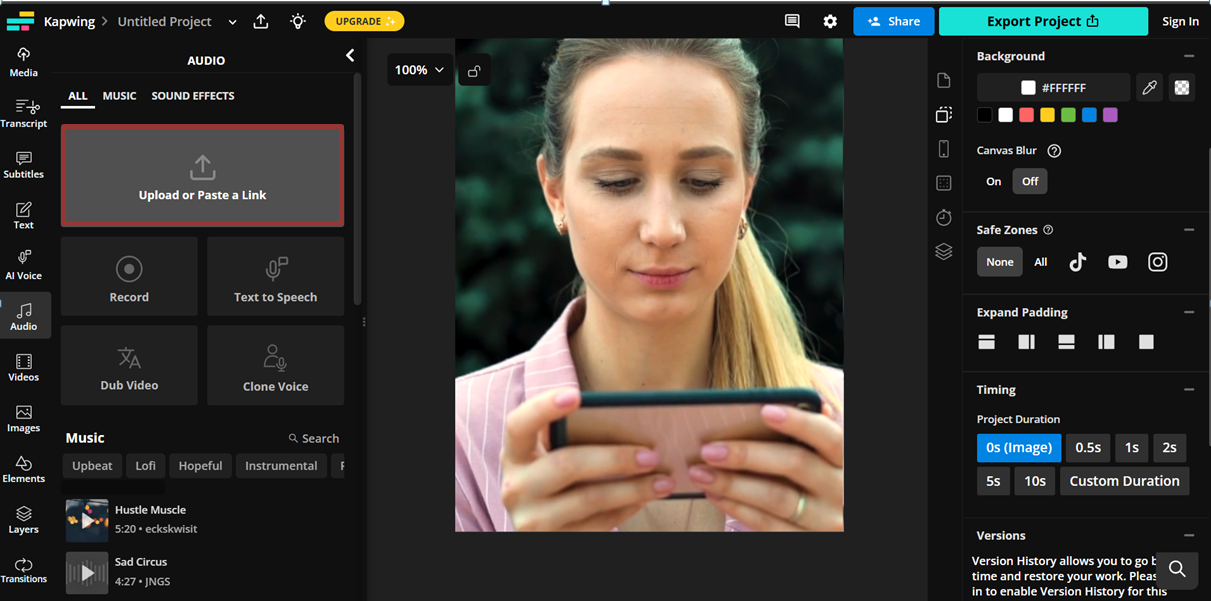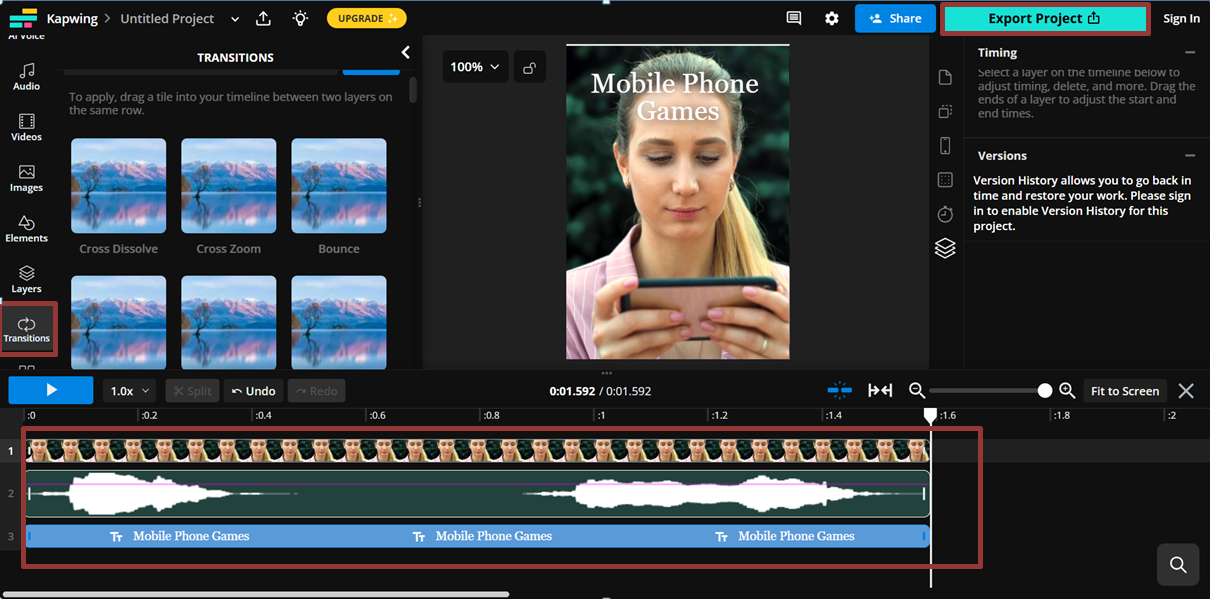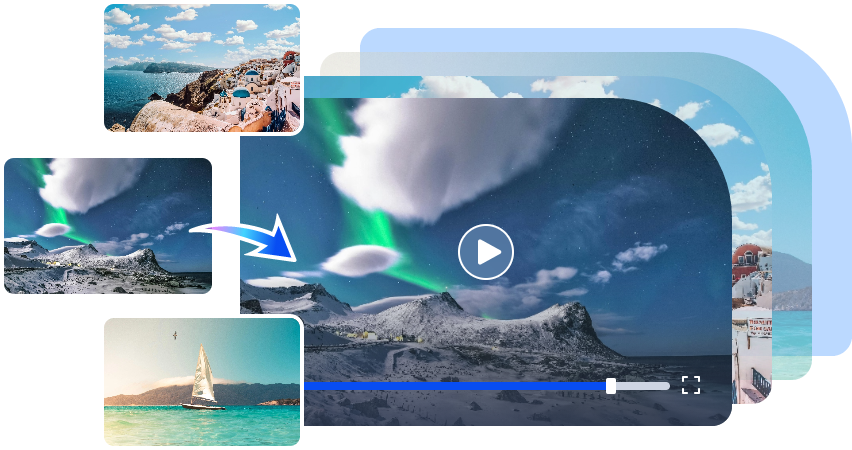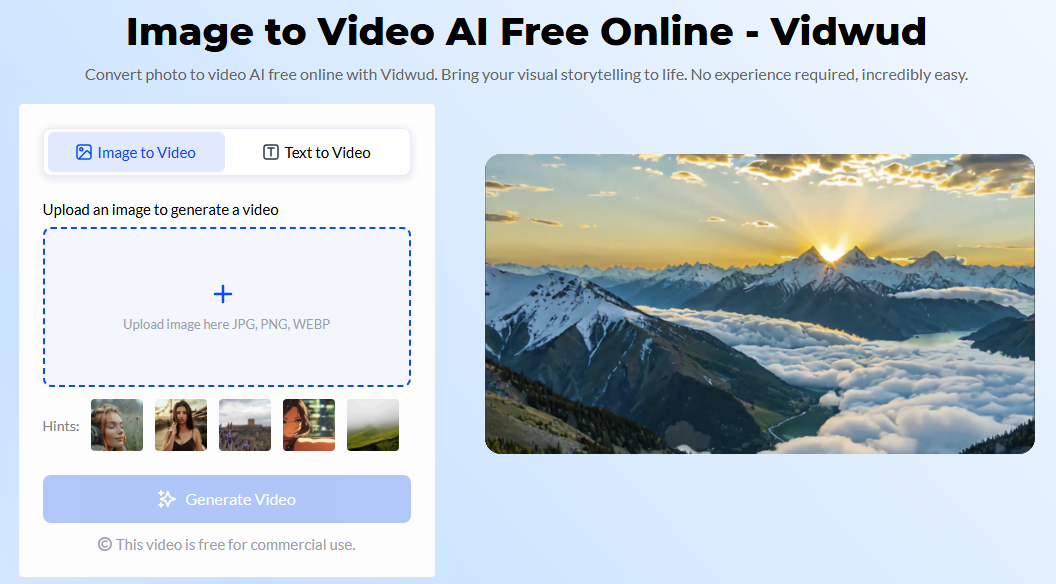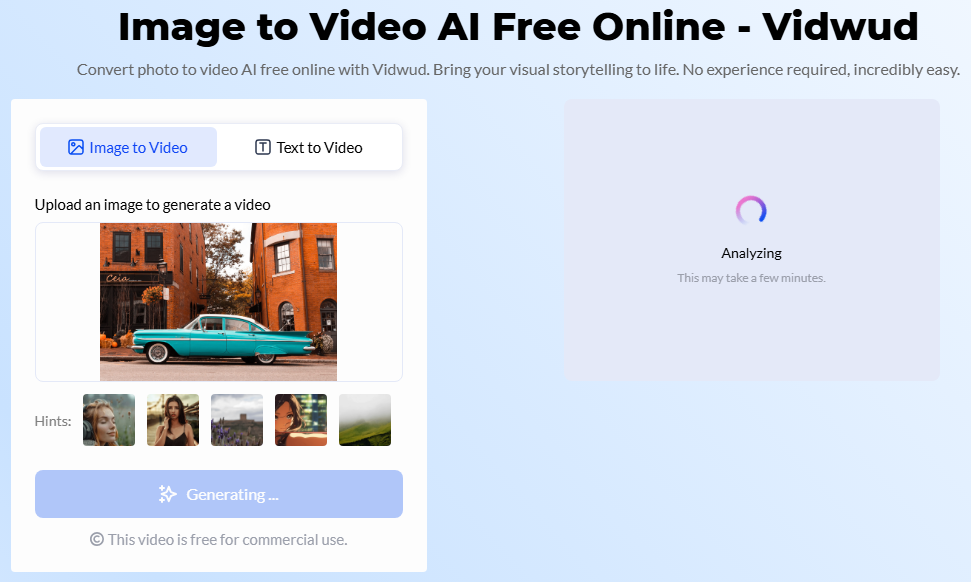Images have limitations, but videos capture attention, evoke emotions, and tell a story more effectively. Transforming JPG to video allows you to incorporate seamless transitions, effects, and music, resulting in a vibrant visual experience. Whether you're making a slideshow, an animated sequence, or a promotional clip, the right tools make the process simple and efficient. Here, we will cover 3 powerful tools detailed techniques to assist you in converting your images into high-quality videos.

- On This Page
- Why Convert JPG to Video?
- Top 3 JPG to Video Converters You Must Try
- How to Convert JPG to Video with Music
- Convert a JPG Image into a Dynamic Video with AI
Why Convert JPG to Video?
Before exploring the best tools and methods, let’s first understand why turning static images into videos is so effective. Pictures capture moments, while videos animate them with motion, feeling, and depth. A JPG to video converter allows users to transform simple images into dynamic, engaging visuals for various applications. Regardless of the purpose, converting JPG to video enhances storytelling, marketing, and content creation.
Here are some of the top reasons why people choose to convert JPG to video:
- Slideshow Videos: Combine multiple images into a structured video, ideal for presentations and storytelling.
- Animated and Stop-Motion Videos: Bring images to life by adding motion or frame-by-frame animation.
- Product Marketing: Showcase products with dynamic visuals that highlight features more effectively.
- Social Media Content: Boost engagement by turning images into short, shareable video clips.
- Personal Use: Create digital scrapbooks, greeting cards, or event highlights to preserve special moments.
Top 3 JPG to Video Converters You Must Try
For better compatibility and smooth playback, many users prefer converting JPG to MP4 online, as MP4 is widely supported across different platforms. To accomplish this, selecting the appropriate JPG to video converter is crucial. Let’s examine the top choices for the task.
1. Canva
Canva is a widely used design tool that offers an easy method to produce videos using images. Anyone can use it - even if you’ve never used similar software before. The drag-and-drop feature makes it super simple. Canva is an excellent JPG to video converter online free tool, making it perfect for social media content, presentations, and marketing visuals.
Advantages:
- Pre-designed templates for quick video creation
- Allows adding text, transitions, and background music
- Cloud-based, accessible from any device
Limitations:
- Limited free version with watermarked exports
- Collaboration features require a premium subscription
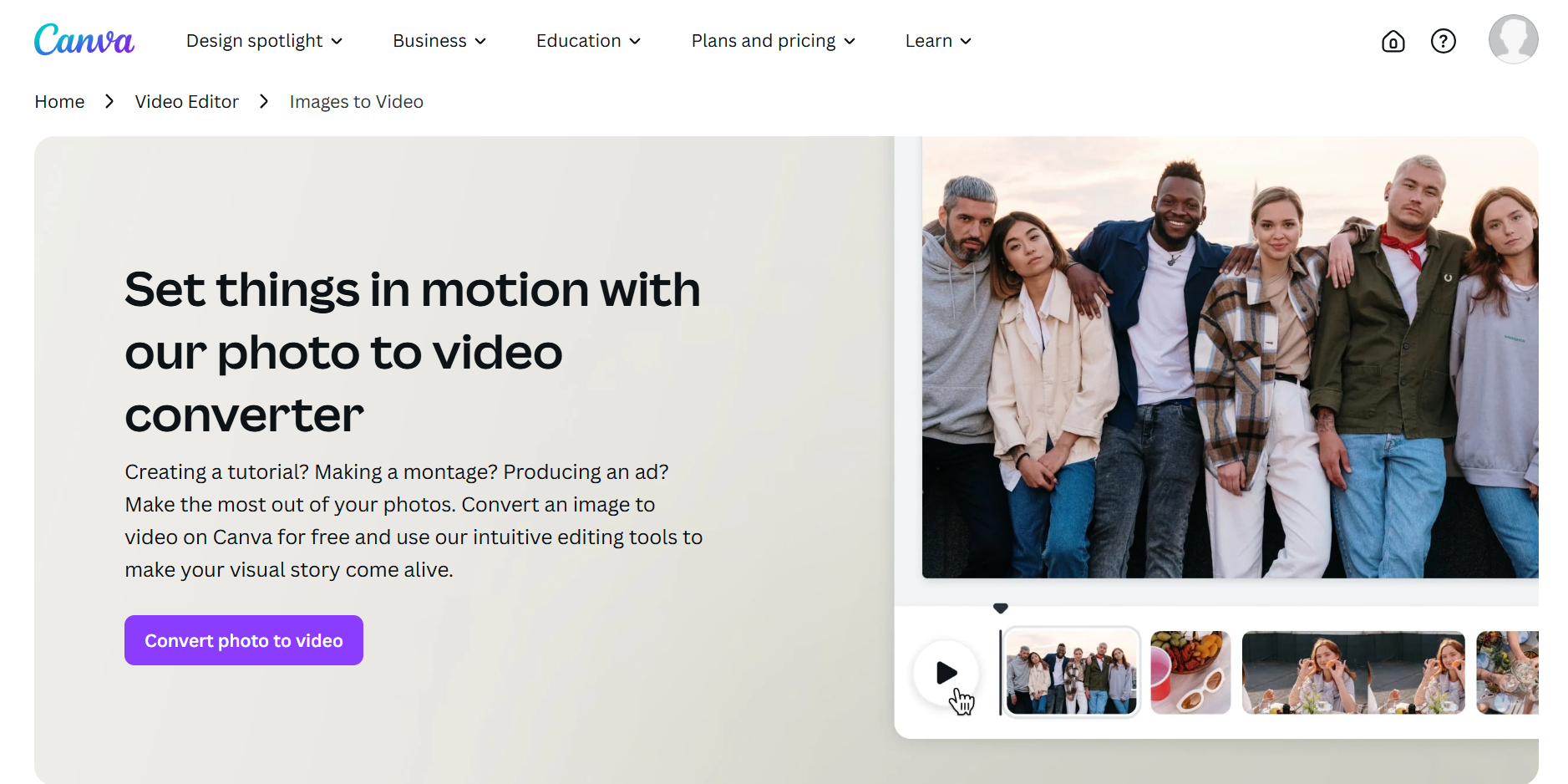
2. Kapwing
Kapwing is a web-based platform recognized for its user-friendliness. It enables users to upload JPG files and convert them into animated videos effortlessly. For individuals seeking an AI image to video solution, Kapwing provides tools to improve visuals through intelligent effects.
Advantages:
- No software installation required
- Supports multiple file formats, including JPG to MP4 online
- Collaborative editing for teams
Limitations:
- The free version has export limitations
- Requires internet access to use
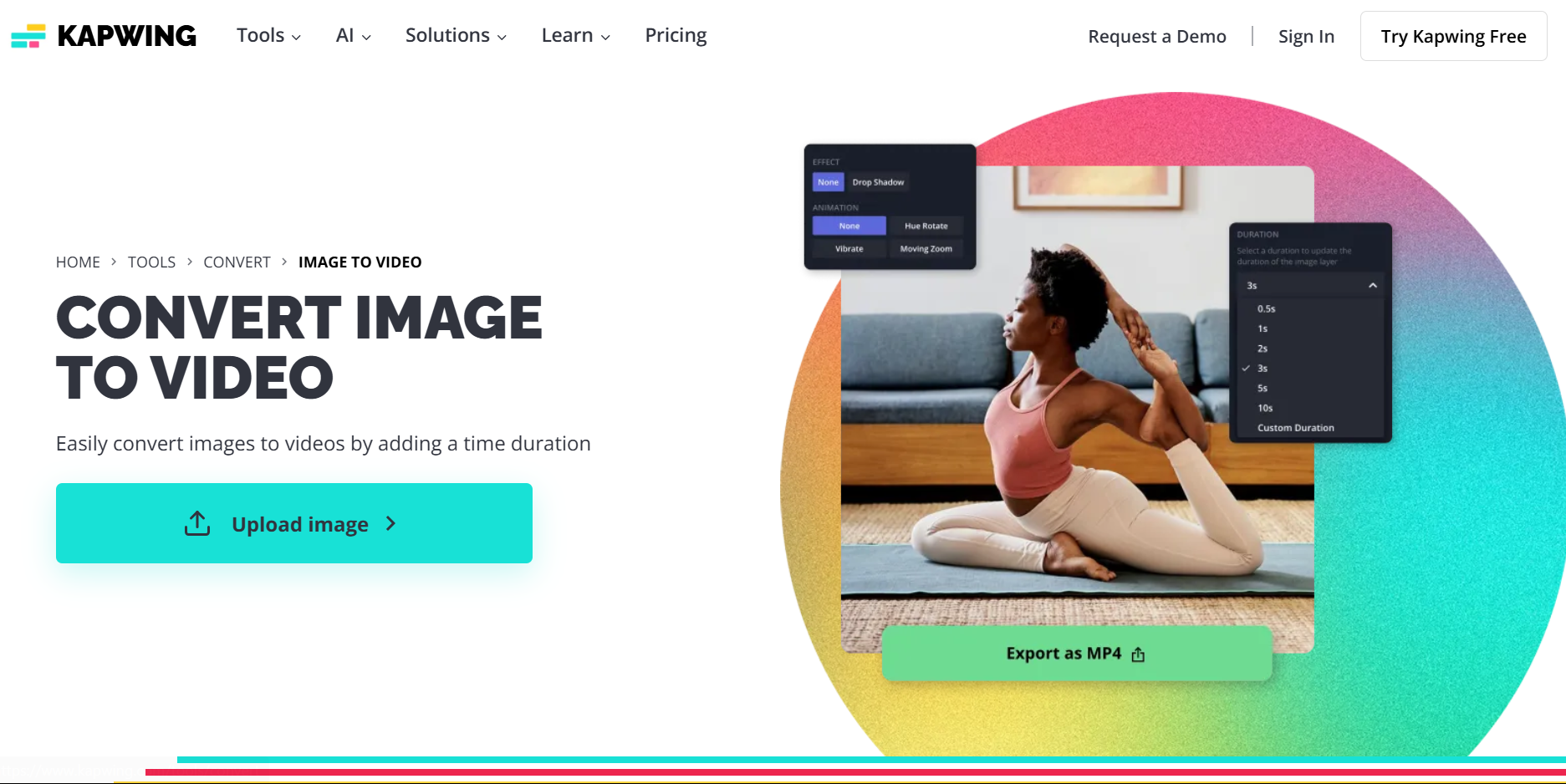
3. iMovie
iMovie is Apple's integrated video editing application for Mac and iOS users. It offers high-quality transitions and filters to improve video appeal. If you need a desktop solution for converting JPG to video, iMovie is a great option for a seamless editing experience.
Advantages:
- Free for Apple users
- High-quality video output
- User-friendly timeline-based editing
Limitations:
- Not available for Windows users
- Lacks advanced professional editing features
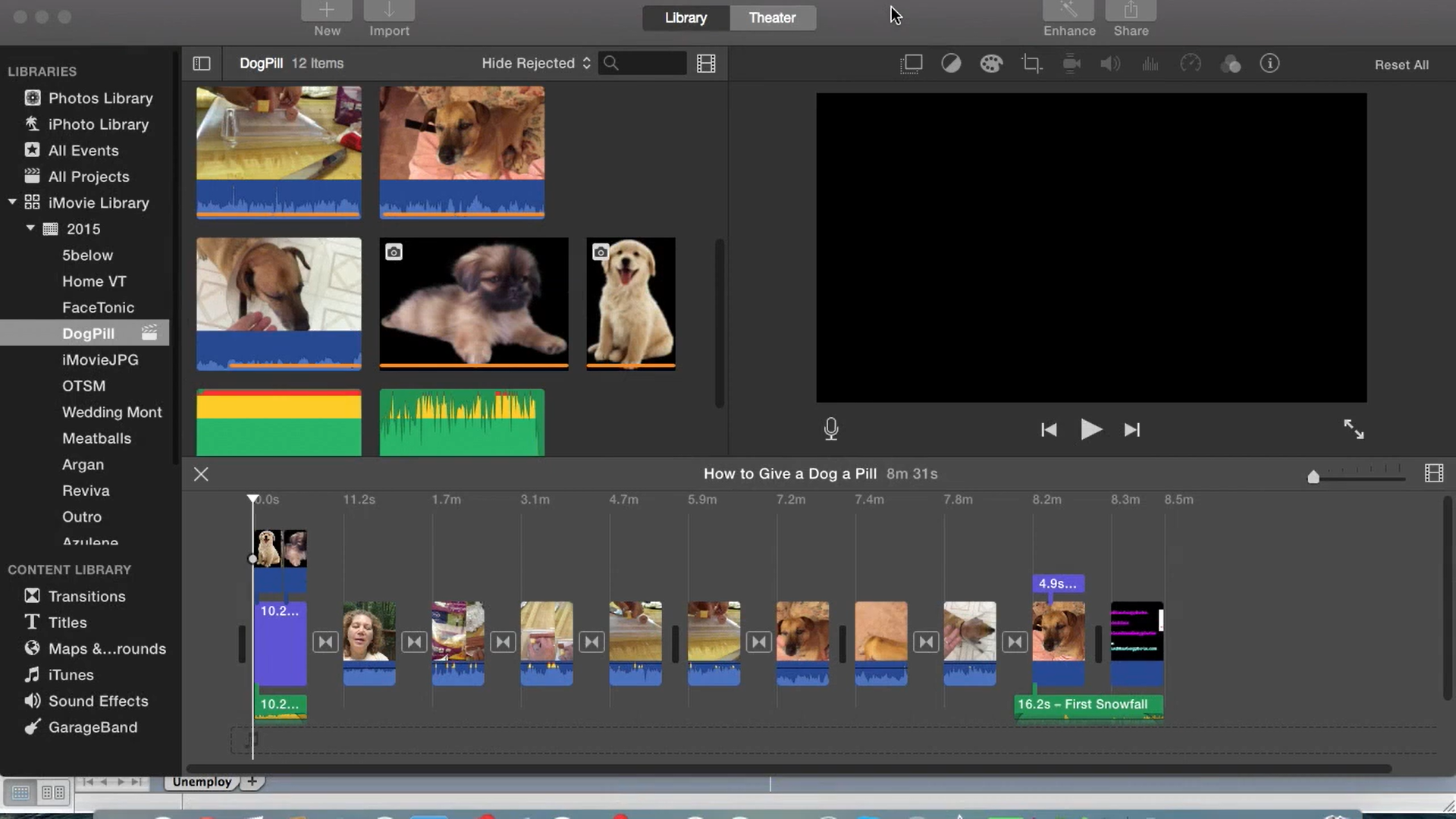
How to Convert JPG to Video with Music
Utilizing a JPG to video converter makes the task easier, enabling you to produce impressive videos featuring background sound. Below is a simple step-by-step guide to turning a JPG to video with music using Kapwing.
Step 1: Go to Kapwing’s website and select the video editor. Upload your JPG images and arrange them in the desired sequence.
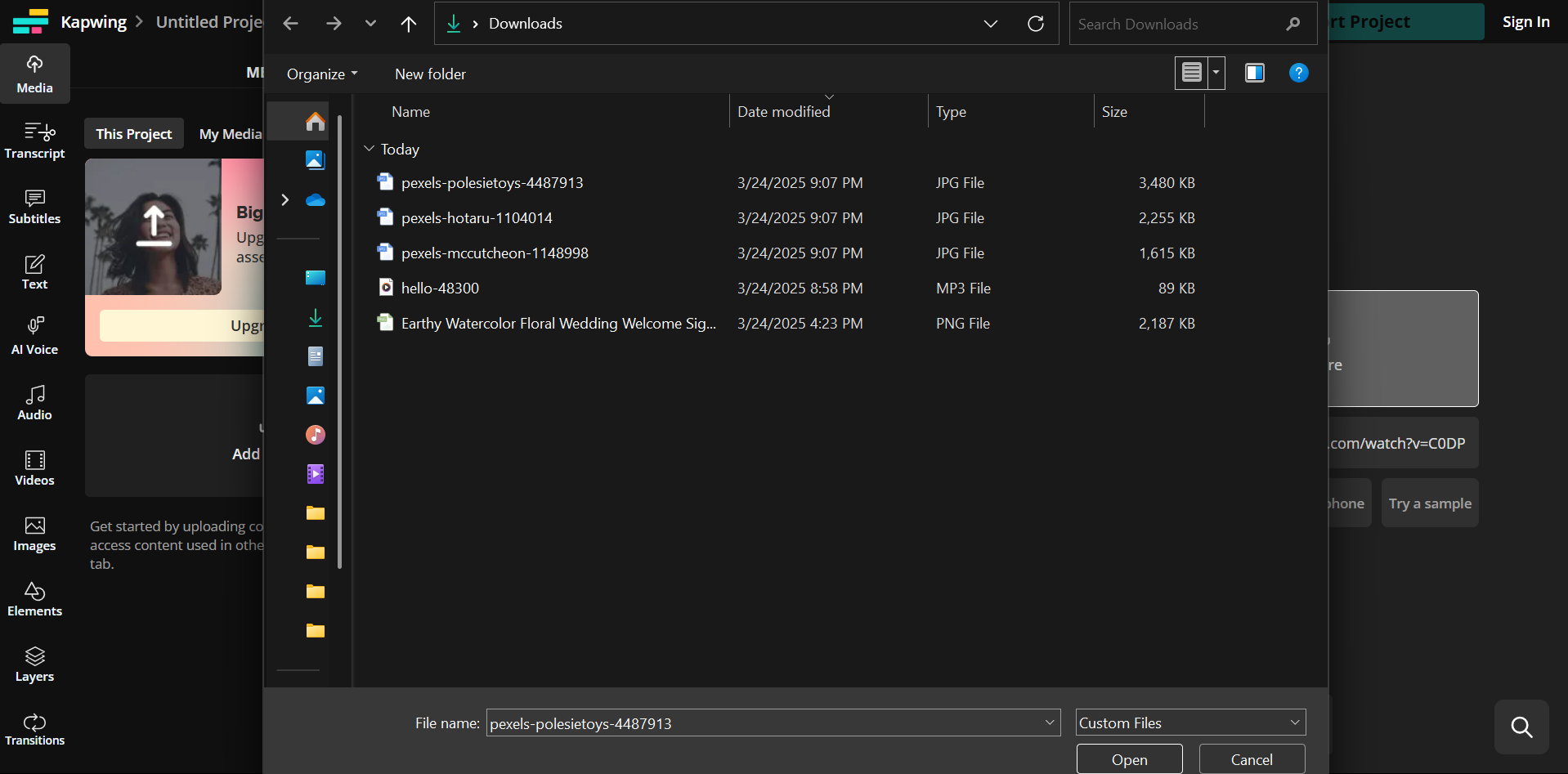
Step 2: Click on the “Audio” option to upload or choose background music from Kapwing’s library. Adjust the timing to sync with your images.
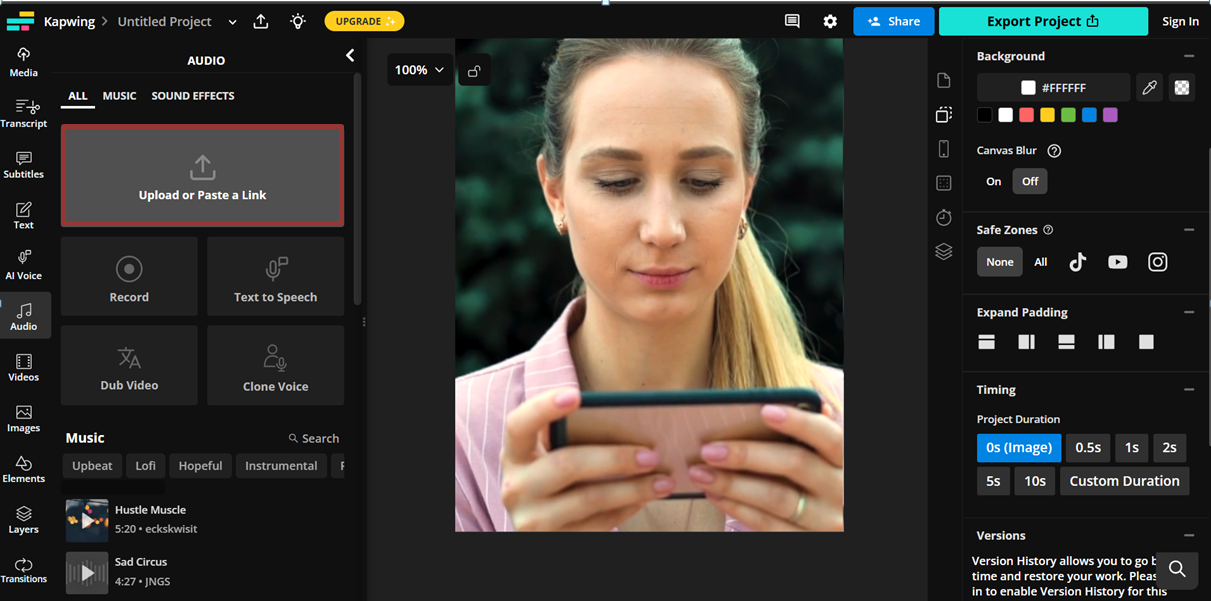
Step 3: Customize the video with transitions, text, and effects. Once satisfied, export the file as an MP4 to ensure compatibility.
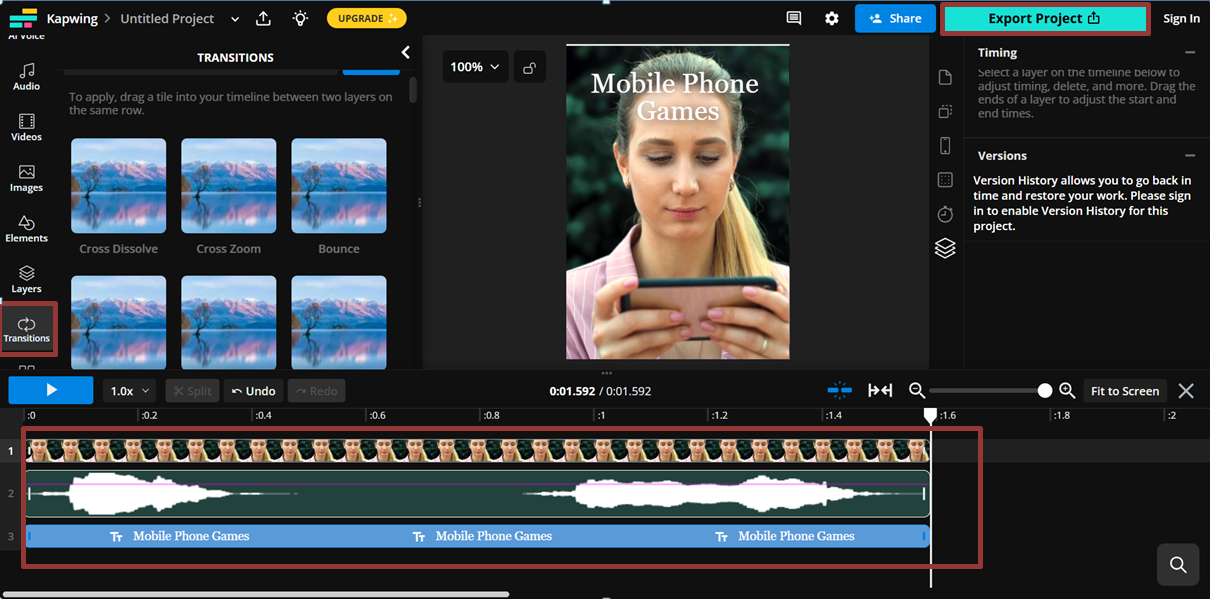
Convert a JPG Image into a Dynamic Video with AI
While a JPG to video converter can create engaging slideshows, it cannot often add motion to images professionally. Vidwud image to video feature is the ideal way to animate pictures with lively effects. It anticipates movement in an image and applies lifelike motion effects. Besides general motion effects, Vidwud can also generate AI-driven lip kissing videos. Now let’s discuss some key features that make Vidwud AI a powerful choice for creating visually captivating videos.
Free AI Image to Video Generator
-
Best free online image to video generator
-
Turn any text/image to vivid video with high quality
- Clean and intuitive interface design
Turn Image to Video Now
Features of Vidwud AI Image to Video
- Convert Images to Videos with Motion Effects:
Unlike traditional JPG to video tools, Vidwud AI analyzes image elements and intelligently adds smooth, natural movement, making static photos appear animated and more engaging.
- Supports Multiple Formats:
Vidwud AI is compatible with JPG, PNG, and WEBP, allowing users to upload images in different formats without needing extra conversions. This adaptability allows for seamless collaboration with diverse image sources across various projects.
- High-Quality Video Output:
Viduw AI ensures high-resolution video quality to preserve image details while adding realistic motion. It is perfect for developing polished animations and generating striking content for online platforms.
Vidwud AI requires no technical expertise. Its intuitive interface allows users to convert JPG to video effortlessly with just a few clicks. Most importantly, it’s entirely free to utilize, ensuring it’s available to all.
- Easy Download and Sharing:
Once the AI processes your video, you can download it instantly in a widely supported format. This enables fast sharing on social media, websites, or work-related projects without requiring extra software for editing.
How to Convert JPG to Video with AI Using Vidwud
Step 1: Navigate to the Vidwud AI Image to Video page.
Image to Video Now
Step 2: Upload the desired JPG image after clicking on the “Upload Image Here” section and then click “Generate Video” to start the video generation process.
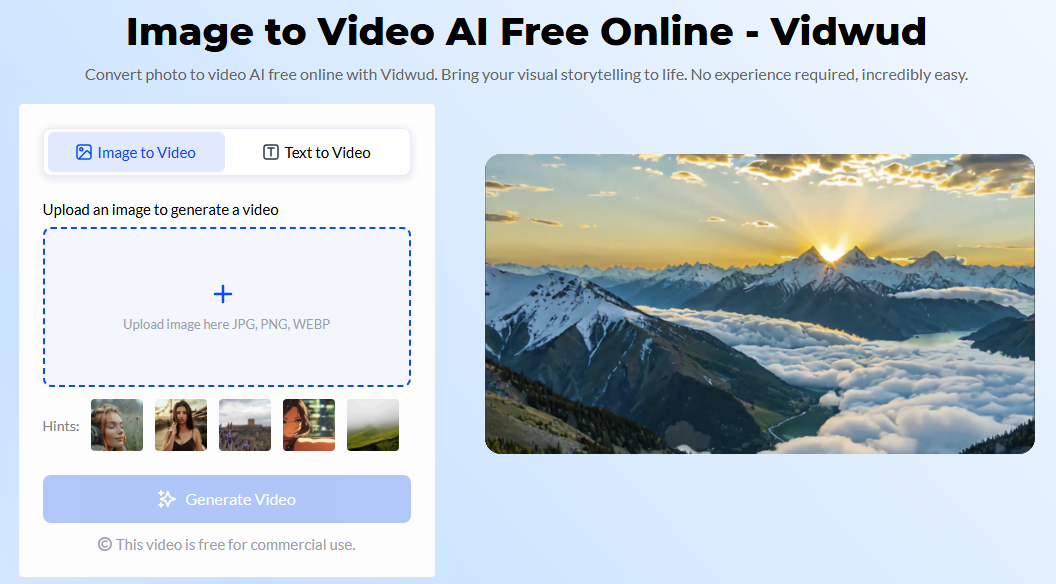
Step 3: If you're happy with the result, click Download to save your video. Your animated clip is now ready for sharing or further editing.
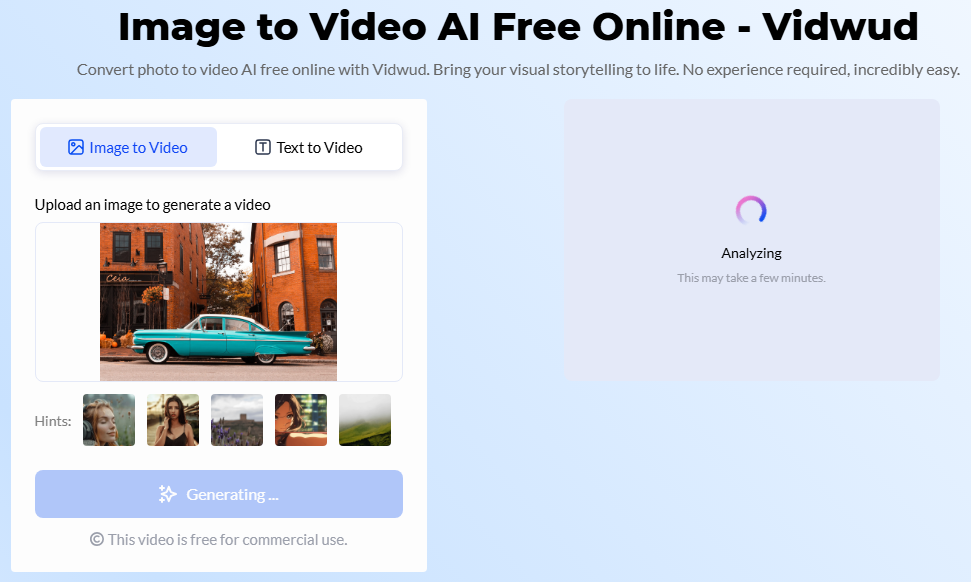
Conclusion
This guide examined different methods to convert still images into lively videos. A JPG to video converter can enhance presentations, marketing content, and personal projects. Tools like Canva, Kapwing, and iMovie offer different levels of customization, while Vidwud AI takes things further by adding realistic motion effects. So, try all our recommended tools and Viduw for a powerful and alluring experience!