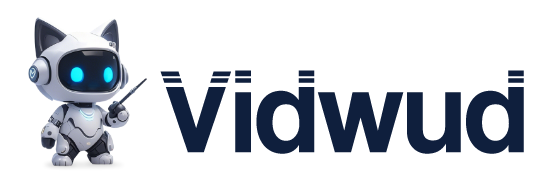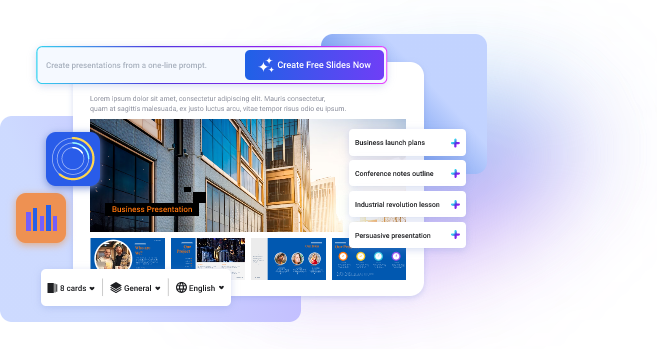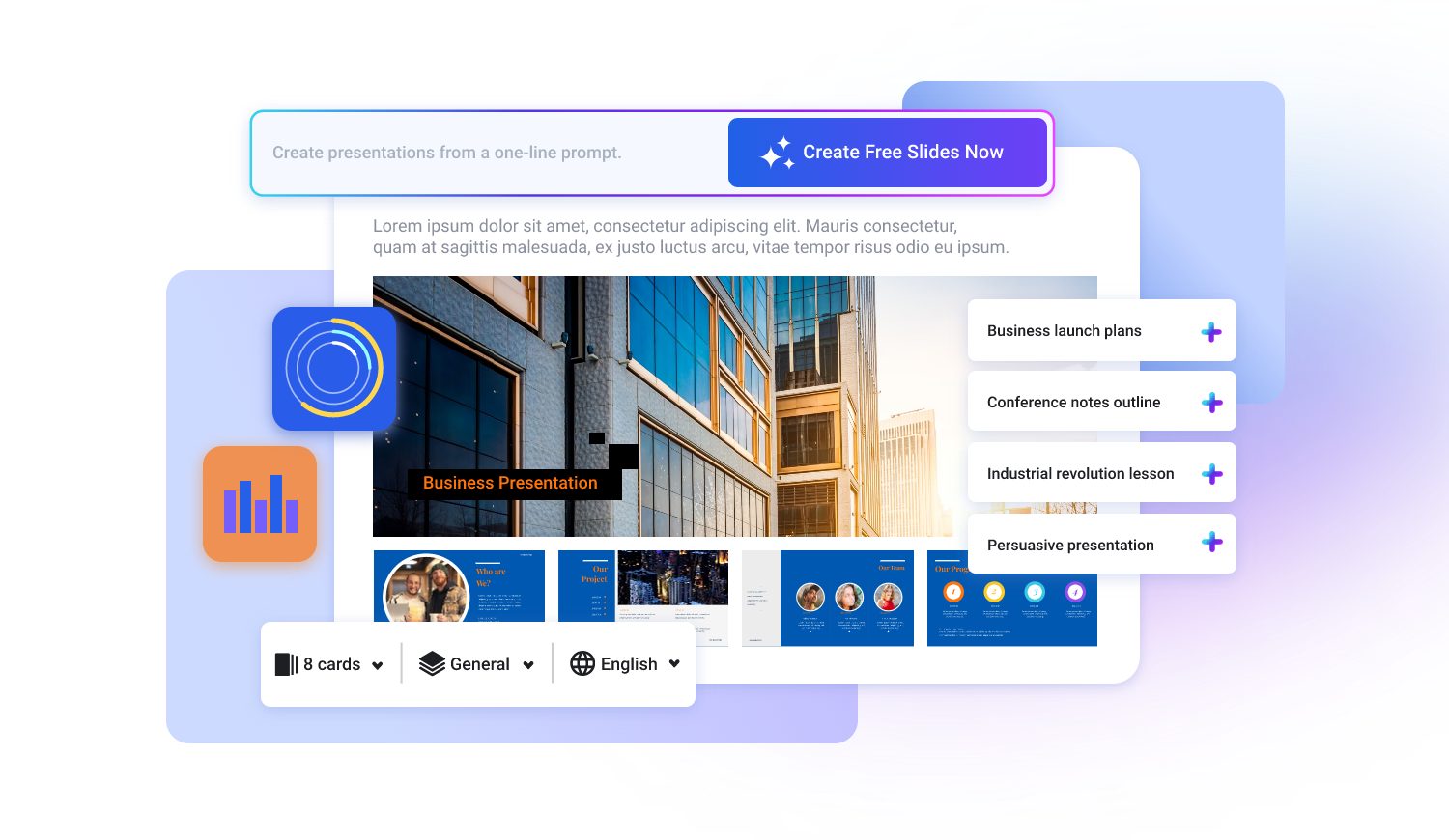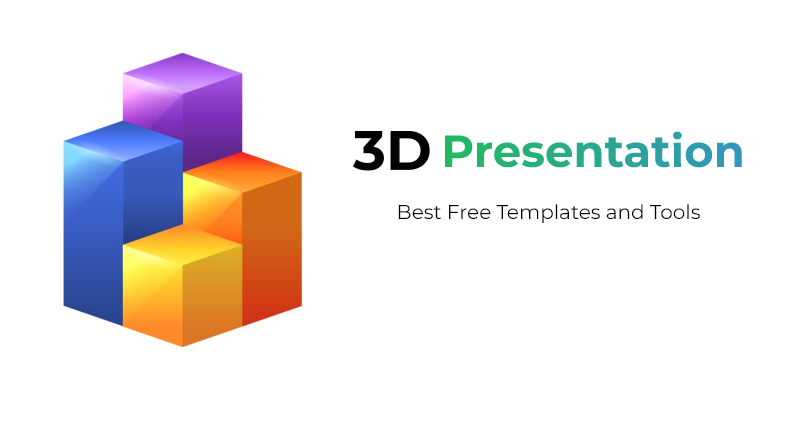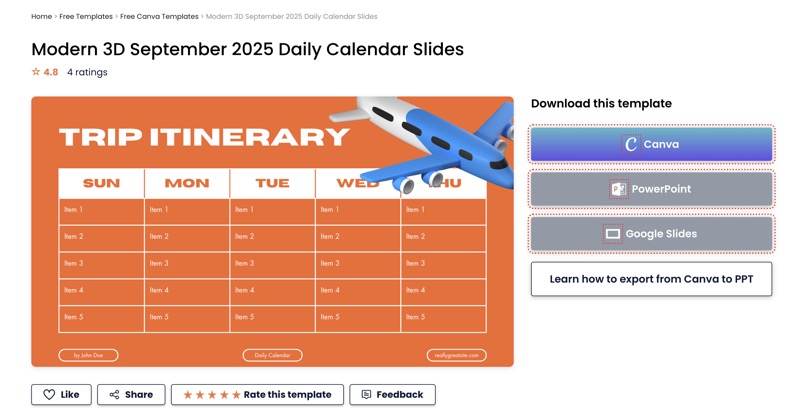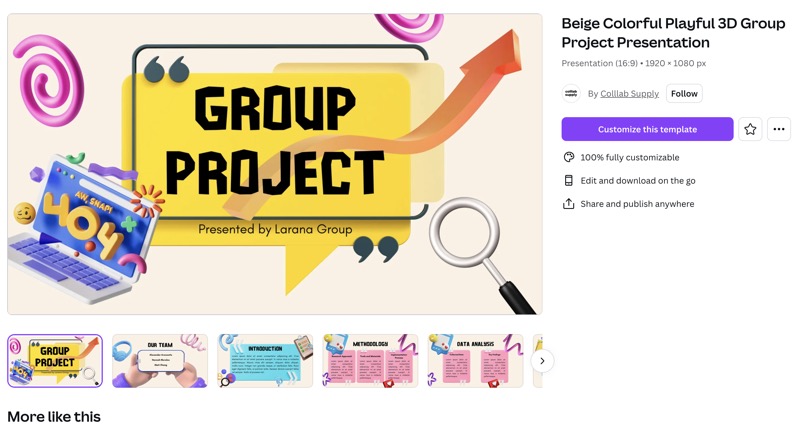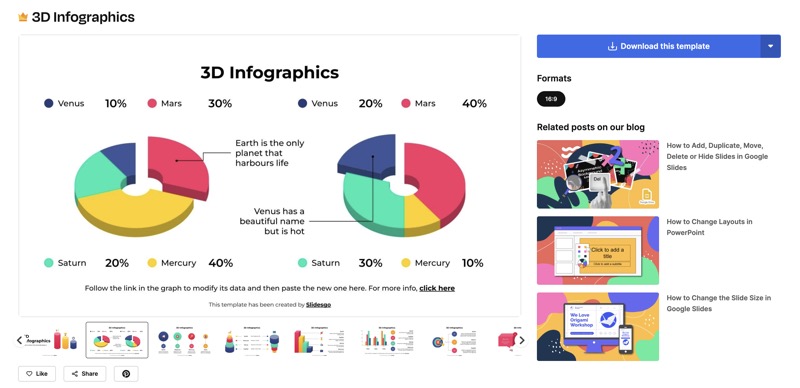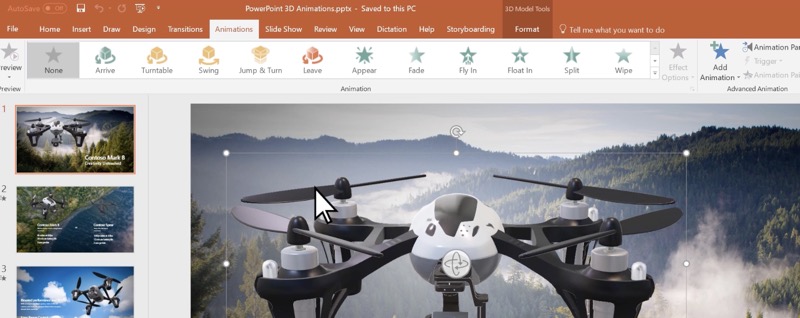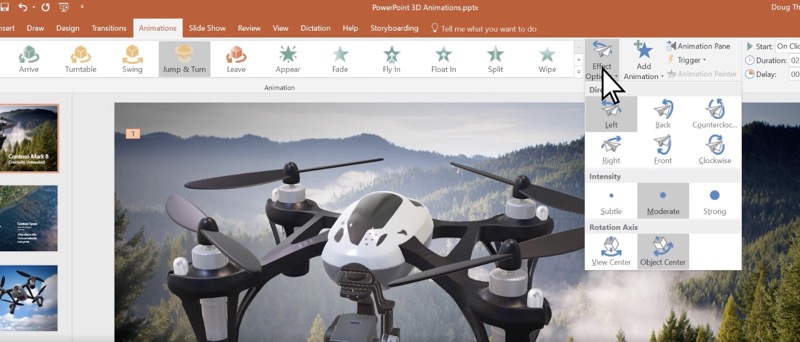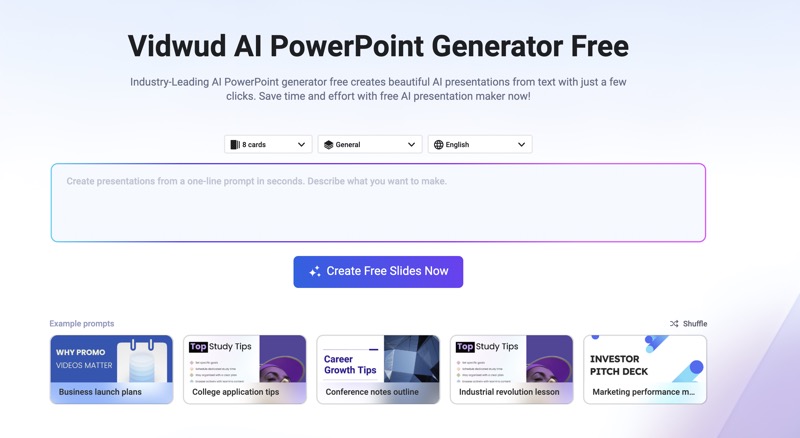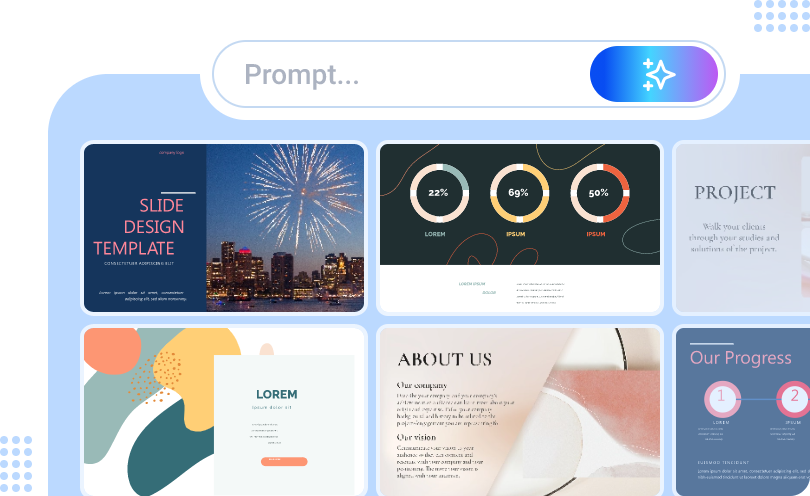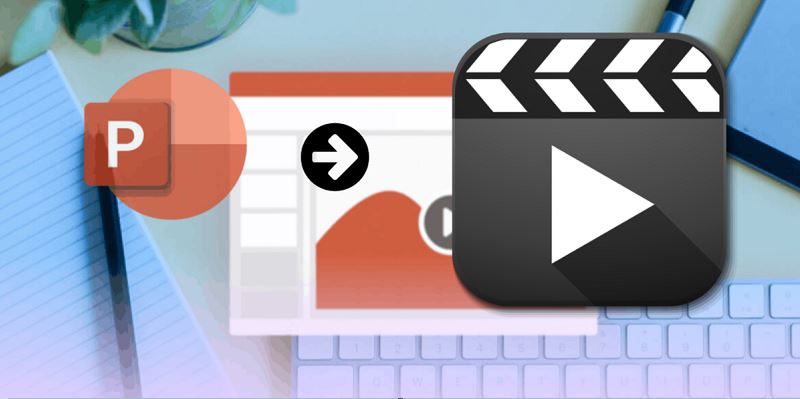In digital media, 3D is commonly used in fields like movies, video games, and architecture to create more immersive and realistic experiences. In presentations, 3D slides can make content more engaging by drawing in the audience, adding dynamic visuals, and improving clarity through interactive elements.
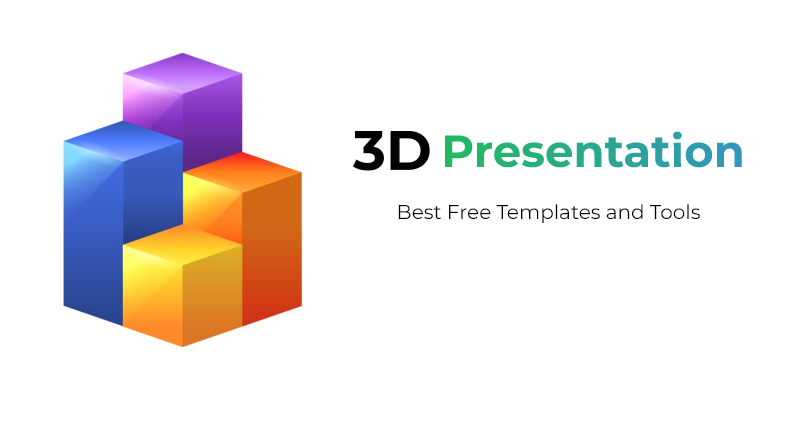
However, designing a 3D presentation can be more complex and time-consuming than creating standard 2D slides. Fortunately, many platforms offer free 3D presentation templates, making it easy to design dynamic presentations without advanced skills. This post will introduce some of the best platforms to help you create visually engaging 3D slides.
You will also learn how to use 3D animation effects in PowerPoint and how to create a 3D presentation slideshow from scratch. There's plenty to cover, so let's dive in!
- On This Page
- What is a 3D Presentation?
- Best 3 Free Platforms for 3D PPT Presentation Templates
- How to Create a 3D Presentation in PowerPoint
- How to Make a 3D Presentation Manually
- Introducing AI-Driven Solution for PowerPoint Presentation Creation
What is a 3D Presentation?
Traditional 2D presentations use flat images and text, making the content static, while 3D PPT presentations add depth, perspective, and movement to bring visuals to life. With animated objects, depth effects, and interactive elements, 3D presentations make objects appear as if they exist in a real space rather than just on a flat screen.
However, a 3D presentation PPT doesn’t need three-dimensional elements on every slide. It is wise to use 3D effects strategically to highlight key elements on a slide or to add interactive features. Overloading slides with too many effects can overwhelm your audience, and excessive movement might distract them from the key information.
Best 3 Free Platforms for 3D PPT Presentation Templates
You don’t have to design 3D elements yourself, as many platforms offer ready-made 3D PPT presentation templates, individual slides, or even title pages. Just choose your favorite template or slide, download it, and import it into PowerPoint or Google Slides to edit. Some platforms also let you edit directly on their site and then download the finished presentation.
Here are the top 3 platforms where you can find free 3D presentation templates and slides.
Slides Carnival 3D Powerpoint Templates
Slides Carnival is an online platform that offers a wide range of free presentation templates for business, education, marketing, and personal use. It provides both static and dynamic 3D templates, allowing users to create effective and engaging presentations.
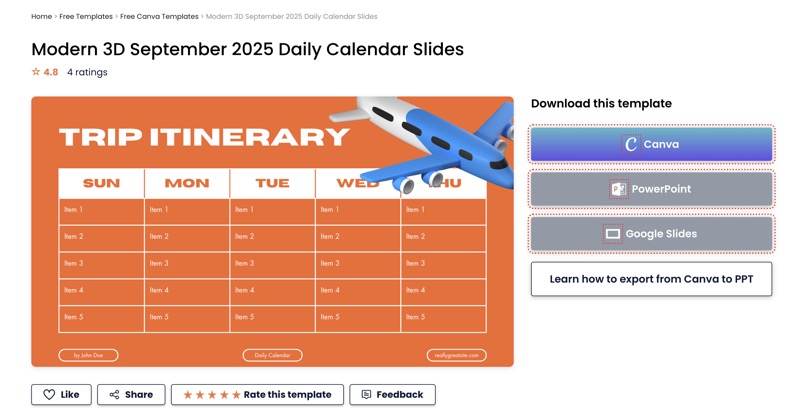
Slides Carnival is seamlessly integrated with Canva, Google Slides, and Microsoft PowerPoint, making it easy to edit and customize templates across different platforms. You can edit directly in Canva, copy the template to Google Slides, or download and import it into PowerPoint for further adjustments.
Canva 3D PowerPoint Presentation Templates
Canva is another excellent 3D presentation maker that offers free 3D presentation templates that are easy to customize. Canva also provides a rich collection of 3D graphics, including icons, images, stickers, and illustrations, adding depth and dimension to your slides, making them stand out from traditional flat designs.
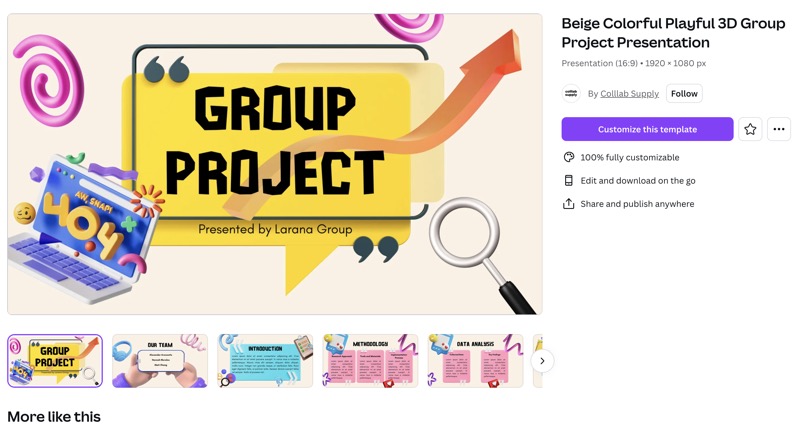
One of Canva’s biggest advantages is its export flexibility. You can download your 3D presentation in multiple formats, such as MP4 video, PPTX, GIF, PNG, and others.
SlidesGo 3D Presentation Templates
SlidesGo offers a fleet of uniquely designed 3D presentation templates. However, compared to Canva and Slides Carnival, the number of free templates available is more limited. Despite this, SlidesGo remains a valuable platform for exploring high-quality 3D presentation designs.
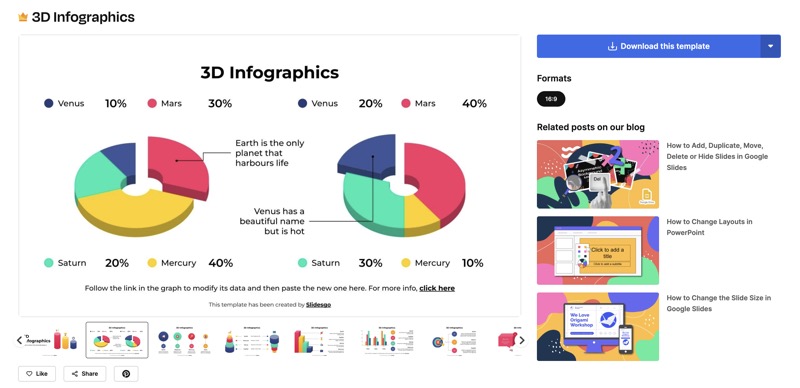
Each 3D PPT presentation template on SlidesGo includes around 20 or more slides, providing enough content for a complete slideshow. Additionally, these templates come with a built-in icon pack, allowing you to enhance your slides with professional-looking icons easily.
How to Create a 3D Presentation in PowerPoint
With Microsoft 365 PowerPoint, you can insert 3D models directly into your slides and apply animation effects. These effects include Arrive, Leave, Turntable, Swing, Jump & Turn, making your presentation more dynamic and realistic.
However, this feature is exclusive to Microsoft 365 subscribers. If you have a Microsoft 365 subscription, you can take advantage of these tools to create more visually striking 3D presentations.
Here is how:
Step 1. Go to the Insert tab on the ribbon and select 3D Models, then choose From a File to upload your 3D model.
Step 2. Position the 3D model just like you would with any other image, resizing and adjusting as needed.
Step 3. Navigate to the Animations tab and select a 3D animation effect you like.
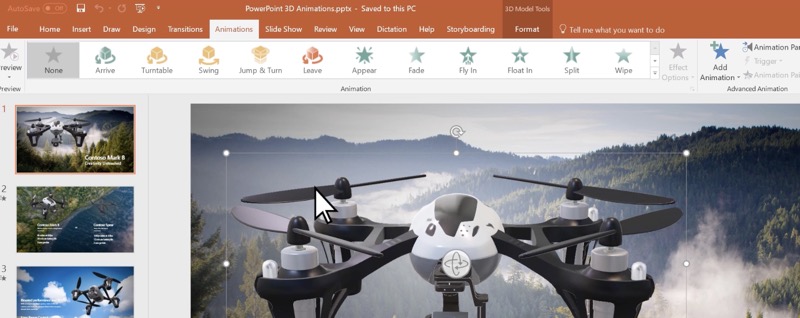
Step 4. Click on Effect Options to customize the Direction, Intensity, and Rotation Axis of the movement.
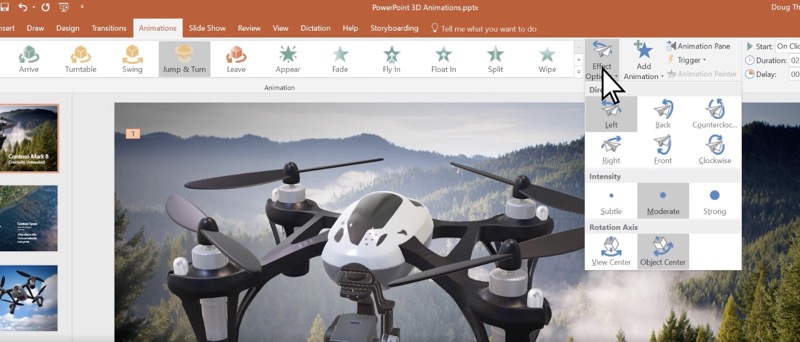
Step 5. Select Preview to see the animation in action.
How to Make a 3D Presentation Manually
If you want to design a 3D effect yourself, there are several ways to achieve it. Here are some simple techniques you can use to make your slides look more immersive and engaging:
Add 3D Shapes
Many presentation tools likePowerPoint and Google Slides offer built-in 3D shapes. You can insert cubes, spheres, or other objects and customize their colors, lighting, and shadows to create depth.
Use Transparent Backgrounds for Images
You can copy an image with a transparent background in Google Slides to blend it into the background to create a floating 3D effect. Tools like Vidnoz AI Background Remover can help you make images transparent, making them look more integrated into the slide.
Choose a 3D Background Image
Using a high-quality 3D background can instantly add depth to your presentation. Look for images with perspective, shadows, or layered elements to create a realistic and immersive environment for your slides. Many free stock image websites offer 3D-style backgrounds.
Use GIFs for Animated 3D Effects
Animated 3D-style GIFs can add movement and bring your presentation to life. You can find pre-made 3D GIFs online or create your own using design tools like Canva, Photoshop, or online AI GIF makers.
Introducing AI-Driven Solution for PowerPoint Presentation Creation
Templates and themes are useful for streamlining presentation design, but AI-powered tools can take your PowerPoint creation to the next level. Whether you need a starting point for brainstorming or a fast solution for multiple projects on a tight deadline, AI-powered tools can save time and enhance creativity.
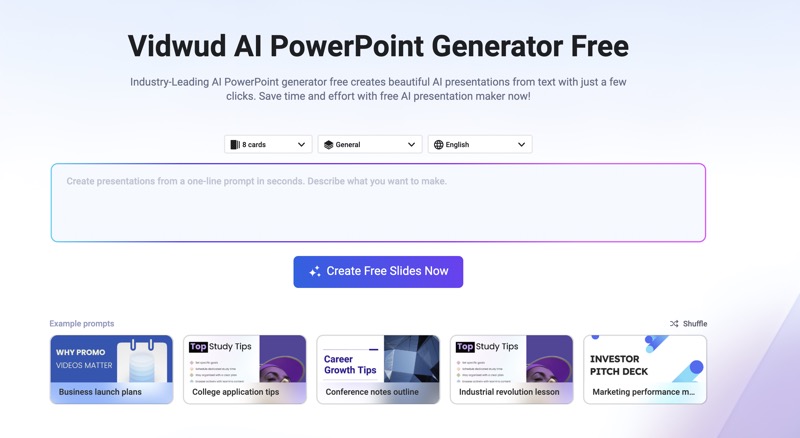
Platforms like Vidwud AI PowerPoint Generator can transform a simple topic idea into a fully designed slideshow. It is complete with an outline, backgrounds, icons, and well-written content.
What Vidwud AI PowerPoint Generator can do for you:
Key Feature
-
Turn your topic into a complete slideshow in a few clicks
-
Create structured and logical outlines with AI
- Apply professionally designed themes for a polished look
- Automate slide creation to save time and effort
- Access engaging AI-powered templates
- Provide a vast collection of free backgrounds and editing tools
Free AI Presentation Maker - Text to PPT
-
Easy and free prompt-to-slideshow generator
-
Multiple themes & templates for beautiful PPT creation
- Perfect online slideshow for school project, business pitch, etc.
Make AI Presentation Now
Bottom Line
A 3D presentation makes your content more engaging and immersive. You can create them easily using 3D templates or PowerPoint’s 3D animation effects. If you prefer a custom touch, try adding 3D shapes, transparent images, or GIF animations to bring your slides to life.
For an even easier experience, explore Vidwud AI PowerPoint Generator and see how to create a presentation with AI can simplify and improve your presentation process.