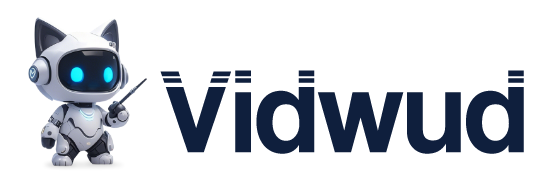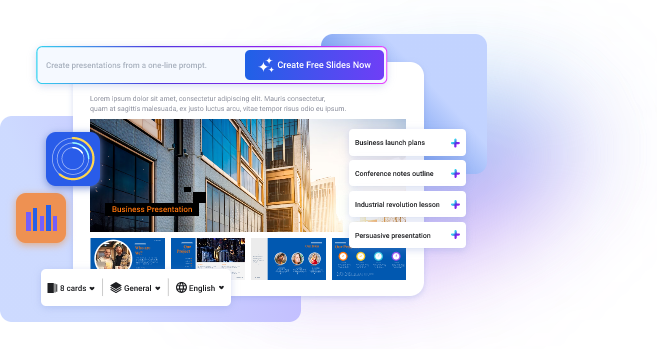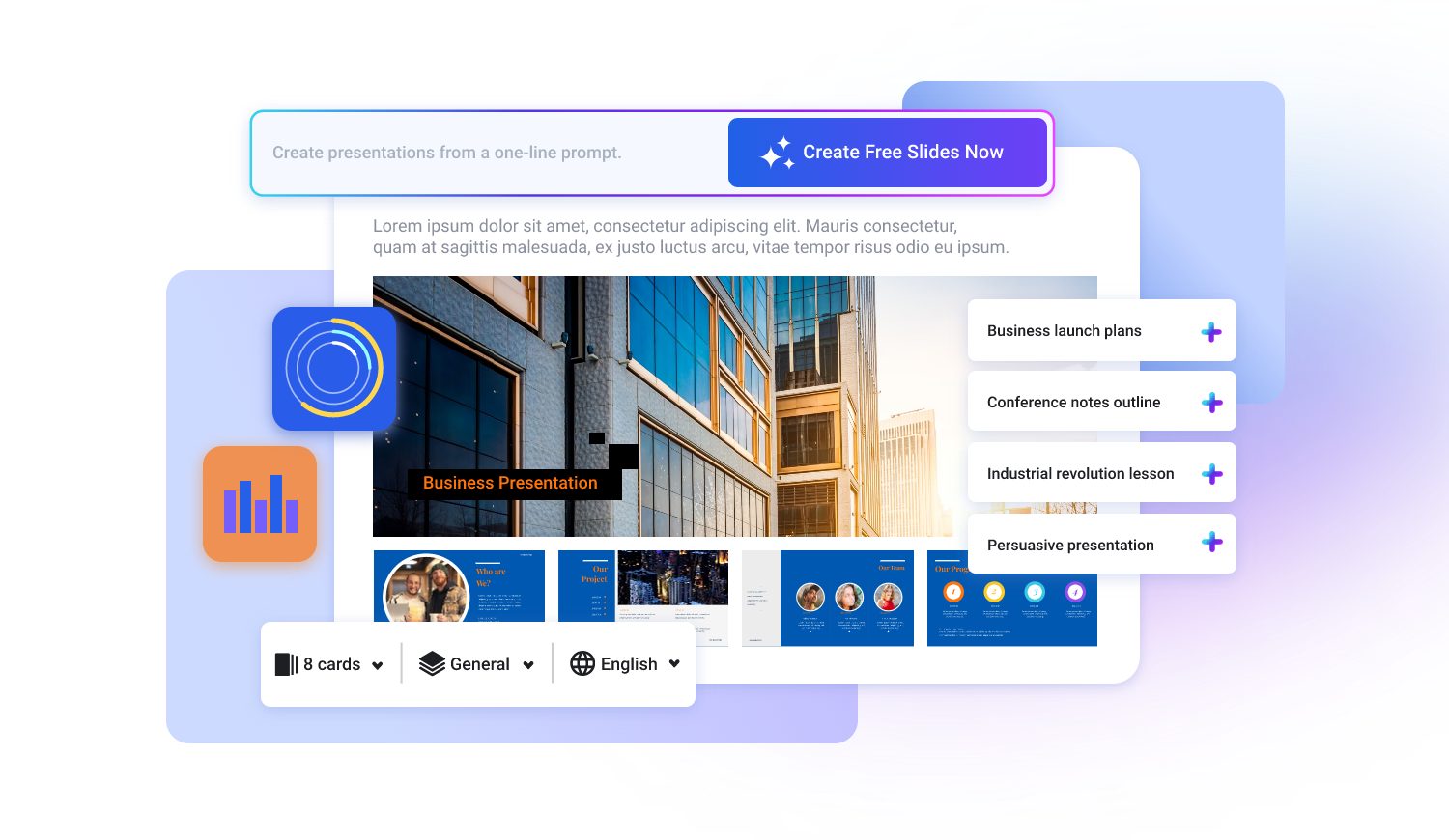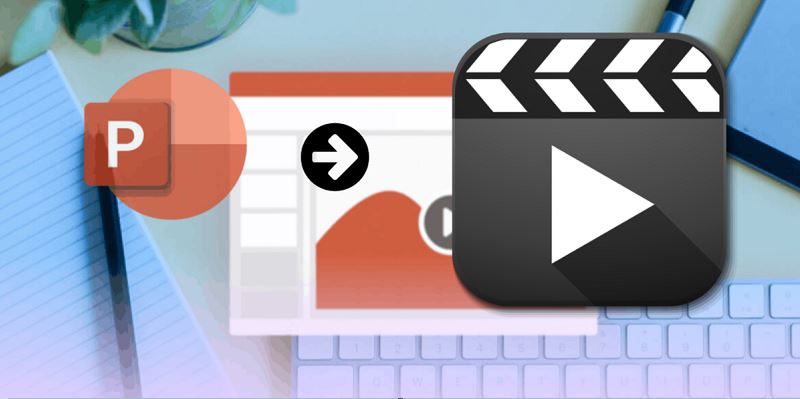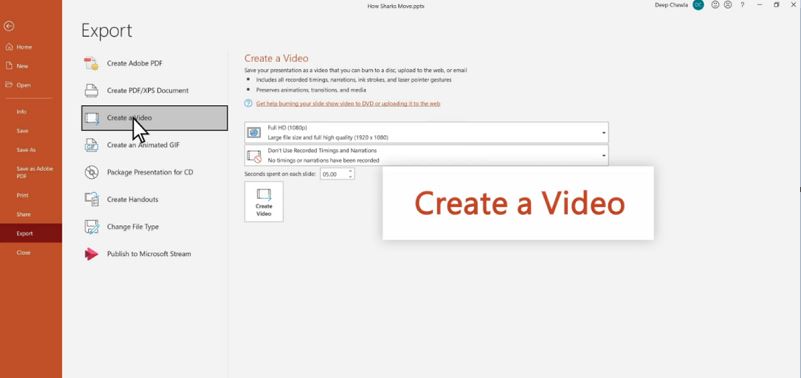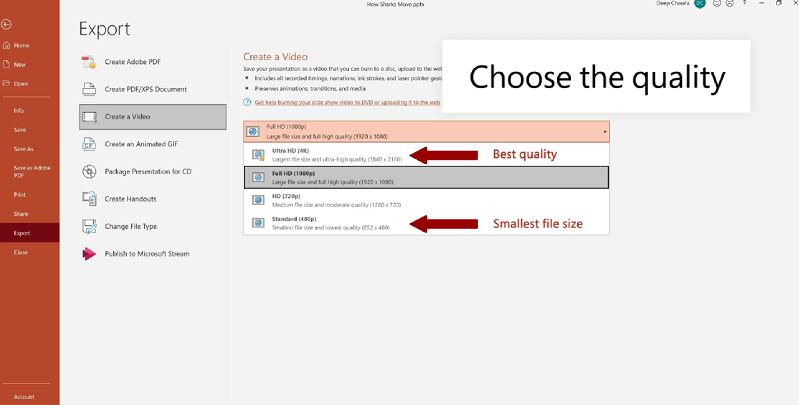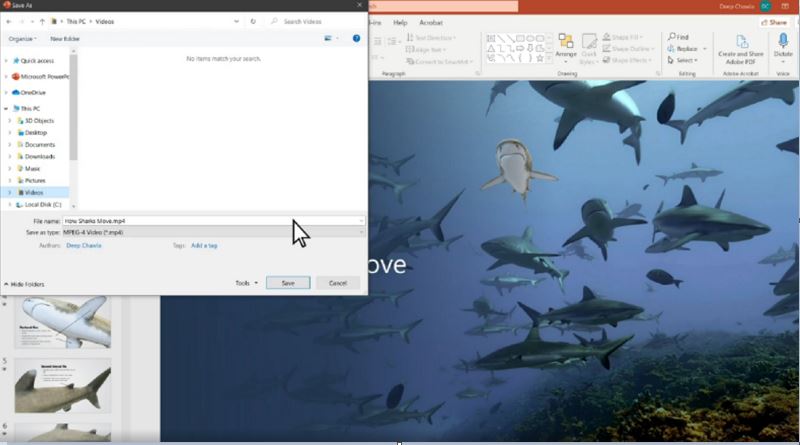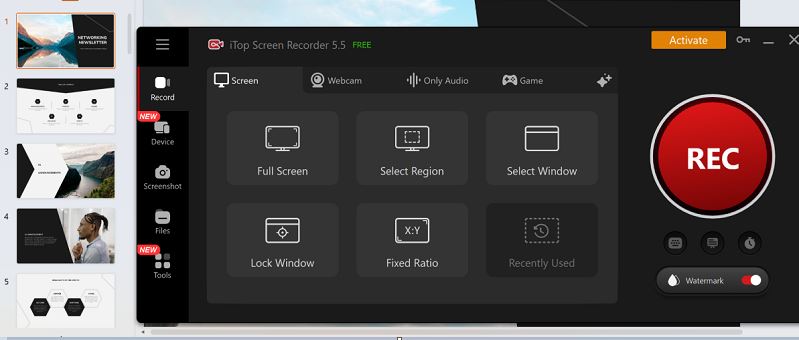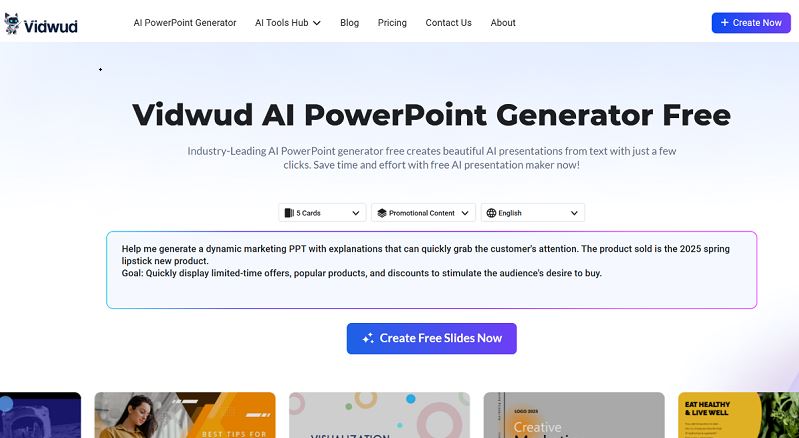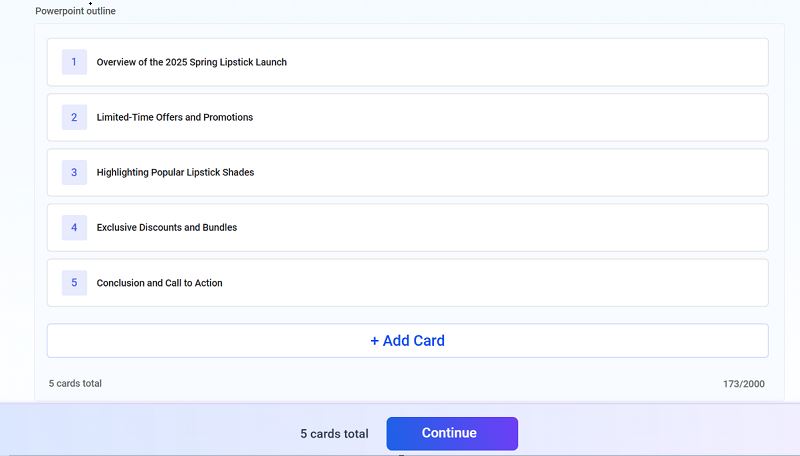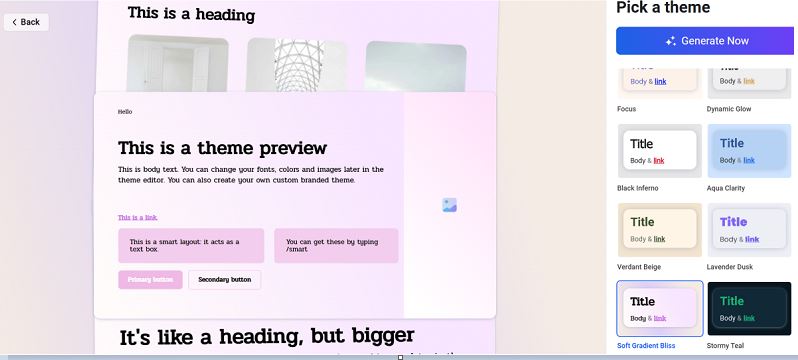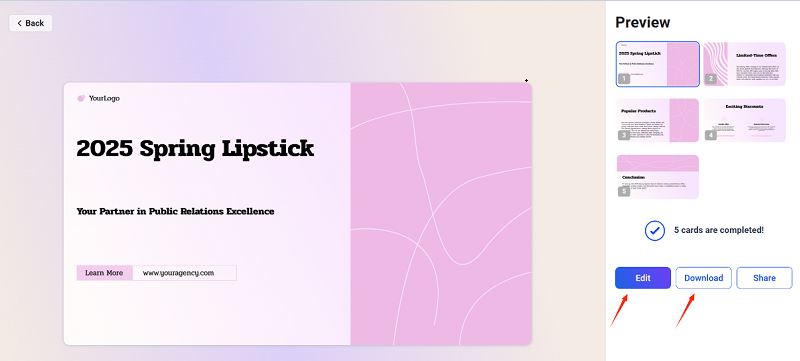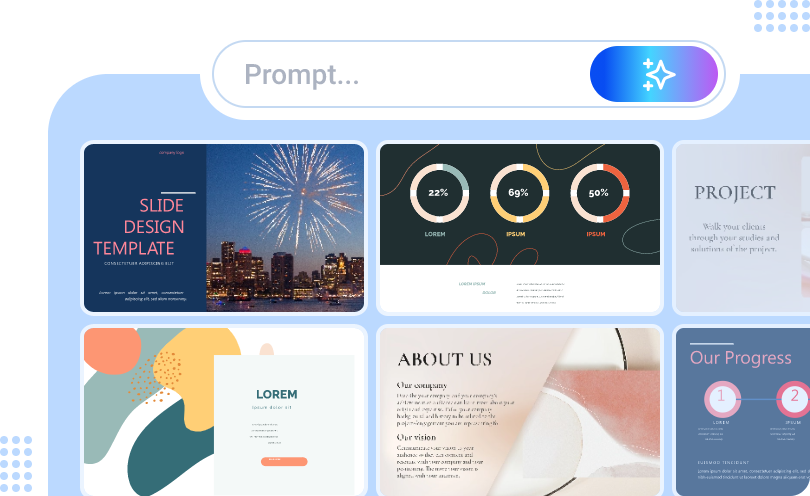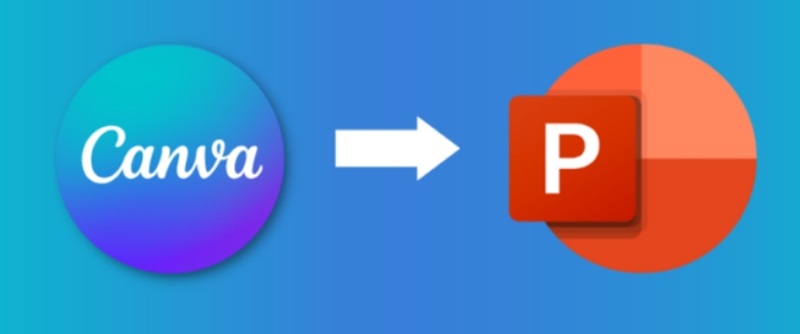Turning PowerPoint presentation into video, a dynamic, shareable video is a game-changer — whether you’re preparing a business report, a training tutorial, or a school project. Instead of static slides, a video adds motion and engagement to your content.
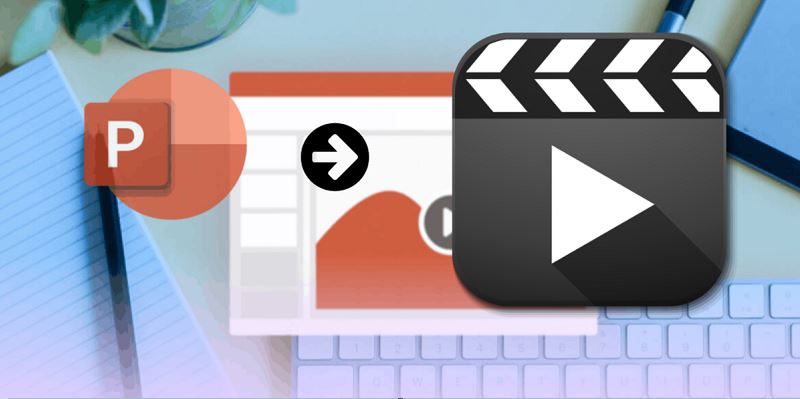
This article will guide you through how to turn a PowerPoint into a video using multiple methods, from Microsoft’s built-in features to advanced free AI tools, ensuring you get the best results effortlessly.
- On This Page
- 3 Ways to Convert PPT to Video
- How to Turn a PowerPoint into a Video within Microsoft Office?
- How to Turn PowerPoint to Video with Audio?
- How to Turn PowerPoint to Video with AI?
- Bonus: How to Produce Excellent PPTs to Make Videos?
3 Ways to Convert PPT to Video
When it comes to how to turn a PowerPoint into a video, you have several effective methods. Here are the most used top three:
1.Use Innate Microsoft Office Presentation to Video
Microsoft PowerPoint itself offers an easy way to convert PPT to video directly from the software. It’s straightforward and works great for basic needs.
2.Use Webcam and Screen Recording
For presentations that require narration or a personal touch, screen recording tools help turn PowerPoint into video with audio and visual explanations.
3.Use AI to Convert PowerPoint to Videos
AI tools like Vidnoz AI can instantly transform your slides into professional videos without manual editing or recording. Besides, AI powerpoint generator from text is the best way to convert PPT to video online free, instant preview, no downloading, quick and easy. You can use it to conveniently convert PPT to YouTube video, to TikTok video, to Instagram video and more.
So, how to use these methods to turn PPT to video? What are the pros and cons of these methods? Let's take a look at the specific tutorials of each one.
How to Turn a PowerPoint into a Video within Microsoft Office?
For those who prefer using familiar software, Microsoft Office offers a built-in solution that’s both quick and effective. This method is perfect for creating basic video versions of your slideshows without needing extra tools or installations. Turning a PowerPoint into a video using Microsoft Office is straightforward, here’s how:
Step 1. Open your PowerPoint presentation and click File > Export. Choose Create a Video.
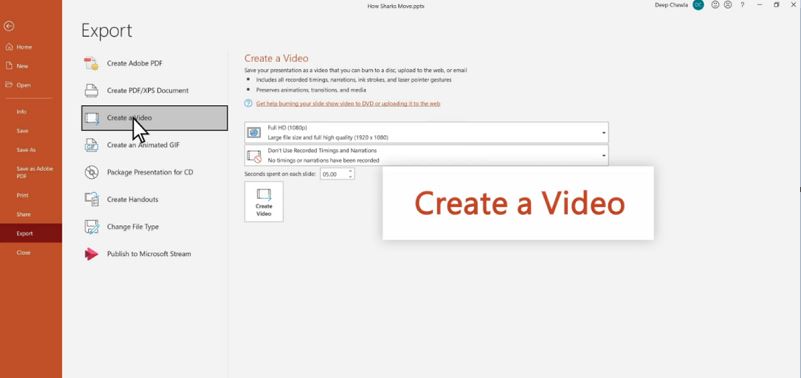
Step 2. Select your preferred resolution and timing options.
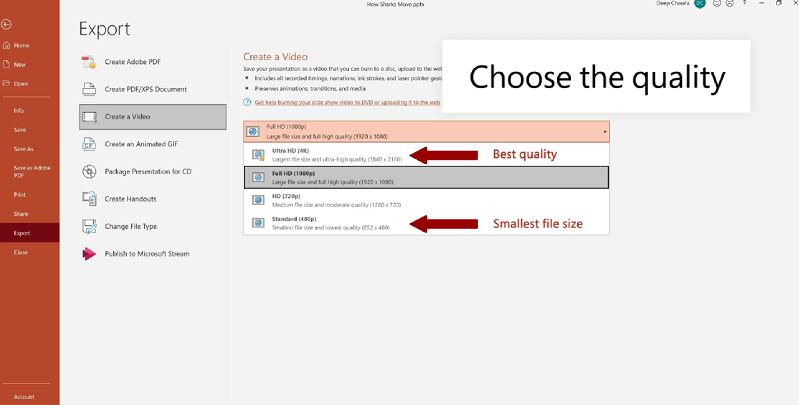
Step 3. Choose where to save your files and click Save. Then, wait a while,
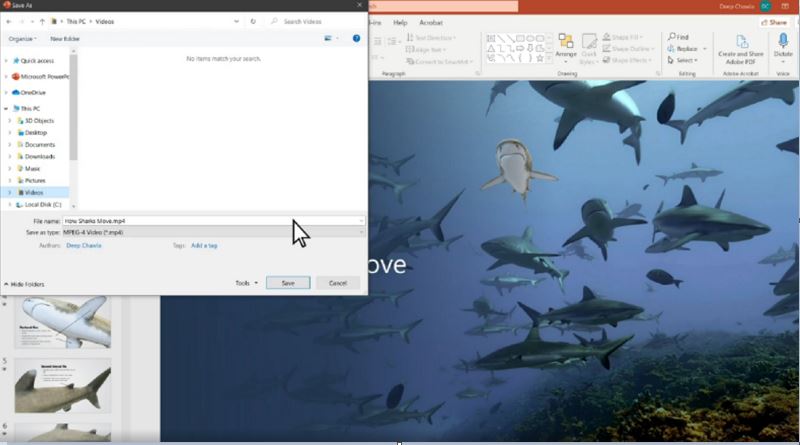
Step 4. After the video is generated, find the location where you stored the video. Now, you can play and preview the generated video.
This method works great for basic slideshows but lacks narration and dynamic engagement. Keep reading to discover how to add audio or even let AI handle everything for you.
How to Turn PowerPoint to Video with Audio?
While the basic method produces a silent, slide-by-slide video, sometimes you need more - like narration or background music. For this, using a screen recording tool, e.g., built-in recorders. or a free screen recorder like iTop Screen Recorder, is ideal. Here’s how to turn PowerPoint into video with audio by using a webcam and screen recording feature:
Step 1. Open your presentation and start a screen recording tool, here take iTop screen recorder as an example.
Step 2. Launch the slideshow in full-screen mode and start recording. Speak over the slides or play background audio as needed.
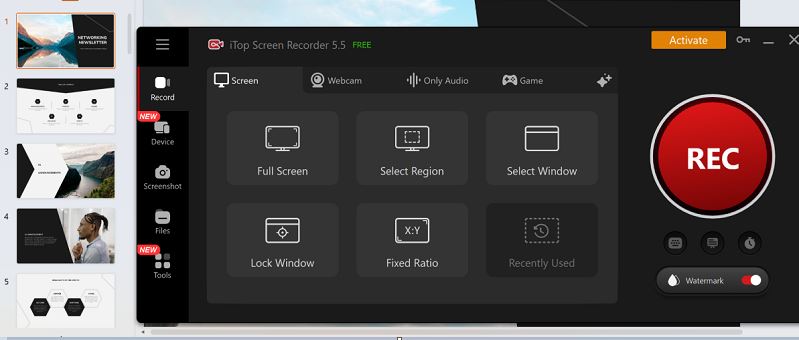
Step 3. Save the recorded video and export it to your preferred format.
This method is great for tutorials and lectures but requires manual recording. And, it can only generate videos with PPT cards playing one by one, no audio or narration can be added to videos. For a faster, richer, and automated solution, let’s dive into AI options.
How to Turn PowerPoint to Video with AI?
The recording method adds the function of adding narration compared to the first method, while the AI conversion method will bring more convenience. Especially those users who don’t want to record videos and narrate by themselves, can use Vidnoz AI to make PowerPoint presentations and generate videos automatically. It is one of the best tools for you to create a presentation with AI.
Vidnoz AI is a go-to tool to skip the hassle of recording and editing. It’s an AI-based platform designed to convert PPT to video efficiently. Whether you’re creating training materials or marketing content, it generates videos with text-to-speech and animations automatically. Besides, it has more significant advantages in converting PPT to video:
Intelligent one-click generation: No need for manual editing or recording, just duplicate the content of your PPT, AI automatically generates dynamic videos.
Automatic dubbing and subtitles: Supports text-to-speech function, provides multiple languages and voice options, and easily creates professional-level videos with narration.
HD output support: Supports exporting high-resolution videos, which can be directly used on social platforms, YouTube, etc., making PPT content more popular.
Add avatar for PPT presentation: With Vidnoz AI, you can add vivid real avatar to your PPT video generation, and it is free. This is a unique function that only this AI tool has.
Then, how to use it? Here is the guide.
Step 1. Register and log in to Vidnoz AI. Click Create Video to enter the editing page.
Step 2. Copy the content of your PPT to each scene.

Step 3. After moving all the content of your PPT, customize the style, add the real-people avatar, select voiceovers, languages, subtitles, time duration, etc. Last, click the Generate Now button.
Vidnoz AI currently does not support direct uploading of PPT. It is suitable for generating videos with the help of AI optimization from original content, especially when dubbing commentary and virtual character presentation are required. It is very suitable for teaching, marketing promotion, product demonstration and other scenarios. With this method, you can generate high-quality, professional videos online free.
Bonus: How to Produce Excellent PPTs to Make Videos?
AI, not only can help you quickly obtain key information from PPT by converting PPT into notes, but also can enable you to get a finished PPT from text easier in 1 click. The AI PPT generator in this section, Vidwud AI PowerPoint Generator, focuses on direct generation, especially producing PPT content directly through text. It is an AI PowerPoint Generator that can be regarded as a good PowerPoint alternative.
To create impressive PowerPoint slides faster, Vidwud AI PowerPoint Generator is an excellent choice. This AI PowerPoint generator enables you to get a vivid presentation from text directly, which transforms your ideas into polished slides automatically. You don’t have to manually create a new file and add each slide. As long as you have a preliminary idea in your mind, you can use AI to quickly generate a finished PPT. Here is how:
Step 1. Go to Vidwud AI PowerPoint Generator online page.
Make AI Presentation Now
Select card numbers, scenarios, and language, and then enter your text or content idea into Vidwud. Click the Generate button.
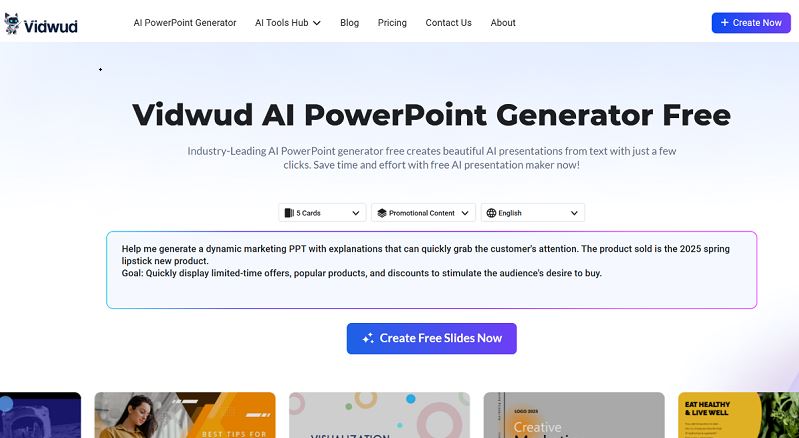
Step 2. Then you will get a PowerPoint outline. You can add more Cards or click the Continue to proceed.
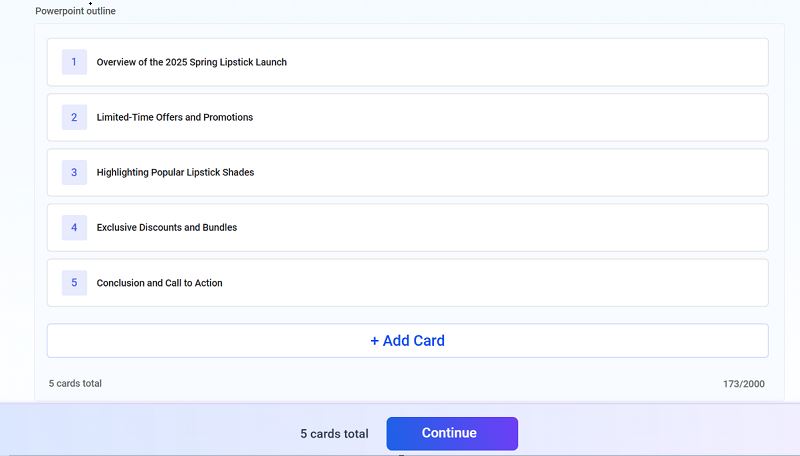
Step 3. Then, select a theme on the right and click Generate Now.
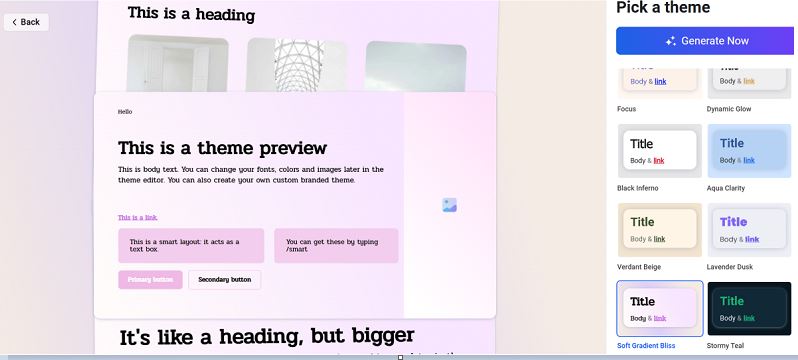
Step 4. When generated, you can further edit or download it as your final presentation, and then convert it into a video.
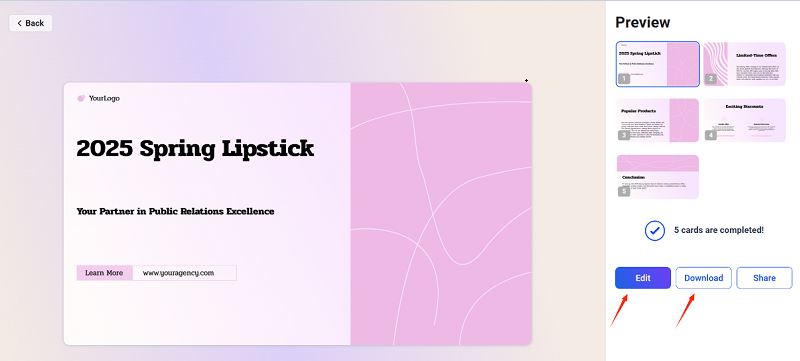
As you can see, just briefly describe what kind of PPT you want, and Vidwud AI can help you produce a beautiful PowerPoint with text description, in line with the selected theme and purpose, with clear emphasis and conducive to presentation. In addition, it has more excellent features:
Key features of Vidwud PowerPoint Generator can be seen below:
Powerful AI Text to Presentation
Vidwud AI quickly converts raw text into a complete presentation with titles, key points, and image placeholders - no longer need to spend time and effort adjusting the layout, selecting pictures, and inserting text! It even matches fonts and colors for a polished, professional look.
Customizable Templates
How to make good presentation in PowerPoint? Beautiful PPT templates help a lot. On Vidwud, you can access a library of templates for business reports, product launches, educational content, marketing, and more - making it easy to find a style that fits your needs. This helps to better how to make good presentation in PowerPoint.
AI Generates PPT, Saving Time and Effort
Input a text outline, and Vidwud AI instantly create a full presentation, complete with content and layout - perfect for marketing, teaching, or product pitches.
Automatically Add Animation and Transitions
Say goodbye to static slides! Vidwud AI adds dynamic animations and smooth transitions to make your presentation more engaging and lively.
Cloud Storage and Sync Across Devices
Save presentations to the cloud and edit from any device - whether at the office or at home - without worrying about file loss or device changes. Ideal for fast-paced teams.
Free AI Presentation Maker - Text to PPT
-
Easy and free prompt-to-slideshow generator
-
Multiple themes & templates for beautiful PPT creation
- Perfect online slideshow for school project, business pitch, etc.
Make AI Presentation Now
Final Thoughts
Converting a PowerPoint into an engaging video doesn’t have to be complicated. This guide covered how to turn a PowerPoint into a video using Microsoft’s built-in feature, screen recording, and AI-powered automation like Vidnoz AI. And share you with a fast AI PPT generator. If you want the fastest and most effective way to create stunning PPTs and transform them into videos, Vidwud AI PowerPoint Generator is worth trying. Start creating now - your perfect presentation is just a few clicks away!