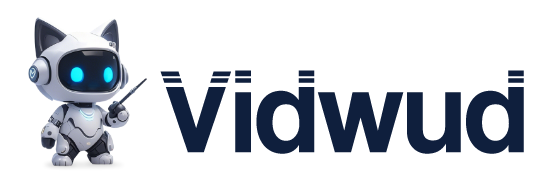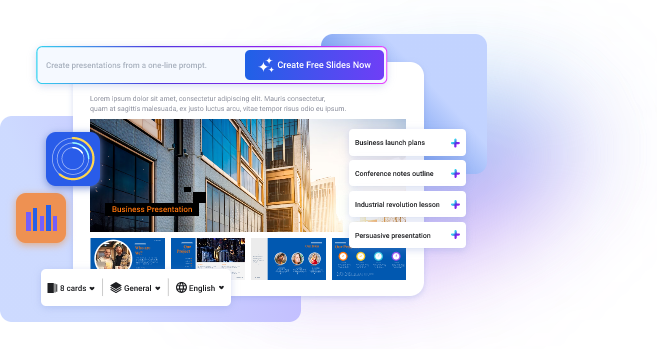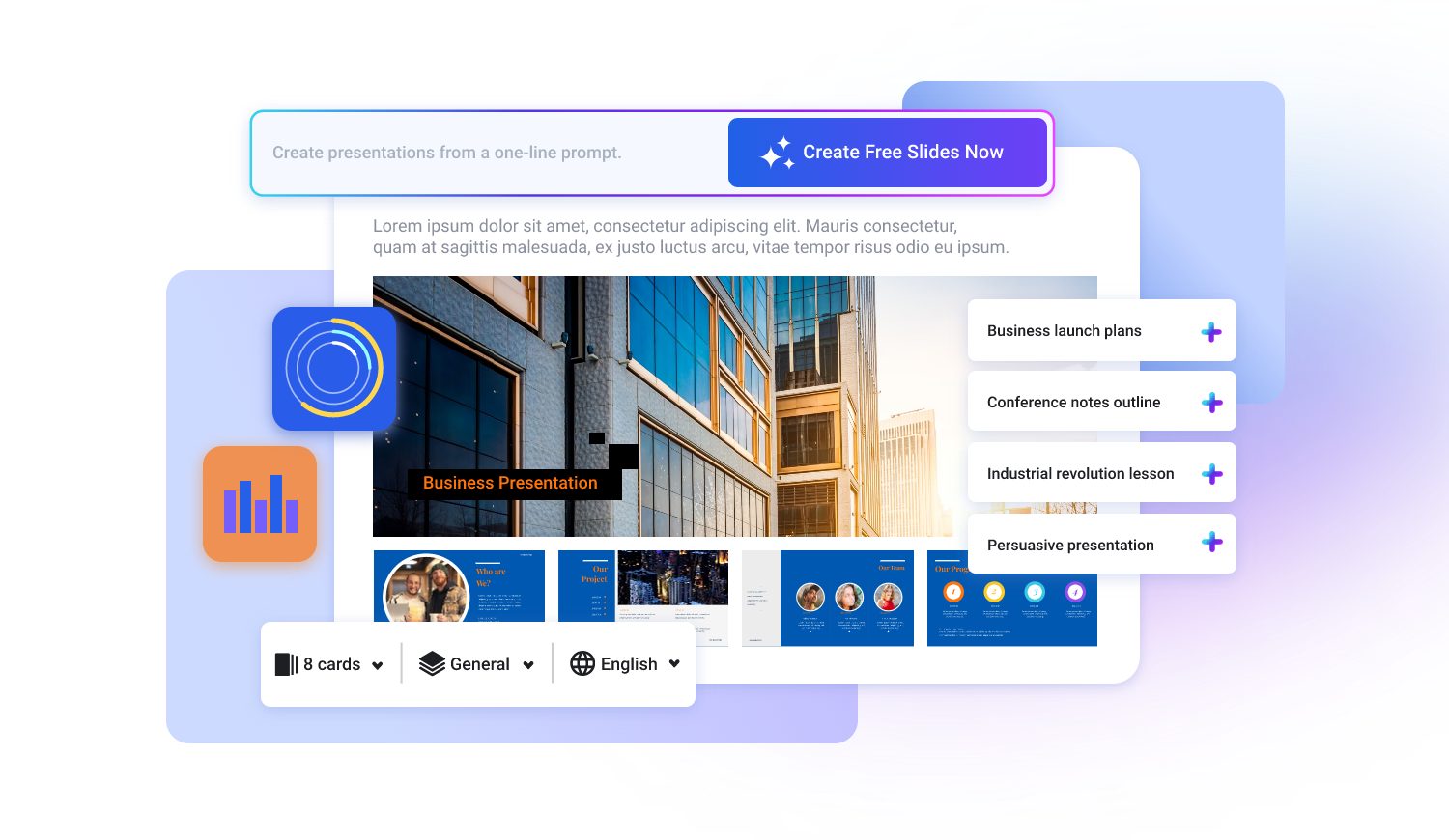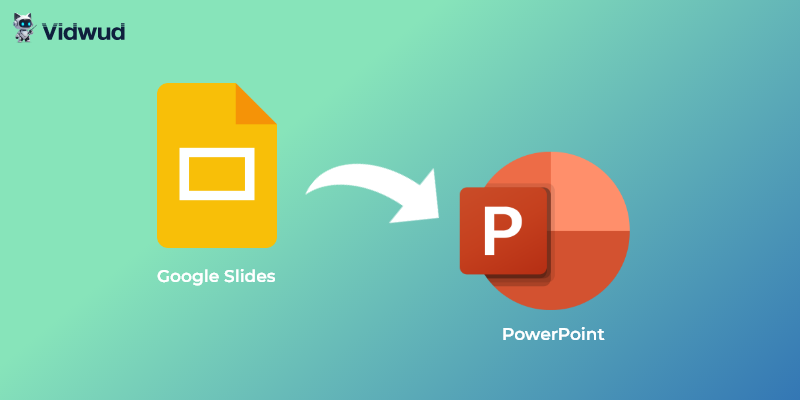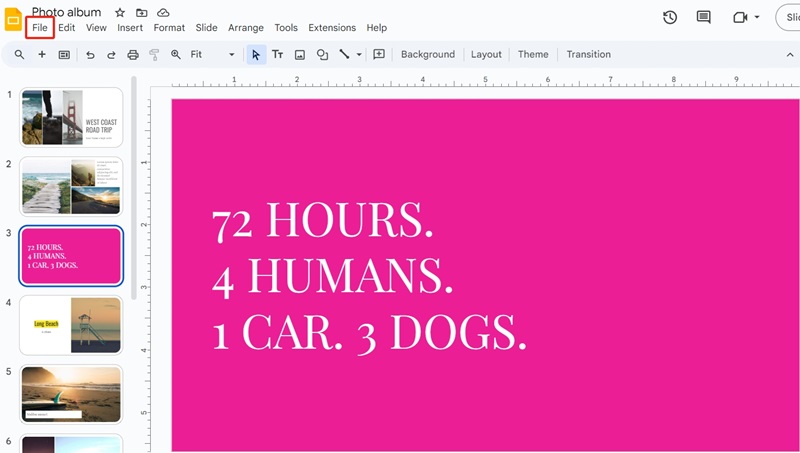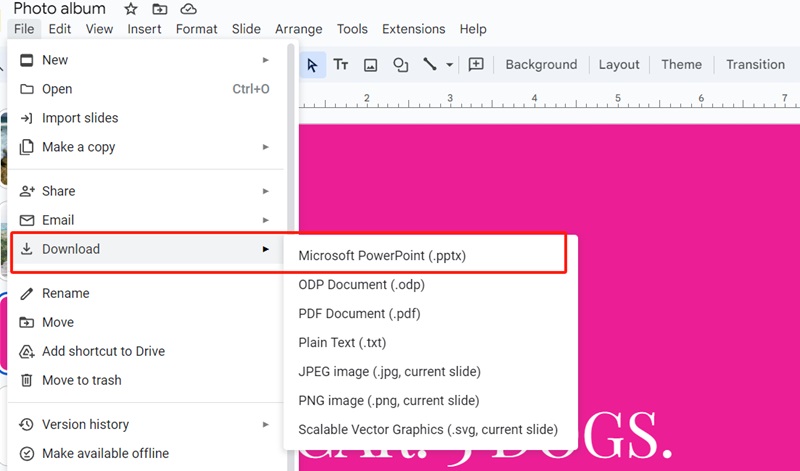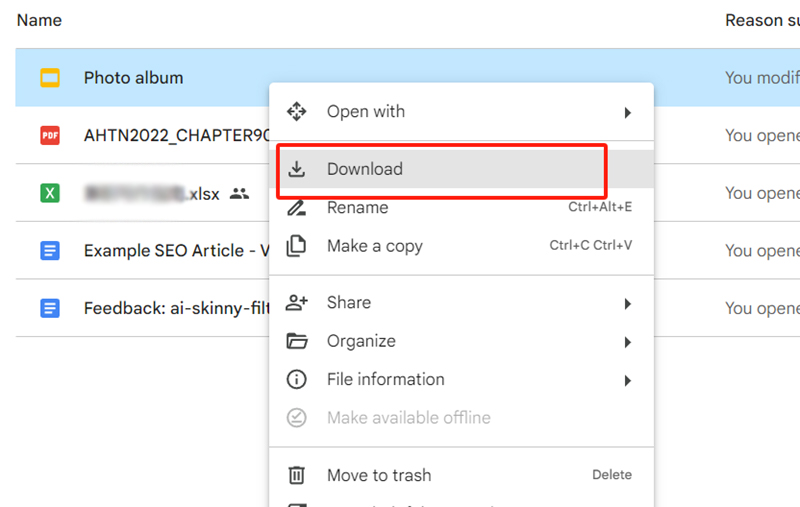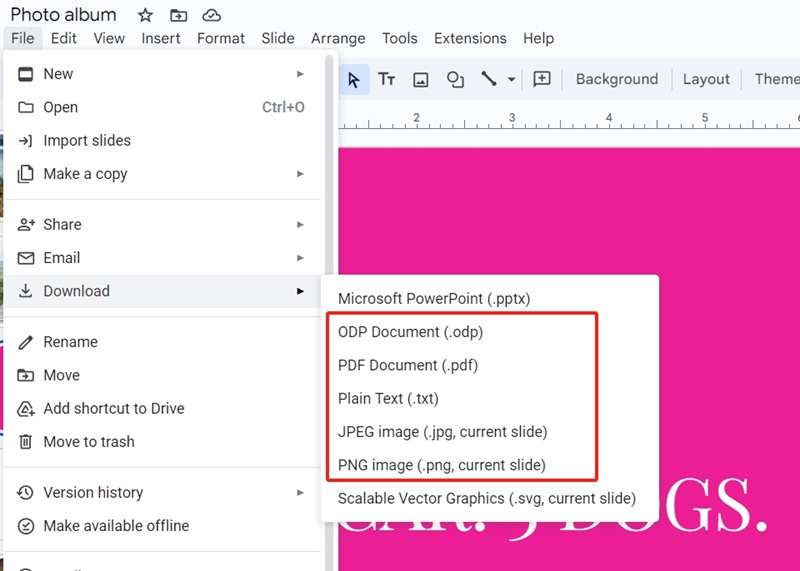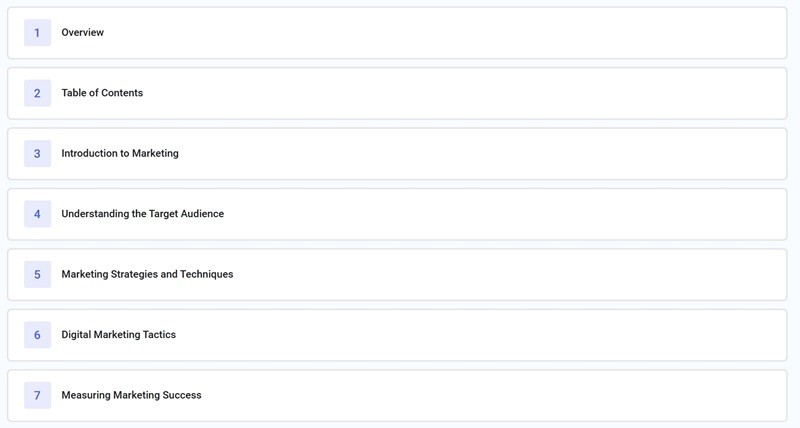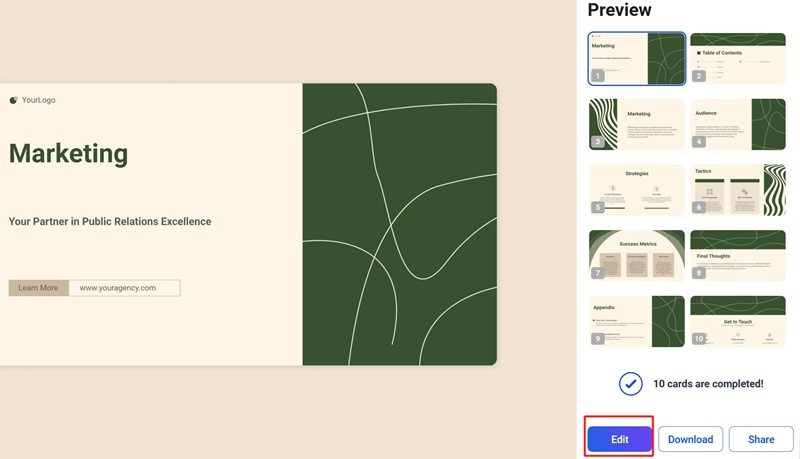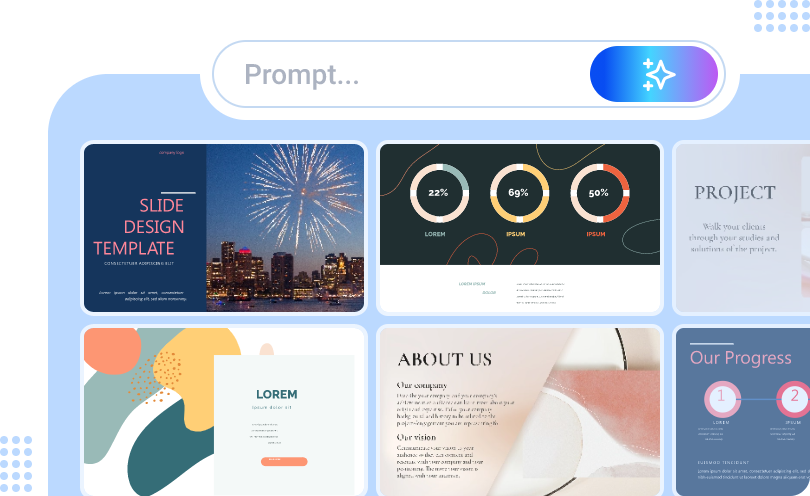Google Slides is a popular and effective tool for making presentations for its ease-of-use, teamwork-friendliness and rich material library. However, if you have tried, you may come across format errors when you need to convert Google Slides to PowerPoint raised by the incompatibility. How to convert Google Slides to PowerPoint while maintaining the format 100%?
In this post, we can show you a step-by-step guide and share how to create a presentation with AI to increase your working efficiency.
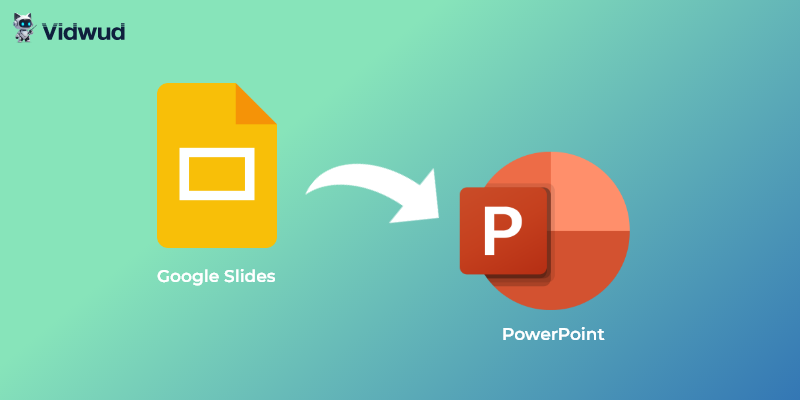
- On This Page
- How to Convert Google Slides to PowerPoint?
- How to Convert Google Slides to Other Formats Like PDFs & Images
- Bonus: Use Vidwud AI PowerPoint Generator to Make PowerPoint Directly
How to Convert Google Slides to PowerPoint?
Google Slides is a powerful PowerPoint alternative. But sometimes we need to convert Google Slides to PowerPoint. Why? PowerPoint is more professional and has more features. Or sometimes some people are just more used to using PowerPoint, which are easier to share and communicate. How to export Google Slides to PowerPoint?
In this part, we will introduce two methods. One of the easiest ways is to download it directly.
Follow the steps here.
Step 1: Open the presentation on Google Slides and choose “File” in the upper left.
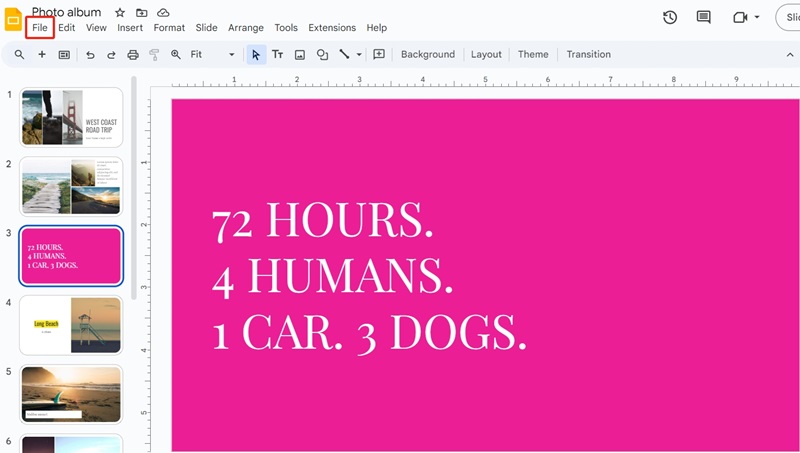
Step 2: Navigate to “Download” > “Microsoft PowerPoint(.pptx)”
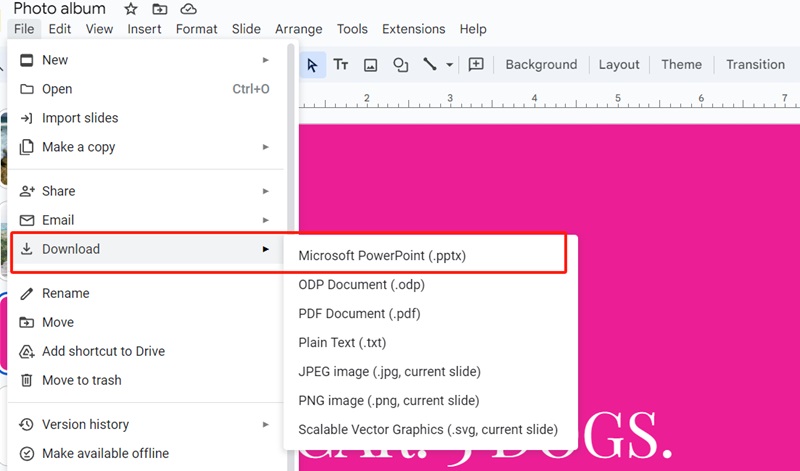
Step 3: Then you can find the downloaded presentation in the folder.
How to Convert Multiple Google Slides to PowerPoint for One Time?
Google Drive can store the files on Google Slides, but sometimes it can serve as a Google Slides to PowerPoint converter. In this method, you don’t even have to open the Google Slides workspace. Here is a step-by-step guide of how to transfer Google Slides to PowerPoint with Google Drive.
Step 1: Open your Google Drive and choose the presentation you want to download.

Step 2: Right click the file and choose “Download”. Then the file will be automatically downloaded.
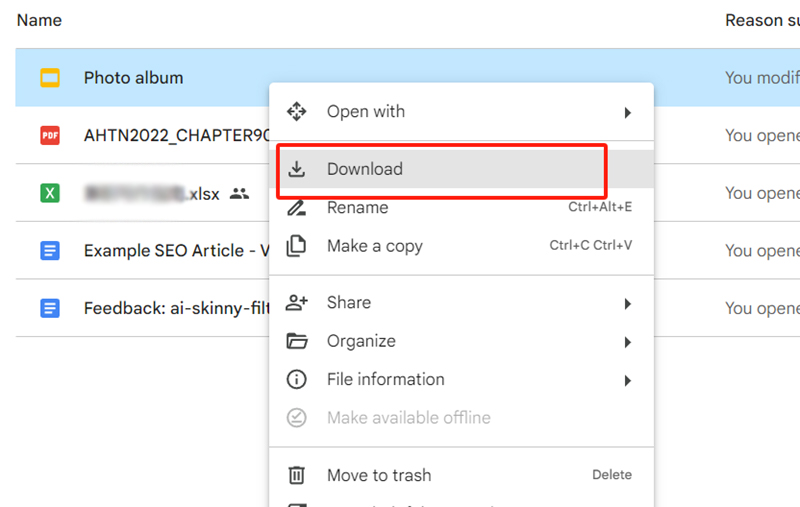
Also Read: How to Make Professional & Effective Presentation in PowerPoint>>
How to Convert Google Slides to Other Formats Like PDFs & Images
Now we’ve shared two effective methods on how to transfer Google Slides to PowerPoint. Can I convert Google Slides to other formats, such as PDF, Images or ODP? The answer is yes. You can also make good use of the downloading feature.
Show the detailed steps of this method:
Step 1: Open the presentation on Google Slides and choose “File” in the upper left.
Step 2: Navigate to “Download”. In the menu, there are different formats for options, including ODP, PDF, JPEG, etc. Choose the format you want.
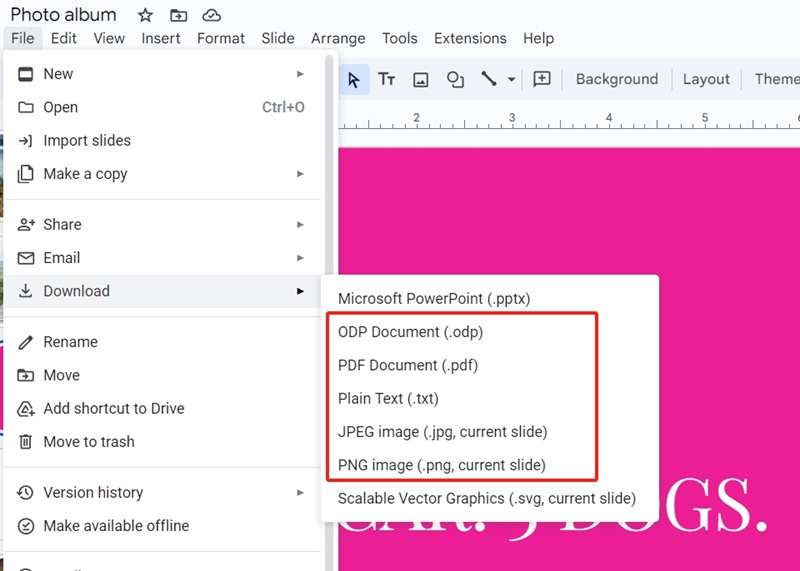
Step 3: The file is then exported in the selected format and downloaded in the computer.
Bonus: Use Vidwud AI PowerPoint Generator to Make PowerPoint Directly
Now you know how to transfer Google Slides to PowerPoint and other formats, you still have to learn about how to make good presentation in PowerPoint, which is a time-consuming process. As a newbie, how can I generate a professional presentation and impress my audience? Well, why not consider the powerful Vidwud AI PowerPoint Generator. It is good at analyzing your ideas and generating a well-organized outline. Also, it offers rich templates in various styles and themes, making it suitable for users from all industries.
Now let’s see how to generate exquisite presentations with this great Google Slides alternative.
Step 1. Go to the website and describe the content of your presentation. Choose the number of cards, styles and language. Then click on “Create Free Slides Now” to proceed.
Make AI Presentation Now
Step 2. Edit the outline content. You can add or delete some cards. To change the sequence of the card, you can choose and drag them. Press “Continue”.
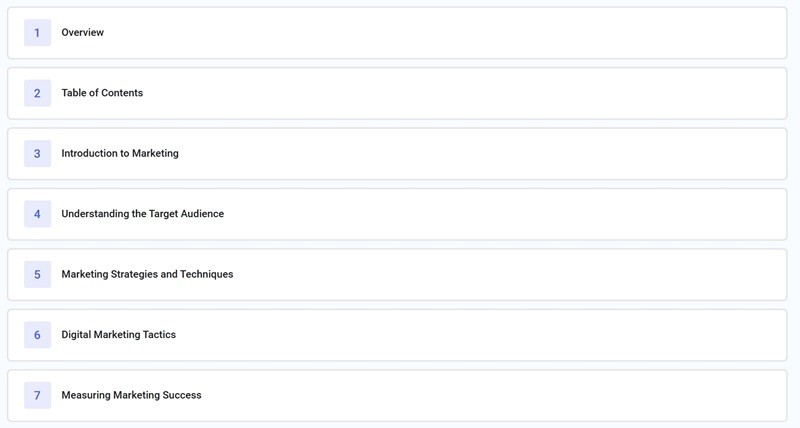
Step 3. Choose a theme and hit “Generate Now”. Wait for the result.
Step 4. Preview the slides. If you want to customize the presentation, click on “Edit”.
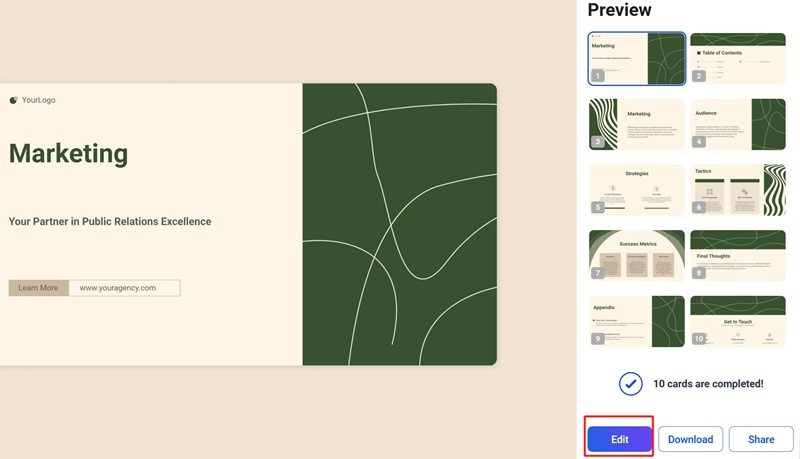
Step 5. You can then change the fonts, color, layout and background based on your needs.
Step 6. When all is done, download the PowerPoint in .pptx format.
There you go. You’ve got a beautiful PowerPoint within 5 minutes. Vidwud, as an integrated AI tool platform, provides many other features like converting PPT to notes. So you make full use of it to increase your production.
Here are some key features of Vidwud.
• Powerful AI Text to Presentation
Say goodbye to the days when you have to start making a presentation from scratch. With Vidwud AI PowerPoint Generator, you only need to input your ideas and it will return a great outline, which can be modified. It greatly saves your time and unleashes your creativity.
• Rich and beautiful templates for all topics
No matter which industry you come from, from science and healthcare to education and business, you can definitely get a suitable template here. Plus, you can change the layout or add some materials to make your presentation unique.
• Free of charge
As an online AI PowerPoint Generator, Vidwud is accessible to all users. You can enjoy the rich presentation template library and customize the content without paying any fees or doing any registration.
Free AI Presentation Maker - Text to PPT
-
Easy and free prompt-to-slideshow generator
-
Multiple themes & templates for beautiful PPT creation
- Perfect online slideshow for school project, business pitch, etc.
Make AI Presentation Now
Final Thoughts
In this post, we shared two useful ways on how to convert Google Slides to PowerPoint and converting Google Slides to other formats easily. If you want to increase your working efficiency, we recommend an AI PowerPoint generator from text--- Vidwud AI PowerPoint Generator. It is a versatile AI tool designed for generating outlines and making presentations in a blink. Give it a shot right now.