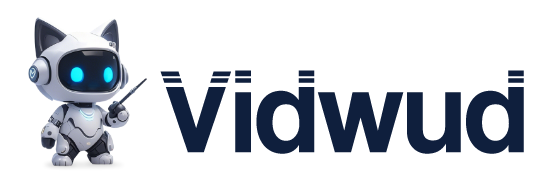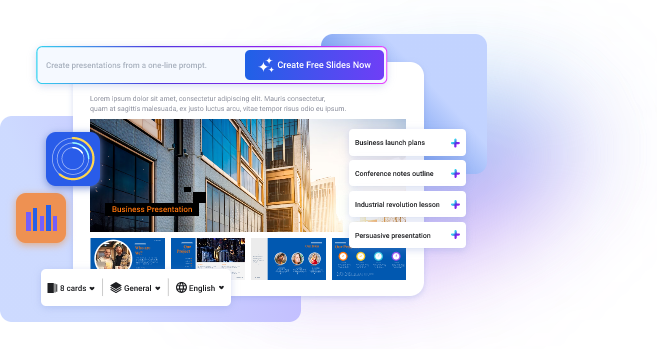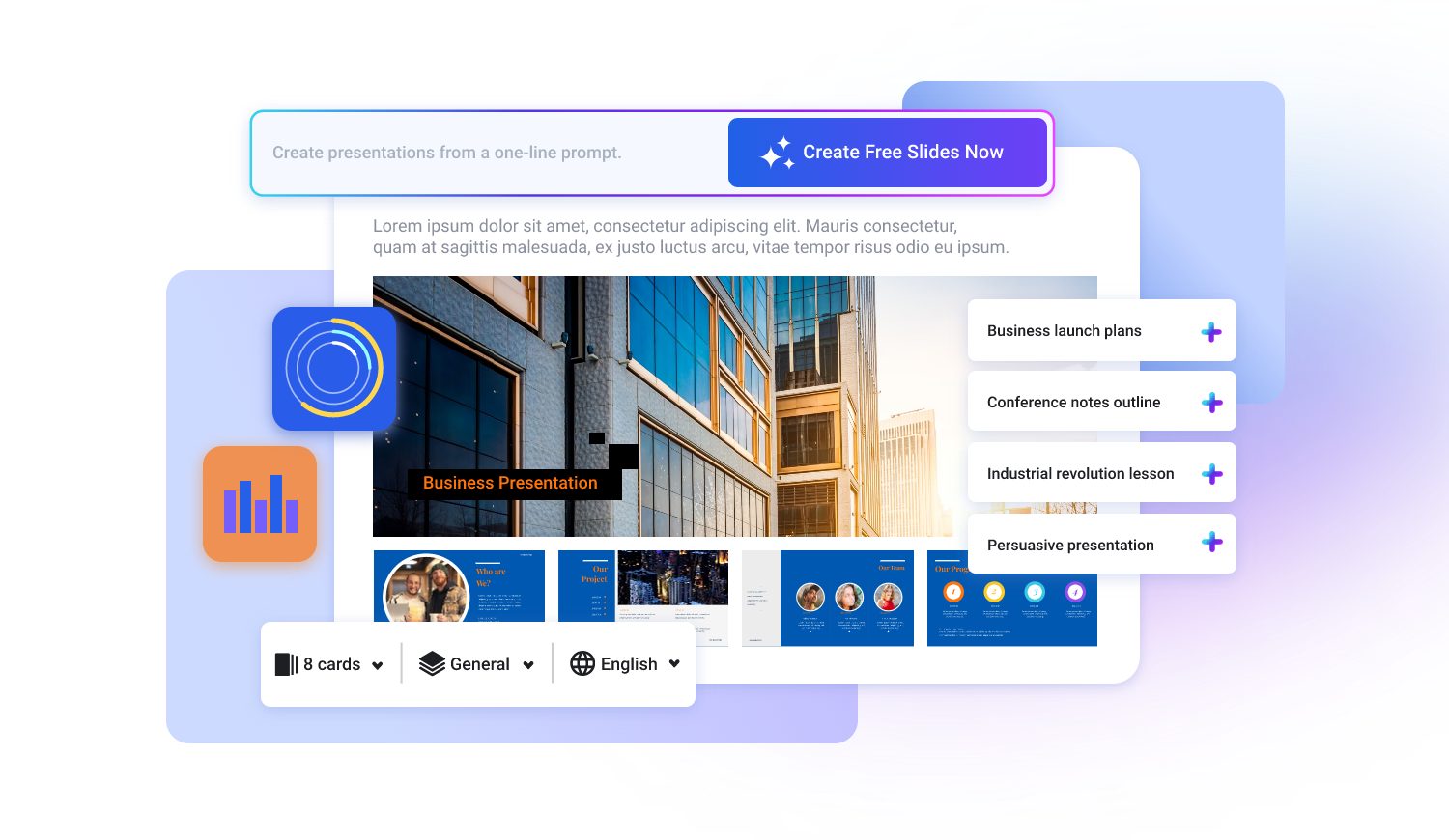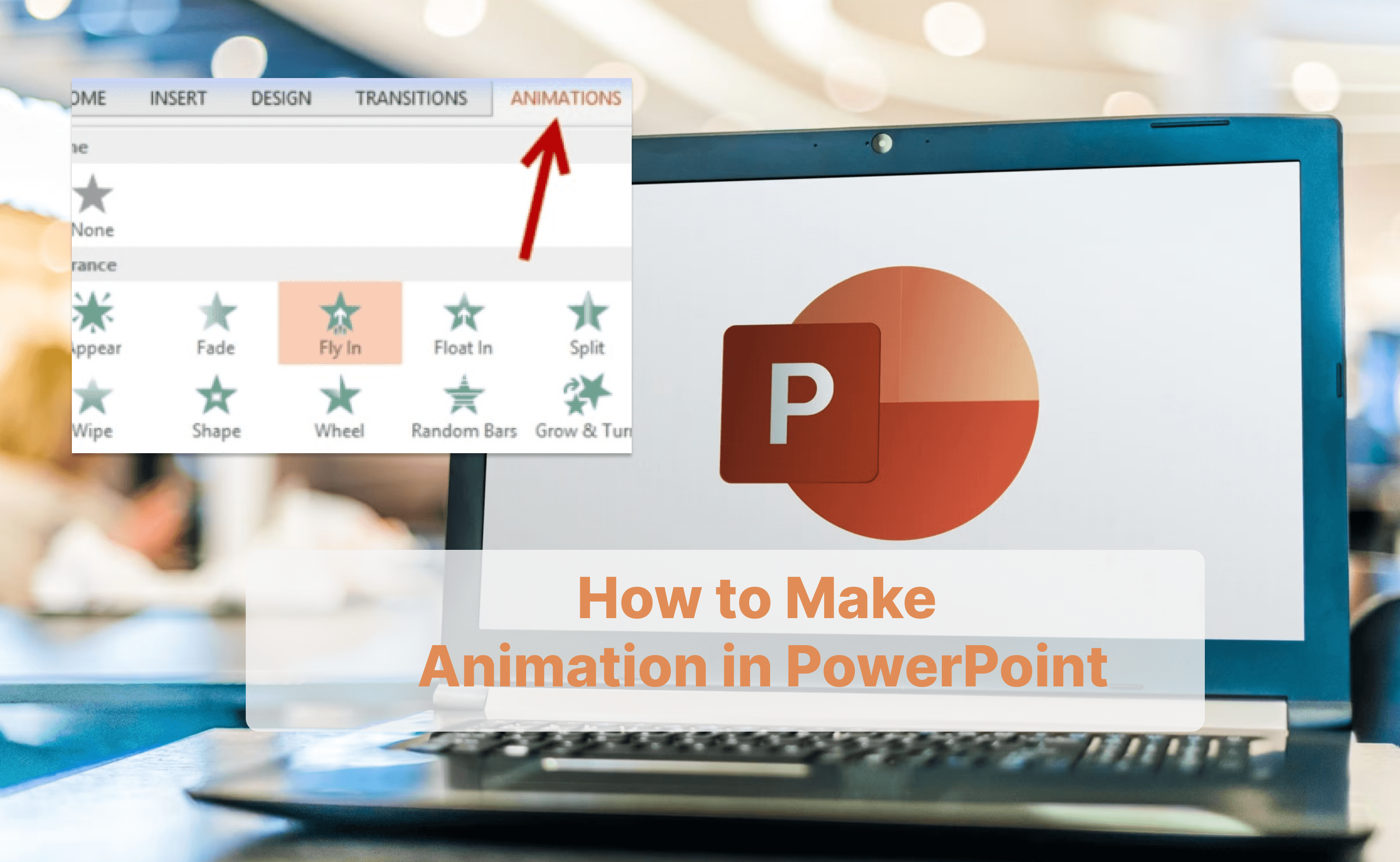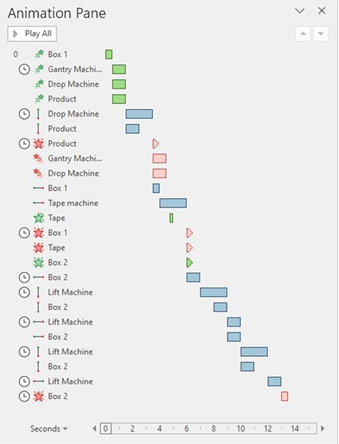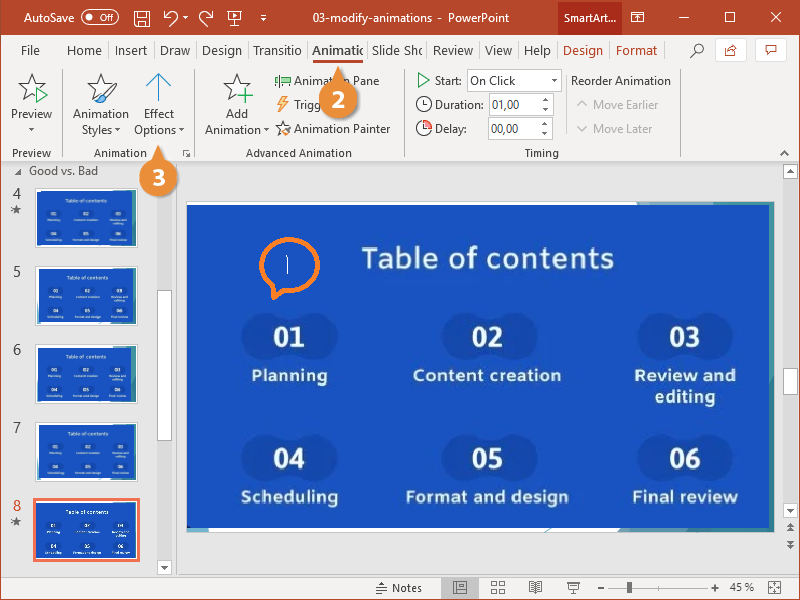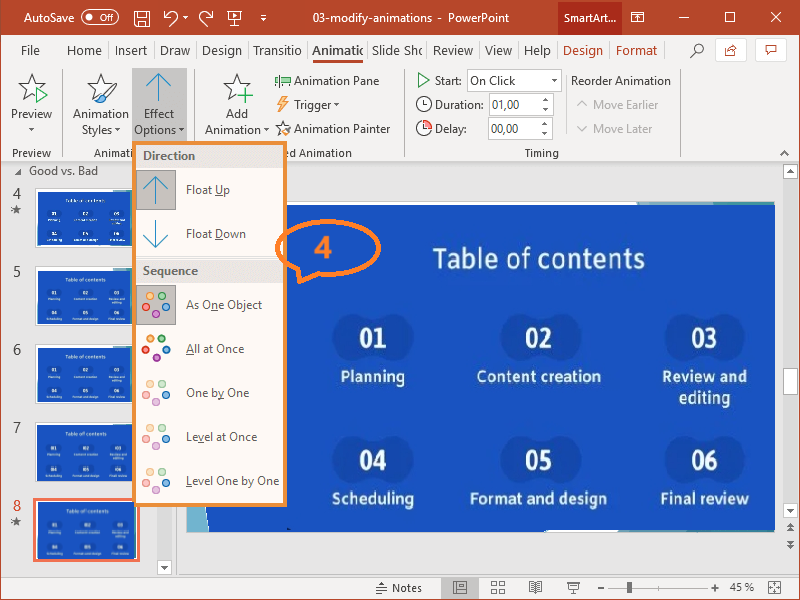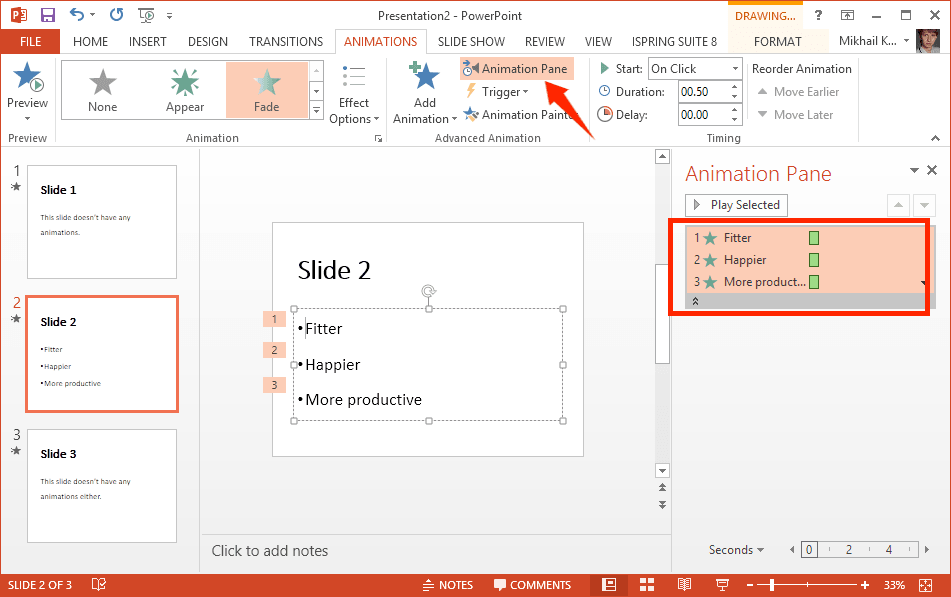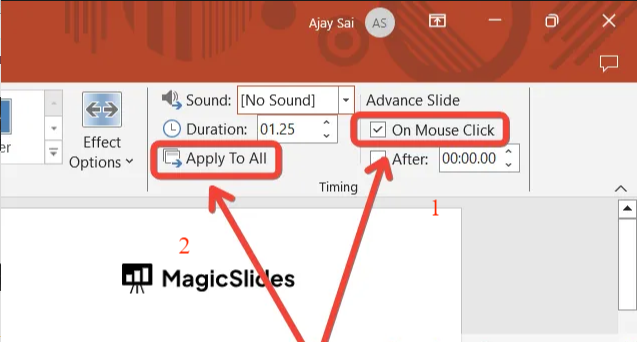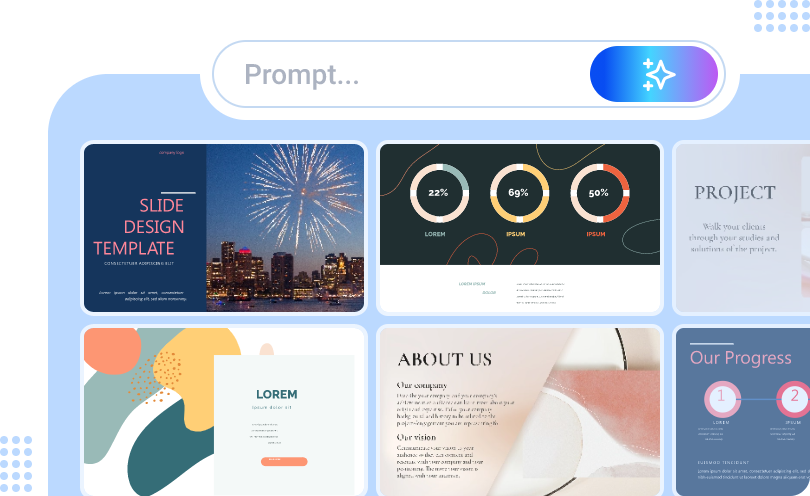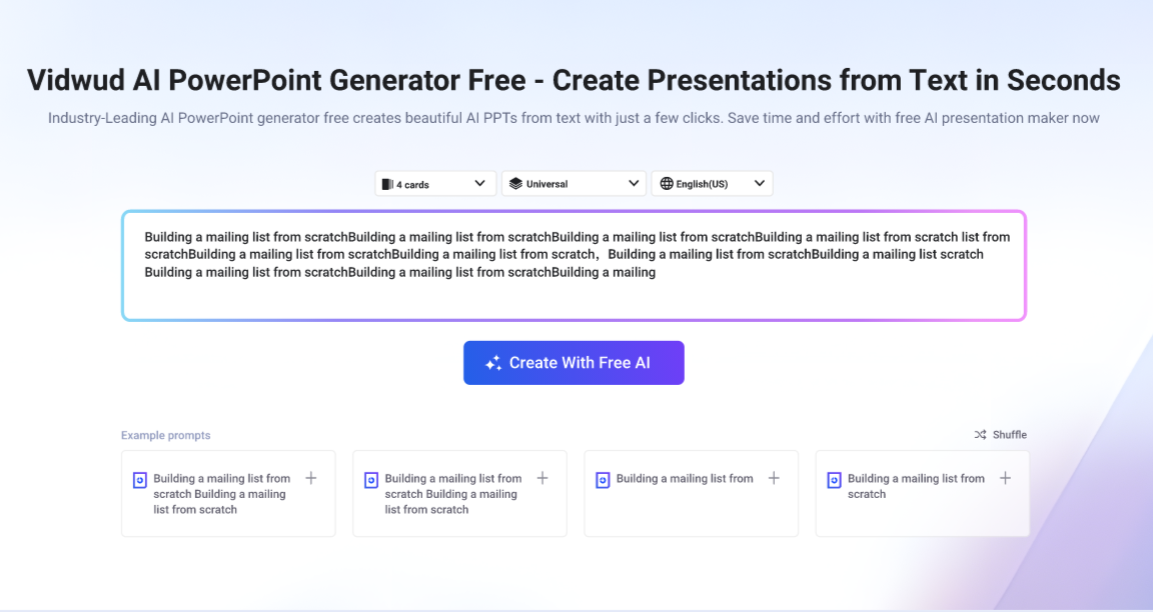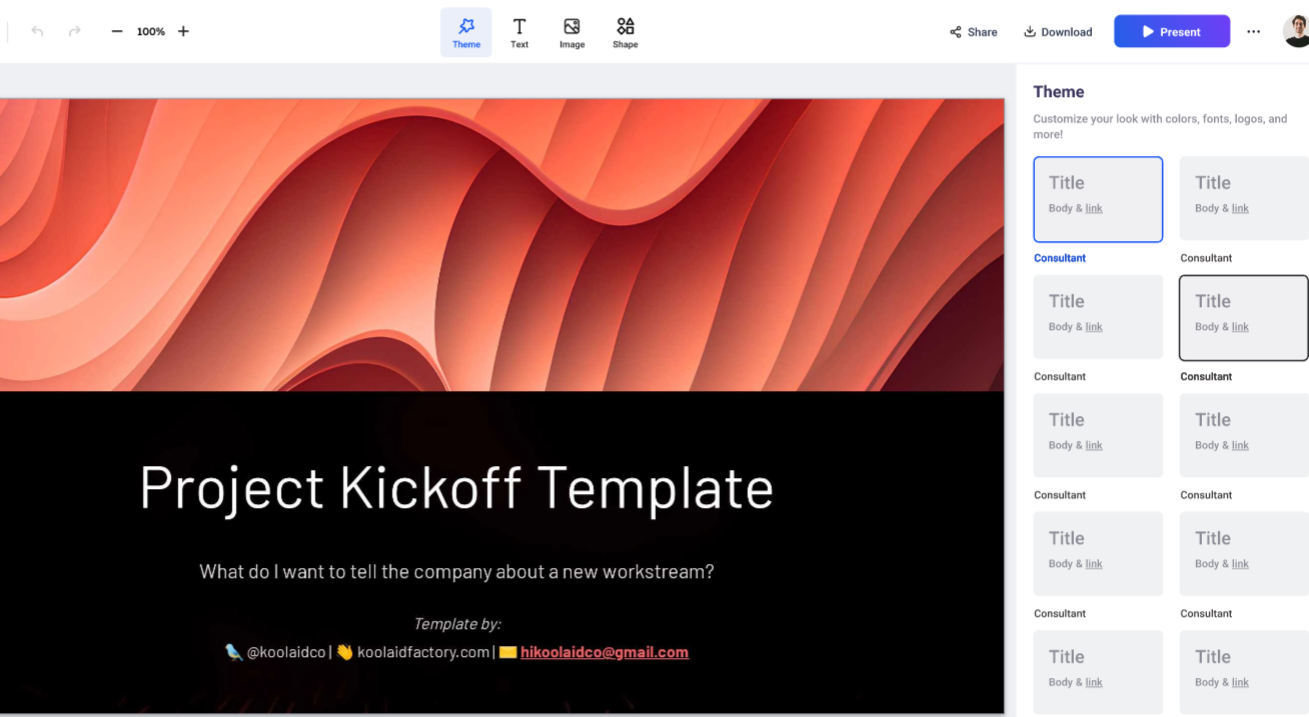In today's digital age, PowerPoint animations are widely used in business, education, personal reports and other fields. However, many people find it difficult to create animations. “How to make animation in PowerPoint?” has been a frequently asked question. This article will show you how to add animations and transitions in Microsoft PowerPoint and introduce the best AI PowerPoint generators to create beautiful PPT online free.
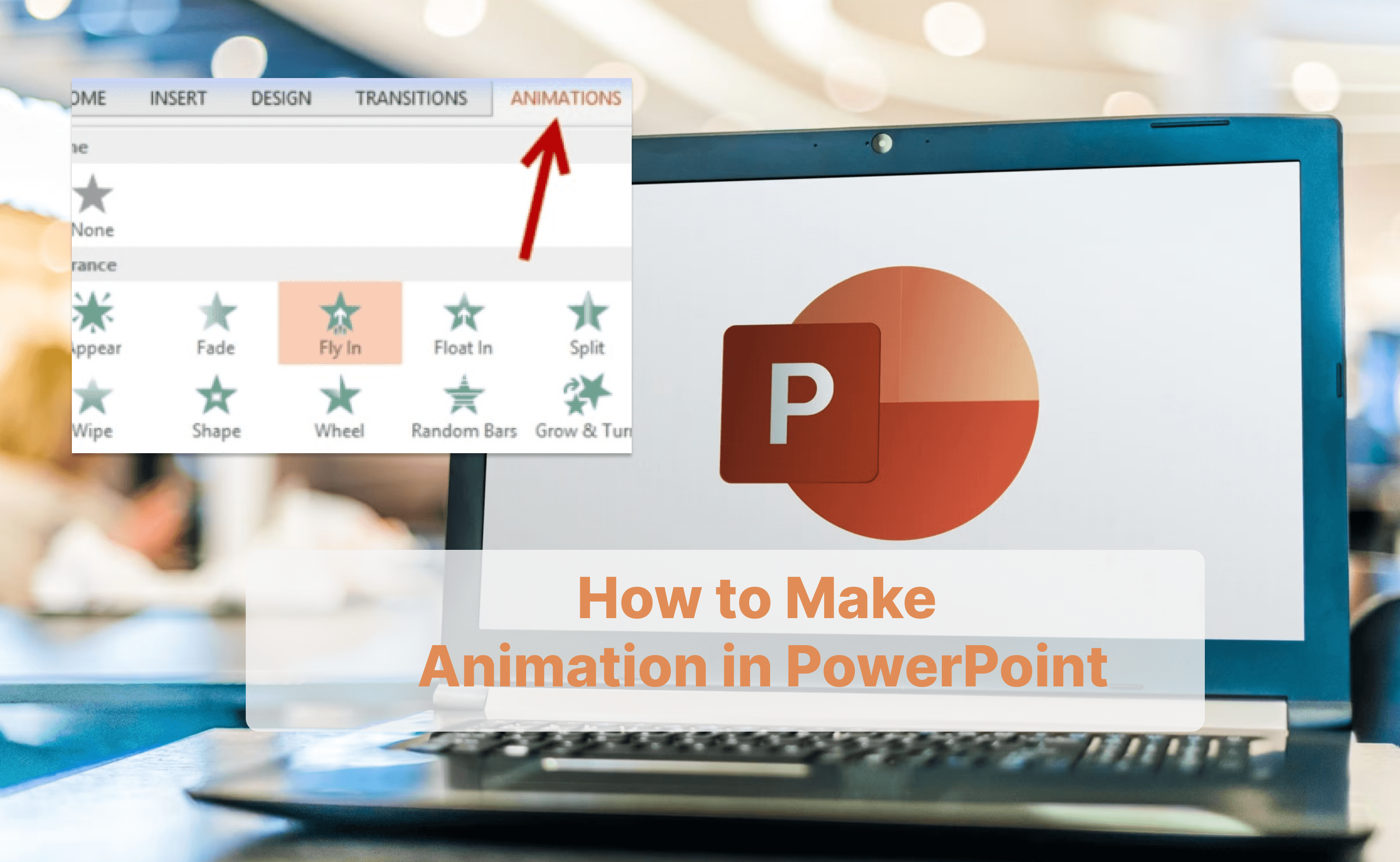
- On This Page
- What Is an Animation in PowerPoint?
- Why Do You Make Animation in PowerPoint?
- Popular Types of Animation Effects in PowerPoint
- How to Make Animation in PowerPoint Presentations
- Tips on How to Make Animation in PowerPoint Effectively
- Don’t Miss Out: Best AI PowerPoint Generator from Text Online Free
What Is an Animation in PowerPoint?
It is a useful way to make animation PowerPoint if you want to do a presentation in a vivid way. Through effects such as fade-in, fade-out, and rotation, you can highlight key points and capture the audience's attention instantly. For example, in business reports, you can make animation for presentations to show data changes. In the class, you can make animated presentations to avoid concentration drop in students.
Why Do You Make Animation in PowerPoint?
Why do you make animation PowerPoint? Here are some of its key benefits.
Dynamic & Interactive PowerPoint
Adding animation to your PowerPoint slides can show a dynamic and interactive presentation to audiences, increasing engagement easily.
Emphasize Key Points in Slides
People’s attention is limited and valuable. When there are 300 words on a slide, you can highlight the key points with animation.
Control the Information Flow
If you make animation PowerPoint, you don’t have to show all the points at one time. You can control the information flow to make sure the audience can catch up.
Natural Transitions for Presentation
When you move between slides, the animation in PowerPoint makes the process smoother and more listener-friendly.
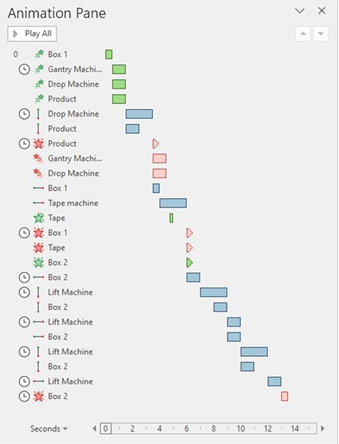
Popular Types of Animation Effects in PowerPoint
How to animate in PowerPoint? First, you need to learn about the 4 main types of animation effects in PowerPoint.
- Entrance: When an object appears on a slide, the animation effect is used to draw the audience's attention to the new element. In the class, you can use entrance to presents a new point.
- Exit: In contrast to entry effect, exit is to make an object disappear from a slide, leading to a smooth transition. In a project progress report, the exit effect means this part ends.
- Emphasis: Emphasis is used to highlight existing content on the slide. In a financial report PPT, you can use the effect to show the key profit data.
- Motion Paths: The motion path effect allows objects to move along a preset path, making the presentation more vivid. An AI dance generator, for example, can increase the fun.
How to Make Animation in PowerPoint Presentations
In this part, you can find how to animate in PowerPoint presentation to achieve different effects. Follow the steps to make animated presentations for business, education or individual.
Add and Customize Animations in PowerPoint Slide
Step 1. Choose the object you want to animate and click the animation tab.
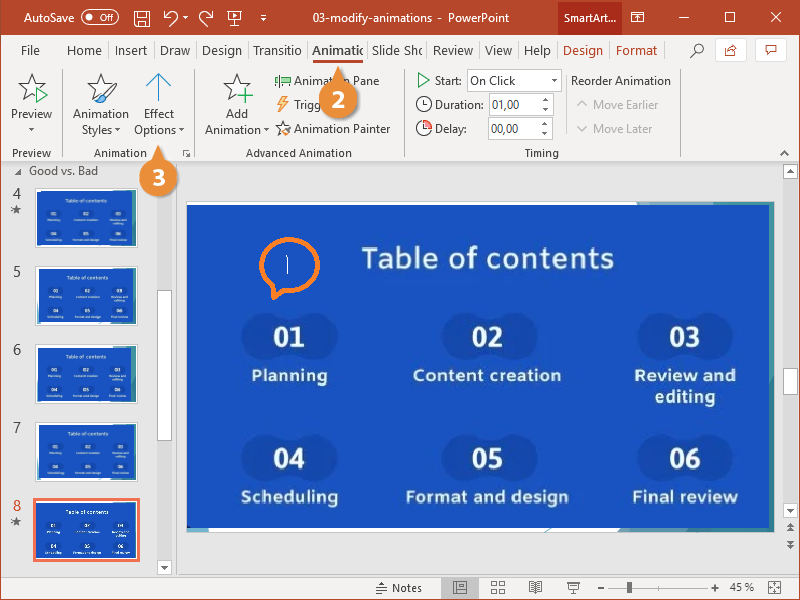
Step 2. Choose an animation from the list and hit the Effect Options button to choose the effect you want.
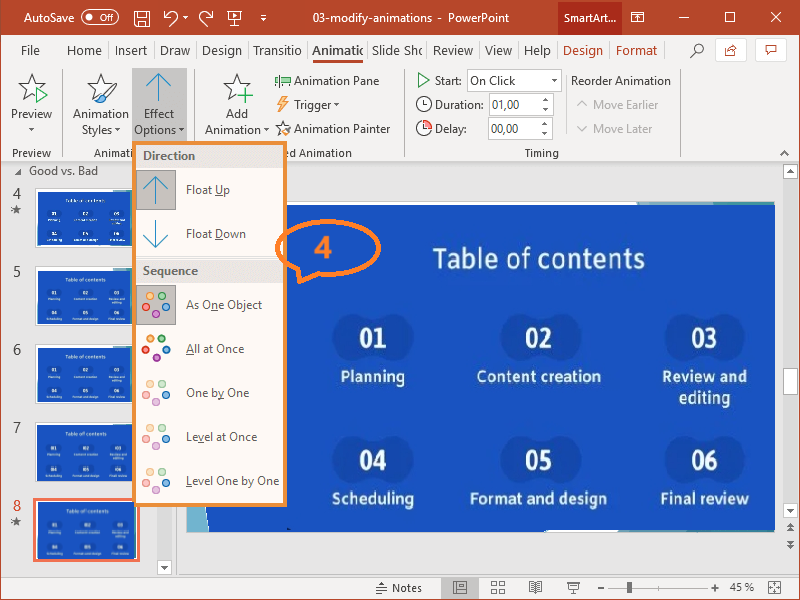
Step 3. See the animation effect.
Automate Animations & Transitions in PowerPoint
Besides adding the above animation elements, you’re able to automate these animations and transitions for advanced presentation effects.
Step 1. Navigate to Animations tab > "Advanced Animation" > "Animation Pane".
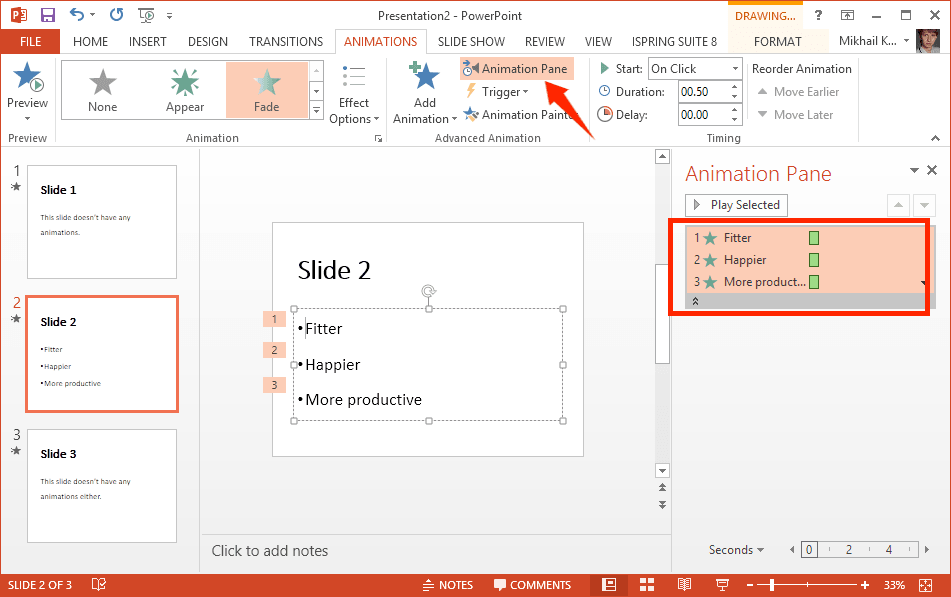
Step 2. Right-click the first animation > "Start With Previous". For the remaining animations, right-click and select "Start After Previous."
Step 3. Navigate to the Transition tab > "Transition to This Slide" and select the transition you would like to apply.
Step 4. In the Timing group, adjust the "Duration" and uncheck "On Mouse Click." Click “Apply To All” after that.
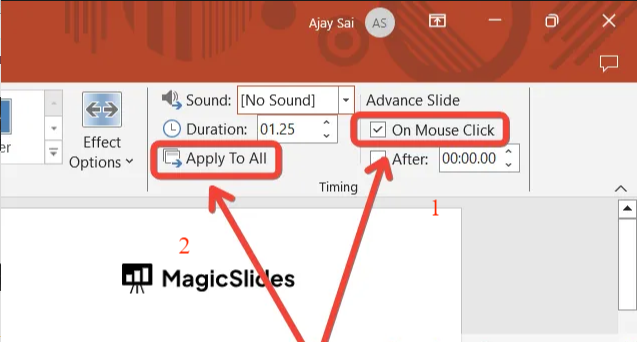
Step 5. Run the slideshow (F5) to view your changes.
Tips on How to Make Animation in PowerPoint Effectively
Although adding animation in PowerPoint is beneficial to your presentation, it’s not wise to overuse or make it randomly. Here are some tips on how to make good animations in PowerPoint effectively.
Prioritize Purpose and Planning: Plan the content to make the most of each animation. Add animation to the key information so the audience can quickly understand the information.
Choose the Right Animation Effects: Choose the right animation effect based on the purpose. For example, fade in and fade out are for transitions while rotation and zoom can emphasize key points.
Take Advantage of the Animation Pane: The animation pane helps manage the animation sequence and settings. It can be used to adjust the animation time, delay and other parameters.
Make It Simple and Professional: Keep the PowerPoint simple as simple animations are easy to understand and operate, and will not distract the audience.
Don’t Miss Out: Best AI PowerPoint Generator from Text Online Free
That’s how you can make animation in PowerPoint effectively. But here’s one thing, you need to build a base PowerPoint before adding all these animations. Have you ever consider a simpler way to create PowerPoint without efforts?
Here is a powerful free AI PowerPoint Generator for you. Vidwud AI PowerPoint Generator is one of the best tools to generate AI PPT presentations from text-only online effortlessly.
Free AI Presentation Maker - Text to PPT
-
Easy and free prompt-to-slideshow generator
-
Multiple themes & templates for beautiful PPT creation
- Perfect online slideshow for school project, business pitch, etc.
Make AI Presentation Now
Why Choose Vidwud AI PowerPoint Generator?
-
100% Free to Create AI Presentations: You need no subscription or registration to get access to all the features. You can generate, edit, and download the results without paying a penny.
- Generate PowerPoint from Text with AI: Just enter a description, such as the theme, then leave it to the tool. It will convert text to PowerPoint with AI online in seconds.
-
Customize Slides with Online PPT Editor: You can determine and customize the slides by adjusting the theme, text, subtitles, shape, etc. to get a unique presentation.
- Customized Styles of AI PowerPoint Outputs: No matter what the application scenario is, from business plan and promotions to financial reports and personal projects, you can choose from the large library to determine the styles and themes for AI PPT.
How to Make an AI PowerPoint Online Free
To make an animation video PowerPoint, follow the steps below to create an animated PPT presentation and edit an AI PowerPoint online.
Step 1. Enter a prompt in the text box, including the theme, style and other necessary information and it will generate an outline.
Make AI Presentation Now
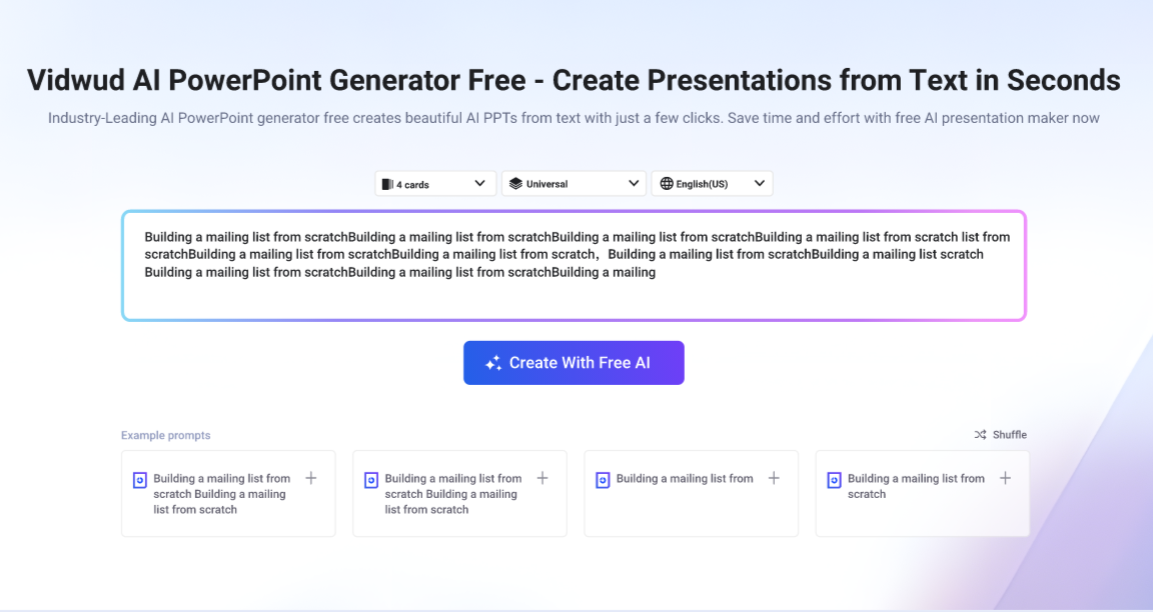
Step 2. Hit “Pick a PPT Theme”. Select a theme template you want. You can customize the slide by adjusting its theme, text and add images.
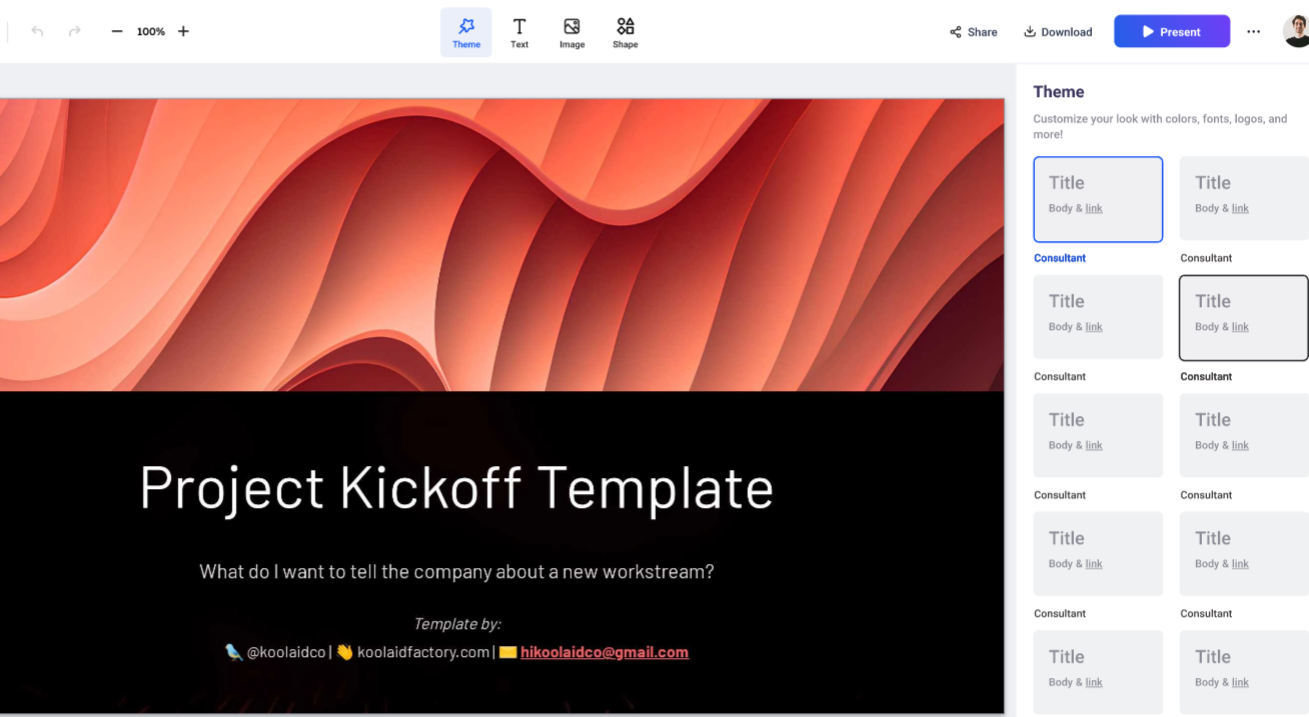
Step 3. Click on “Present” in the upper right to check what your unique presentation looks like.
After generating the beautiful AI PowerPoint, you can download it to make more advanced edits, like adding animations, with other PPT editing tools, or share it to your social media platforms to get more reaches. Besides the presentation generator, you can find other fun features like AI GIF generator on Vidwud.
The Bottom Line
In this post, we walk you through how to make animation in PowerPoint normally and more effectively. We hope you find it useful. For higher efficiency and richer options, Vidwud AI PowerPoint Generator may help. If you want to get a unique PowerPoint template or turn image to video within a few clicks, give it a shot right now.
Free AI Presentation Maker - Text to PPT
-
Easy and free prompt-to-slideshow generator
-
Multiple themes & templates for beautiful PPT creation
- Perfect online slideshow for school project, business pitch, etc.
Make AI Presentation Now