The way of information dissemination is constantly evolving. In recent years, with the rise of TikTok, video has become one of the mainstream forms of communication. Video can carry more information than text, it can make complex concepts easier to understand, and it can bring boring content to life. That's why people want to add video to Google Slides.
In the dynamic world of presentations, engaging your audience is key to communicating your message effectively, and adding video to Google Slides is one powerful way to do that. If you're looking for ways on how to add a video to Google Slides, then this comprehensive guide can help you. Whether you want to illustrate complex concepts or just add some visual interest, this guide will make your presentations truly impactful.
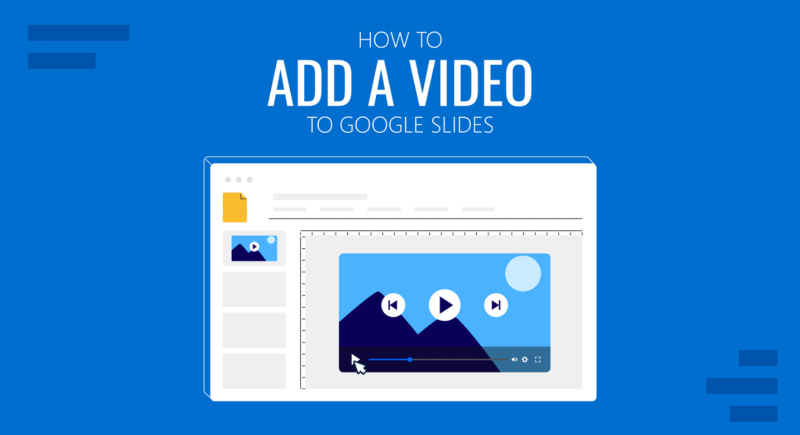
- On This Page
- Why Add Video to Google Slides Presentations?
- How to Add a Video to Google Slides - Process of Inserting YouTube Videos
- How to Add a Video to Google Slides - Insert Any Video Through Google Drive
- Powerful AI Tool that Revolutionized Slide Creation - Vidwud AI PowerPoint Generator
Why Add Video to Google Slides Presentations?
If you are hesitant to add videos to Google Slides, you can be sure that inserting videos into Google Slides has a positive effect on enhancing presentations, enriching content and improving communication efficiency:
- Enhanced Engagement: Video is a combination of visual and auditory elements that can make your presentation more engaging and keep your audience focused on your message. You can think of it as a way to break up the monotony of text and static images and make your presentation more memorable.
- Context and Depth: For complex topics or key points, videos can provide the depth and context needed to help your audience better understand. Suppose you're explaining a scientific concept, video can visualize the actual process, making it easier for your audience to grasp the particular concept.
- Powerful Storytelling: Videos are a powerful storytelling tool, all of which can evoke emotions and connect with your audience on a deeper level. A well-chosen video can tug at the heartstrings, make your audience laugh, or inspire them to take action.
- Efficient Communication: Videos can do the job more efficiently, saving time and ensuring your message is communicated effectively. If you're demonstrating a process, video can show the actual steps in real time, eliminating any confusion that might arise from a written description.
Now that we've established the importance of adding videos to your Google Slides, let's get down to the nitty-gritty of how to put a video in Google Slides. There are different video sources you can draw from, and each has its own set of steps.
How to Add a Video to Google Slides - Process of Inserting YouTube Videos
YouTube is a treasure trove of videos, covering a wide range of content, from educational content to entertainment videos. Adding YouTube videos directly to Google Slides is simple and perfect for those looking for efficiency. This method is ideal for users who are looking for existing, widely available content to embellish their slides. Now check out the exact steps of how to add video to Google Slides:
Step 1: Open your Google Slides presentation and navigate to the slide where you want to include the video.
Step 2: Select "Insert" > click on "Video". A new window will open.
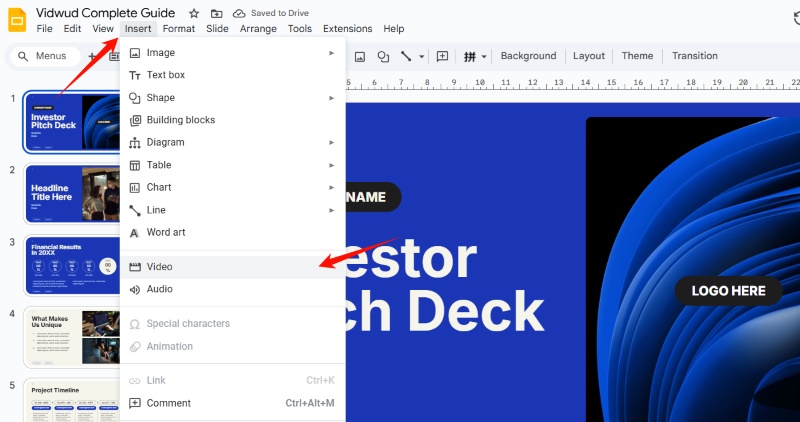
Step 3 - Case 1: Using the YouTube Search Bar
If you're still not sure what video to use while you're making the slideshow, you can search for the video you want by typing in the keywords related to the YouTube video you'd like to add in the “Search Bar” of the pop-up window, and then hitting Enter.
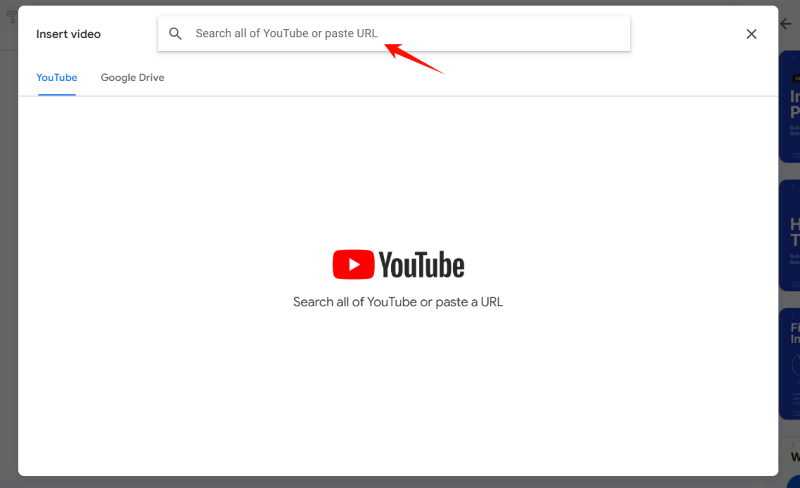
Browse through the search results. As you scroll through the list, you'll see thumbnails of various videos, each representing a different take on your search query. Once you find the desired video, click on it and press "Select" button to insert the video into your Google slides.
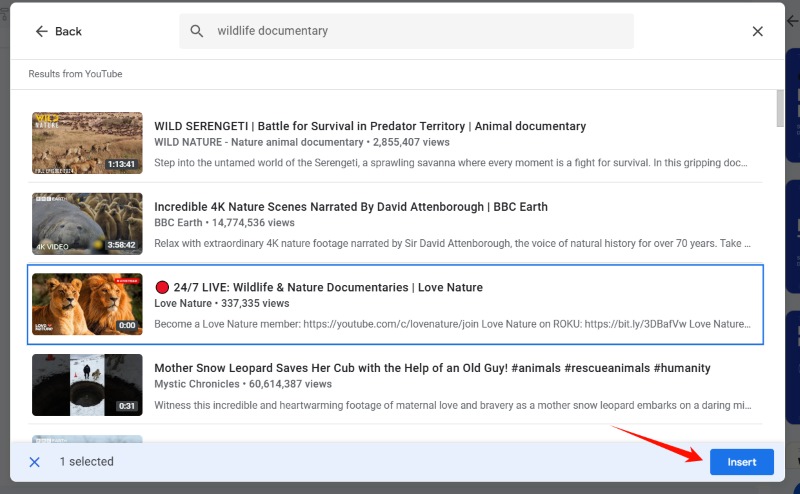
Step 3 - Case 2: Using the URL of YouTube Video
If you have identified a video in YouTube that you want to add, you can open the desired YouTube video, and copy the URL of the video from the address bar or from the "Share" button.
Then, paste the YouTube video link into the text box in the pop-up window. You'll see a preview of the video. If it's the correct one, click "Insert" to add the video to the slide.
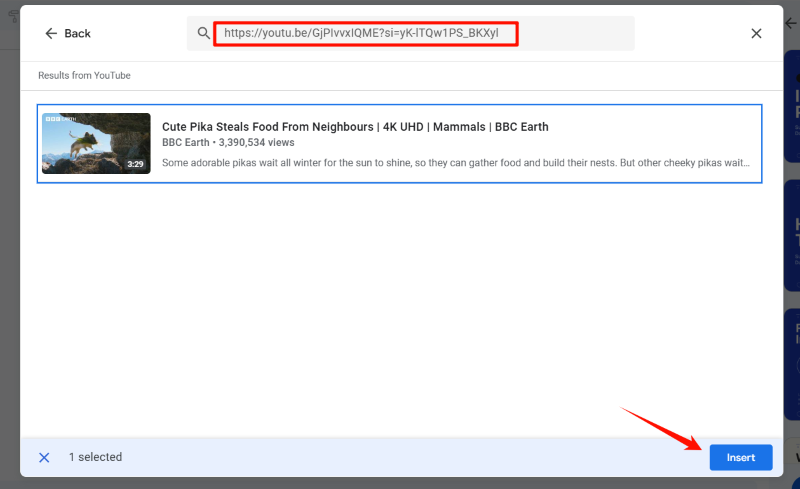
How to Add a Video to Google Slides - Insert Any Video Through Google Drive
If you have a unique video that you've created yourself or that isn't available on YouTube, you can still add it to your Google Slides. This method is great for users who have their own custom content, such as a product demonstration video they've filmed in-house or a personal project they want to showcase. Here's how:
Step 1: Upload the Video to Google Drive
Open your Google Drive, you can drag the video file from your computer directly into Google Drive. Or, click on "New" > "File Upload", and navigate to the location of the video on your computer, select it, and click "Open" to start the upload process.
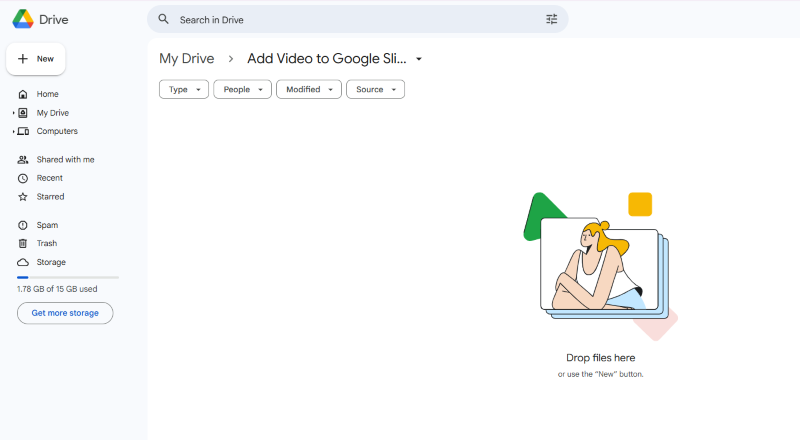
Step 2: Open your Google Slides presentation and go to the slide where you want to include the video. Click on the "Insert" menu > select the "Video" option. A new window will pop up.
Step 3: In the window, click on the "Google Drive" tab. You'll see all the videos stored in or shared with your Google Drive account. Browse and select the video you just uploaded. Click "Insert" to add the video to your Google slide.
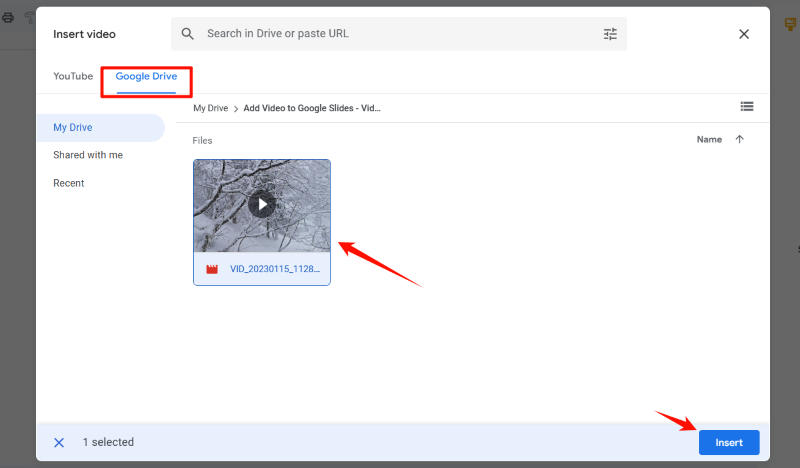
Once the video is inserted, you can click on it to access additional settings. Of course, if the video you want to insert into Google Slides is on your phone, you can add it as well, as long as it's uploaded to your Google Drive.
Powerful AI Tool that Revolutionized Slide Creation - Vidwud AI PowerPoint Generator
Embedding videos in your slides has no intention of making your audience more engaged and ultimately creating a memorable presentation. However, in today's fast-paced work and study environments, proactively searching for a suitable and exciting video for your presentation takes a lot of time and effort. Vidwud AI PowerPoint Generator is the perfect solution to this dilemma.
Vidwud is a leading free AI presentation generator that is ready to use through your browser without any plug-ins. It breaks the limitations of traditional production methods by simply typing in text prompts and turning your ideas into professional, great-looking presentations in just 1 minute. With its built-in editor, you have the flexibility to customize your slides, including seamlessly embedding your favorite videos. Vidwud also has an extensive library of media resources, so if you're struggling to find a suitable video, you may find the answer here.
Free AI Presentation Maker - Text to PPT
-
Easy and free prompt-to-slideshow generator
-
Multiple themes & templates for beautiful PPT creation
- Perfect online slideshow for school project, business pitch, etc.
Make AI Presentation Now
Key Feature
-
Free and Convenient: Vidwud lowers the threshold for content creators by being completely free to use and easy to operate, with no hidden fees.
-
Flexible and Customizable: During the creation process, you can adjust the generated outline according to the actual situation and choose the preferred theme. You can further personalize the generated slides. Simply edit the added video, adjust the playback speed, add subtitles, etc. to ensure that the video is consistent with the overall style of the slides, further enhancing the presentation effect.
- Quality Templates & Resource Library: Vidwud provides a large number of customizable templates for users to choose from, ensuring that any scenario can be met. In addition, tons of videos, images and music resources can instantly make your slideshow vivid.
Conclusion
Adding video to Google slides is an easy and powerful way to enhance your presentation. This article provides a comprehensive guide on how to add video to Google Slides to help you seamlessly integrate videos from various sources into your slides. However, if you are eager to improve the efficiency of presentation creation and want to get high-quality design results, then Vidwud AI PowerPoint Generator is worth a try. Take your presentations to the next level by utilizing the magic of video and AI!
Free AI Presentation Maker - Text to PPT
-
Easy and free prompt-to-slideshow generator
-
Multiple themes & templates for beautiful PPT creation
- Perfect online slideshow for school project, business pitch, etc.
Make AI Presentation Now






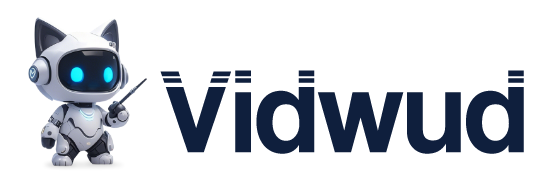
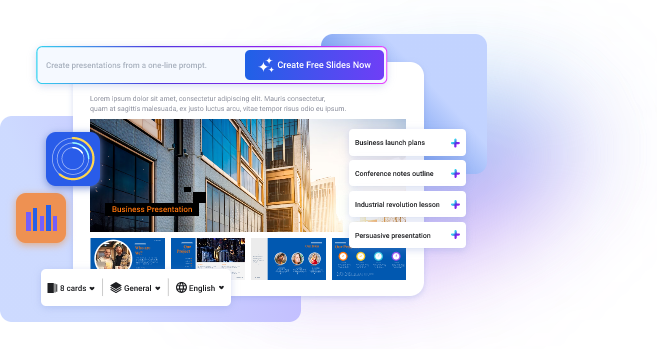
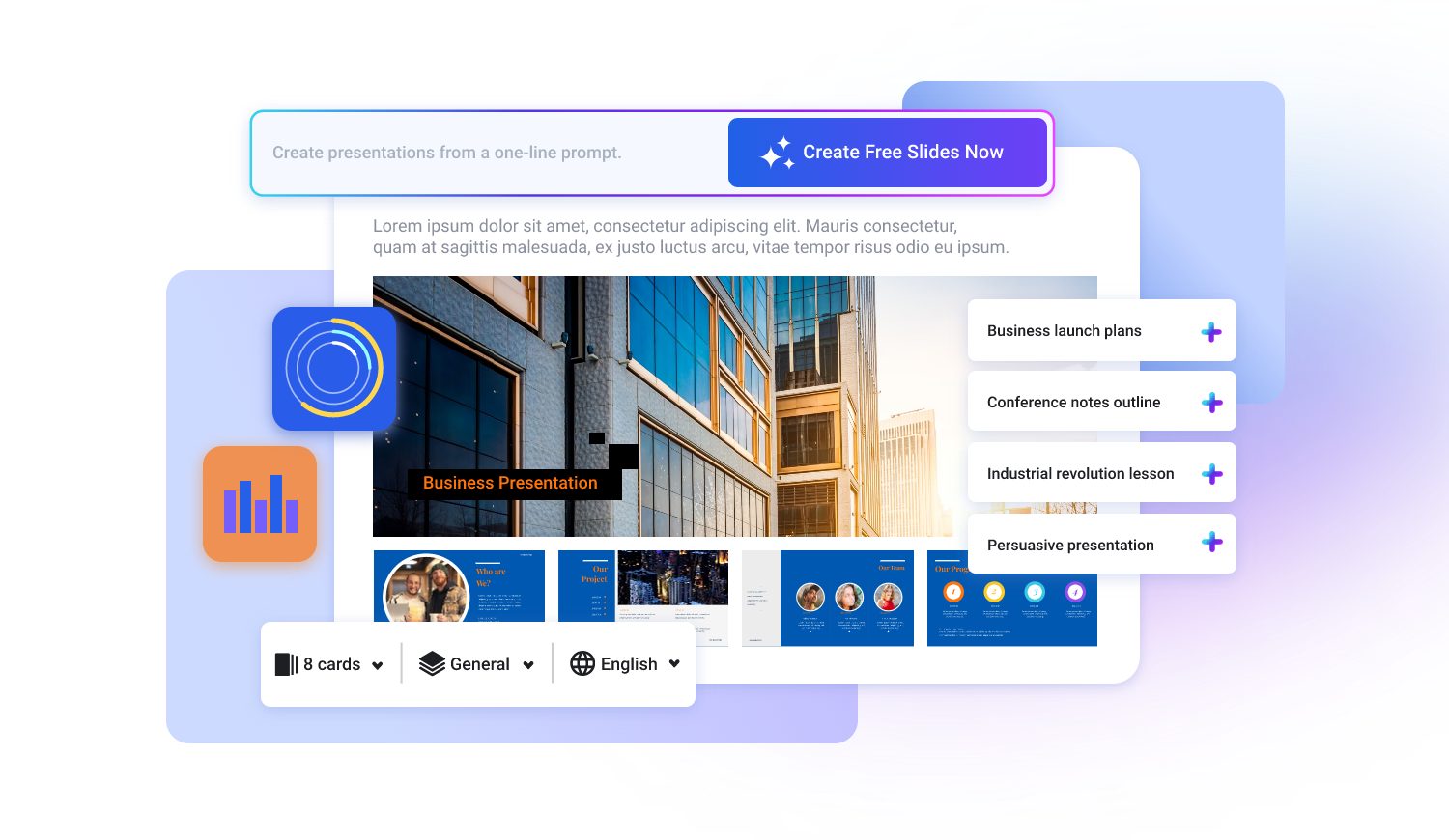
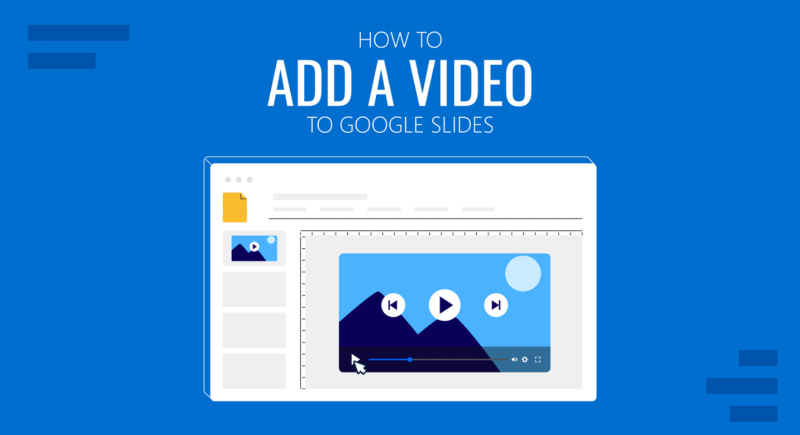
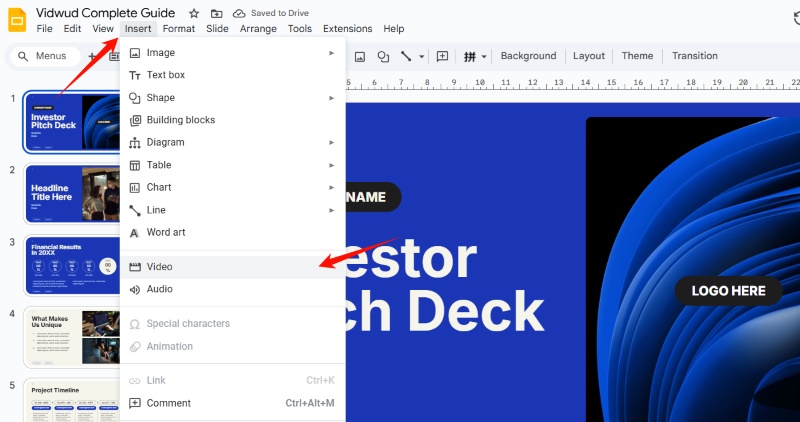
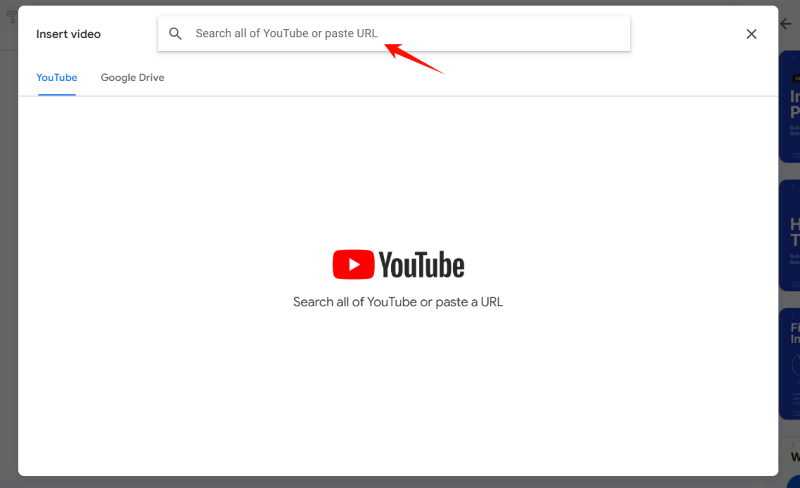
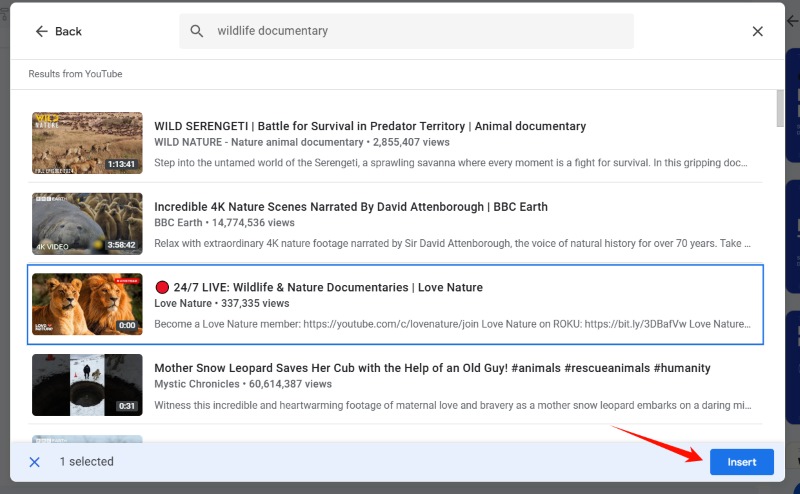
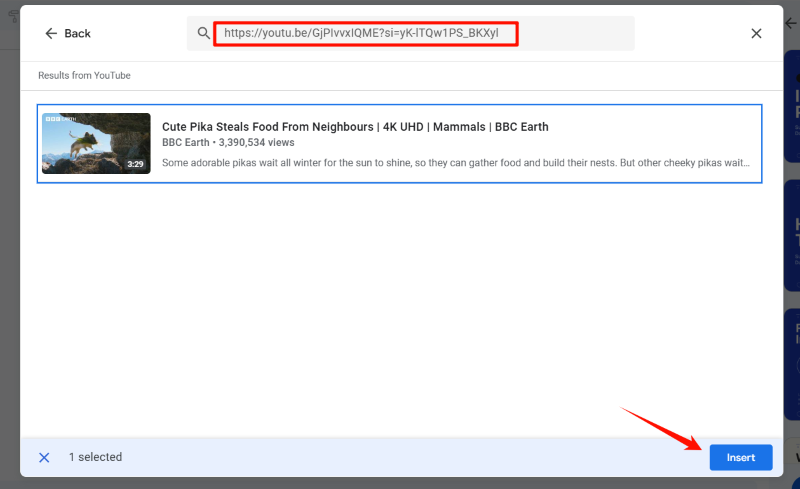
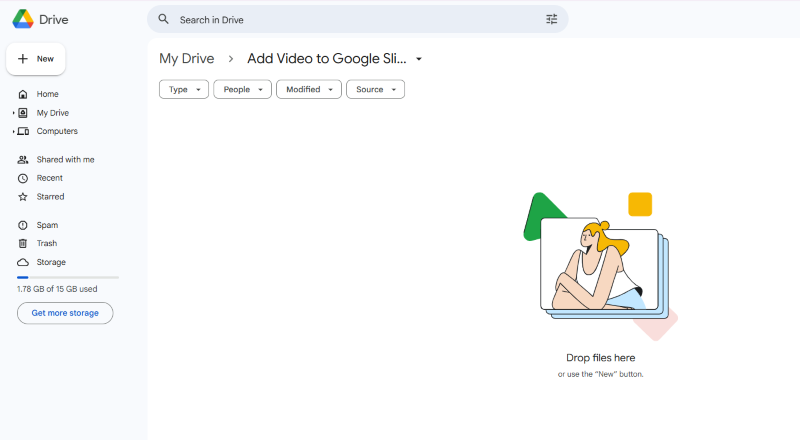
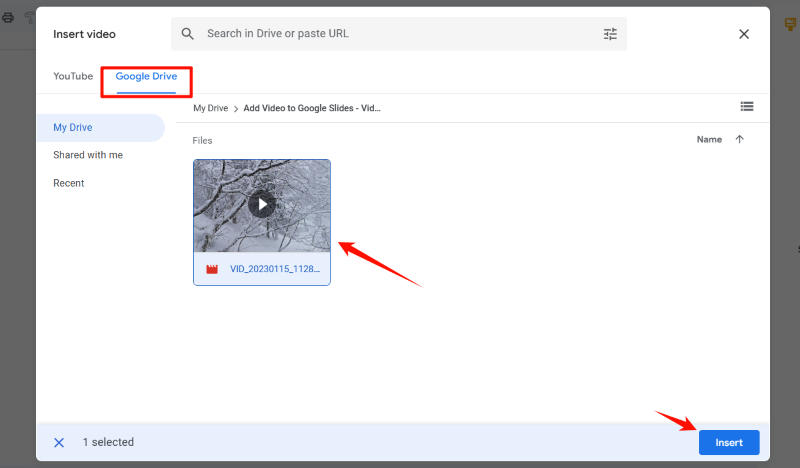
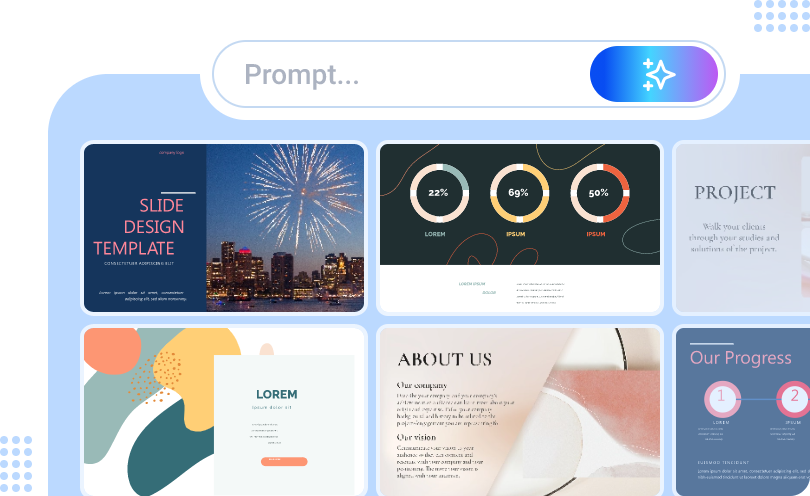

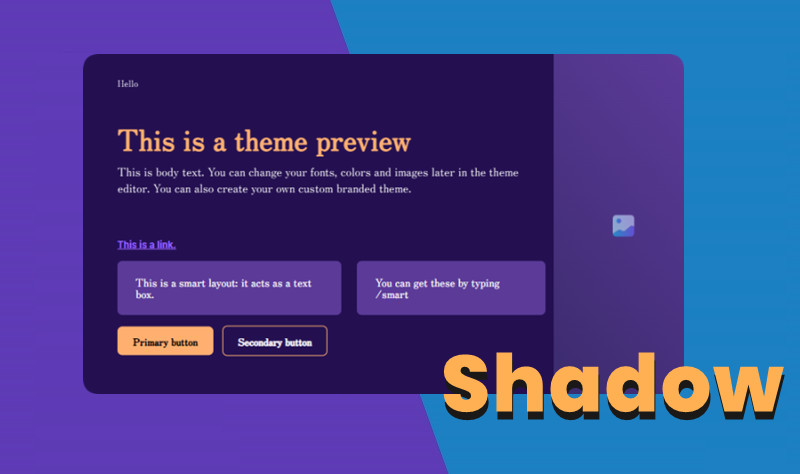
![How to Add Audio or Voice in PowerPoint Presentation [2025 Guide]](https://cdn.vidwud.com/blog_files/20250324/how-to-add-audio-to-powerpoint-presentation.jpg)
