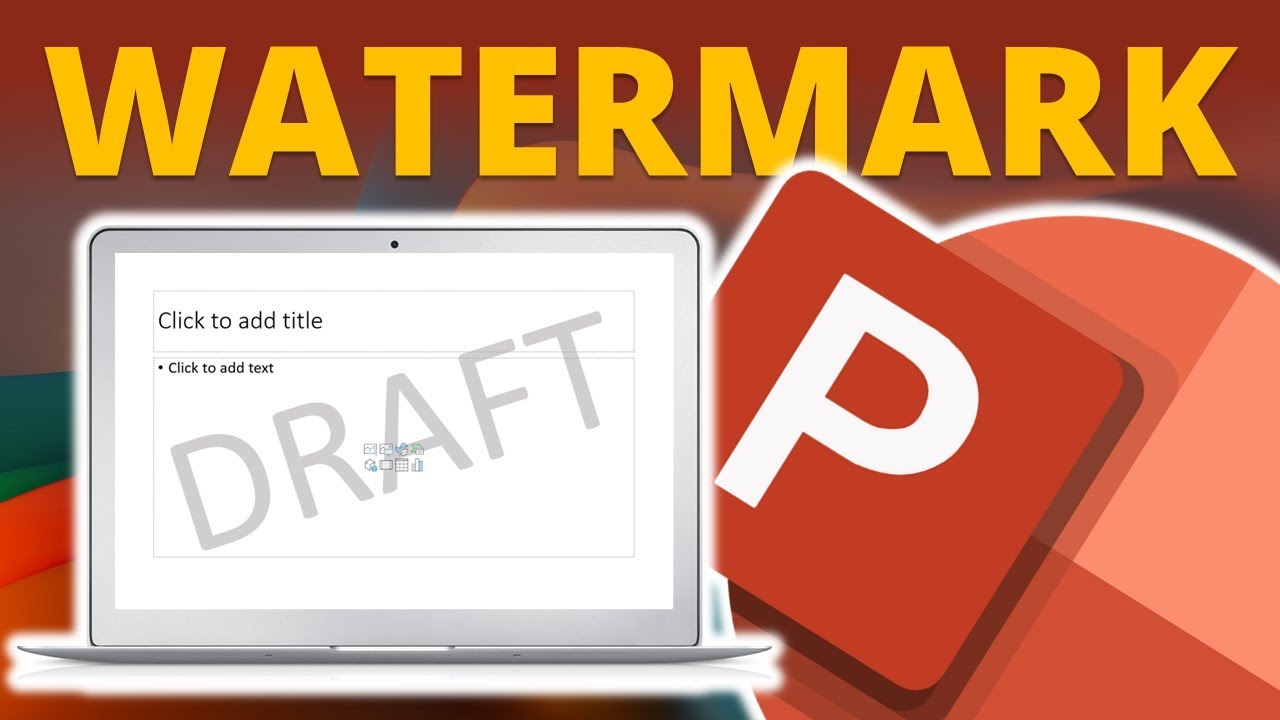Google Slides has always been one of the best tools for creating presentations online. However, Google Slides are created automatically in landscape orientation, and many users want to change the orientation to vertical for various reasons.
A vertical layout simply offers a much more intuitive reading experience, especially on mobile devices. If your slides contain charts and graphs with lots of data points, a vertical layout also helps enhance readability.
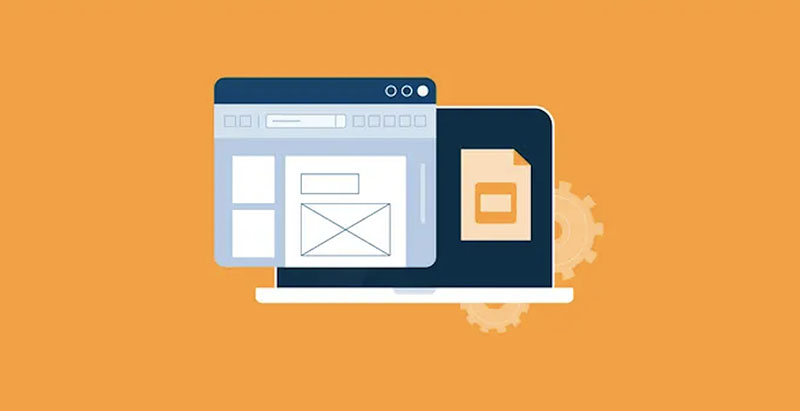
(source: capterra.com)
So how to make Google Slides vertical? There are useful methods that can help you change the orientation easily. Don’t miss out!
- On This Page
- Can You Make Google Slides Vertical? When & Why?
- How to Make Google Slides Vertical Step by Step?
- Common Slide Format Sizes for Vertical Slides
- 2 Easy Ways to Change Slide Orientation from Landscape to Portrait
- Best Try: Fast to Generate Slides with Vidwud AI Powerpoint Generator
- Frequently Answered Questions About Vertical Google Slides
Can You Make Google Slides Vertical? When & Why?
Before everything else, you might be wondering: Can you make Google Slides vertical? YES. The answer is positive. So why do you want to make it vertical? Here are the major scenarios.
- Fit for mobile devices: Vertical orientation is more user-friendly for mobile devices where scrolling is the primary interaction method.
- Mimic educational materials: Sometimes you might want to change the PPT orientation to mimic most printed materials like textbooks or workbooks.
- Engage with social media: Social media videos and images are always vertical. Changing your PPT orientation allows for better engagement.
- Perfect for infographics and posters: For posters and infographics, vertical PPTs ensure a smoother information flow.
- Catch attention on certain data types: If your PPT has charts or graphs with lots of data points, vertical orientation helps improve the readability.
So how to change slide orientation in Google Slides to meet different needs? Just read on to find the specific steps!
How to Make Google Slides Vertical Step by Step?
Changing the PPT orientation allows you to better showcase the content. In this part, let’s see how to change orientation in Google Slides in simple steps.
Step 1. Open your PPT on Google Slides. Go to File > Page Setup. You can change the orientation here. But Google Slides has no premade vertical options.
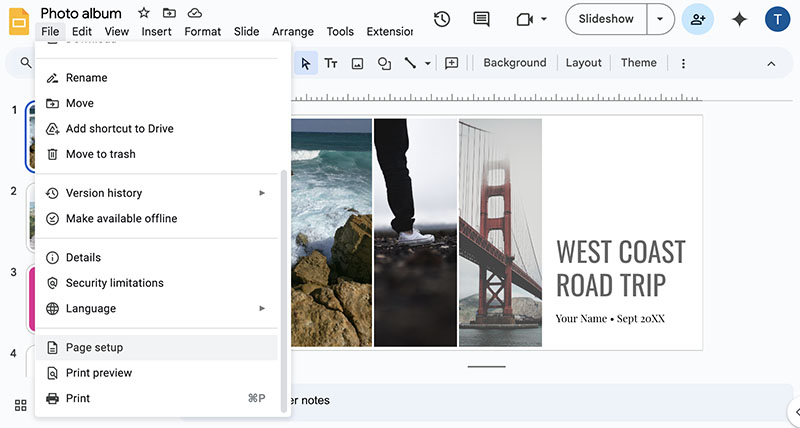
Step 2. Click on the Custom option to change the PPT to vertical. You can check the appropriate slide size for your purposes when customizing size settings.
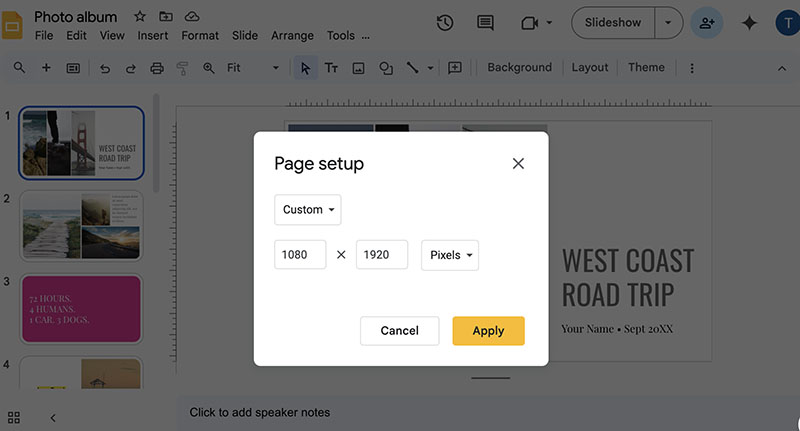
Step 3. Adjust the actual size of the canvas by entering the value. Click on the Apply button, and your Google slides will be changed to vertical.
For example, 9:16 is better for social media posts. You can choose > Custom > Pixels > 1920 pixels wide by 1080 pixels high, which is equal to 16:9.
FYI: Examples of 16:9 ratios can also be 16 inches wide by 9 inches high.
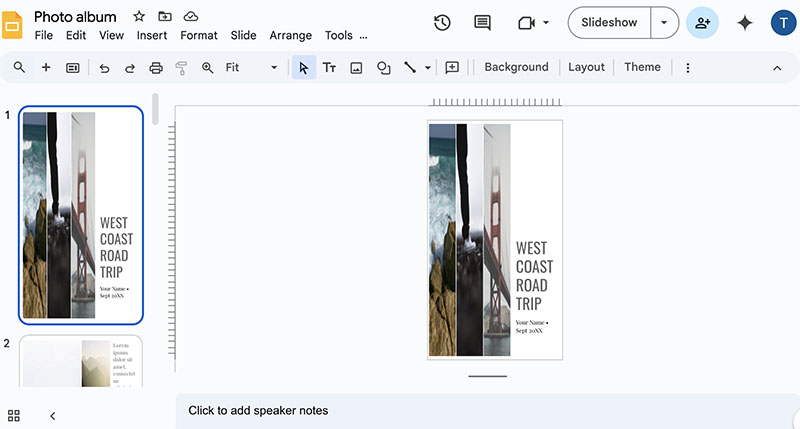
As you can see, Google Slides has a long road on adaptive layout transitions when converting horizontal slides to vertical slides.
That’s how to change slide orientation in Google Slides. So what are the actual sizes of PPT for various use cases? Just check them out in the next part.
Common Slide Format Sizes for Vertical Slides
Now you know how to change page orientation in Google Slides. Still don’t know the common sizes for PPTs? No worries! Here are all the often-used format sizes for vertical slides on different devices and applications.
For print usage
Letter: 8.5 in x 11 in
A3: 11.7 in x 16.5 in
A4: 8.3 x 11.7 in
For mobile phones & tablets
Android: 1080 x 1920 pixels
iPhone: 1170 x 2532 pixels
Tablets: 8.5 in x 11 in
For social media apps
Instagram: 1080 x 1350 pixels
TikTok: 1080 x 1920 pixels
Linkedin: 1200 x 627 pixels
Twitter: 1200 x 3600 pixels
2 Easy Ways to Change Slide Orientation from Landscape to Portrait
With the guide on how to make Google Slides vertical, you can change the orientation easily. But Google Slides is not the only way to make your slides vertical; there are plenty of choices out there that can do a better job. In this part, you can find the 2 best AI presentation makers for optimized adjustments!
1. Canva
The reputable online design tool, Canva, also offers a free online PPT maker that allows you to create amazing slides. You can easily make stunning slides with its drag-and-drop features and ready-made professional templates.Different from Google Slides with vertical orientation, which has very limited preset dimensions available. Canva enables you to change the orientation for different devices and purposes. So how to make slides vertical or horizontal on Canva? Here’s how.
Step 1. Go to Canva online PPT maker.
Step 2. Choose a template to get started to create slides. Click on the Resize button on top, which provides special presets for Instagram Stories, Posts, Facebook Posts, and more.
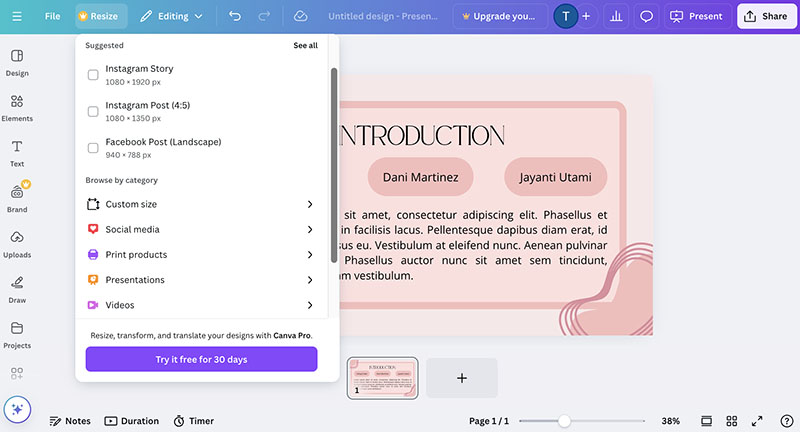
Step 3. Choose your preferred one or customize the vertical dimension as you like.
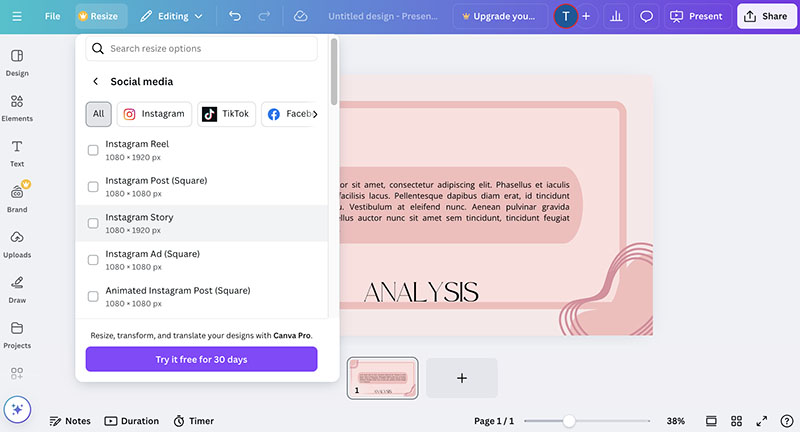
Also Read: Top 4 AI Kissing Video Generators & 3 Best Lip Kissing Picture Generators >>
2. PowerPoint
The traditional PowerPoint software remains a solid choice for creating presentations. You can quickly create slides with pre-made templates, add animation and transitions, visually present data and complex concepts, and much more. Similar to the previous guide on how to make Google Slides vertical, PowerPoint does not offer preset vertical slide sizes. But you can still make your slides vertical on PowerPoint with the steps below.
Step 1. Open your PPT. Go to the Design tab > Customize. Click on the dropdown menu of “Slide Size.”
Step 2. You will see several predefined sizes. Choose Custom Slide Size at the bottom.
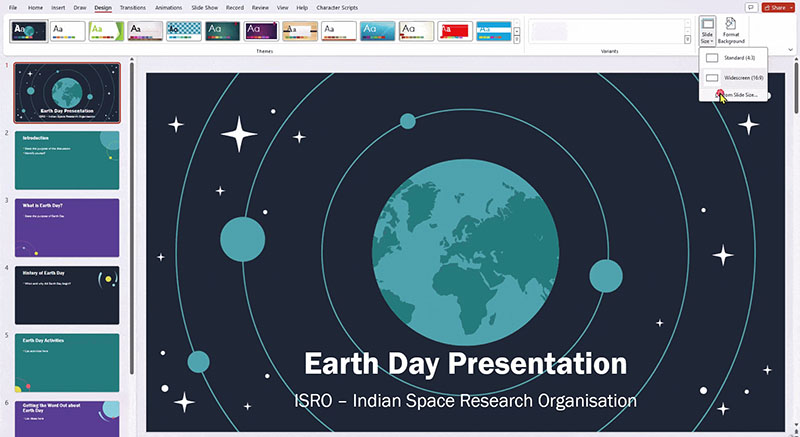
Step 3. In the pop-up window, choose the Portrait option under the “Orientation” section to make your PPT vertical.
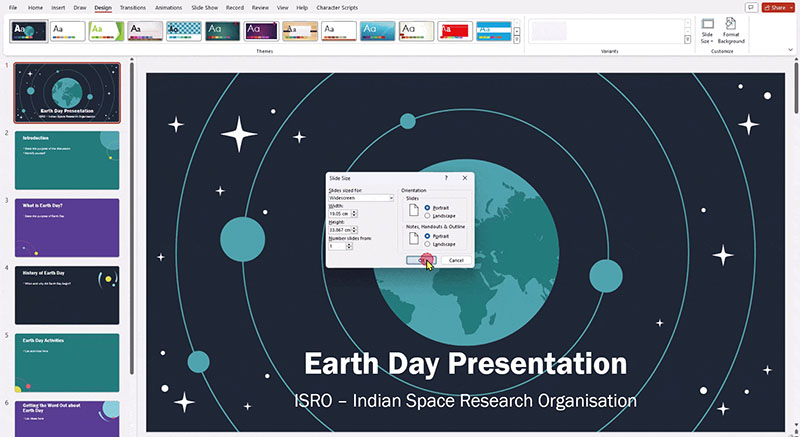
Also Read: What Nationality Do I Look Like? Find out with Quizzes, Apps, and Filters >>
Best Try: Fast to Generate Slides with Vidwud AI Powerpoint Generator
Vidwud AI PPT Generator is an industry-leading tool that can help you make beautiful presentations online for free. No design or coding skills are required. The AI PPT maker allows you to create visually appealing slides with autocomplete content based on a one-line prompt only. You can also import documents and presentations to restyle them with advanced AI in one click!
Free AI Presentation Maker - Text to PPT
-
Easy and free prompt-to-slideshow generator
-
Multiple themes & templates for beautiful PPT creation
- Perfect online slideshow for school project, business pitch, etc.
Make AI Presentation Now
Brief introduction on features & guide for Vidwud
- The AI PPT maker allows you to customize the number of pages.
- It provides a handful of design styles and language options for different purposes and fields.
- You can customize a separate outline for each PPT, refine the content, and make the result align with your expectations.
- Flexibly increase or decrease slide cards at any time as you like.
- The number of text prompts is limited to 2000 words for all pages.
- Vidwud AI comes with a lot of assets like images, text, shapes, etc. for PPT customization.
How to make slides vertical with Vidwud PPT Maker
Step 1. Head to Vidwud AI Powerpoint Generator.
Make AI Presentation Now
On the main interface. You can refer to the script samples to write a prompt and determine its card number, scenario, and text language. Then refine the outline of a single-page PPT first.
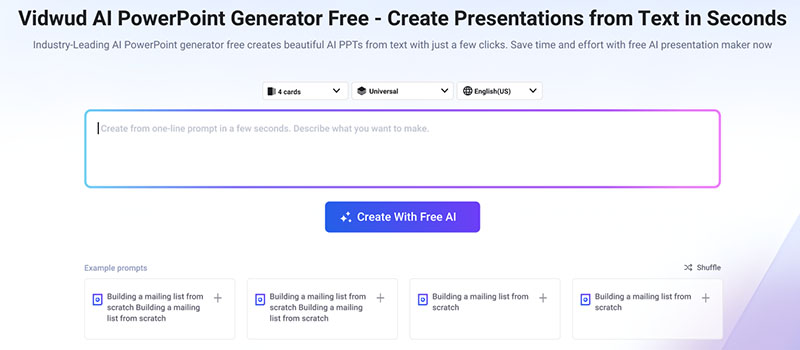
Step 2. Choose your preferred layout templates. Generate a PPT with one click.
Preview all the cards. If you are satisfied, you can download or share it immediately.
If not, you can edit for a more personalized look. Upload or choose stock media from Vidwud’s library, and also changerefine the content.
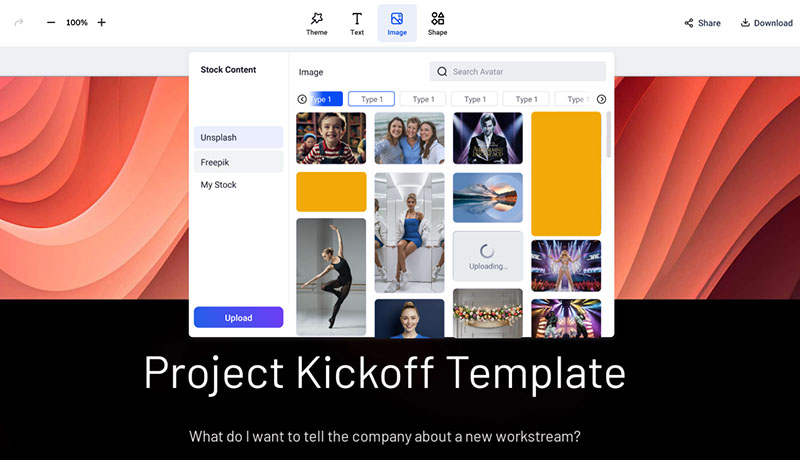
Step 3. Preview it and click on the Generate button to create slides.
Want to convert an image to a dynamic video for presentation? Check out Vidwud’s AI image to video converter. It’s 100% free to use.
Frequently Answered Questions About Vertical Google Slides
Q: What is the best slide dimension for vertical slides in Google Slides?
A: It depends on your needs. There are several best dimensions for vertical slides and they are:
8.5 x 11 in: US Letter paper and similar to A4 size
8.5 x 14 in: The size of US Legal paper
11 x 17 in: The size of Tabloid paper
Q: Will changing slide orientation affect the existing slide content?
A: Yes. Changing the orientation will inevitably affect the content. You might want to adjust the layout as well to fit the new aspect ratio. That means you have to resize text, images, and other elements to make sure everything looks correct on the new slide format.
Q: What types of content work best in a vertical slide layout?
A: A vertical slide layout is great for visually focused content that has a linear flow of information. For instance, infographics, timelines, step-by-step guides, timelines, etc. Simply put, content with a tall and narrow format will improve the readability on smaller screens.
Q: Can I make Google Slide horizontal after setting the slides as vertical?
A: Yes. You can change the orientation of a Google Slides presentation from vertical to horizontal. So how to make Google Slide horizontal after you set it vertical? Just refer to the steps introduced above. There are three preset horizontal formats, and you can also customize the horizontal dimension.
Conclusion
How to make Google Slides vertical? This blog has introduced the specific steps and the top 2 AI presentation makers that let you create PPTs and change the orientation online easily. As you can see, Vidwud AI PPT Generator is deemed the best free choice, which allows you to create stunning slides based on text prompts only. You can also adjust the orientation to any dimension as you see fit. Meanwhile, Don’t forget to check out Vidwud AI. The platform offers plenty of innovative AI tools for free, including an AI dance generator, an AI talking photo, etc. All of them can help you successfully boost productivity for content creation. Just sign up and try it for free now!
Free AI Presentation Maker - Text to PPT
-
Easy and free prompt-to-slideshow generator
-
Multiple themes & templates for beautiful PPT creation
- Perfect online slideshow for school project, business pitch, etc.
Make AI Presentation Now


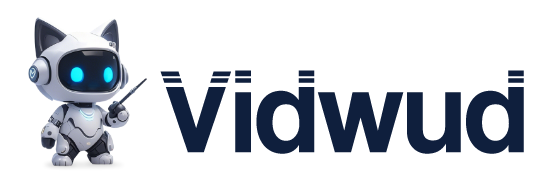
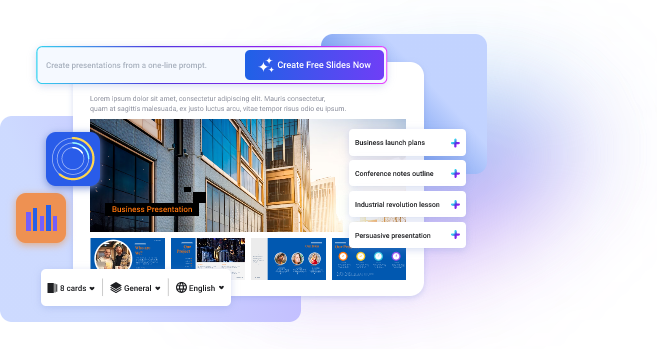
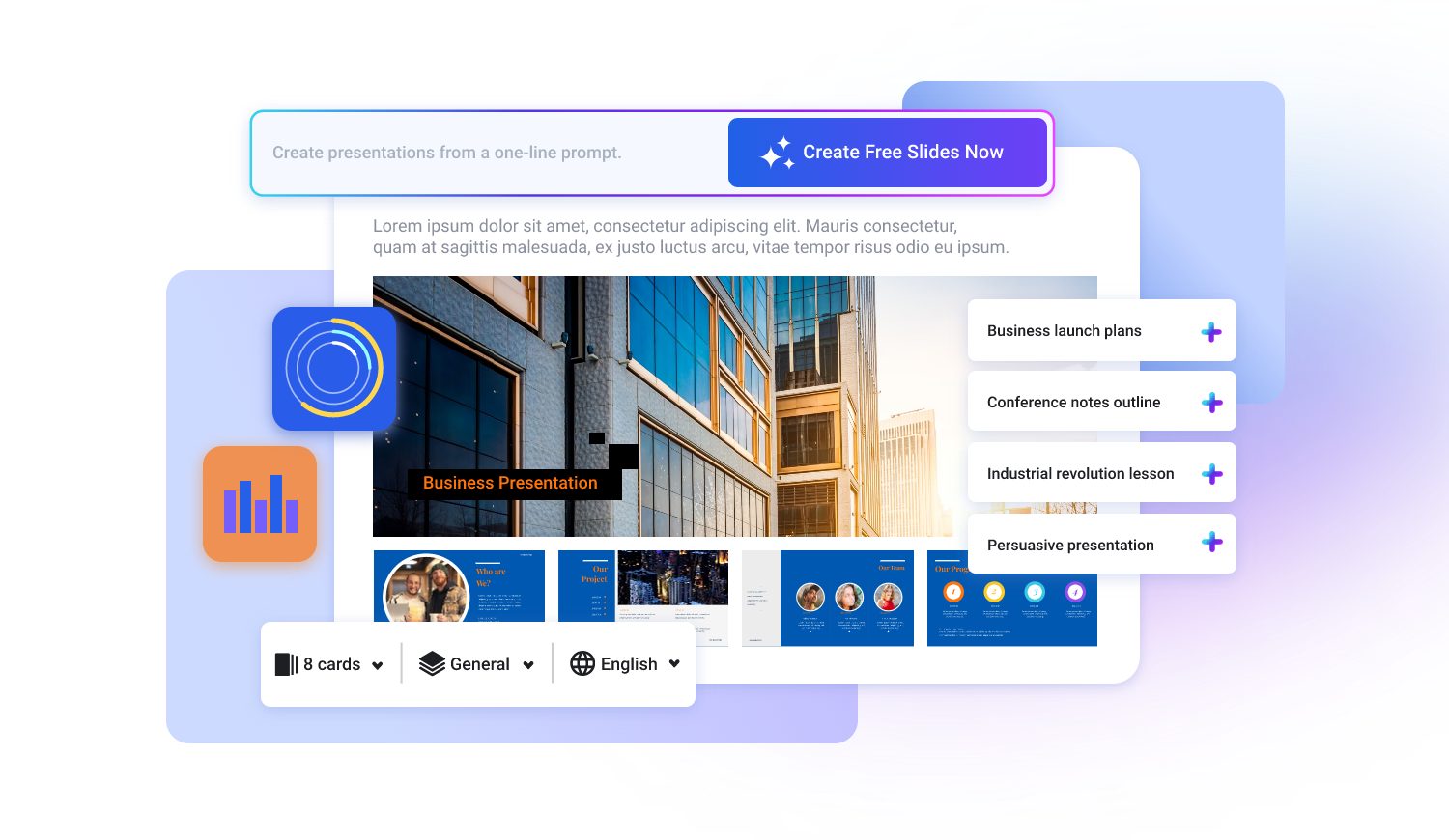
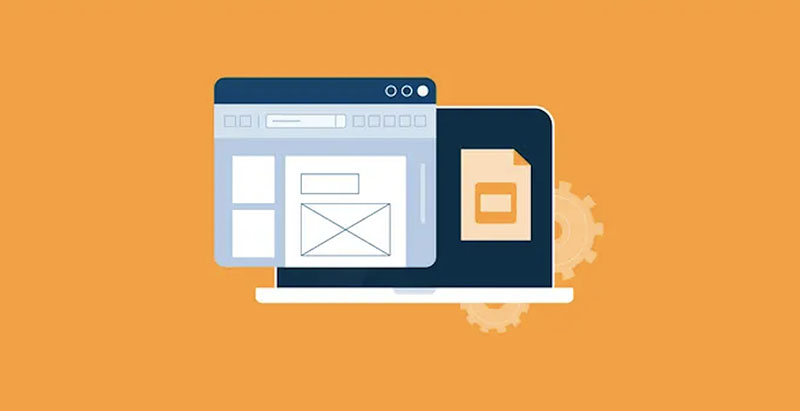
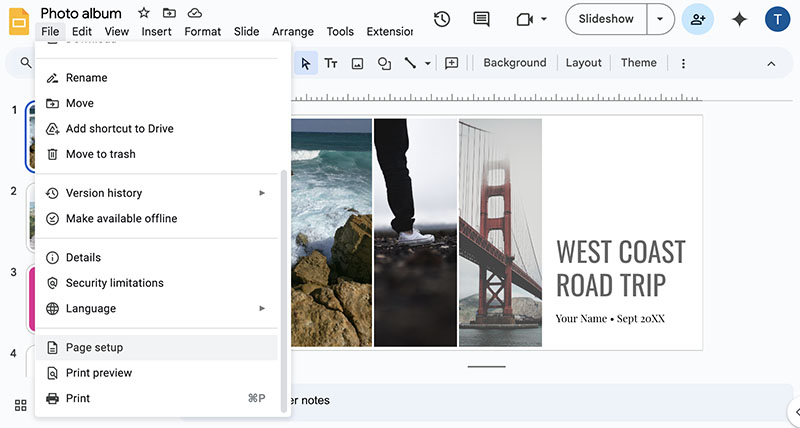
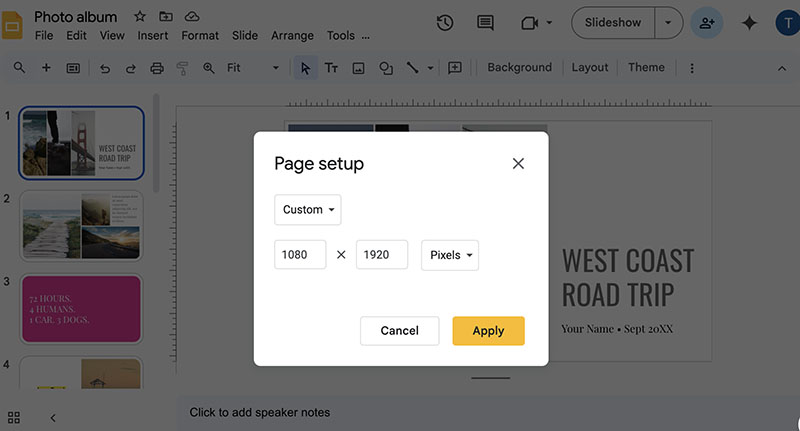
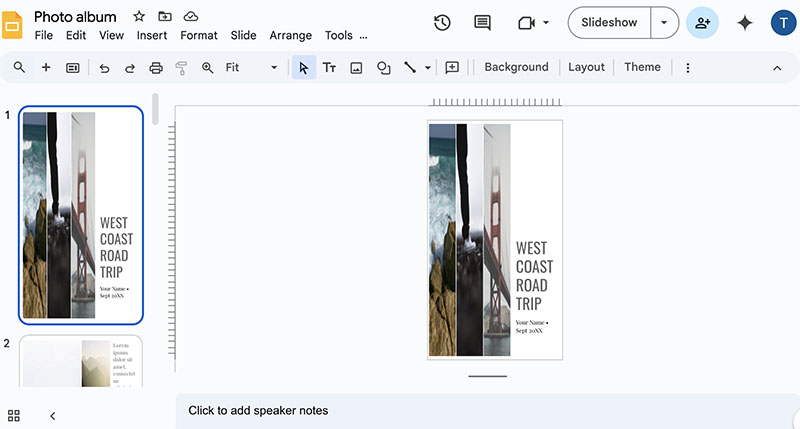
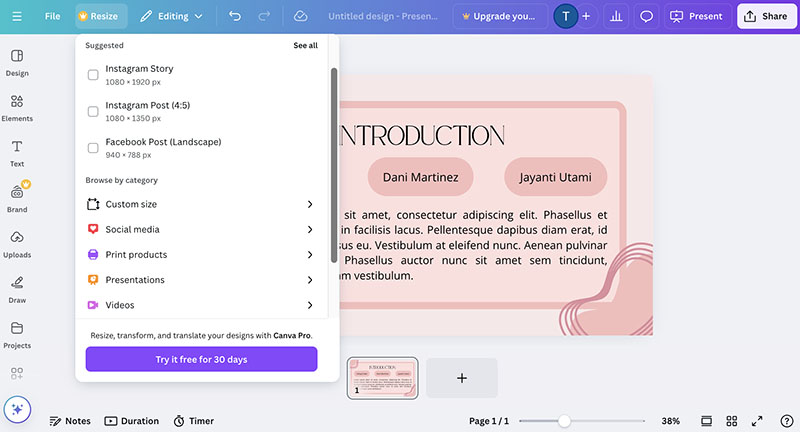
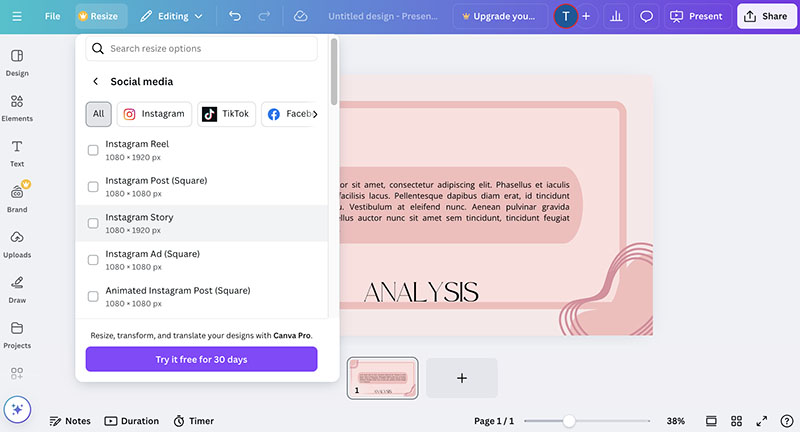
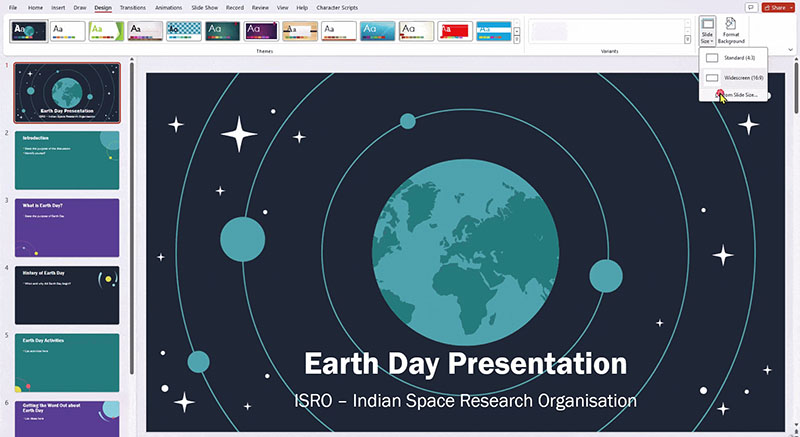
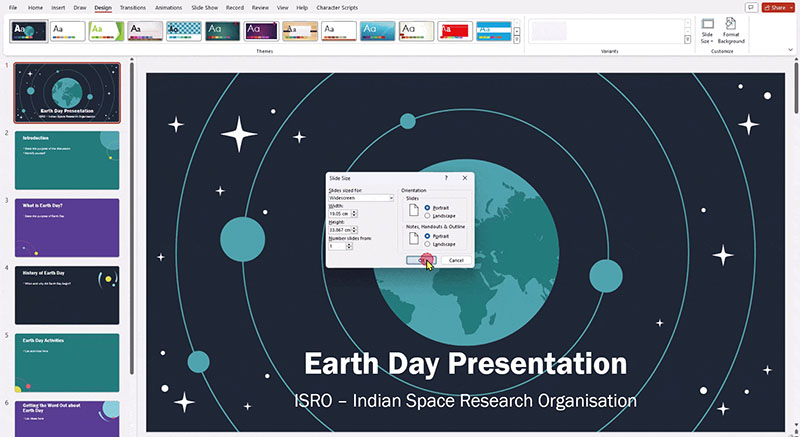
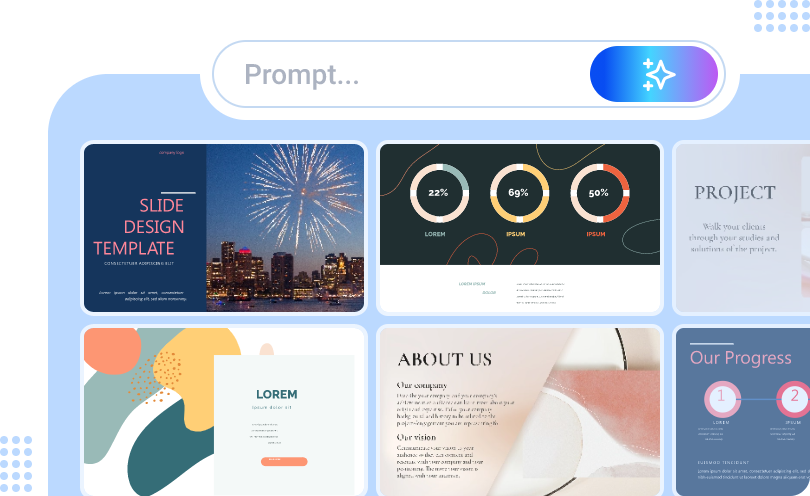
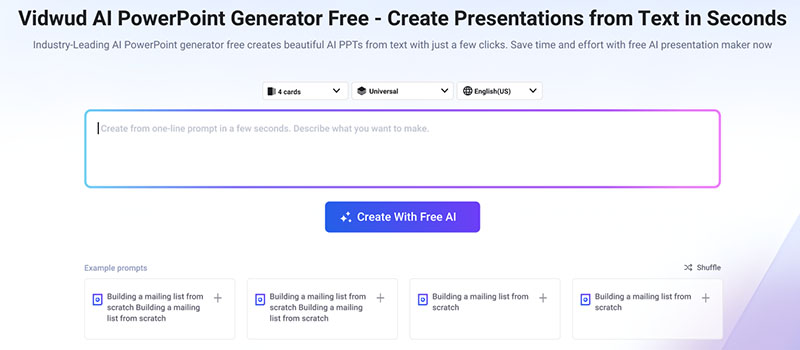
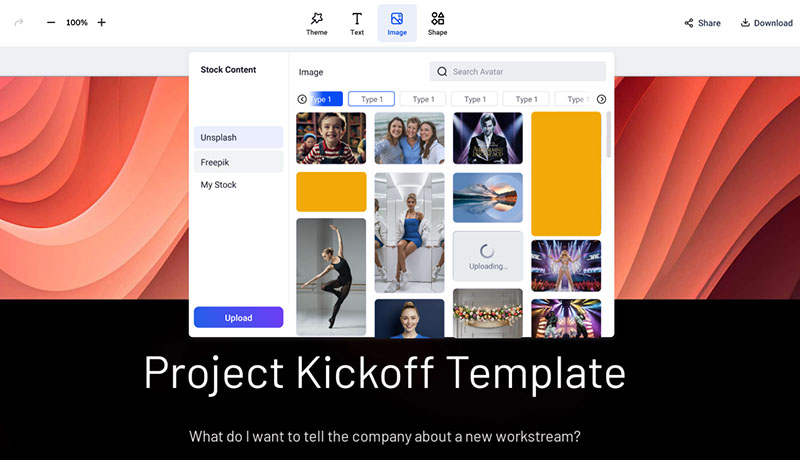
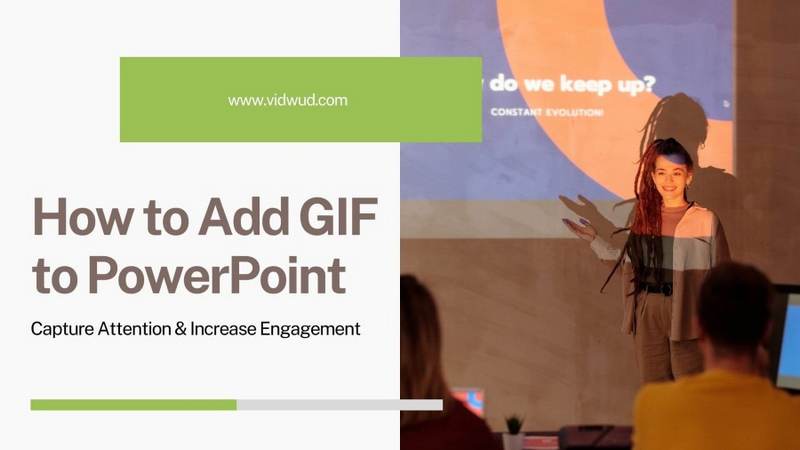
![Best 5 Online AI PowerPoint Generator from Text [2025]](https://cdn.vidwud.com/blog_files/20250114/best-online-ai-powerpoint-generator-from-text.png)