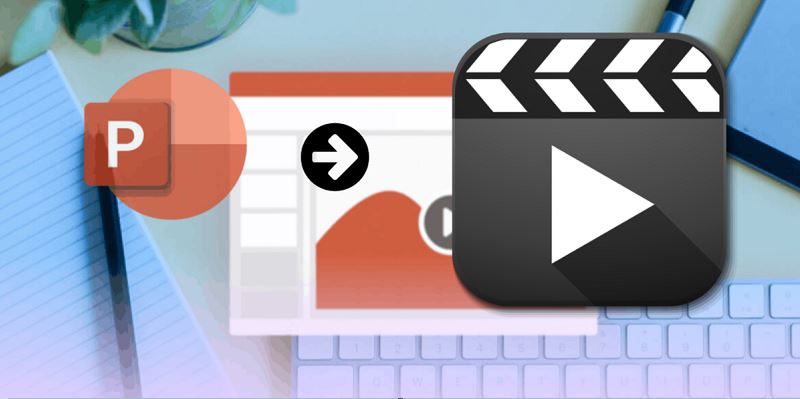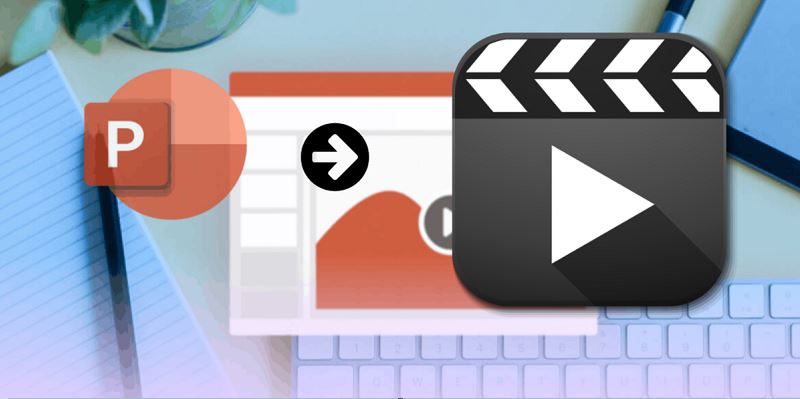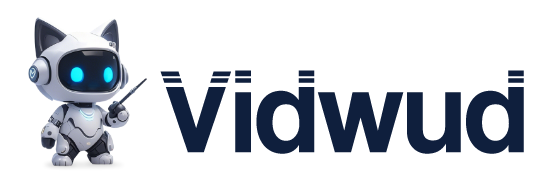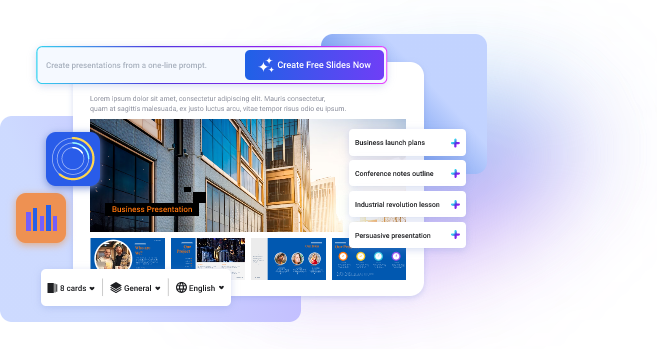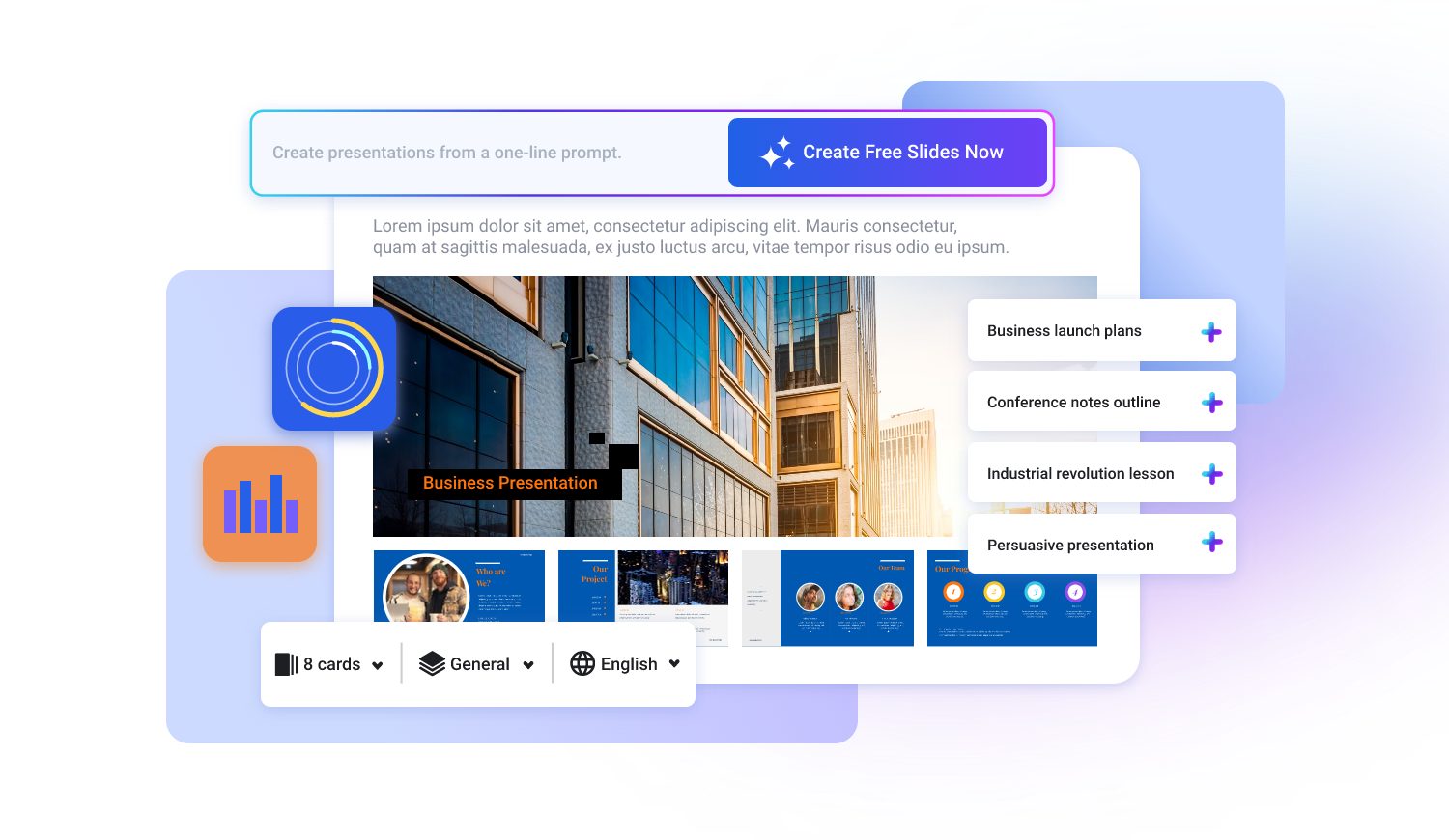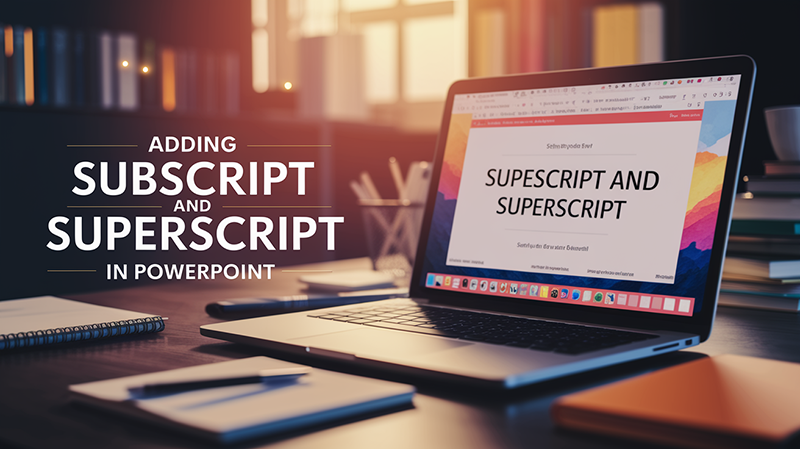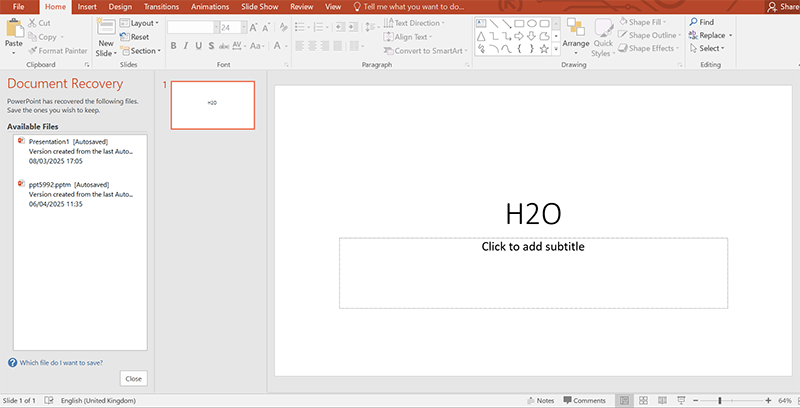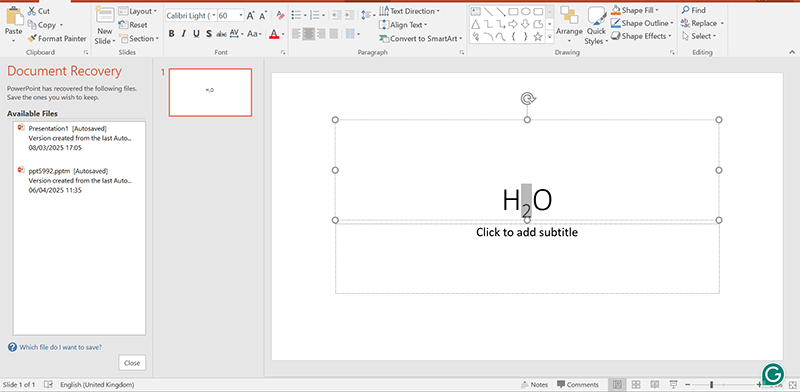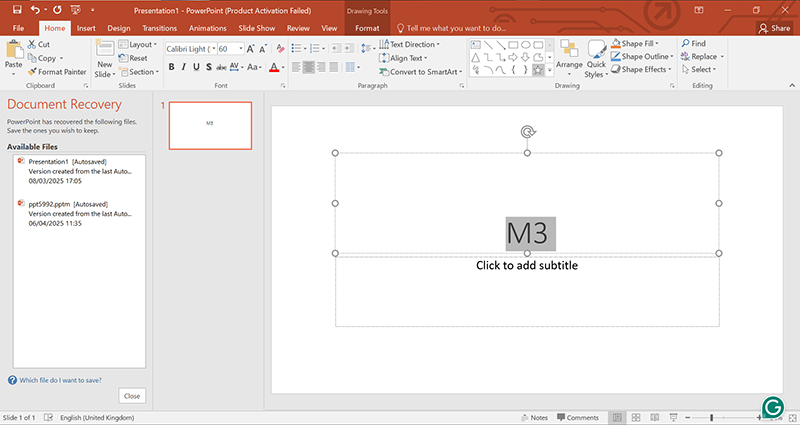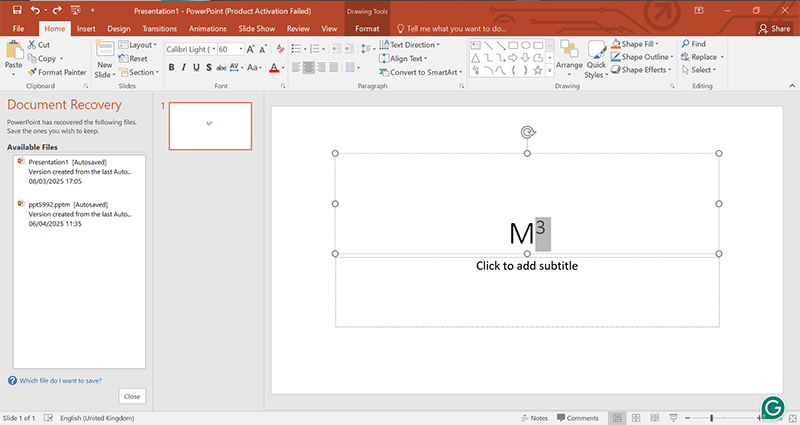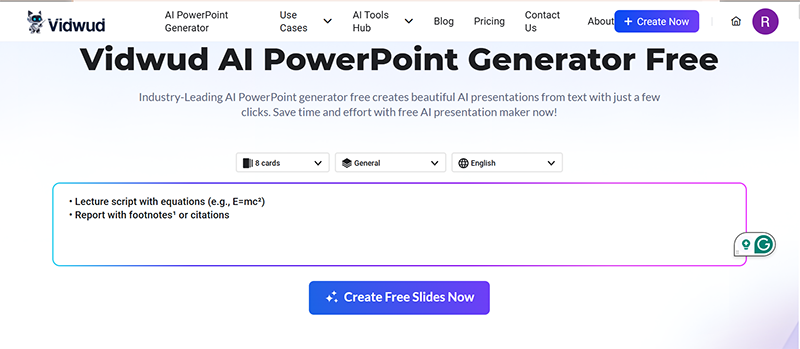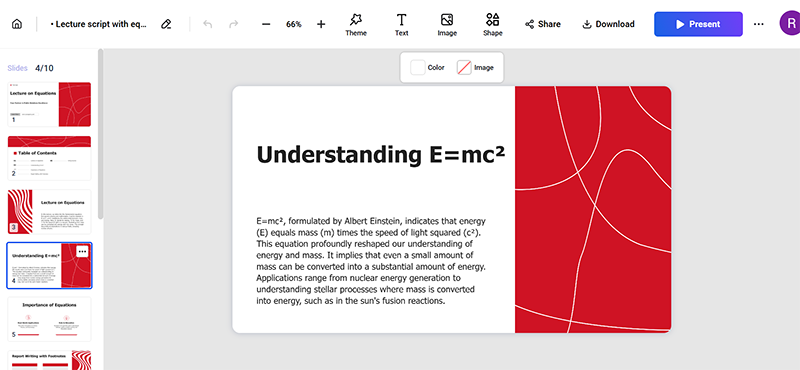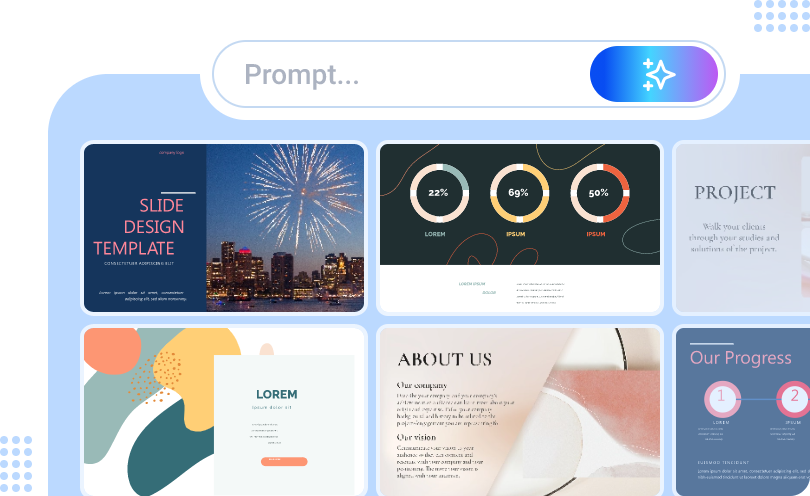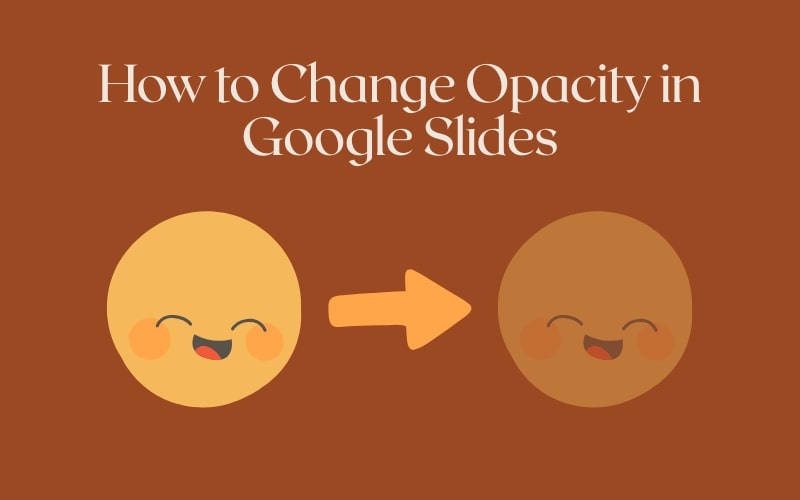Ever tried to type in the chemical formula for water (H₂O) or Einstein’s equation on PowerPoint (E=mc²) and ended up with strange, unreadable text? We’ve been there too! If you are like us, you may be looking for ways to format subscript and superscript in PowerPoint for science notes, math slides, or citations, and you've come to the right place.
Subscripts (the “2” in H₂O) fall below the text line, and superscripts (the “²” in E=mc²) hover above. They’re critical for clear, professional slides — but knowing how to fit them in can be like a puzzle. Easier than you think! Here are simple steps, shortcuts, and even an AI trick to automate formatting. So, let’s fix these minor text issues and make your slides stand out!
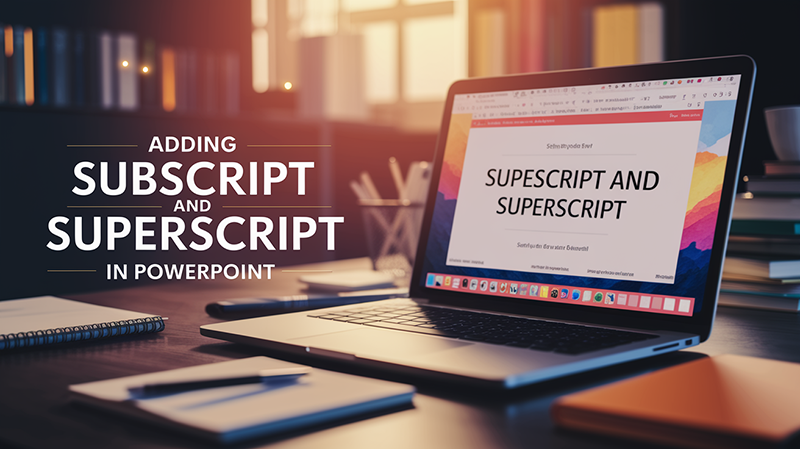
- On This Page
- What are Subscript and Superscript in PowerPoint?
- How to Write Subscript and Superscript in PowerPoint Step by Step
- Bonus: How to Create PowerPoint Presentations with AI?
What are Subscript and Superscript in PowerPoint?
It was a development that might not make a big difference for some make-or-break moments. Still, when it comes to professional presentations, precise formatting for the words is important—especially for scientific, technical or academic work.
Here’s where PowerPoint subscript and superscript come in. They are formatting tools that move text or numbers up or down from the baseline, making it clear when the notation becomes complex. Let us go through their functions and usages.
What is a Subscript?
A subscript is a character, number or symbol written a little bit lower than standard text. It is most often used in:
- Chemical formulas (e.g., H₂O for water, etc.
- Numerical variables (e.g., x₁, x₂ for sequences).
- Footnotes (less typically seen in slides).
As an example, in the formula C₆H₁₂O₆ (glucose), those 6s and 12 are subscripts. The formatting lets you show molecular compositions or variables without clogging up the slide space.
What is a Superscript?
A superscript puts text or numbers above the baseline. It’s also good for:
- Exponents (think E=mc² in physics).
- Ordinal indicators (e.g., 1st, 2nd).
- Trademarks (e.g., Product™).
- Citations (e.g., Research¹, Study²).
In math, the equation x³ + y³ = z³ employs superscripts to indicate cubic values. And superscripts declutter citations in academic slides, where references should be unobtrusive.
Why Use Subscripts and Superscripts?
These two features improve readability in specific contexts. Now imagine giving a chemistry lecture without subscripts: audiences would have no hope of deciphering formulas like CO₂ (carbon dioxide). In the same way, leaving out superscripts in equations such as (a + b)² = a² + 2ab + b² would confuse those following along.
Whether you’re writing lab reports, financial projections, or research summaries, PowerPoint’s subscript and superscript tools will ensure your slides adhere to those Formats and will help you learn how to express complex ideas with precision.
How to Write Subscript and Superscript in PowerPoint Step by Step
Formatting subscript and superscript in PowerPoint is easy when you understand the right tools. Below, we walk you through the process, including shortcuts and visuals to help you get the hang of these features.
How To Add Subscript in PowerPoint
Highlight the Text
Highlight the character(s) you wish to set as subscript ( such as the 2 in H₂O).
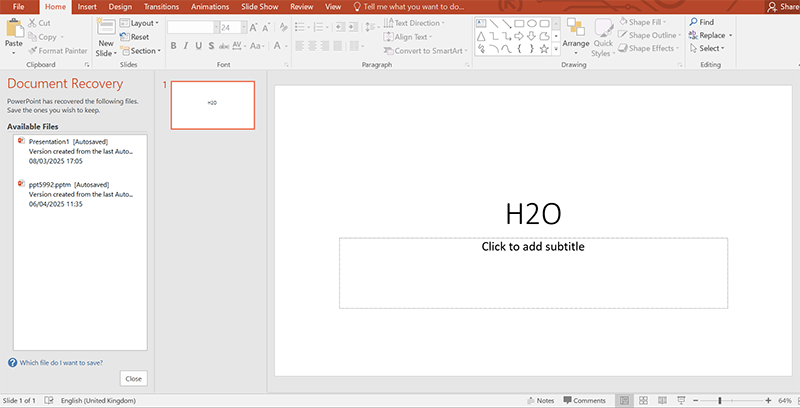
Format with Subscript
- Ribbon Method: On the Home tab, click the Font dialog launcher (⨁) and check Subscript.
- Shortcut: Ctrl + = (Windows) or Cmd + = (Mac).
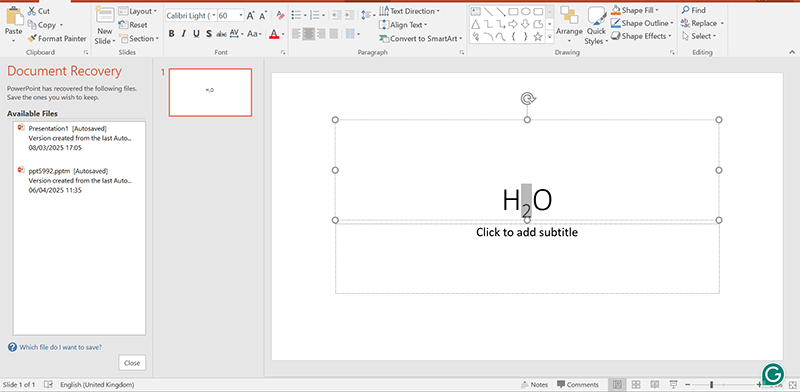
Check The Result
The selected text will be reduced in size and moved below the baseline.
Remove Subscript:
Follow Step 2 and uncheck the Subscript option, or use the shortcut again.
Insert Superscript in PowerPoint
Select the Text in PowerPoint
Select the characters you want superscripted (like the “3” in m³).
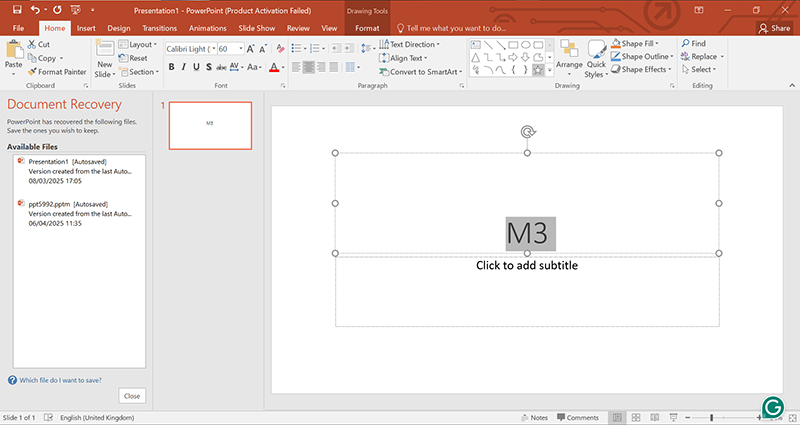
REMOVING duplicate Indexes
- Method One: Go to Home > Font > Superscript (X² icon) via Ribbon
- Shortcut: Ctrl + Shift + + (Windows) or Cmd + Shift + + (Mac)
Verify Your Formatting
The text should now look smaller and elevated above the baseline.
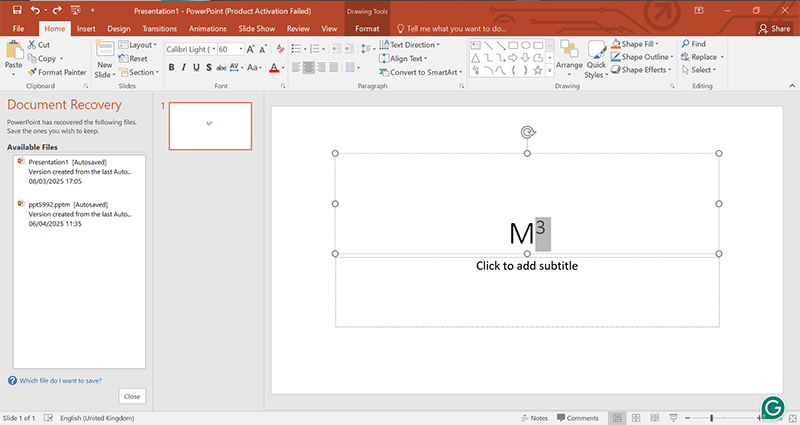
To Eliminate Superscript:
Reapply step 2 or use the shortcut to turn it off.
Tips to Make You More Efficient
- Shortcut Keys: Remember Ctrl + = for working with subscript and Ctrl + Shift + + for superscript; this can speed your work.
- Consistency: Apply these formats consistently — e.g., always using superscript trademark symbols (™) or footnotes.
- Font Size: Resize superscript/subscript via Font > Size if they seem little-sized.
Want to learn more about design? Check out our guide on how to make good presentation in Powerpoint.
Troubleshooting
- Formatting Issues: Verify your keyboard settings or use the ribbon if shortcuts fail.
- Legibility: Refrain from packing too many subscripts/superscripts in a dense chunk of text—use slide notes instead.
So, with these steps, the answer to how to add subscript and superscript in PowerPoint is easy. For superior slide creation, check out the Vidwud AI PowerPoint Generator, which formats the content automatically so you can simply focus on the presentation.
Bonus: How to Create PowerPoint Presentations with AI?
Although, now you know valuable lessons on manual formatting, such as performing subscript and superscript in PowerPoint (it doesn’t come naturally to everyone), creating entire presentations from scratch can be time–consuming. Enter the Vidwud AI PowerPoint Generator, a program developed to automate slide making while retaining accuracy — including fine formatting details like subscripts and chemical notations.
What is Vidwud AI PowerPoint Generator?
Vidwud is an AI PowerPoint generator from text that takes raw text and turns it into stunning presentations in under a few minutes. Perfect for professionals, educators, and students, it:
- Creates slides from outlines or notes.
- Auto-formats text — subscript, superscript, citation, etc.
- Provides customisable templates for branding consistency.
Vidwud Presentation Creation Process in 3 Steps
Open the site Vidwud PowerPoint Generator and follow these simple steps!
Make AI Presentation Now
Step 1 — Enter your content: Paste text, notes, and outlines into Vidwud’s input field. For instance, give it a lecture script with equations such as E=mc² or a report with footnotes.
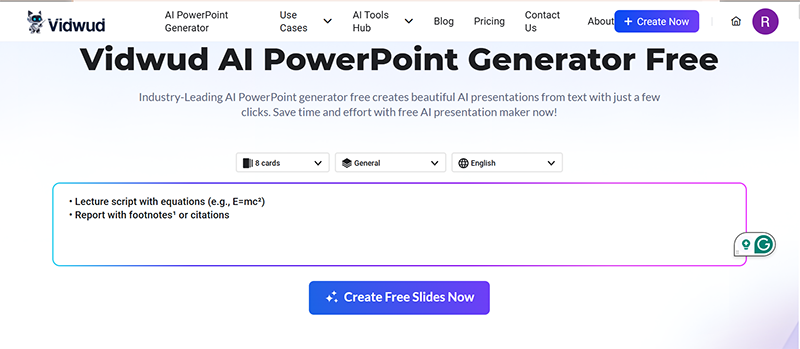
Step 2: Personalise Design (Optional): Pick an industry-specific template (academic, corporate, etc) or customise colours, fonts & layouts.
Step 3: Generate & Export: Generate and watch as AI outlines your content on slides. Also, preview it and edit it if needed, and then export it as a PowerPoint (PPTX) file.
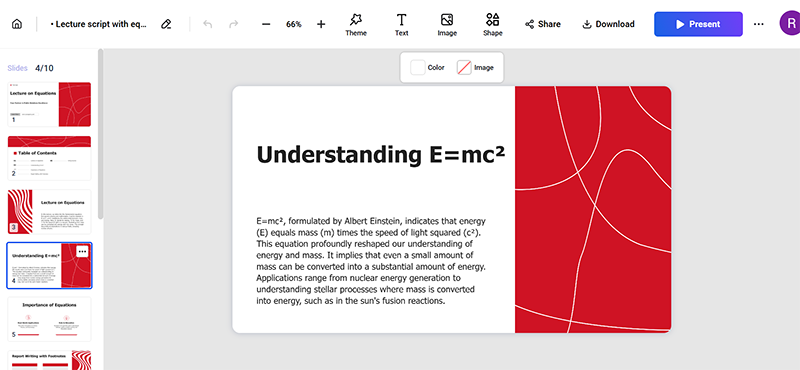
Main Characteristics of the Vidwud AI PowerPoint Generator
-
AI Text-To-Presentation: Converts all paragraphs into headers, bullet points, and images all instantly, and will still keep important info like superscripts for references or trademarks.
-
Formatting Automation: Spot recognises and organises equations (e.g. H₂O), footnotes¹ and symbols (™) automatically — without manual tweaking.
- Professional Templates & Brand Kits: Access 100+ templates or upload brand assets (logos, fonts) for cohesive slides.
Whether drafting a research summary with intricate formulas or a marketing pitch full of trademark symbols, Vidwud does the heavy lifting. Keen to improve your workflow? Give the Vidwud AI PowerPoint Generator a try today.
Free AI Presentation Maker - Text to PPT
-
Easy and free prompt-to-slideshow generator
-
Multiple themes & templates for beautiful PPT creation
- Perfect online slideshow for school project, business pitch, etc.
Make AI Presentation Now
Final Thoughts
Learning how to use subscript and superscript in PowerPoint will improve your slides’ correctness and style. Manual methods work just fine, but tools such as the Vidwud AI PowerPoint Generator make it easier and allow you to concentrate on content instead. Are you ready to change your presentations forever? Try Vidwud today!