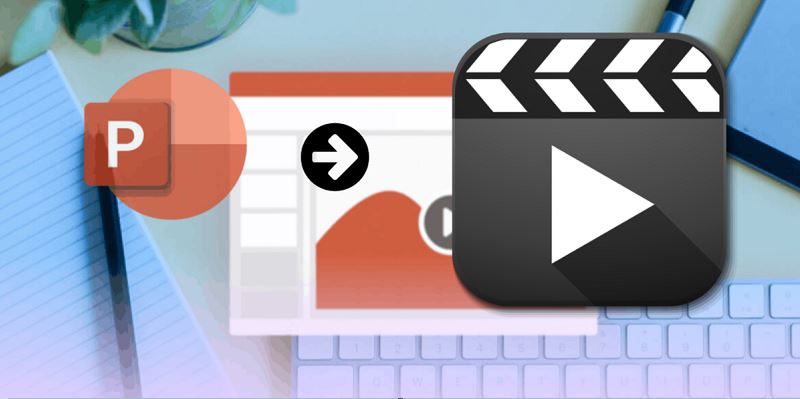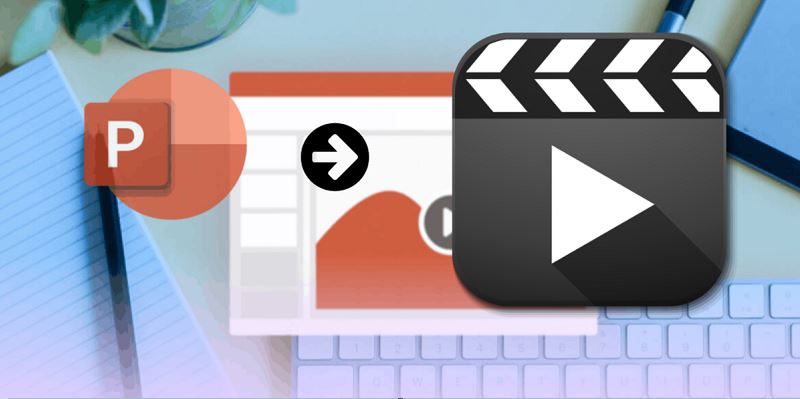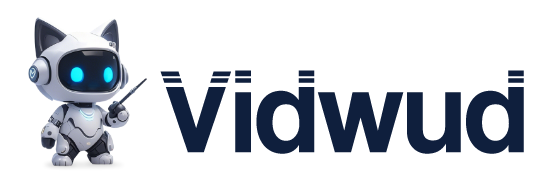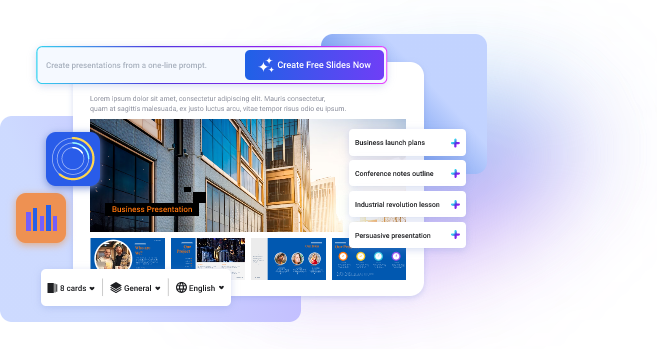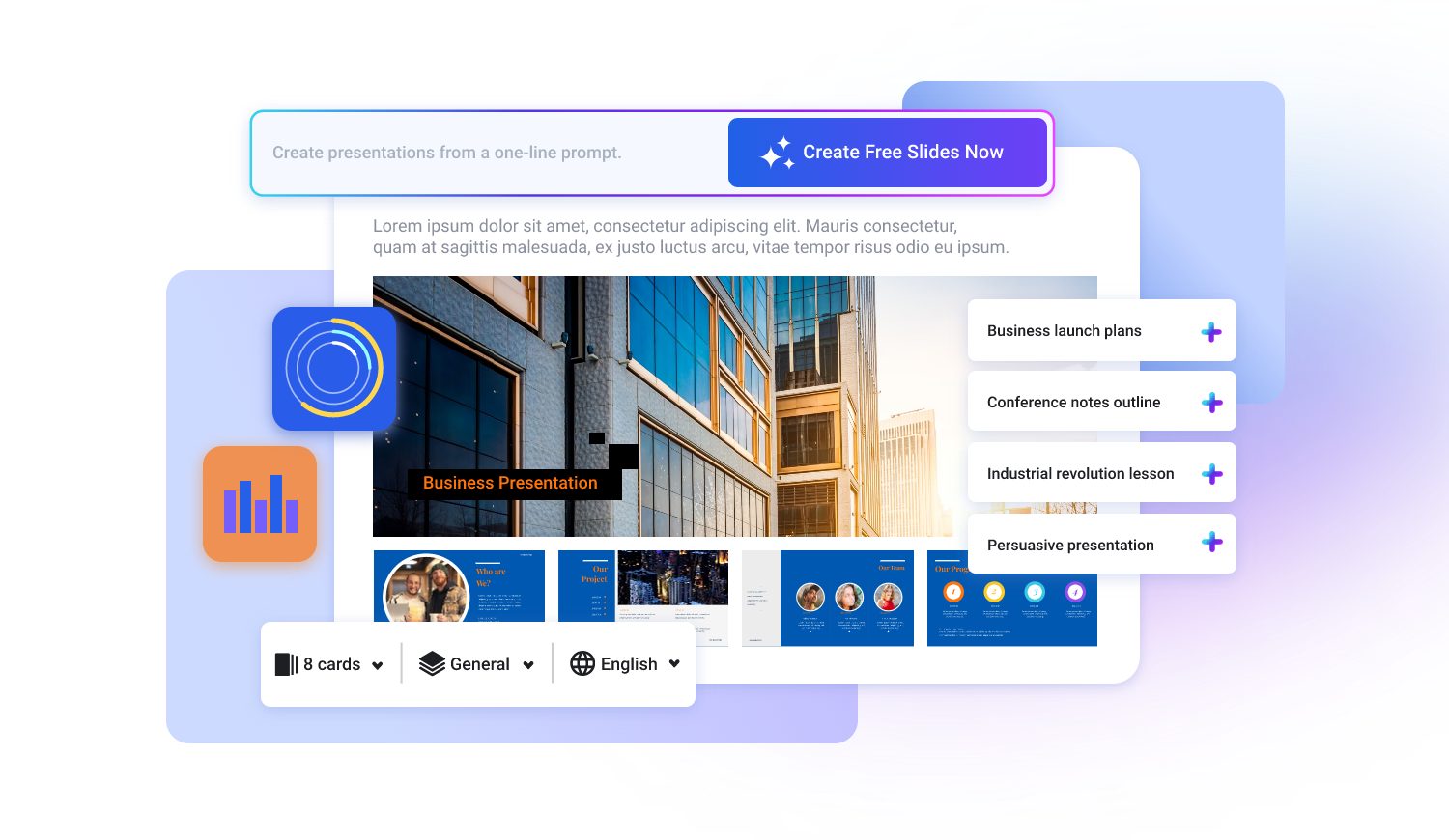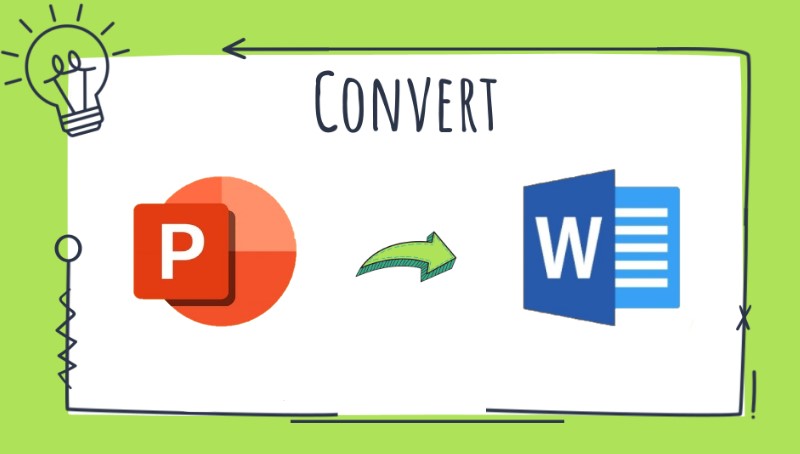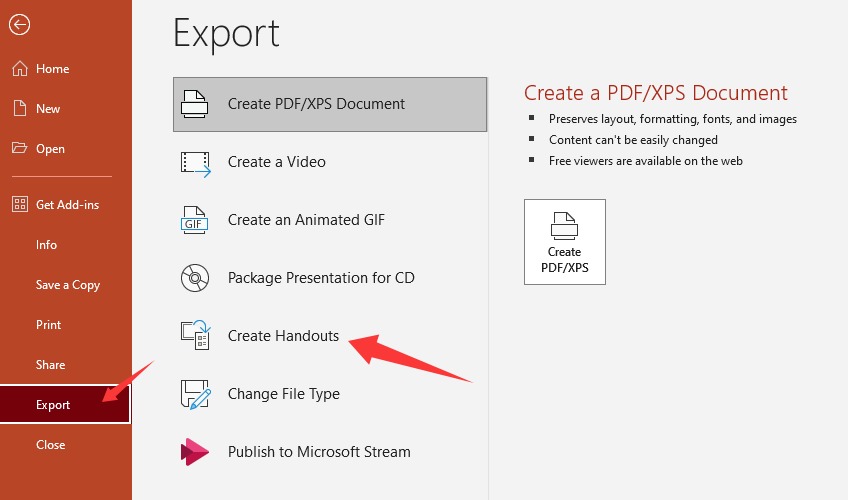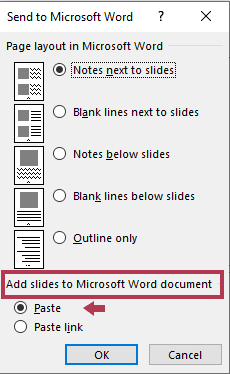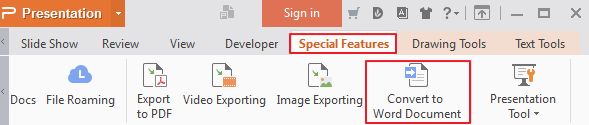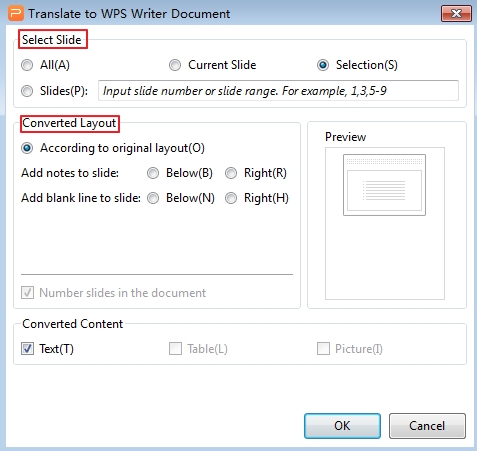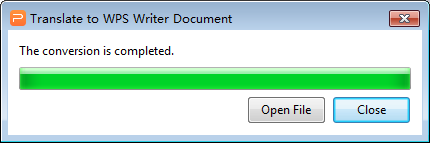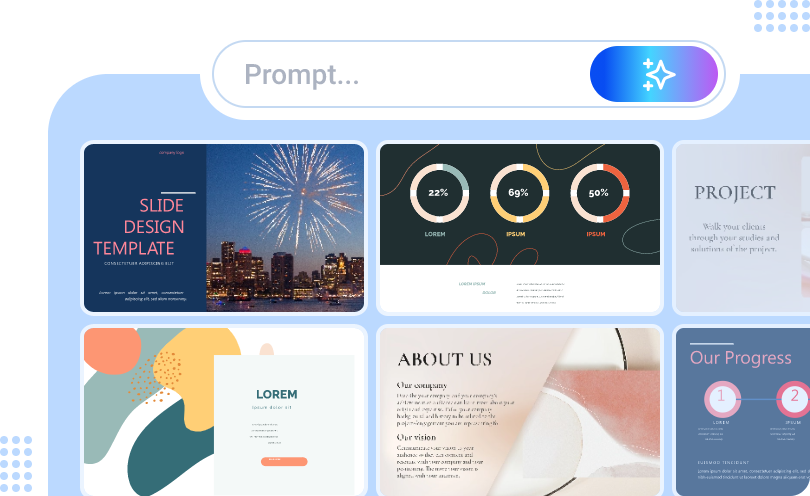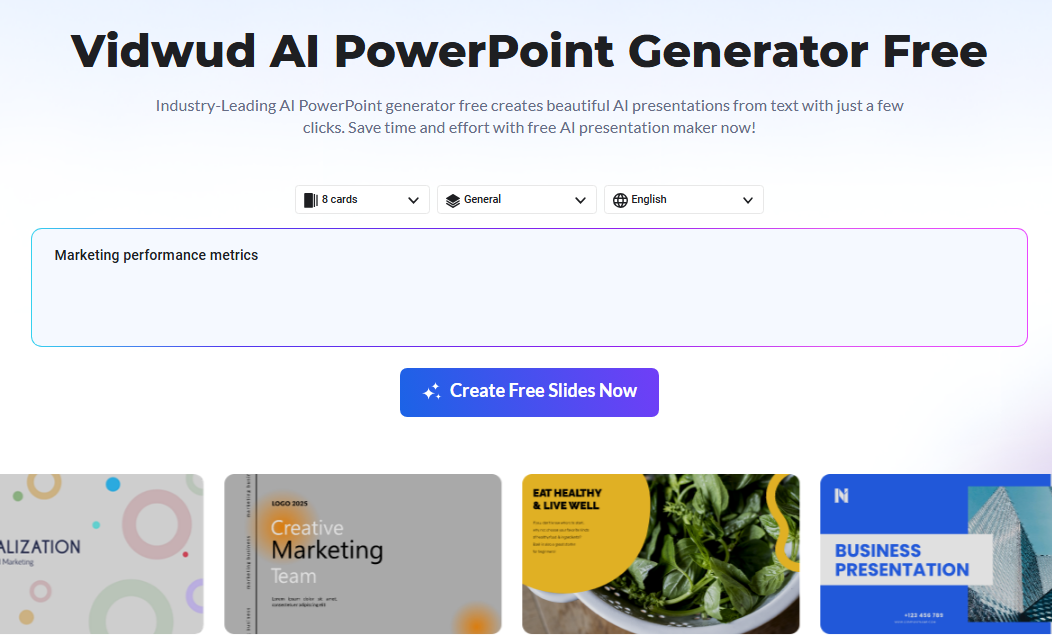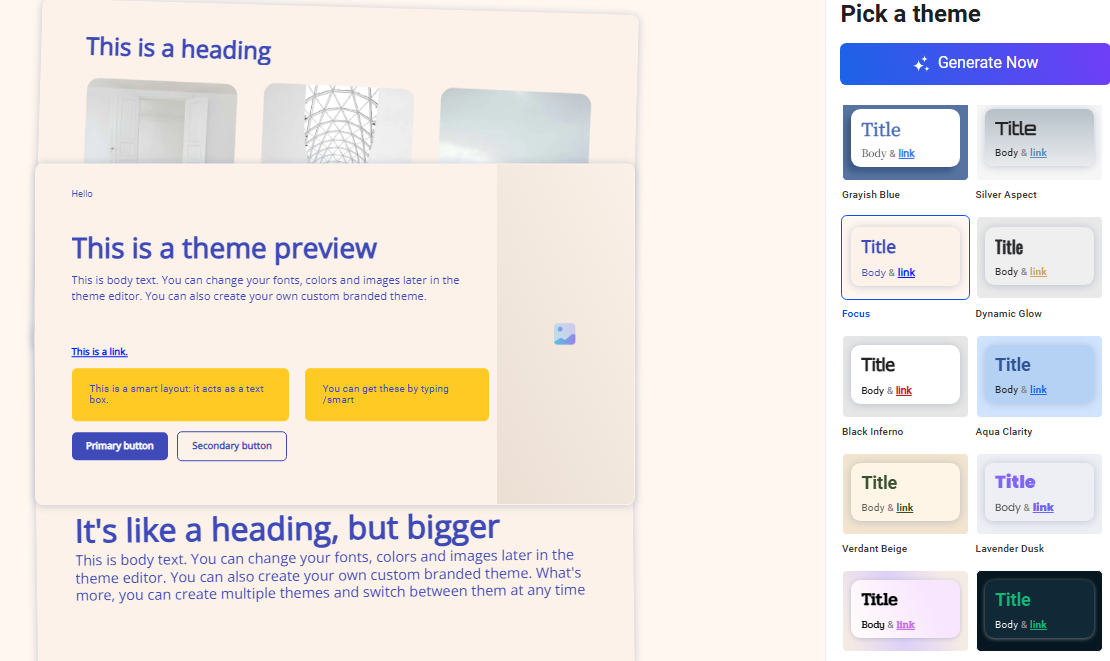Have you ever needed to convert PowerPoint to Word but couldn't find the best way? Manual copy and paste is too troublesome, and the format could be messed up after conversion. How can you convert a PowerPoint to a Word document?
This guide provides you with step-by-step instructions for the easiest and most efficient methods to convert PPT to Word, and how to set up the layout in the final document. These tips will help you save time whether you are a student, a professional or a teacher!
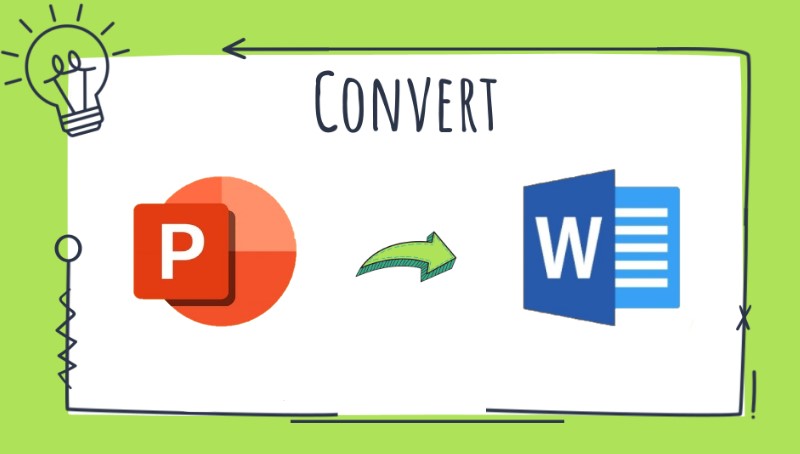
- On This Page
- Why Convert PowerPoint to Word
- Method 1: PowerPoint's Built-in Export Feature (Most Recommended)
- Method 2: Use Online PPT to Word Converter
- Method 3: Use Professional Third-Party Tools
- Vise Versa Tip: Convert Word to PowerPoint with AI in One Click
- FAQs about PPT to Word
Why Convert PowerPoint to Word
PowerPoint is good for presentations, but Word is better for editing, archiving, and printing. Why would you want to convert PowerPoint to Word documents? Here are some of the most common reasons:
- Word is convenient for adding comments and adjusting formats.
- It allows papers, reports, or further editing.
- Compared with PowerPoint, Word docs are easier to edit collaboratively.
- Word's page layout is more suitable for A4 paper printing.
Since Word is sometimes more practical, how can you convert PowerPoint to Word without loss?
Method 1: PowerPoint's Built-in Export Feature (Most Recommended)
One of the simplest and most effective ways to convert a PowerPoint file to Word is by using the built-in Export function in Microsoft PowerPoint. This method keeps most of your formatting intact and works seamlessly if you have Microsoft Word installed.
Steps to convert PowerPoint to Word using the Export feature:
Step 1. Open your PowerPoint presentation, click on File in the top menu, and select Export from the left-hand panel.
Step 2. Click Create Handouts and then choose Send to Microsoft Word.
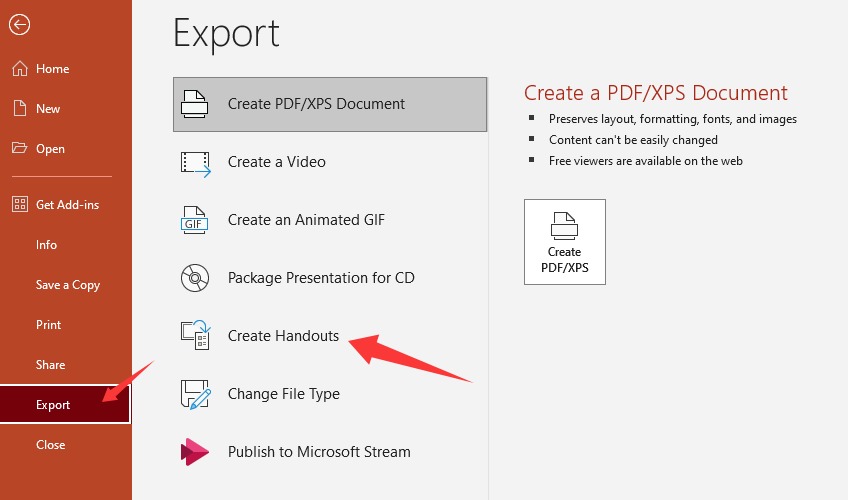
Step 3. A pop-up window will appear, allowing you to select a layout. Choose the layout you need and click OK. PowerPoint will generate a Word document with your selected layout.
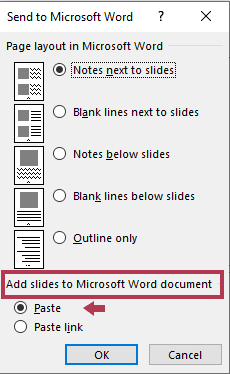
Pros & Cons of Export feature
Pros:
- Quick and straightforward.
- Preserves text formatting and slide layout.
- Ideal for creating notes alongside slides and converting PPT to notes.
Cons:
- Requires Microsoft Word.
- Except for the pictures and tables.
- Limited customization after export.
Method 2: Use Online PPT to Word Converter
If you don’t have Microsoft Word installed or want a quick solution without software, online tools can help. Online PowerPoint to Word converters like Smallpdf, Zamzar, and Online2PDF offer free and easy PPT to Word conversion.
Step 1. Go to a trusted online conversion website like Smallpdf or Zamzar, and upload your PowerPoint file (.PPT or .PPTX).

Step 2. Choose DOC or DOCX as the output format. Click Convert Now, then wait for the process to complete.
Step 3. Download your newly converted Word document.
Pros & Cons of Online Converters
Pros:
- No software installation needed.
- Works on any device with internet access.
- Supports multiple formats.
Cons:
- Depending on the network, large files are slow to upload.
- The free version may have a watermark.
- Formatting may not always be perfect.
Method 3: Use Professional Third-Party Tools
If formatting precision is crucial, try some third-party file processing tools, such as WPS Office, or Adobe Acrobat.
Step 1. Open PowerPoint with WPS. Click the Convert to Word option in the Special Features tab.
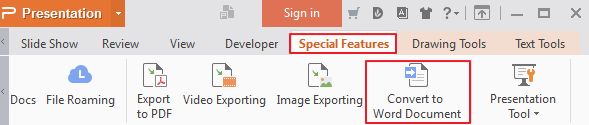
Step 2. Select the slides you want to convert and the converted layout. Click OK.
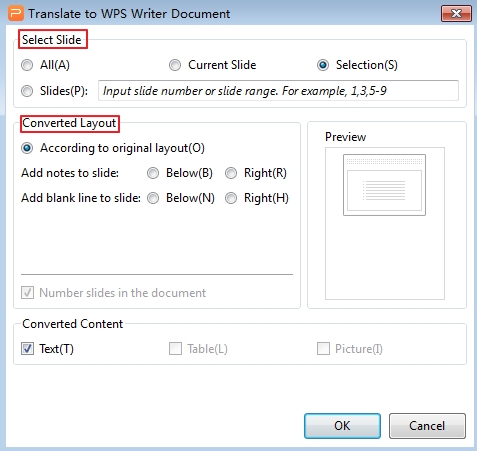
Step 3. Name the document and save it in another location. Wait for the conversion to complete and check the conversion effect.
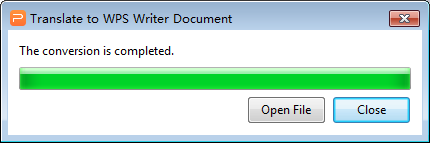
Pros & Cons of Professional Tools
Pros:
- More stable than online tools.
- WPS free version available.
- The conversion format is good and not confusing.
Cons:
- Some software charges (such as Adobe).
Vise Versa Tip: Convert Word to PowerPoint with AI in One Click
It is indeed very convenient to learn how to convert PowerPoint to Word, but have you ever thought about - if even PowerPoint itself can be generated quickly, wouldn't it be more time-saving and labor-saving? If you need to create a professional-level PowerPoint quickly and don't want to be dragged down by the design, you can try Vidwud AI PowerPoint Generator. Whether it is a class report, business proposal or project report, it can help you complete it excellently.
Free AI Presentation Maker - Text to PPT
-
Easy and free prompt-to-slideshow generator
-
Multiple themes & templates for beautiful PPT creation
- Perfect online slideshow for school project, business pitch, etc.
Make AI Presentation Now
Why recommend it?
- Support one line prompt Word to PPT conversion without manually designing.
- Quick generation is 10x faster than traditional PowerPoint creation.
- Multiple styles are available, fully adapted to business, academic, and creative.
- Completely free to generate and download, no registration required.
How to generate a PowerPoint from text (3 steps):
Step 1. Visit Vidwud AI PowerPoint Generator website.
Make AI Presentation Now
Step 2. Enter a prompt for your PowerPoint theme. It will generate a preliminary outline for you in a few seconds.
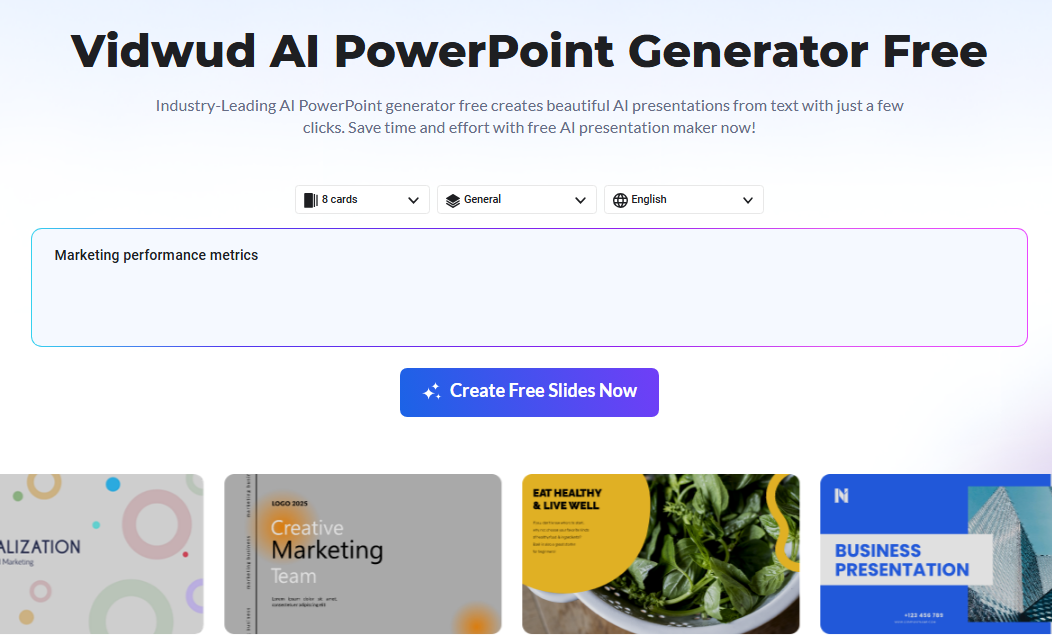
Step 3. After determining the number and structure of the outline, select the template you want and click Generate.
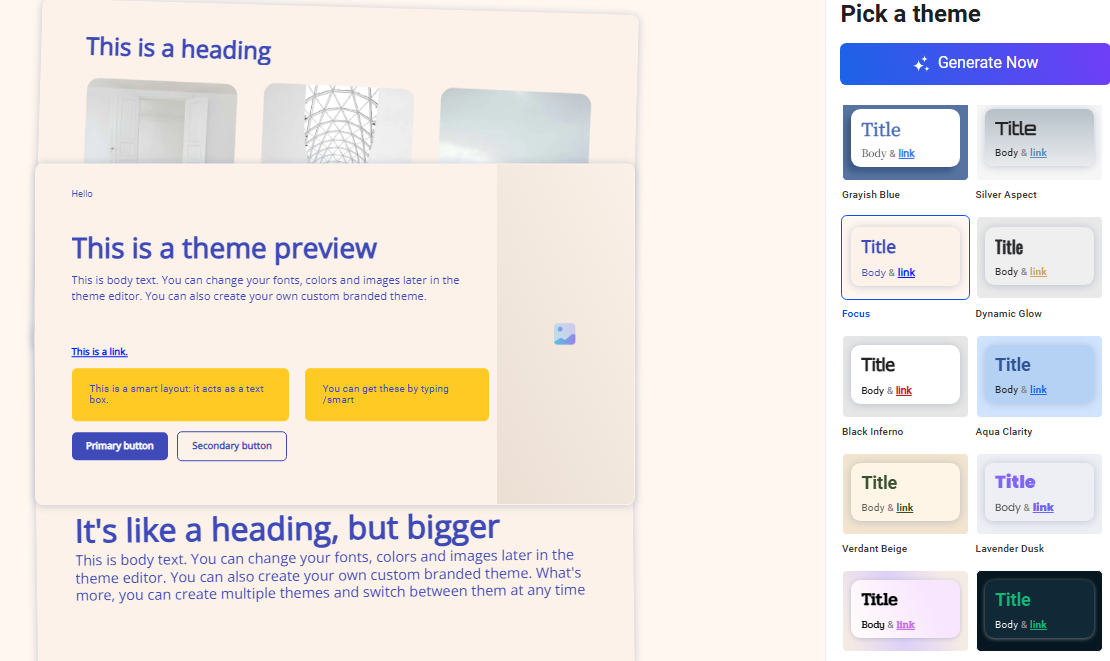
Step 4. Vidwud will generate a complete PowerPoint for you in one minute. If you need to insert pictures, links, or other effects, please further improve them during editing.
FAQs about PPT to Word
Can I convert only specific PowerPoint slides to Word?
No, the conversion process applies to the entire presentation. You’ll need to manually delete any slides in Word that you don’t want.
Will images and graphics be included in the Word document?
Yes, images and graphics from your PowerPoint slides will be included in the Word document based on the layout you choose.
Can I edit the content after converting to Word?
Absolutely! Once your PowerPoint is converted to a Word document, you can freely edit the text, images, and layout.
Final Words
It is not a tough task to convert PowerPoint to Word. Whether you use PowerPoint's built-in export function, online tools, professional document tools, or manual copy and paste, each method has its advantages.
- For quick and easy conversion, use PowerPoint's Export to Word function.
- For online access and convenience, try a free online converter.
- For document privacy and error-free formatting, use a professional file processing tool.
- For full control over formatting, manual copy and paste is the best choice.
Don't forget, when you need to make a PowerPoint urgently, Vidwud offers AI PowerPoint Generator from text to generate a beautiful PowerPoint in one click.