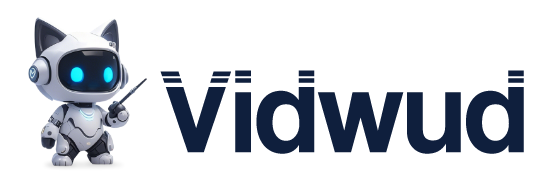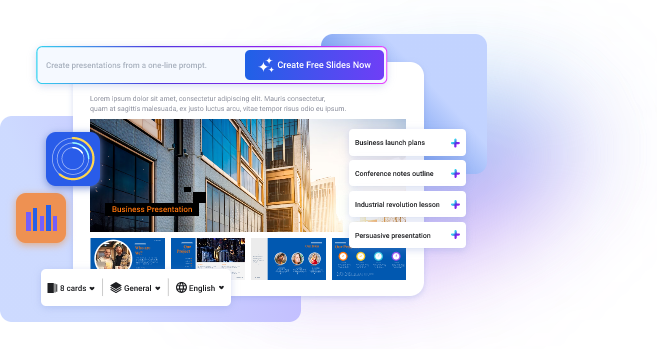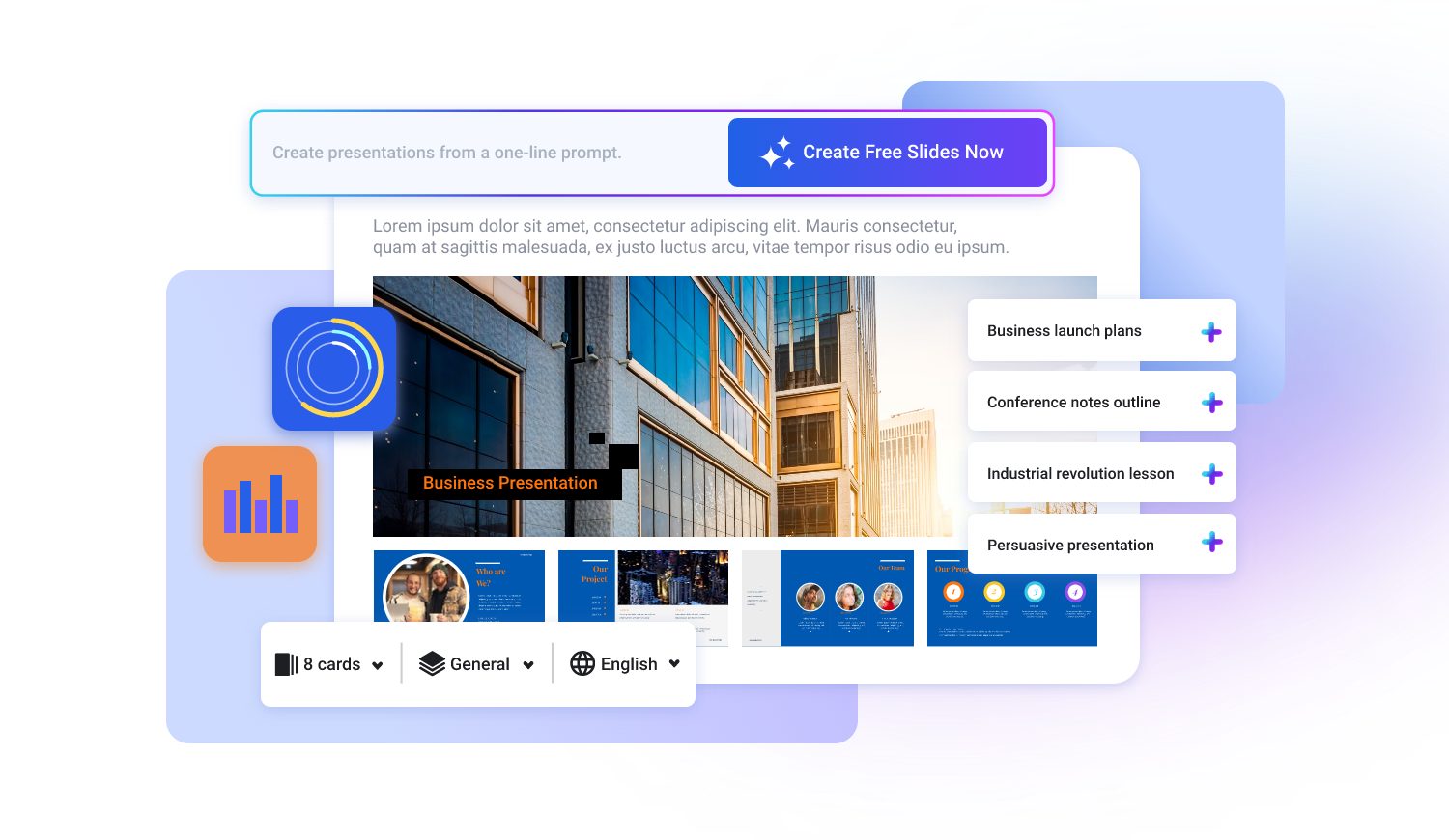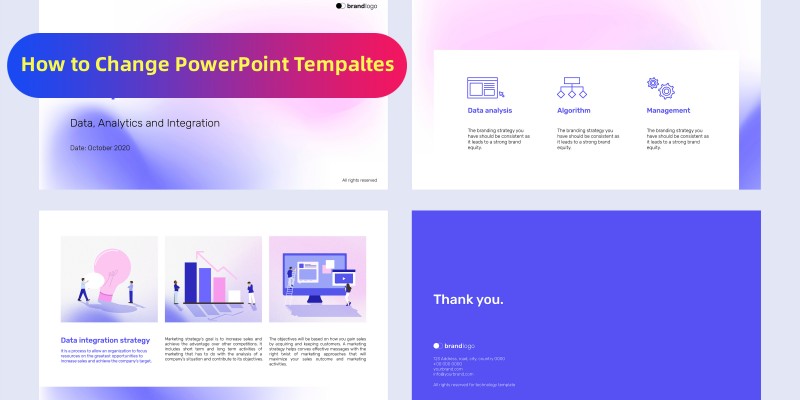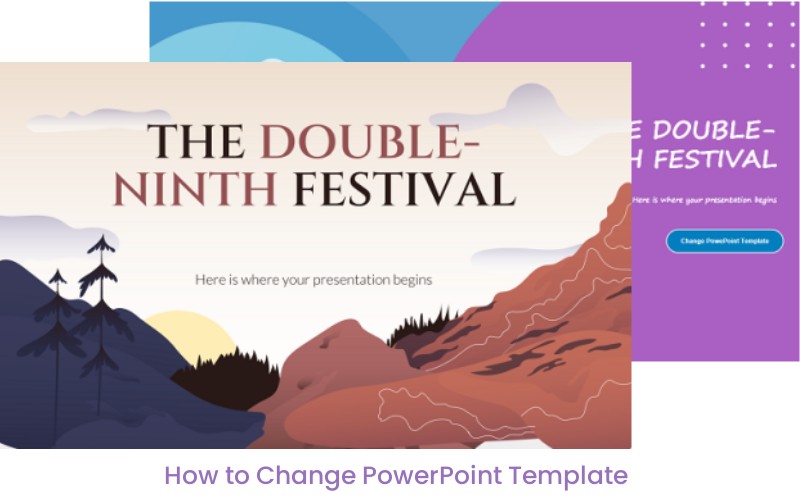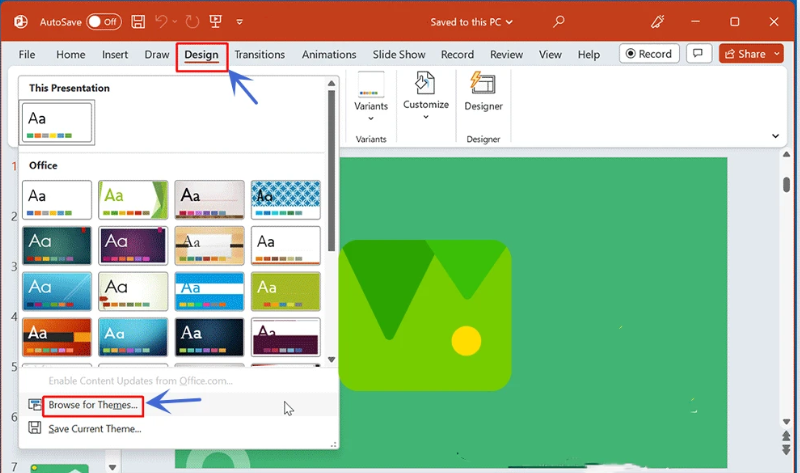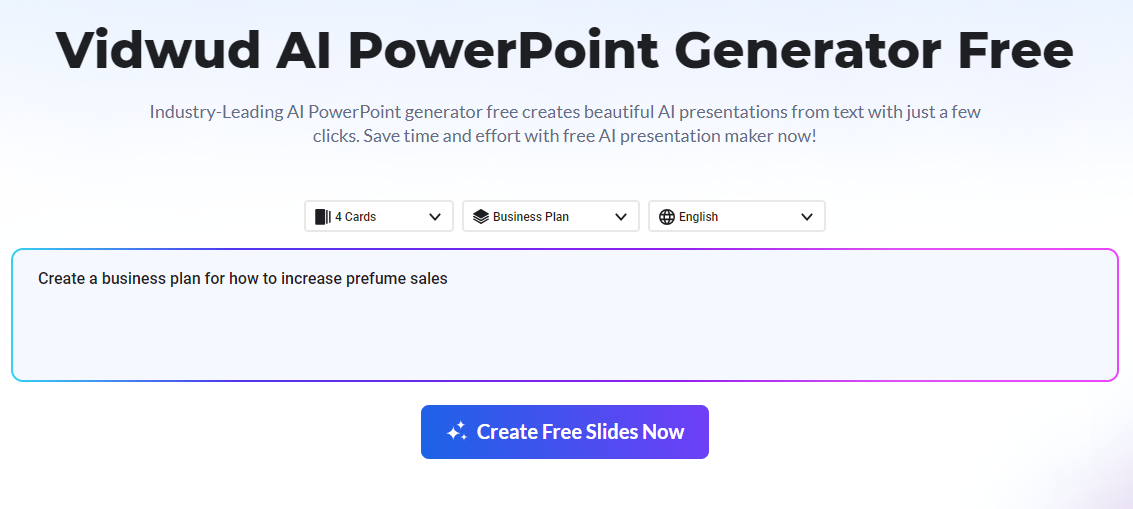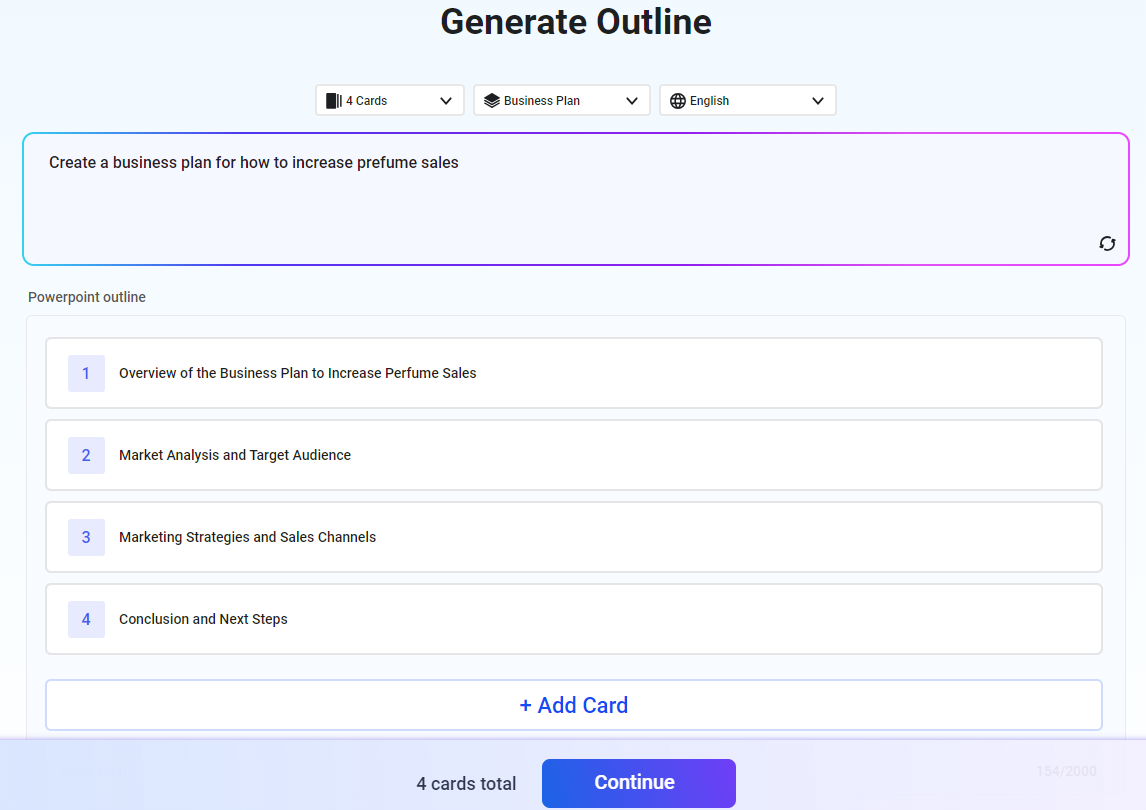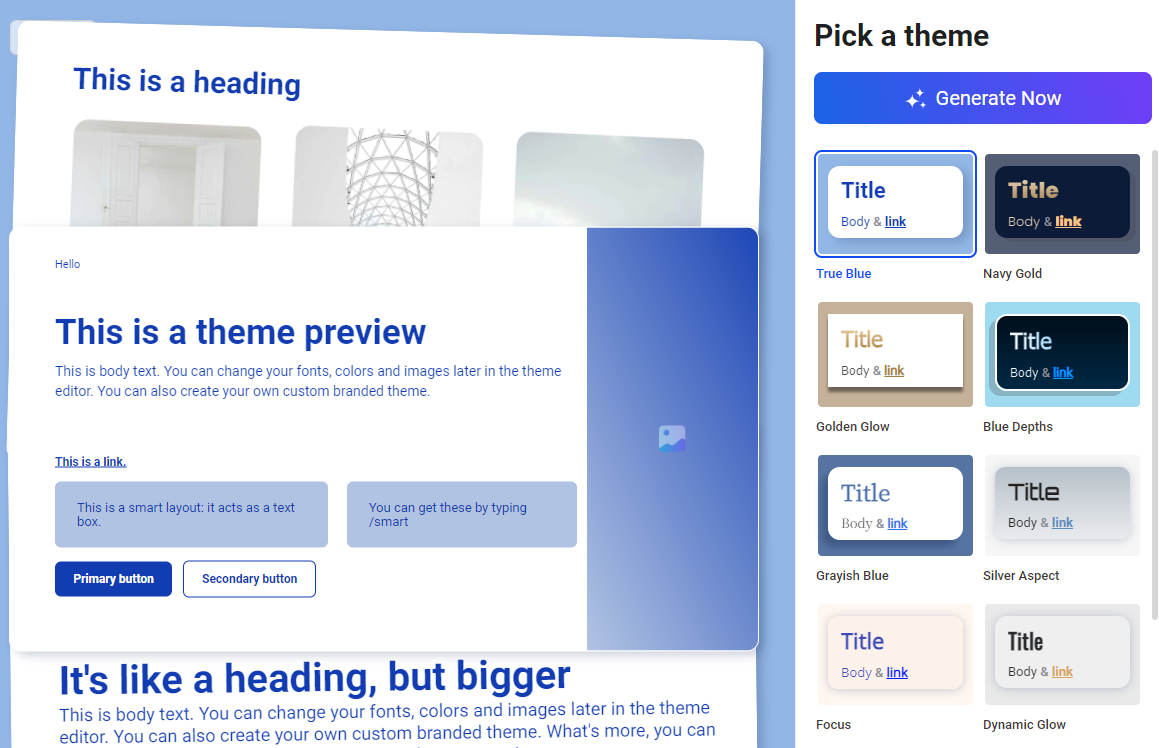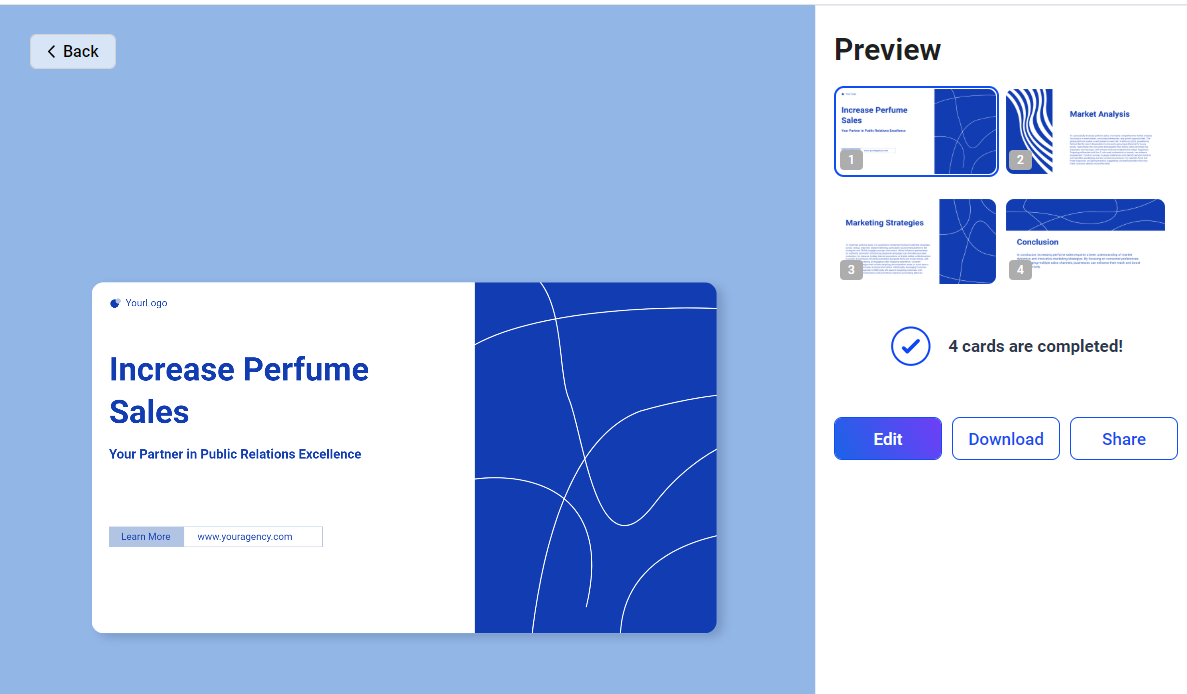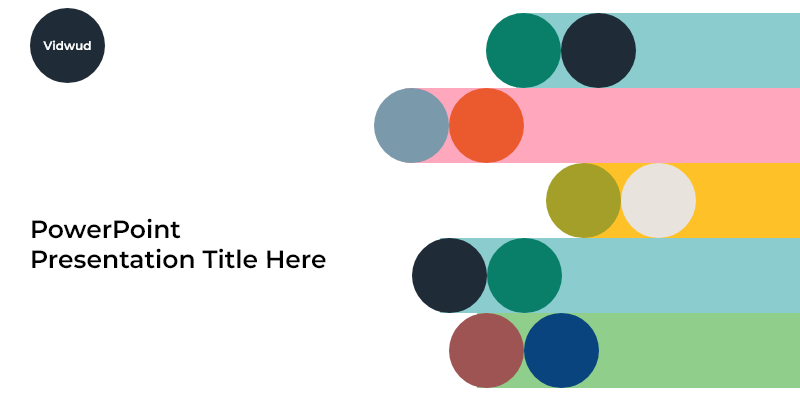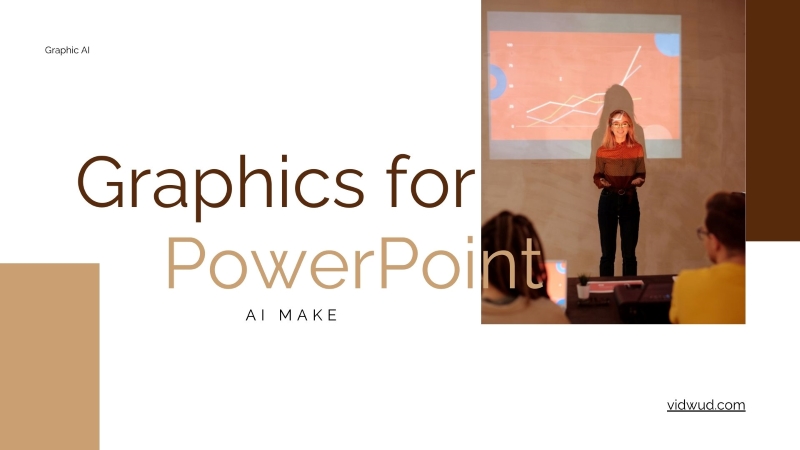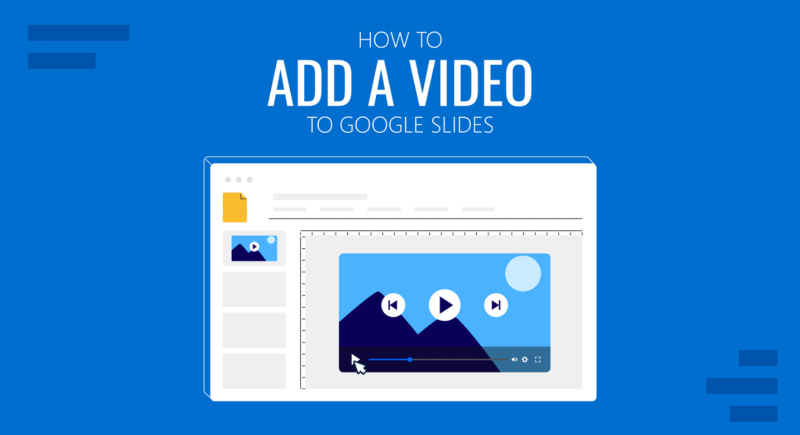PowerPoint templates are pre-designed presentation files for different purposes, such as promotion, sale, lecture, and demonstration. They have prepared layouts so you don’t have to think about the placement of images and texts. For different content and purposes, you can choose a proper PowerPoint template before editing. What if you want to change your PowerPoint template or add a new template to your existing presentation? Here we give a step-by-step guide to show how to change PowerPoint templates for different situations. At last, a PowerPoint presentation generator is recommended for fast presentation creation.
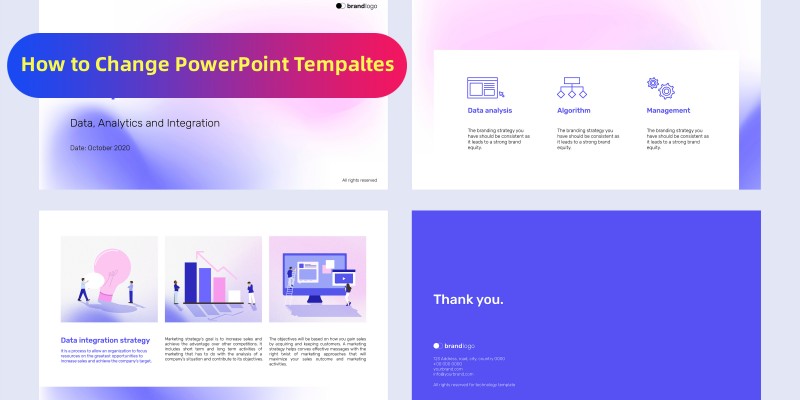
- On This Page
- How to Change PowerPoint Template for Existing Presentation?
- Can I Apply the Saved PowerPoint Theme to an Existing Presentation?
- How to Edit a PowerPoint Template?
- Websites to Download and Change Your PowerPoint Templates for Free
- Bonus: AI PowerPoint Generator with Templates for Different Scenarios
- FAQs about PowerPoint Templates
How to Change PowerPoint Template for Existing Presentation?
We often choose to change PowerPoint template at the beginning. But there are sometimes that we’d like to apply a more proper template to existing presentation. It’s not so complicated. Just follow the easy steps below to change PowerPoint template.
Step 1. Create a blank presentation with the template you want to apply for the existing presentation.
Step 2. Import existing slides into the new blank presentation you’ve created.
To import them, you need to open the file that contains the existing slides, select the thumbnail pane and select the slide you want (Ctrl+A for all slides ). Then copy the selected slides.
Next, go to the blank presentation, right-click the thumbnail pane, select “Use Destination Theme” under “Paste Options”.
Then copied slides are pasted in the blank presentation with the new template.
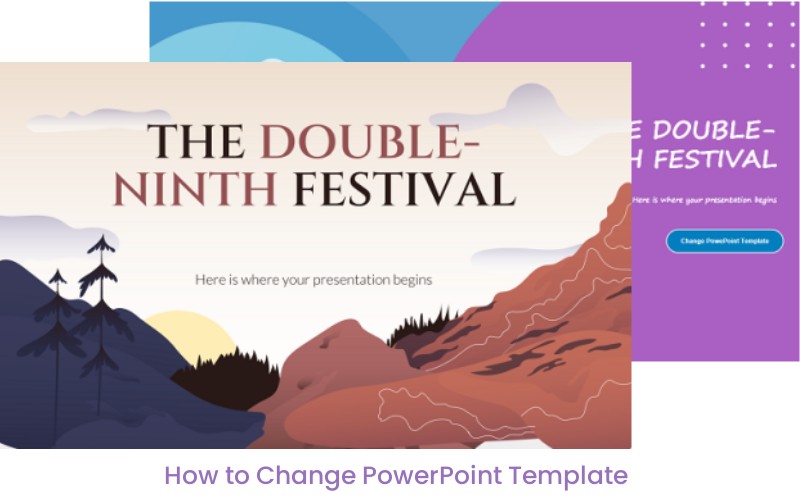
Can I Apply the Saved PowerPoint Theme to an Existing Presentation?
Yes. You can save your presentation as a PPTX file by following the steps below and then apply it to your existing presentation.
Step 1. Open the “File” tab, and select “Save As”.
Step 2. Choose “PowerPoint Presentation” from several file type options and save as your custom theme after typing the file name.
Step 3. Open the existing presentation, click “Design” > “Browse for Themes”. Choose your saved PPTX and click “Apply”.
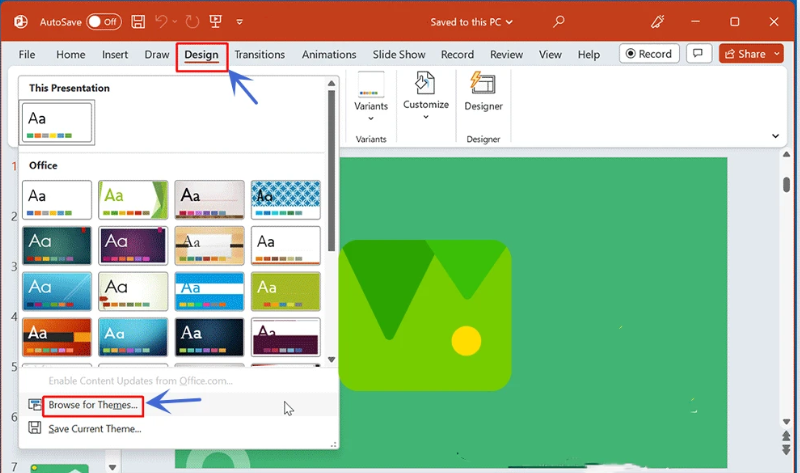
Step 4. Then your presentation would adapt to the selected Presentation design. In this way, the color of texts and slides would changed, while the layout still keeps original.
How to Edit a PowerPoint Template?
It’s time-wasting to edit a PowerPoint presentation slide by slide. You can take advantage of the Slide Master to edit a slide and change all other slides instantly.
Step 1. Open the PowerPoint template you want to edit.
Step 2. Click on the “View” tab and select “Slide Master”.
Step 3. Edit the slide themes, colors, fonts and more. When completed, click “Close Master View”.
Step 4. Choose “Save As” from the drop-down menu to save all your changes as a template.
Websites to Download and Change Your PowerPoint Templates for Free
Lack of PowerPoint templates? Don’t worry. There are some PowerPoint template websites that allow you to free download use, in various topics and themes.
Microsoft Create
Microsoft has hundreds of PowerPoint presentation templates vertical and horizontal that cover a large library of topics, such as contact us, education, sales, festivals, and so on. Once you find one you want, free download it instantly.
SlidesMania
SlidesMania has over 400 PowerPoint templates and Google Slides themes for different scenarios. They can be downloaded for free and edited easily, taking your presentations to the next level. One point that should be noted is all presentations are in horizontal orientation.
PrensentationGO
It’s a website dedicated to providing more than 2000 presentation templates for its users. Its category is not limited to templates, including charts, timelines and plannings, graphics, etc. They are free to download, but don’t forget to attribute PresentationGO.
Also Read: Unlock Animated PowerPoint Templates Free >>
Bonus: AI PowerPoint Generator with Templates for Different Scenarios
AI PowerPoint generator allows you to create a PowerPoint without considering any details. Layout, color, font are generated with AI using algorithm to meet your topic needs. Here Vidwud AI PowerPoint Generator is recommended for it’s free, fast, and well-designed. Its prominent features help you make amazing slides without effort.
Free. Vidwud is a free AI PowerPoint generator from text. Just sign up and log in, and generate PowerPoint according to your needs without one penny.
Fast. The process of PowerPoint generation is so fast in Vidwud that you can make a PowerPoint in minutes, even seconds. Of course, the more slides you’d like to create, the more time it takes to generate.
Easy. Have you still trapped in a PowerPoint outline? No idea? Don’t worry. Vidwud uses AI to help you create PowerPoint outlines and details. Steps are clear and simple. Creating PowerPoint with Vidwud is as easy as ABC.
Editing. Vidwud has captured more needs of PowerPoint users. It allows users not only to create presentations, but also to edit presentations. Change images, add images from Unsplash and Freepik resources, change color and background, add shapes, and so on.
How to create PowerPoint Presentation in Minutes with AI?
Step 1. Visit Vidwud official site.
Make AI Presentation Now
Step 2. Choose the slide number, purpose, and language. Then enter the prompt to describe what you want to make. After that, click the “Create Free Slides Now” button.
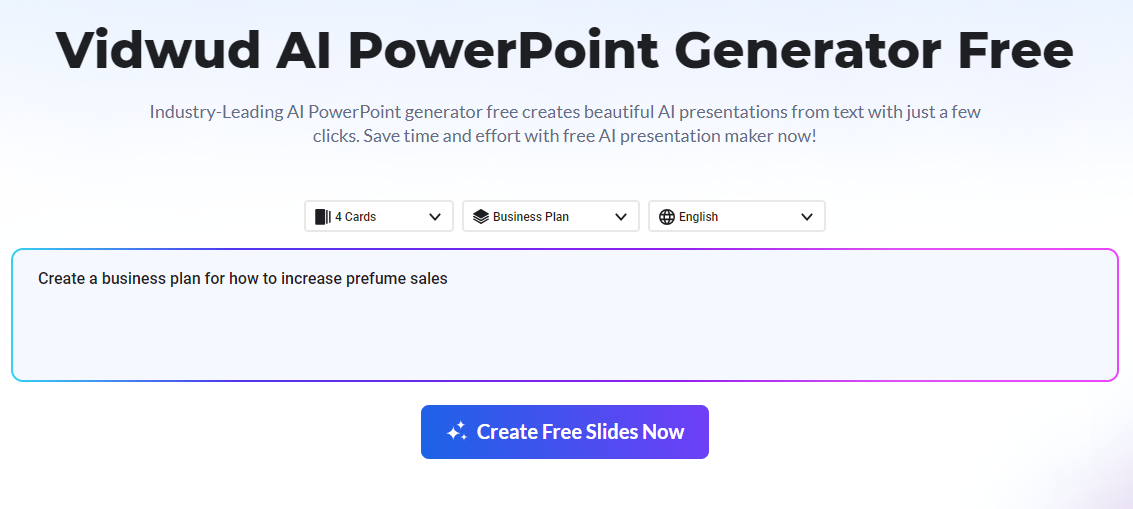
Step 3. A presentation outline is generated for your reference. If not satisfied, you could edit the outline according to your needs. Click “Continue” for the next step.
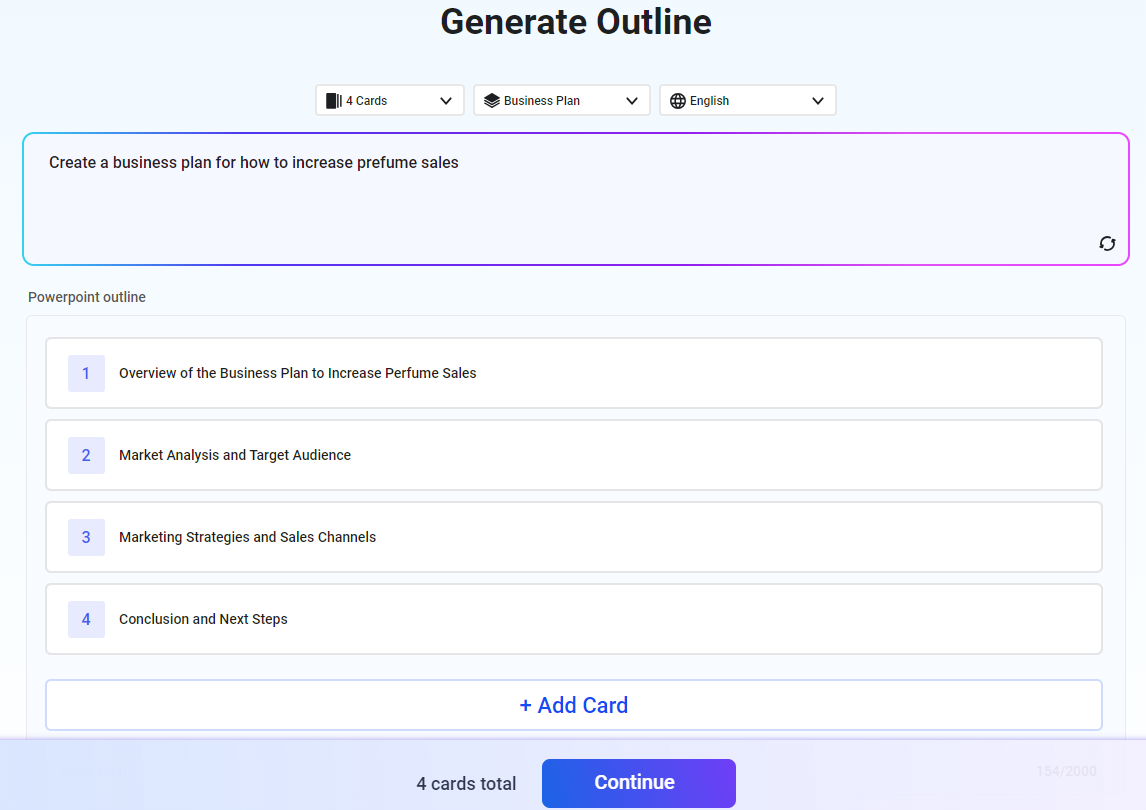
Step 4. Pick a theme according to your topic and click “Generate Now” to start PowerPoint instant generation with AI.
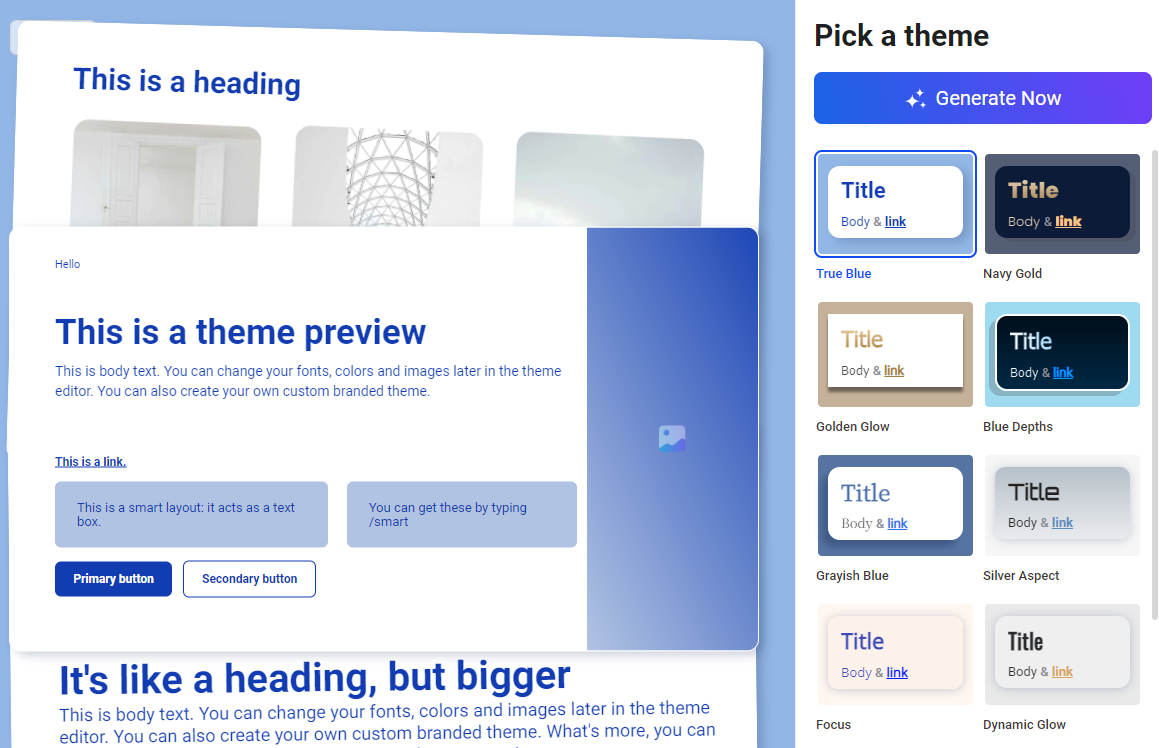
Step 5. When PowerPoint generation is completed, edit or download it as you like.
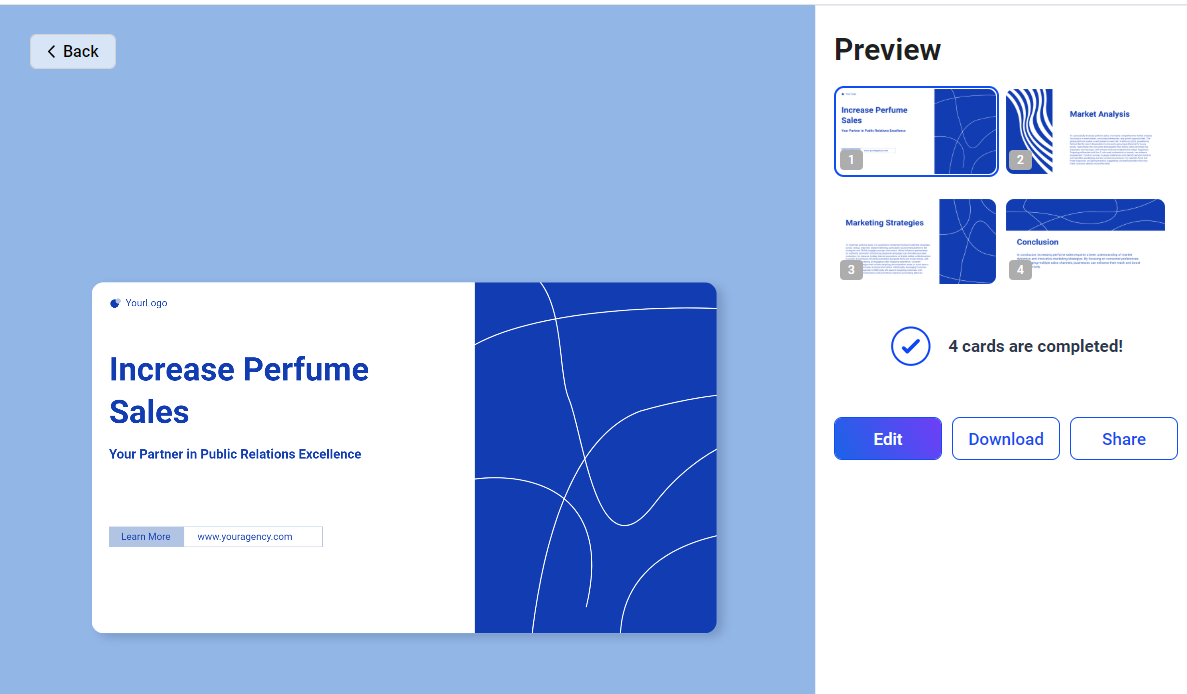
FAQs about PowerPoint Templates
Can I convert my PowerPoint presentation to a new template?
Yes. You can save your PowerPoint design as a template by choosing “Save As” and selecting “PowerPoint Template” option.
What’s the difference between PowerPoint templates and PowerPoint themes?
The biggest difference between the two is that PowerPoint templates change the layouts and structure of a presentation while themes only change the design setting such as backgrounds, colors and so on.
Where can I find free PowerPoint templates?
Actually, Microsoft has prepared massive PowerPoint templates for users to free download and use. Besides, SlidesMania and PrensentationGO also have large numbers of templates for reference.
What are most-used PowerPoint templates?
Business templates: Business people uses PowerPoint templates frequently for demos, product introduction, company profiles, reports, and so on.
Education templates: Premade PowerPoint templates help a lot for teachers to reduce time and energy on PowerPoint creation for attraction.
Event templates: Event templates are so popular especially in holidays and events, which usually include schedules, timelines and budgeting slides that makes all info clear and attractive enough.
Conclusion
It’s such an easy thing to change PowerPoint templates in Microsoft PowerPoint. Applying a new template to an existing PowerPoint is possible, but according to Microsoft, changing template from the start is better in case of format distorting. Try Vidwud AI PPT Generator with various templates to get a PowerPoint in seconds.