The title page, also known as the cover slide, is one of the most important elements of a presentation. As the first slide, it serves as an introduction to the topic and sets the overall tone for what is to come. A well-designed PowerPoint presentation title page not only provides essential information but also captures the audience’s attention, making them more engaged and interested in your content.
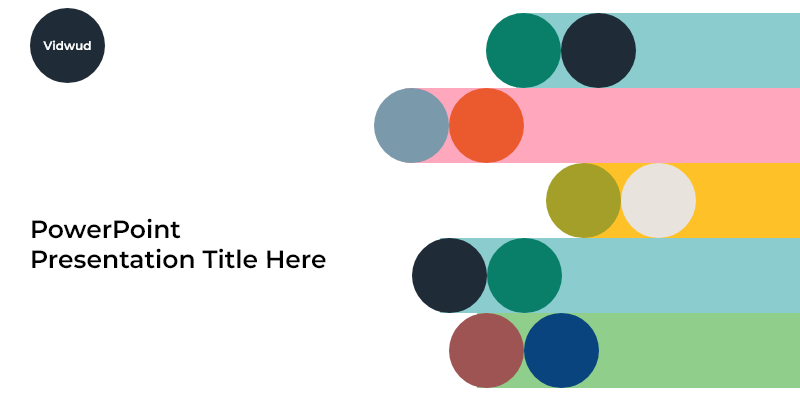
Struggling to make a title page that looks polished and professional? This guide covers both an AI tool and manual design methods to help you craft a effective, eye-catching cover slide effortlessly.
- On This Page
- What Should a PowerPoint Presentation Title Page Look Like?
- How to Make a Title Page That Wows Your Audience at First Sight
- How to Make a Title Page for Slide Presentation using a Template
- How to Design a PowerPoint Presentation Title Page from Scratch
What Should a PowerPoint Presentation Title Page Look Like?
Just as there are rules for creating a good PowerPoint presentation, a title page should follow key principles to appear professional and effective. These simple rules help ensure your title slide is clear, visually appealing and makes a strong first impression.
Capitalize the First Letter in Your Presentation Title
Make sure the main title and important words are capitalized correctly in your title page. Using title case, which capitalizes the first letter of each significant word. Avoid using all uppercase, as it can be harder to read, and all lowercase may appear too casual.
Keep the Layout Simple
A clean and minimal design is key to a professional-looking first slide. Unlike content slides, which can be more creative, the title page for PowerPoint presentation should be simple and uncluttered. This keeps the focus on the title without distracting the audience with unnecessary elements.
Include a Clear Introduction
The cover slide should briefly introduce the topic. It usually includes the following elements. This concise introduction helps set the stage for the presentation and gives the audience important context.
- The presentation title
- A subtitle (optional)
- A brief introduction to the topic
- Agenda for the presentation (optional)
- The presenter’s name
- The date (optional)
- The organization’s logo or branding elements (optional)
- Social media information of the presenter (optional)
Avoid Dynamic Effects
While animations are not ideal for the PowerPoint presentation title page, a static, well-designed title page keeps the audience focused on the speaker rather than distracting motion effects.
How to Make a Title Page That Wows Your Audience at First Sight
Did you know that AI can create a title page for your presentation? With an AI-powered PowerPoint generator, you can quickly generate a well-structured slide deck based on your topic input. These tools not only generate a proper title page but also apply visually appealing themes and layouts to your entire presentation.
AI Title Page Generator
One great option is the Vidwud AI PowerPoint Generator. This tool enables you to quickly create a complete slide presentation with a beautifully designed cover page. Once generated, you can further customize the slides by adjusting colors, fonts, and layouts to better match your style and branding.
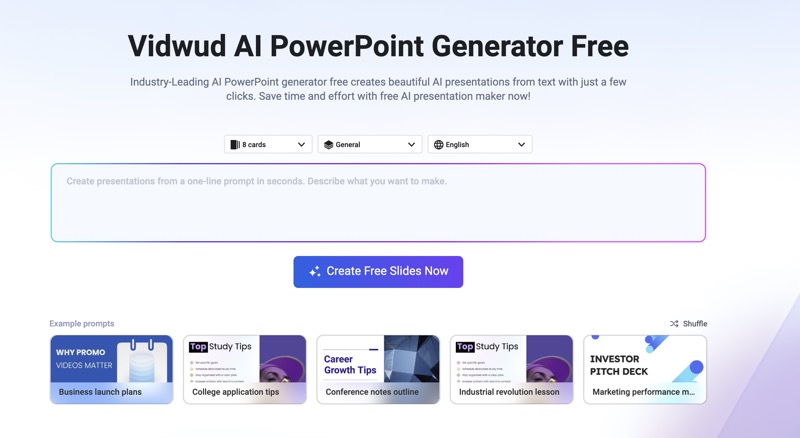
Why choose it:
- Generate unlimited slides for free, making it easy to explore different title page ideas and designs at no cost.
- Create structured outlines and automatically fill in content using AI, saving time and effort in presentation production.
- Customize fonts manually to match your slide’s style, ensuring a cohesive and professional look throughout your presentation.
- Access a free library of royalty-free PowerPoint backgrounds to enhance your title page with high-quality visuals.
- Download your presentation and title slide in PPTX format, making it easy to edit and use in Microsoft PowerPoint.
Free AI Presentation Maker - Text to PPT
-
Easy and free prompt-to-slideshow generator
-
Multiple themes & templates for beautiful PPT creation
- Perfect online slideshow for school project, business pitch, etc.
Make AI Presentation Now
How to Create a Title Page for PowerPoint Presentation with AI
Vidwud AI PowerPoint Generator can create an entire presentation, rather than just a title page alone. This method is best for creating a new presentation with AI from scratch rather than adding a cover slide to an existing one. However, you can download the AI-generated cover page and manually insert it into your current presentation.
Step 1. Go to Vidwud.com and access the AI PowerPoint generator.
Make AI Presentation Now
Step 2. Enter your presentation topic in one sentence.
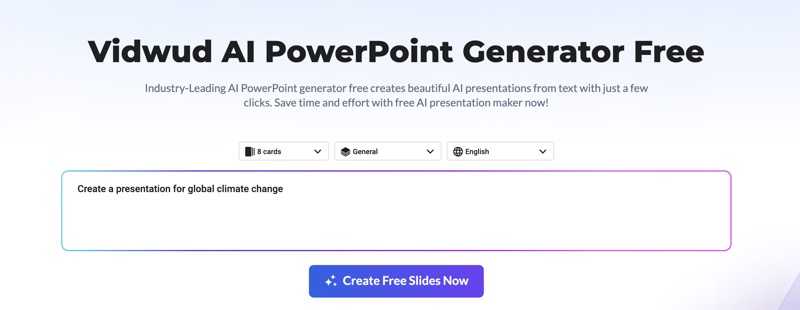
Step 3. Choose the number of slides, presentation scenario, and output language, then click Create Free Slides Now.
Step 4. Review the AI-generated outline, make any necessary edits, and click Continue.
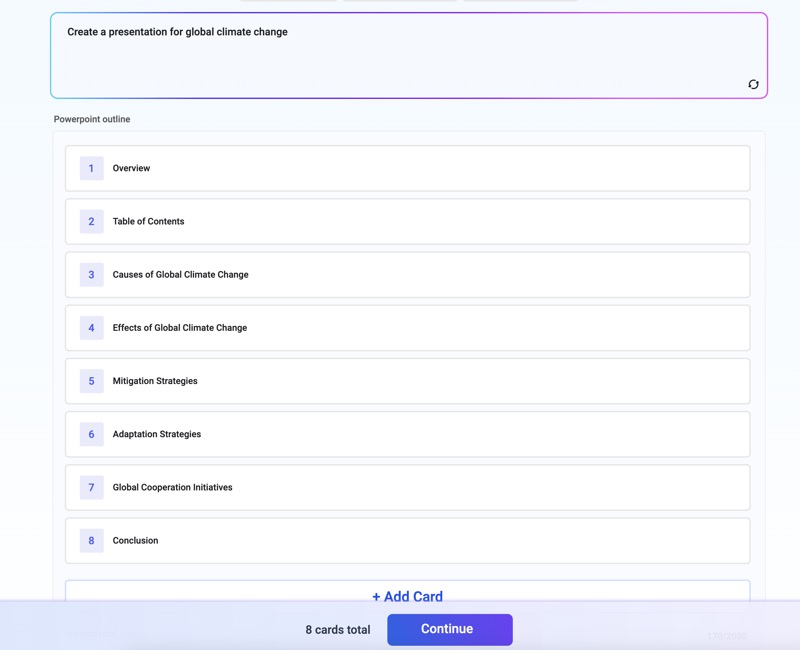
Step 5. Select a theme and click Generate Now to create a fully designed presentation.
Step 6. Once the slides are generated, click Edit to customize your title page. To download the cover slide, sign in with your Google account.
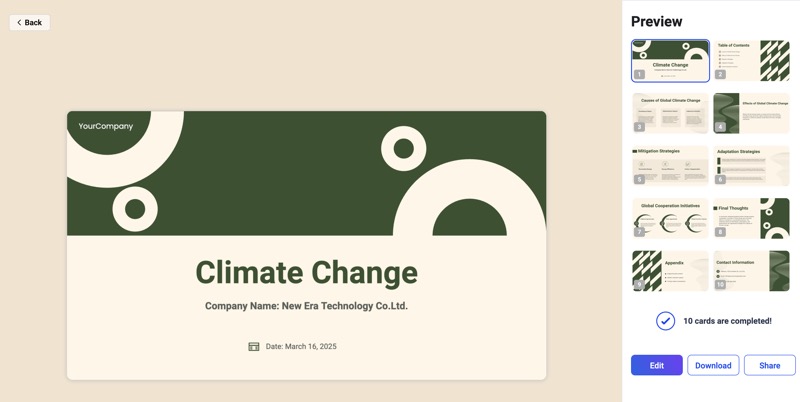
Title Page Templates
Microsoft PowerPoint and many other platforms offer a variety of free title page templates. Simply choose one that suits your needs, download it, import it into PowerPoint, and customize it as needed. Three of the most common title page formats:
- Title Only: Includes the main title along with small details like the presenter's name and date.
- Title and Brief Content: Features the main title along with a sentence introducing the topic.
- Title and Key Points: Displays the main title along with several key highlights of the presentation.
How to Make a Title Page for Slide Presentation using a Template
The simplest way to create a title page for a PowerPoint presentation is by using built-in templates in Microsoft PowerPoint. Just go to the Design tab in the home ribbon and select a template, which usually includes a customizable cover slide.
However, if you prefer a unique PowerPoint presentation title page from an external source, here’s how to download and import it into PowerPoint.
Step 1. Visit Slideegg.com, or any platfrom you like, to browse title page templates.
Step 2. Select a template marked as free and download it.
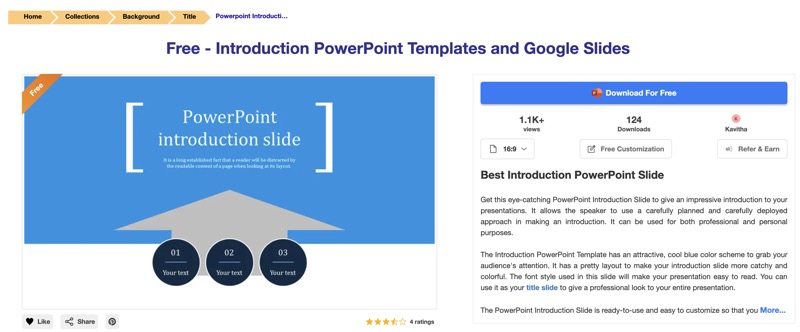
Step 3. Open Microsoft PowerPoint and load the presentation where you want to add the title page.
Step 4. In the slide thumbnail pane on the left, click at the top to insert the title page at the beginning of your slideshow.
Step 5. Go to the Home tab, click the arrow below New Slide, and select Reuse Slides.
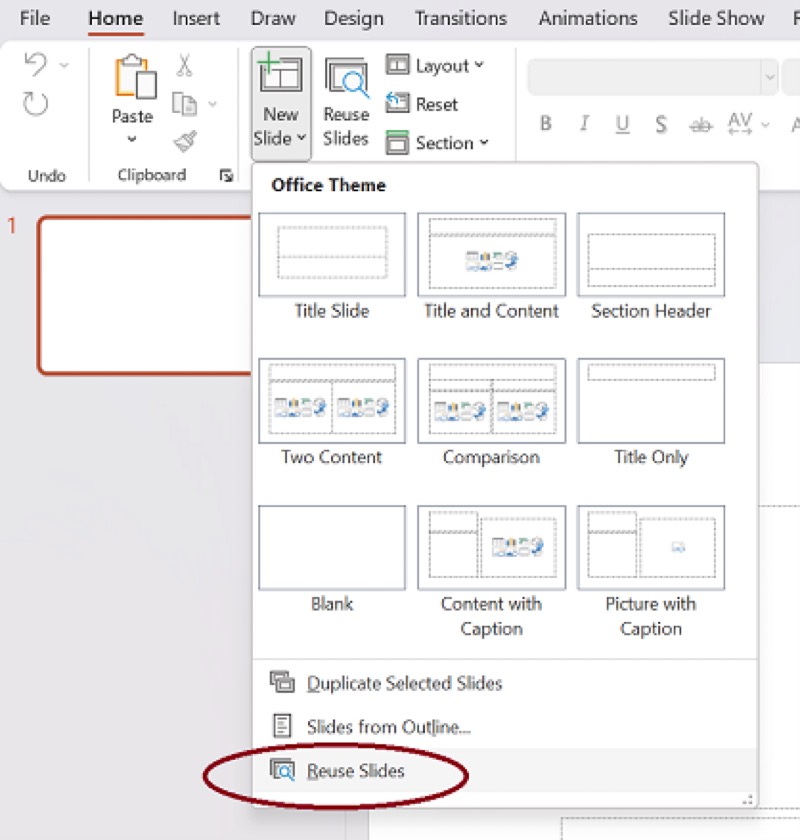
Step 6. In the Reuse Slides pane, click Open a PowerPoint File, and select the Keep source formatting check box before you add the slide.
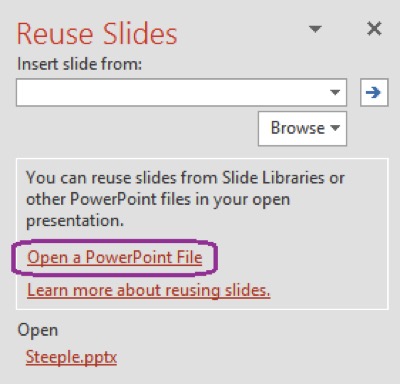
Step 7. Import the title slide you downloaded.
Manual Title Page Design
If you want to design your own title page without AI or title page templates, using a blank slide gives you the flexibility to add any elements you like. You can place text anywhere, choose any font, add any background, and customize it however you like.
Also Read: Best 5 Online AI PowerPoint Generator from Text>>
How to Design a PowerPoint Presentation Title Page from Scratch
Here, we will use Google Slides to demonstrate how to make a title page for your slideshow. If you are using a different PowerPoint tool, the process should be quite similar.
Step 1. Go to Google Slides and sign in with your Google account.
Step 2. Open your existing presentation and click the plus button at the top to add a new slide. The new slide may have a background or design from the selected layout. To remove any unwanted elements, right-click and select Delete.
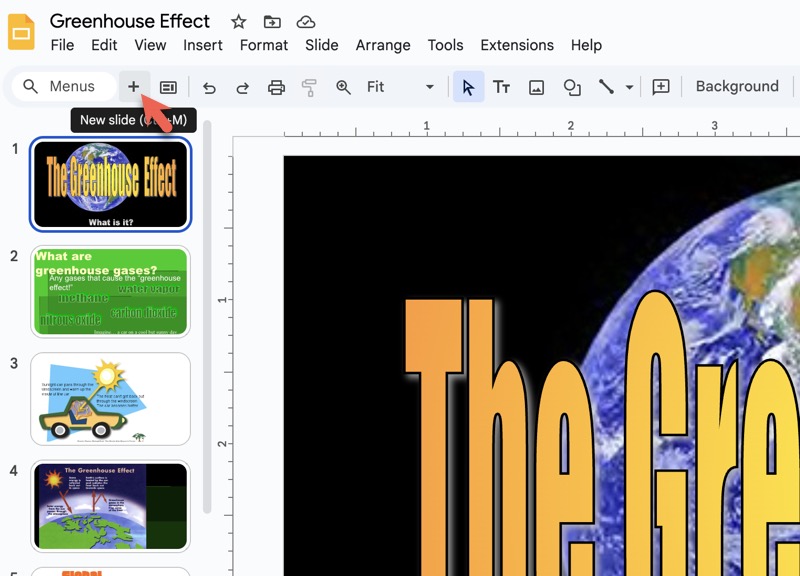
Step 3. Click on Insert from the top menu, then choose Image to add a background image. Adjust the image as needed.
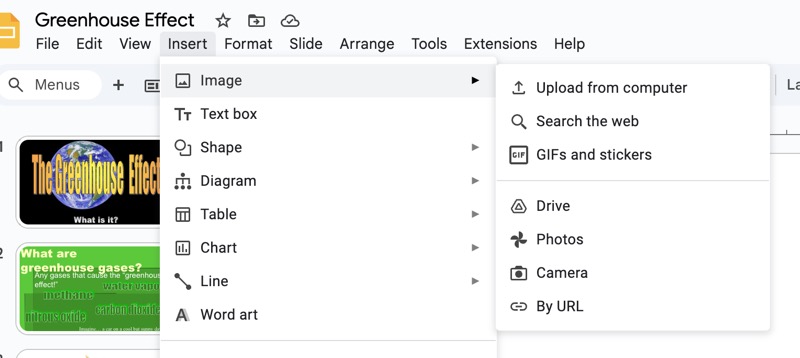
Step 4. Click Insert again and select Text box. Draw a text box on the slide where you want to place your title.
Step 5. Type in your presentation title and any other details.
Step 6. Drag the slide to the top of your presentation to set it as the title page.
Also Read: How to Create a Presentation with AI - Best 5 Online Free Tool>>
Conclusion
This article tells you how to make a title page for a PowerPoint presentation in various ways. Whether you prefer an automated or manual approach, you'll find helpful guidance here.
We highly recommend trying Vidwud AI PowerPoint Generator, which offers a seamless way to create both creative and professional cover slides effortlessly, giving you a glimpse into the power of AI-driven presentation design.
Free AI Presentation Maker - Text to PPT
-
Easy and free prompt-to-slideshow generator
-
Multiple themes & templates for beautiful PPT creation
- Perfect online slideshow for school project, business pitch, etc.
Make AI Presentation Now


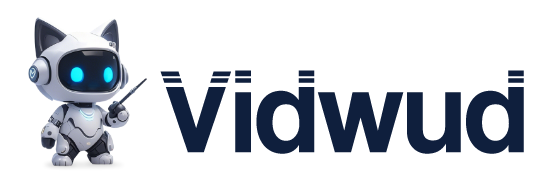
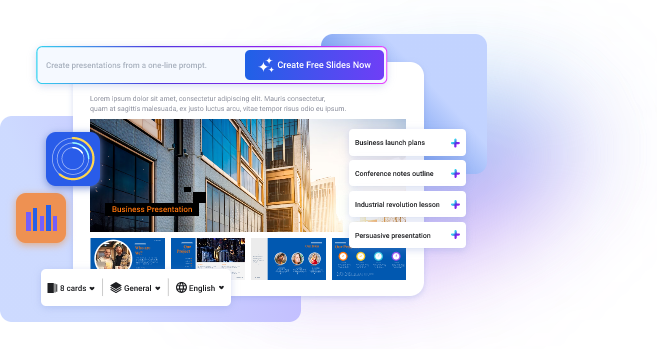
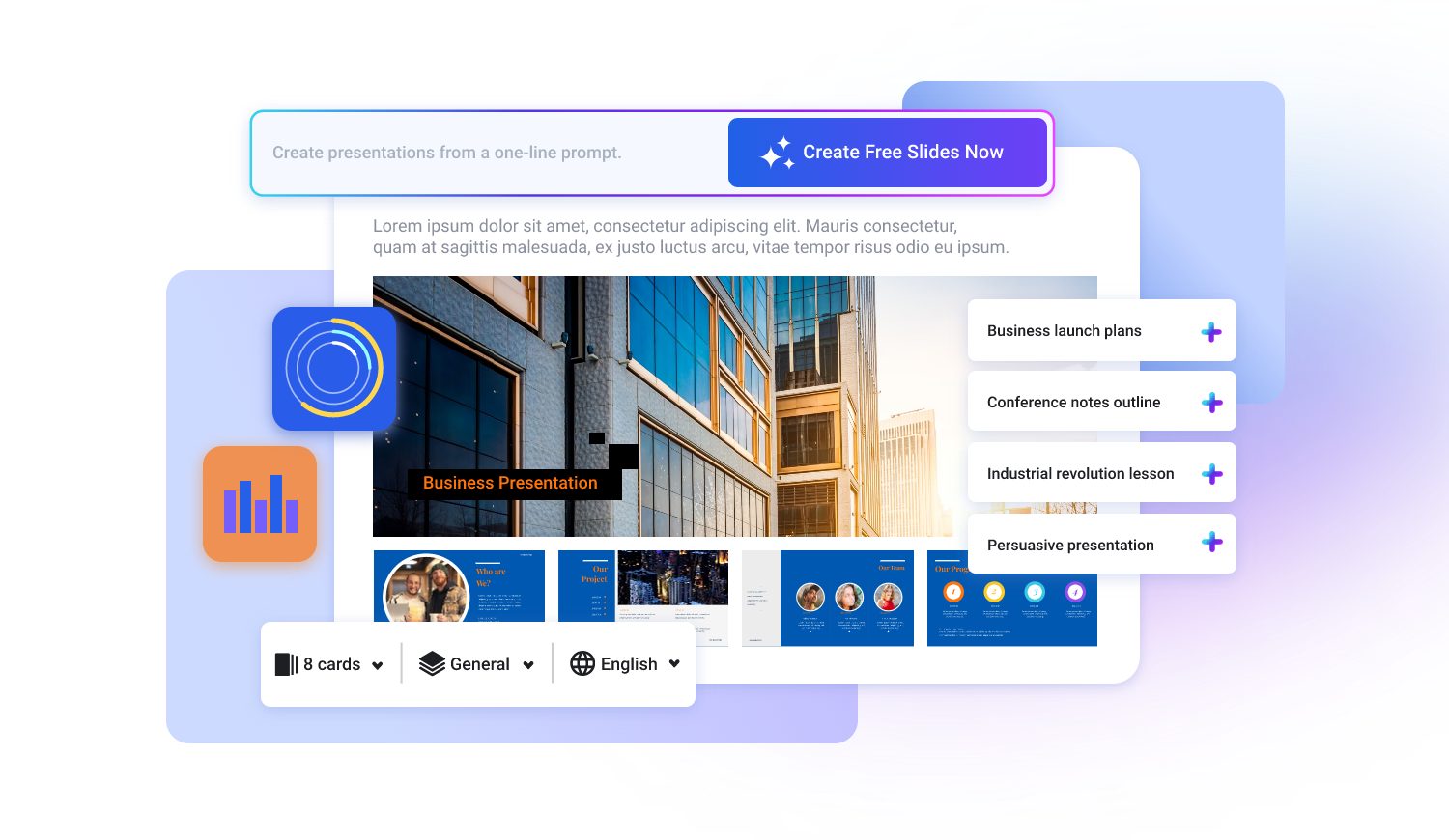
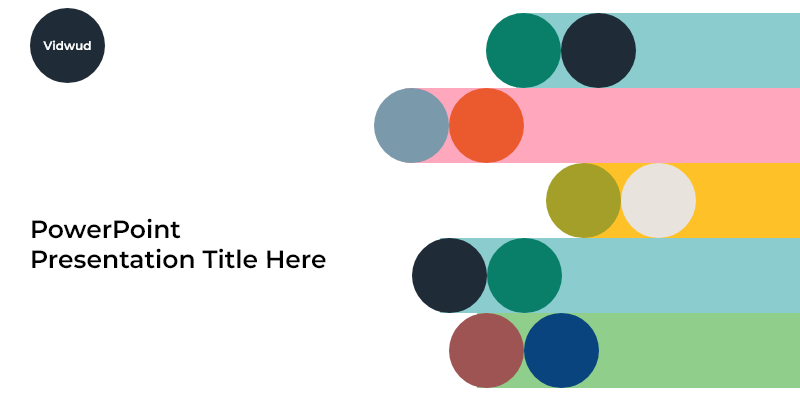
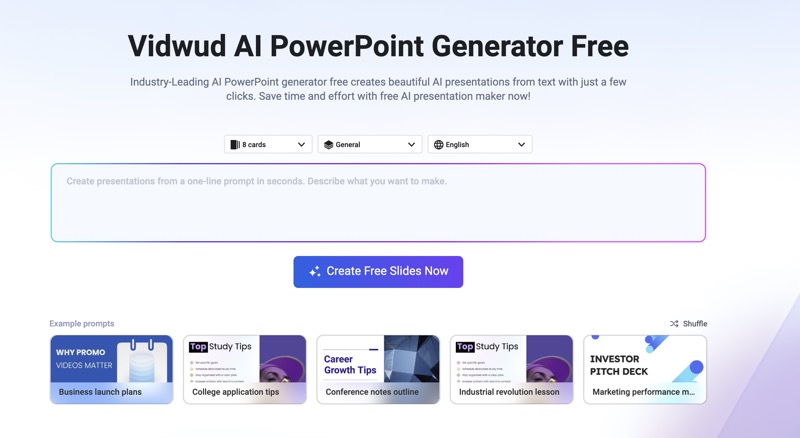
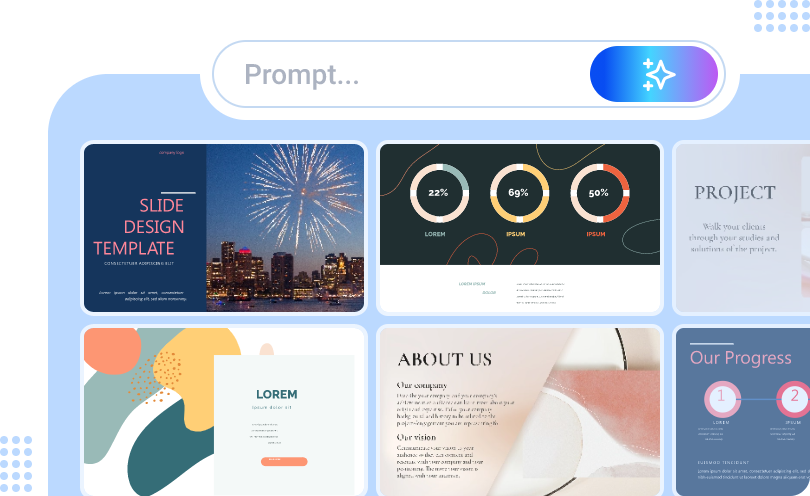
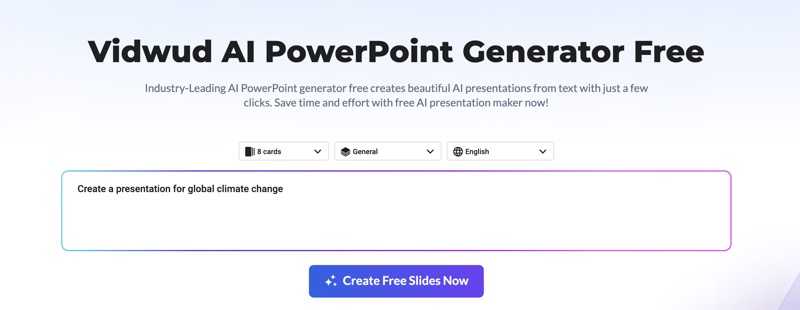
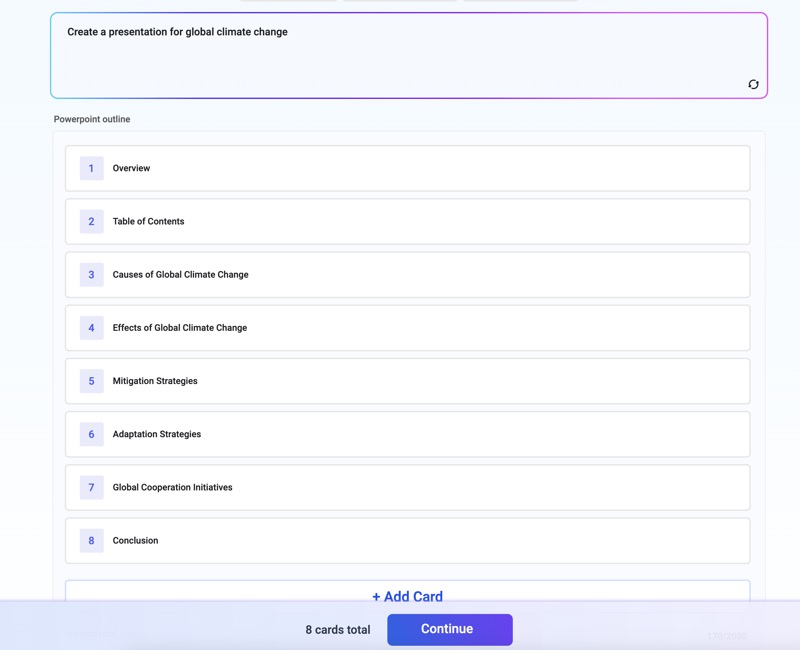
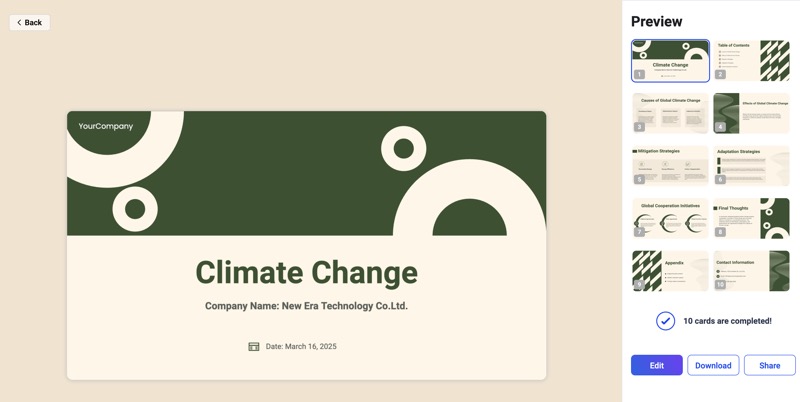
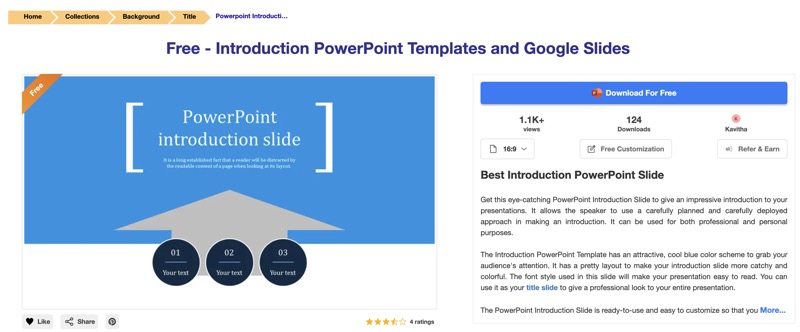
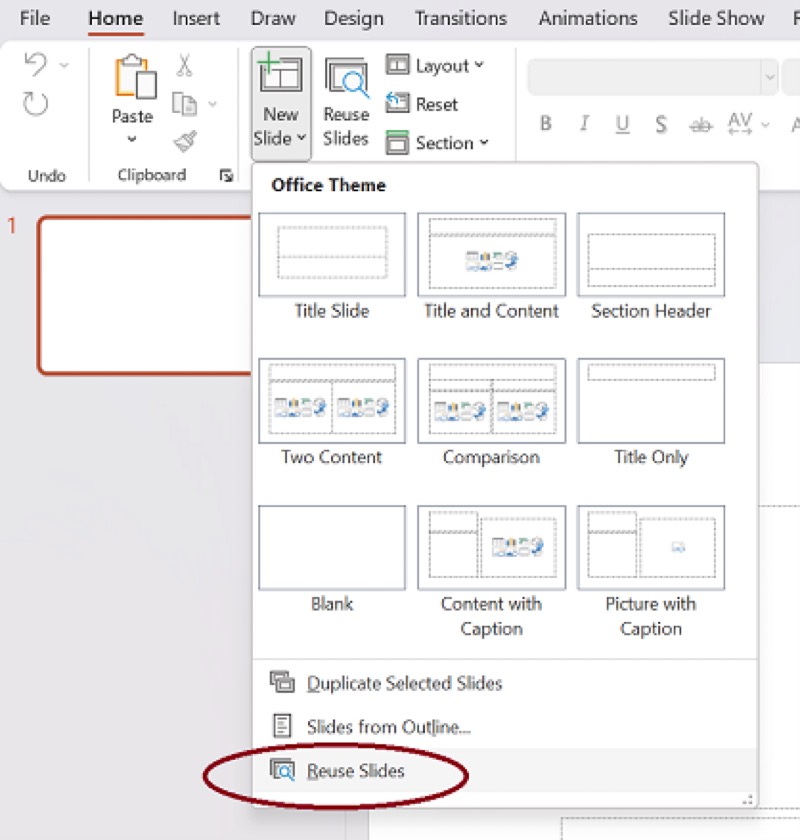
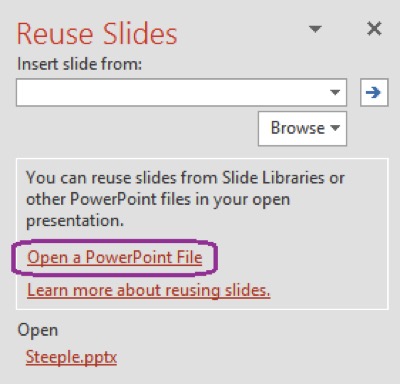
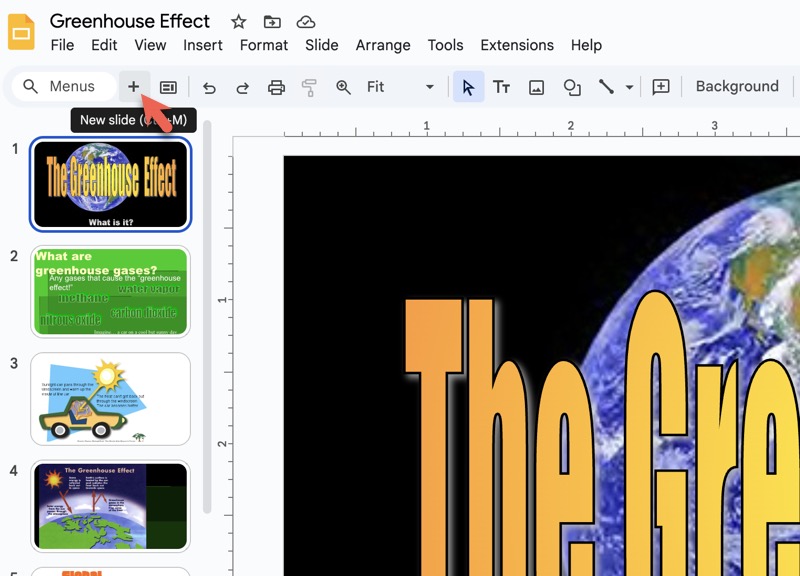
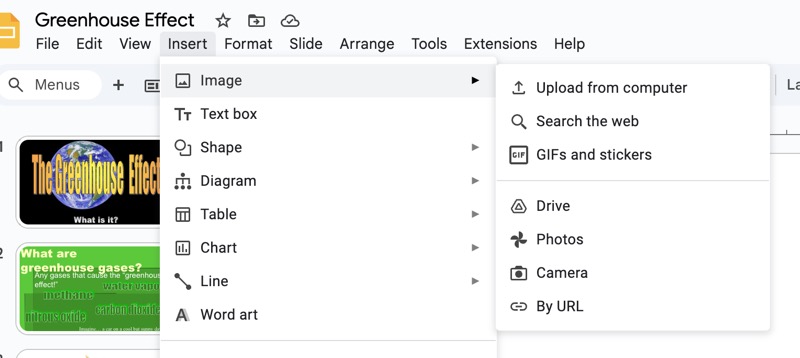

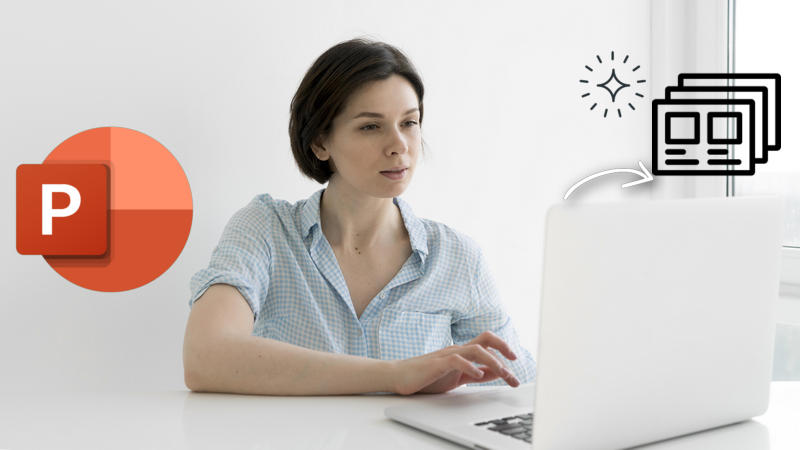

![How Do I Create an Org Chart in PowerPoint? [Solved]](https://cdn.vidwud.com/blog_files/20250314/how-do-i-create-an-org-chart-in-powerpoint-easily.jpg)