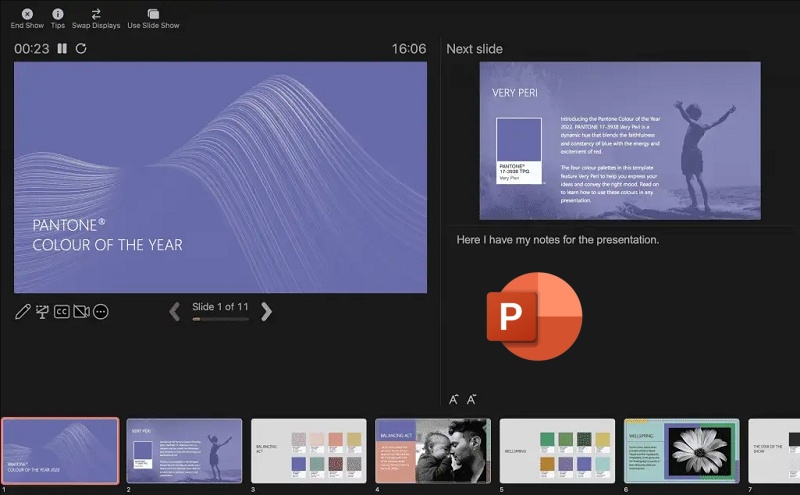Are you looking to learn how to make a brochure with PowerPoint? Need a quick, professional brochure but don't have design software? PowerPoint can assist you!
No matter whether you are advertising an occasion, selling a product, or preparing handouts for a presentation, brochures are necessary. However, you do not require high-cost or complicated hardware for it. PowerPoint, one of the applications you are already using for slideshow creation, is unexpectedly capable of designing brochures as well.
Here, you'll discover how to make a brochure with PowerPoint in easy steps. And, get introduced to an incredibly useful AI-powered tool that makes it super easy to create amazing slides in just minutes, ideal for designing custom brochures quickly and without any hassle.
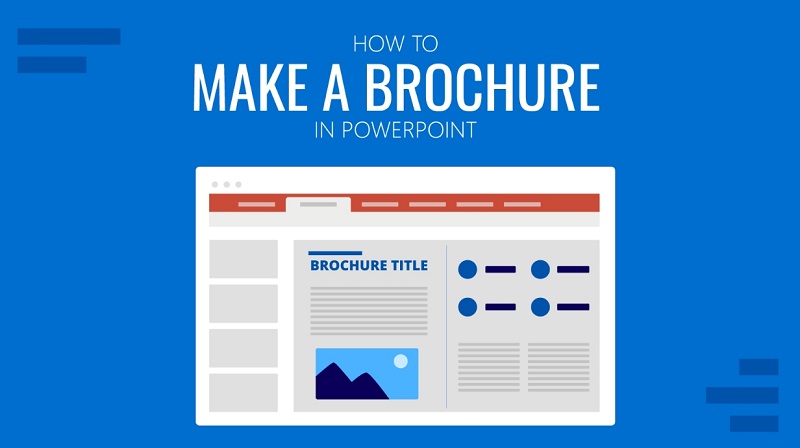
Let's get started with how to make a presentation in PowerPoint.
- On This Page
- Why Choose PowerPoint for Brochure Design?
- How to Make a Brochure in PowerPoint Step by Step
- Create Promotional Slides in Minutes - Easy, Fast, and Professional
- How to Use Vidwud to Create a Promotional PowerPoint?
- FAQs on Make a Brochure with PowerPoint
Why Choose PowerPoint for Brochure Design?
Can you make a brochure on PowerPoint? PowerPoint is not only for making presentations—it is also an adaptable design resource. Unlike professional designing software, PowerPoint is easy, highly accessible, and does not need any design background.
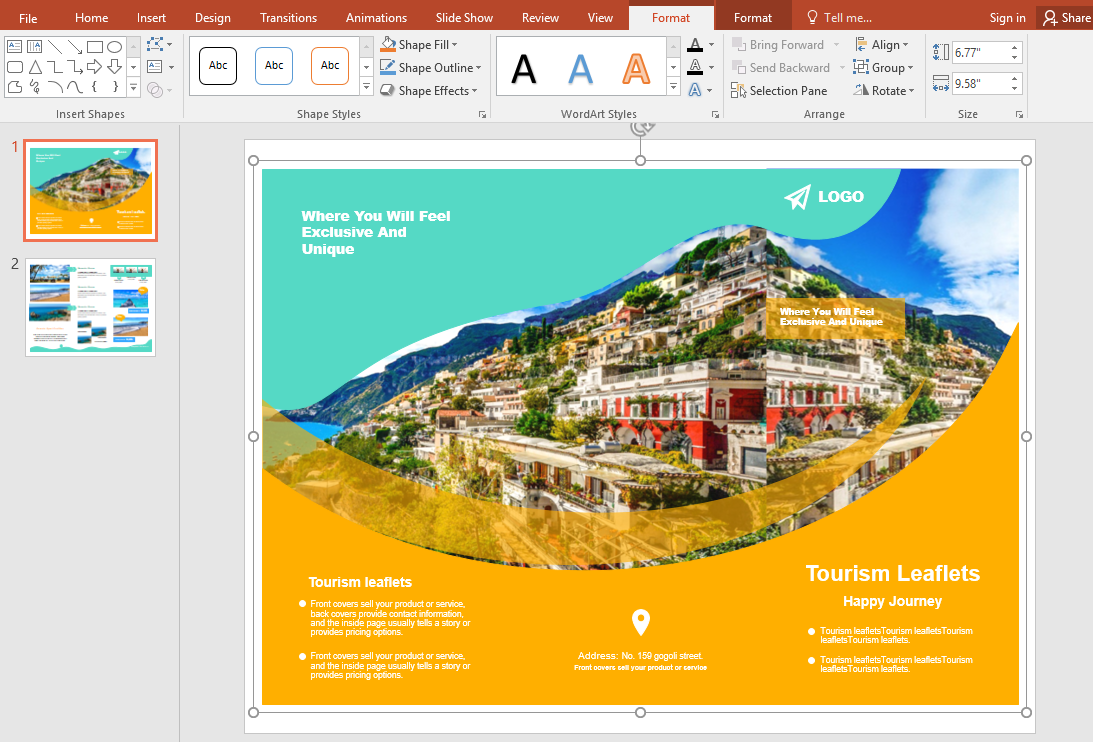
This is why PowerPoint is ideal for designing brochures:
- Familiar Interface: Users are already familiar with PowerPoint.
- Customizable Layouts: Change text boxes, shapes, and images at your convenience
- Design Tools: Smart guide access, templates, and fonts.
- Exporting Options: Save brochures in PDF, print-ready documents, or digital formats.
It's an efficient and professional solution for corporations, teachers, as well as marketing professionals. But how to make a powerpoint brochure? Let's talk about this in detail.
How to Make a Brochure in PowerPoint Step by Step
Making a brochure in PowerPoint is simpler than you would expect. Regardless of whether it's tri-fold, bi-fold, or custom, PowerPoint has everything you need to create your content and make it your own using no additional software.
Here's how to make a PowerPoint brochure:
Step 1: Set the Slide Layout and Size
- Open PowerPoint and create a new blank presentation.
- Go to the Design tab in the top ribbon.
- On the far right, select Slide Size and select Custom Slide Size.
- For a tri-fold brochure for landscapes:
Width: 11 inches
Height: 8.5 inches
- Use Ensure Fit in the following prompt to keep proportions intact.
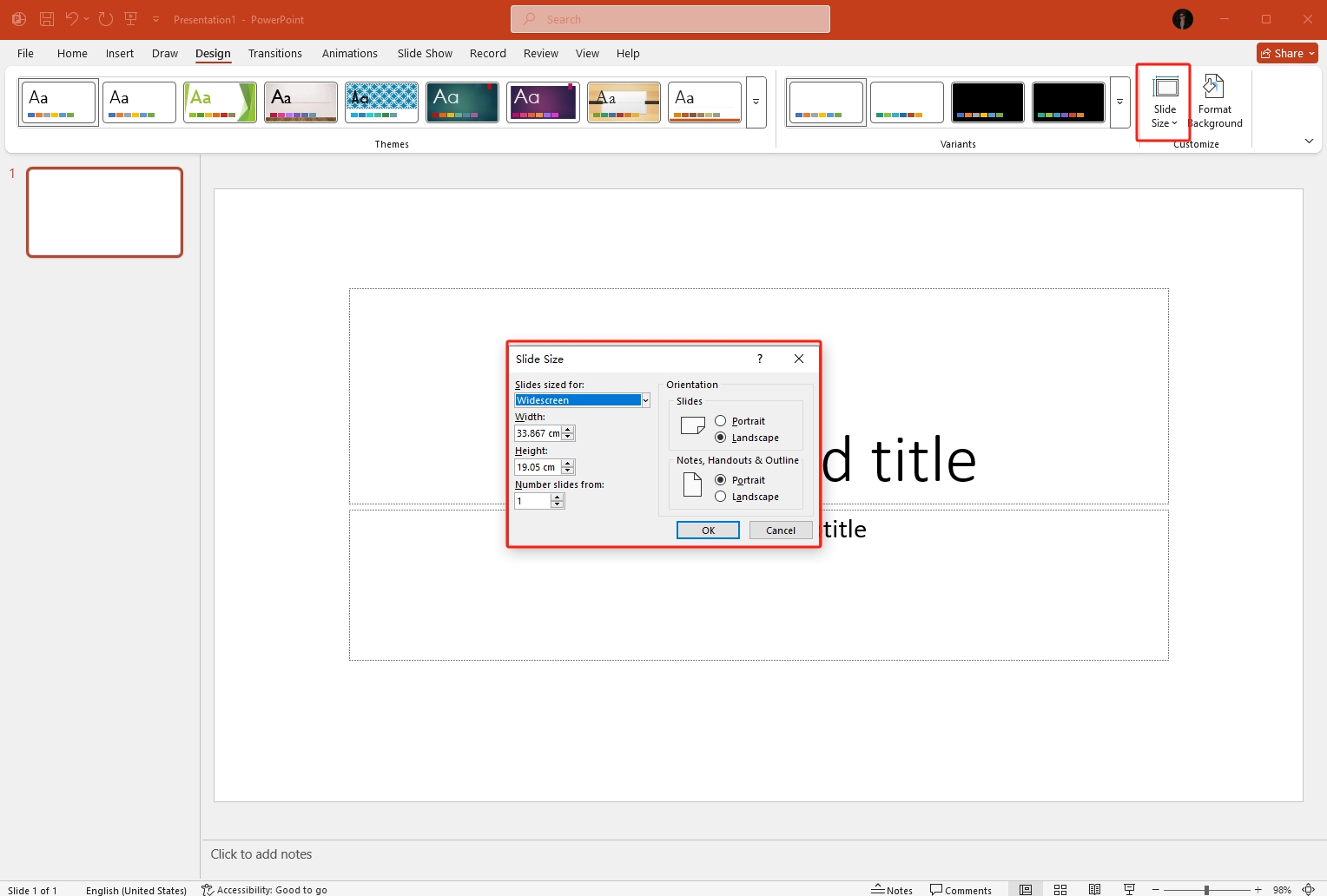
This size accommodates standard American-style letter paper and is perfect for printing a horizontal brochure format. If your preference is for a vertical brochure, transpose the dimensions appropriately.
Step 2: Divide the Slide into Panels
Now that your slide is at brochure size, it is possible to divide it up visually into sections or "folds"
- Proceed to the Insert tab → Shapes → select Line.
- Draw two vertical lines across the slide separating it into three columns of about the same size (about 3.66 inches in each column).
- To ensure accurate placements:
Click on the line → Go to Shape Format → Use the Position command to position each line manually at 3.66" and 7.33".
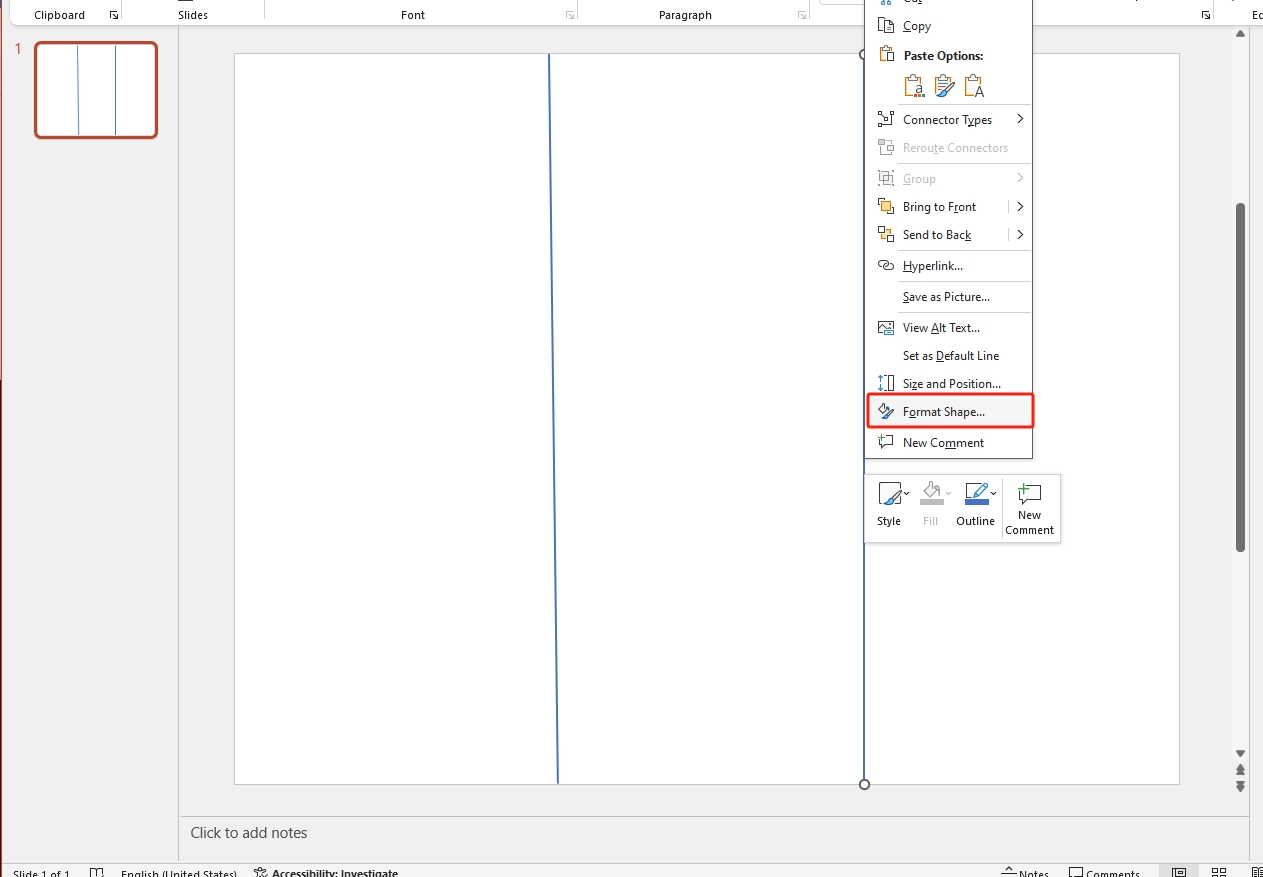
These are simply guidelines. In order not to print: Right-click on each line → Send to Back or make the line dashed and light gray.
Step 3: Add Text Boxes for Each Panel
Then fill in each panel with such content as headlines, body text, images, and contact information.
- Visit Insert → Text Box and click within any panel
- Add your section title (e.g., "About Us," "Services," "Contact").
- Change font size, type, and alignment according to your brand
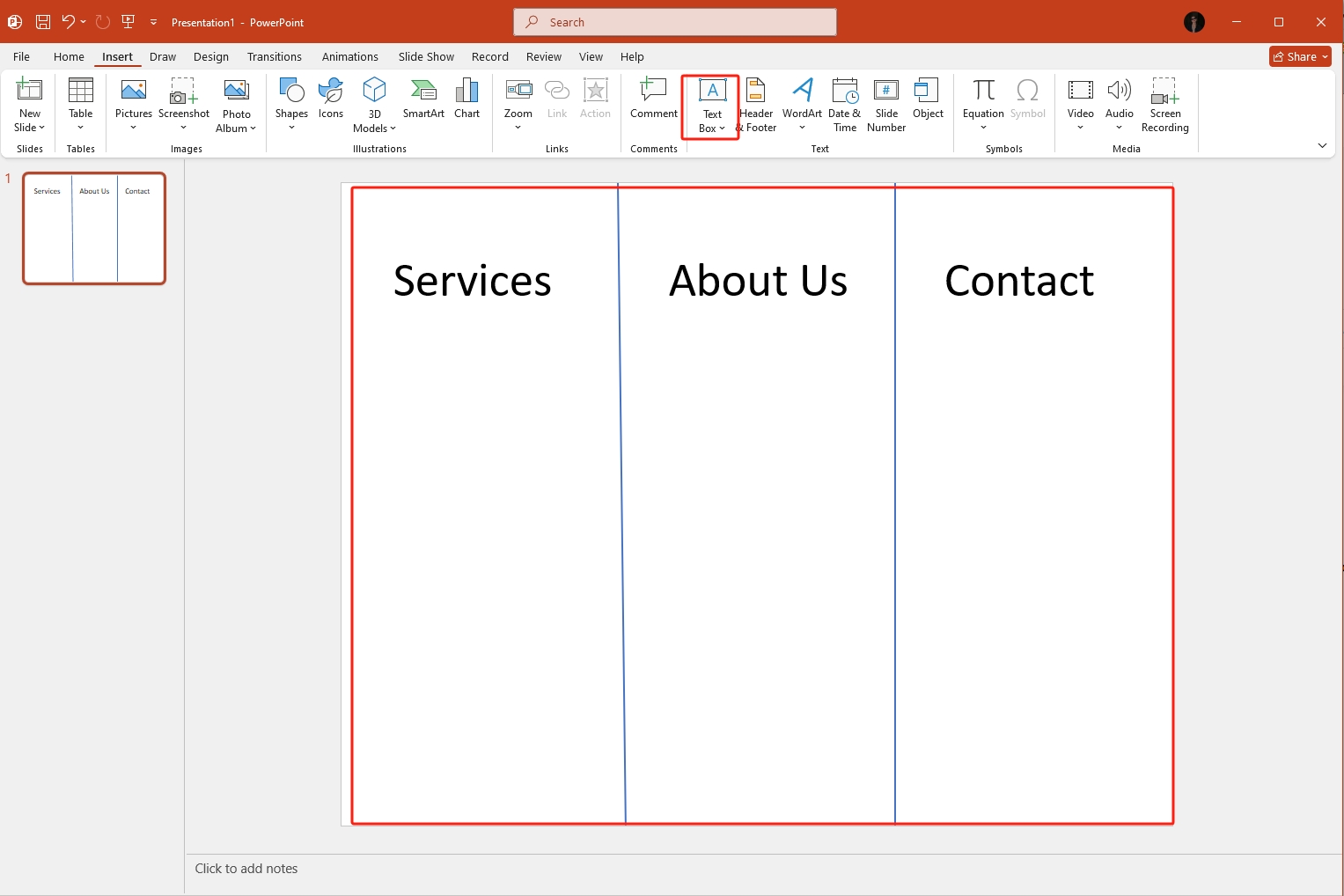
For the optimal effect, employ the same font face and restrict yourself to just 2 or 3 font sizes (e.g., Heading: 28pt, Body: 14pt). This ensures your layout is clean and clear to read.
Step 4: Add Graphics and Visuals
Images help break up text and enhance engagement.
- Navigate to Insert → Pictures in order to include photos or logos.
- Use Icons for simple illustrations, or include shapes to create buttons and highlights.
- Utilize Align tools in the Picture Format tab for centering as well as distributing elements uniformly.
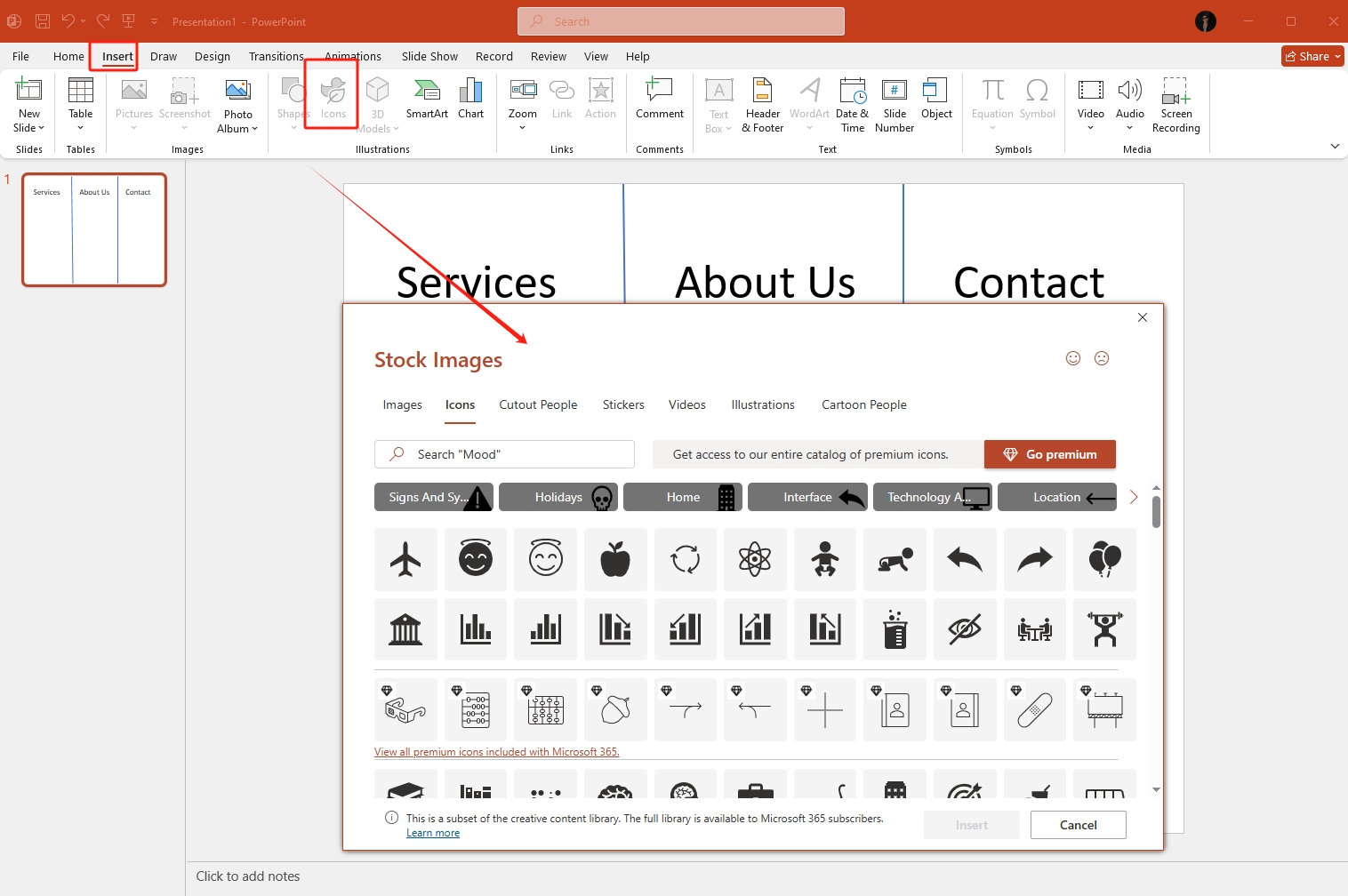
Step 5: Design and Style the Brochure
Now it's time to design your brochure:
- Use the Format Background feature for adding colors or gradients.
- Use Design Ideas for layout recommendations (if you have Office 365).
- Adjust spacing and margins by choosing group elements and using arrow keys to nudge them.
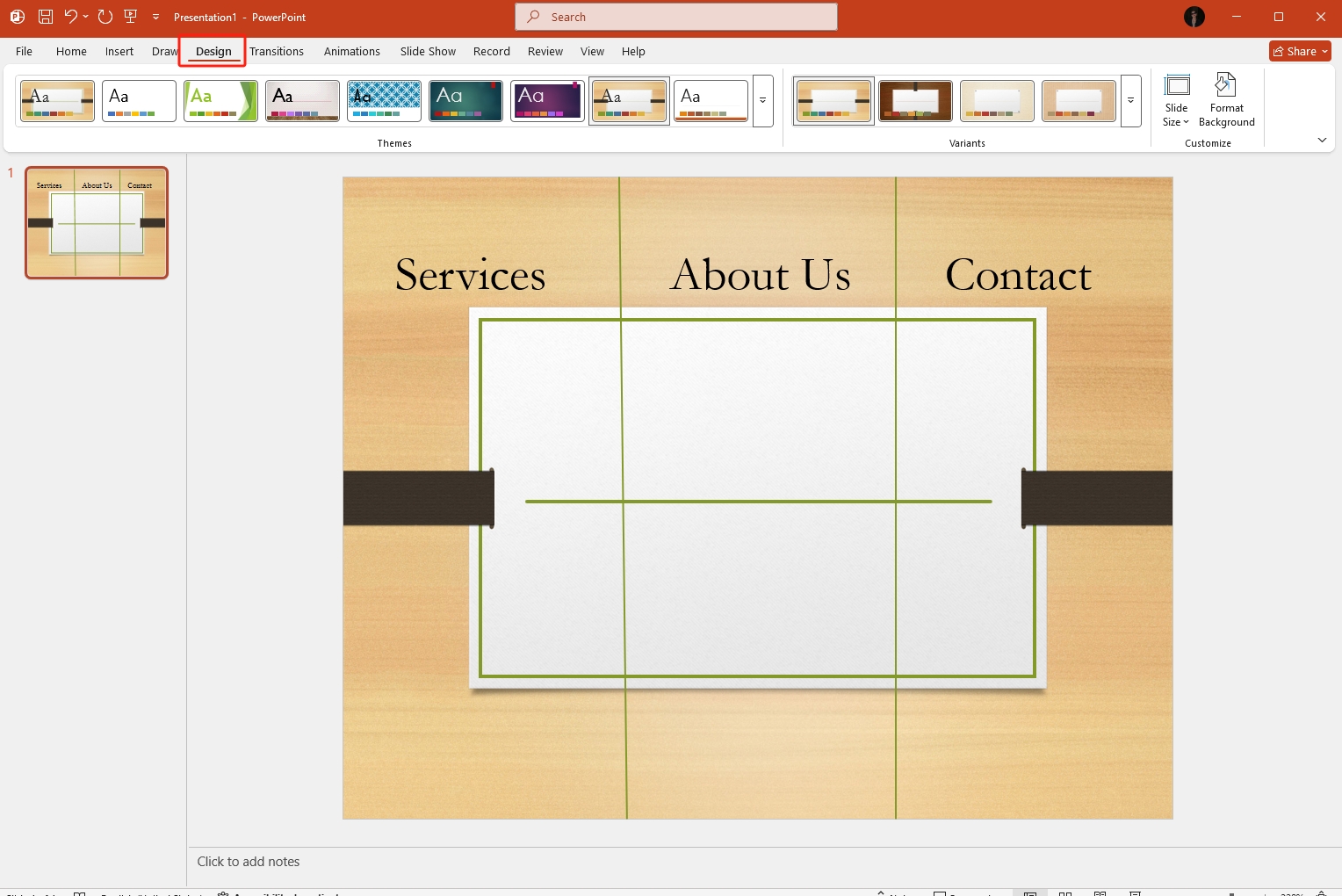
To keep your brochure visually balanced:
- Use white space effectively.
- Select a color scheme that fits your brand.
Step 6: Save and Export Your Brochure
Once you have finalized your brochure design:
- File → Save As or File → Export.
- Select PDF to obtain a print-ready document.
- You can also save it as JPEG or as PNG for digital distribution or via email.
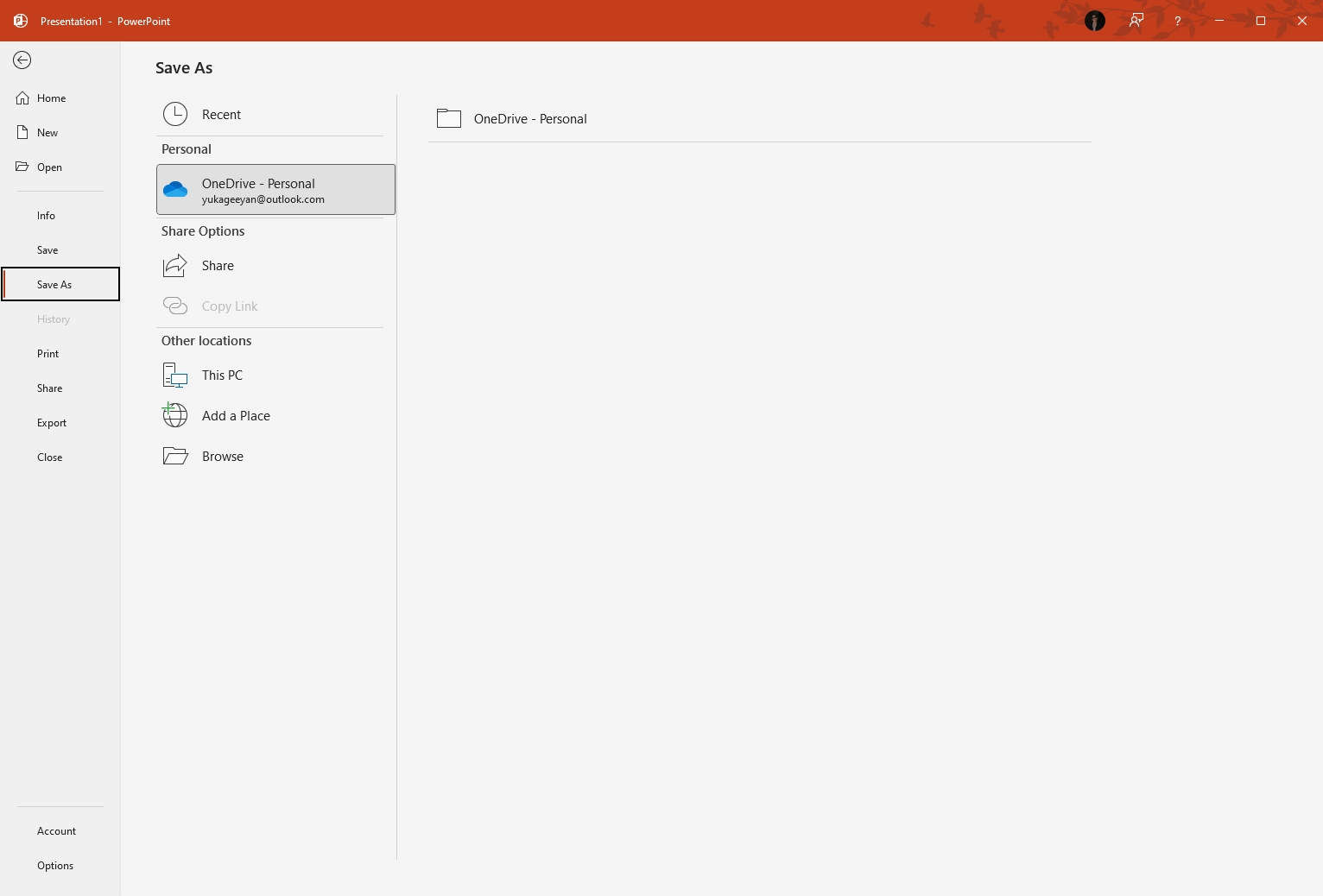
If you would like a two-sided brochure:
- Create a second slide with the back content using the same layout.
- When printing, select Print on both sides with flip on short edge settings.
So that's how to make a trifold brochure in PowerPoint. All you have to do is follow the steps and a professional brochure will be in your hands. But if you want to create promotional slides in minutes, we have something for you.
Create Promotional Slides in Minutes - Easy, Fast, and Professional
Once you have mastered how to create a brochure on PowerPoint, you may see that the most labor-intensive aspect is not the content—it is the layout, the color coordination, the font combinations, and the visual synchronization. That is where most people are stuck. There is, however, a better way to work with presentations.
Vidwud AI PowerPoint Generator is an end-to-end solution that does the hard work for you. All you do is input your content, and the AI handles the designing, formatting, and layout, presenting you with a professional-quality slide deck in seconds.
Free AI Presentation Maker - Text to PPT
-
Easy and free prompt-to-slideshow generator
-
Multiple themes & templates for beautiful PPT creation
- Perfect online slideshow for school project, business pitch, etc.
Make AI Presentation Now
Here's why Vidwud is a marketing, educational, and professional game-changer:
Generate Professional PPT with One Click
With minimal input, Vidwud can create an entirely designed PowerPoint presentation for you. There is no need for repeated drag-and-drop activities or spacing and alignment challenges. The AI does your work. Also, you can make PPT to notes with the help of AI in minutes.
Intelligent Design and Typography
Vidwud applies optimal font pairs, colors, and layout principles, utilizing AI algorithms that enhance the material's readability as well as its visual attractiveness. It's AI PPT template automatically fine-tunes spacing, organization, as well as the sequence of your content.
Huge Variety of Templates to Adopt
From pitch decks, and image to video to training content to brochures, Vidwud introduces you to an extensive library of templates for various businesses and contexts. Browse what's available and select the format that most suits your message, then edit it with your content in a matter of seconds.
Multi-language Support
Would like to create slides in non-English languages? Vidwud is multilingual, making it an ideal solution for international team collaboration, multilingual campaigns, or worldwide educational content. It is easy to use, with support for different writing directions as well as character sets.
With Vidwud AI PowerPoint generator from text, great-looking slides are no longer dependent on great graphic designers or hours of formatting. It's the simplest method for moving quickly from concept to presentation.
How to Use Vidwud to Create a Promotional PowerPoint?
It is easy to create a promotion presentation using the Vidwud AI PowerPoint Generator, either for promoting products, services, or campaigns, as you can create an excellent professional-looking slide deck within just a few clicks.
Here is how it is done:
Step 1: Launch the Vidwud AI PowerPoint Generator
Begin by opening your browser and landing on the official website of Vidwud AI. On the home page, find the AI PowerPoint Generator tool.
Make AI Presentation Now
Step 2: Input your topic or content
You'll notice a text box with some title like "Enter your topic" or "Describe your presentation." Put in here a brief prompt like:
"Launch plan for our new skincare product" or "Overview 2025 marketing plan"
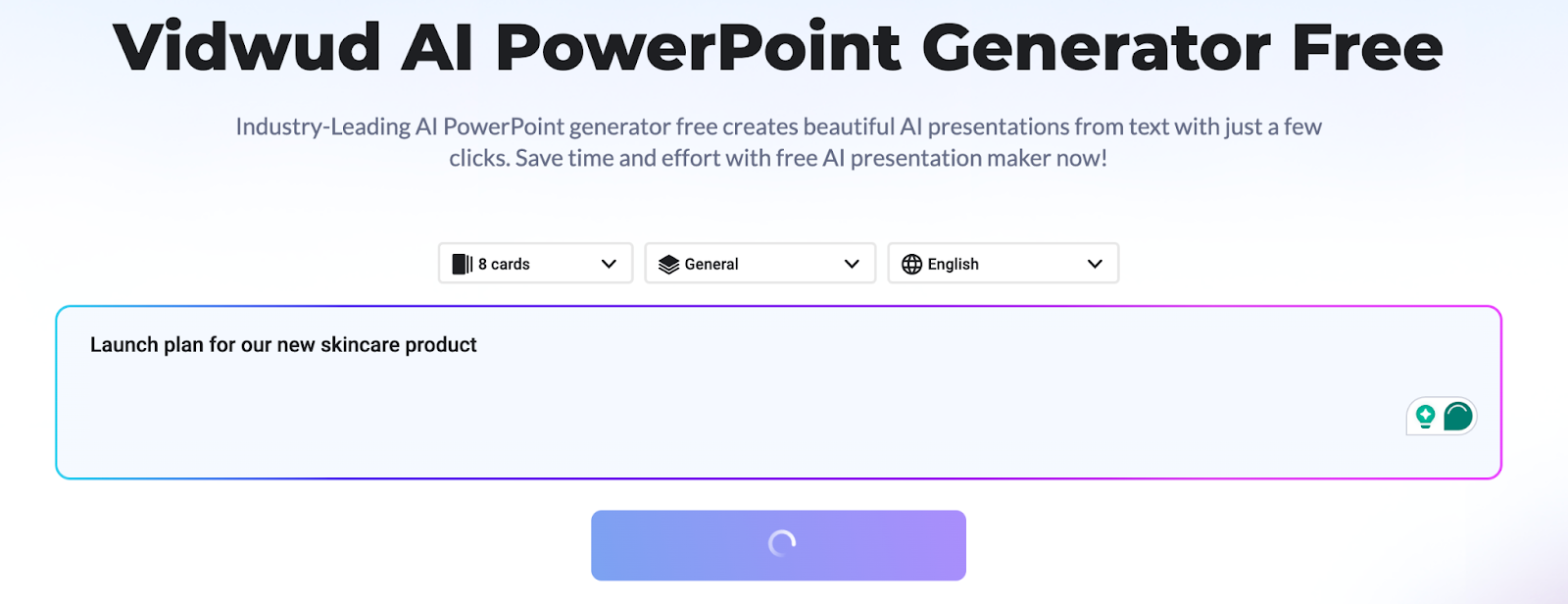
You can even define the number of slides, and your purpose of use (business, education, marketing), and pick your preferred language.
Step 3: Create & Personalize Slides
Once your content is in, click the "Generate Slides" button. The AI will process your input and generate a complete PowerPoint presentation with design, layout, and text—all in under a minute.
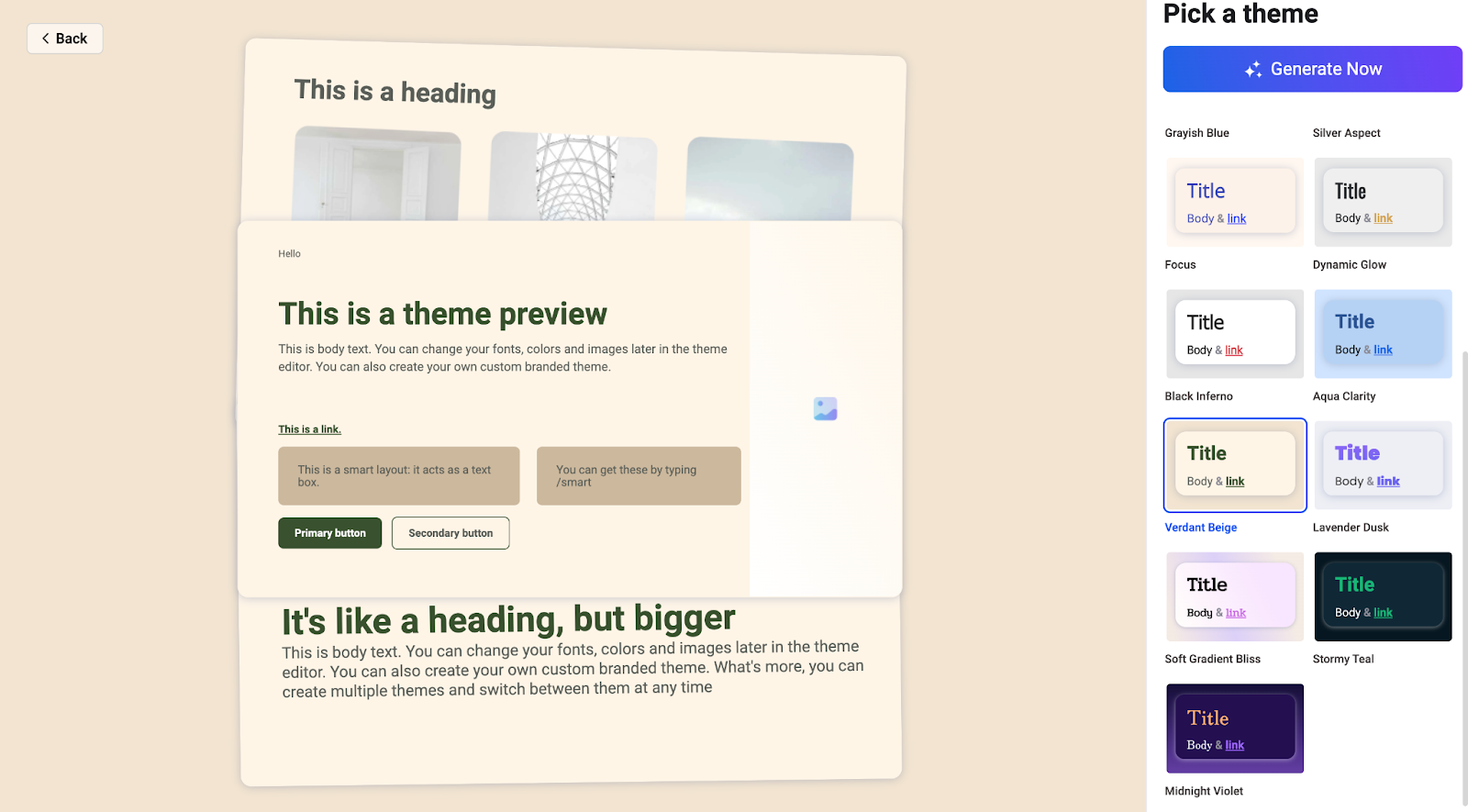
Once you have prepared the slides, you have two choices:
- Get it instantly as a .PPTX file and use it as is.
- Alternatively, click "Edit" in order to fine-tune colors, font, or content within the editor.
Pro Tip: Utilize "Shape" to Make Brochures in Vidwud
Want to go one step ahead? You can even use the "Shape" feature of Vidwud's editor for designing directly in brochures. Merge shapes, sections, and panels in order to duplicate tri-fold or bi-fold brochure designs — perfect for promo events, flyers, and takeaways.
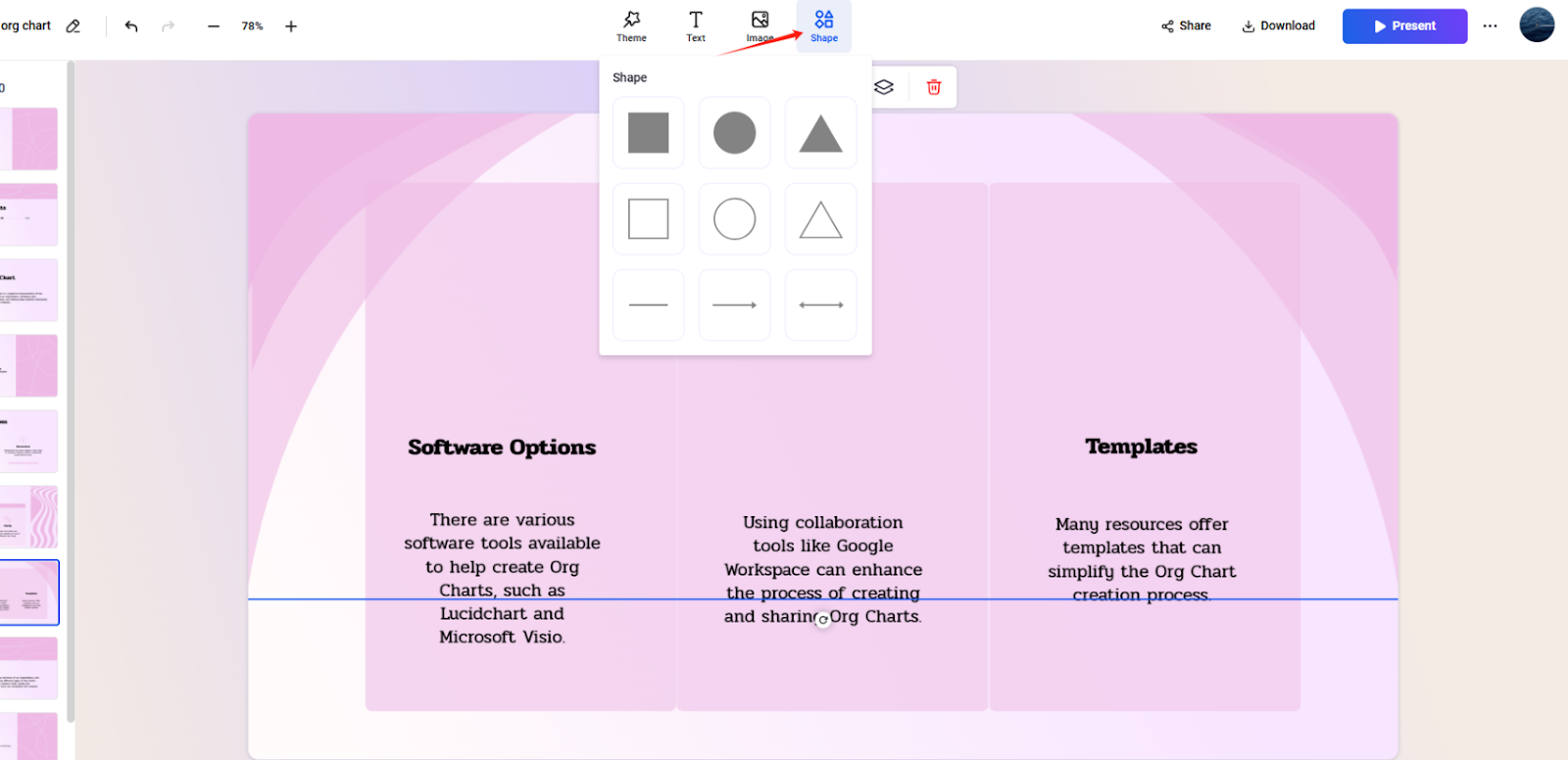
FAQs on Make a Brochure with PowerPoint
Here are some common questions that might be in your mind:
Can you create a tri-fold brochure in PowerPoint?
Yes! You can make your tri-fold brochure by making your slide landscape-oriented and splitting it into three sections. Use guidelines or shapes to assist you in placing your content in each section.
How can I make my PowerPoint brochure look professional?
Keep your design simple and uncomplicated. Employ the same fonts and colors throughout. Incorporate high-quality imagery. You may use tools such as Vidwud AI PowerPoint Generator in order to create better-looking PowerPoint slides that you can convert into brochures.
How do I make a double-sided brochure in PowerPoint?
Create one slide for the front page and another for the back page. Print it double-sided so both sides are on one page.
Are there free brochure templates available for PowerPoint?
For sure, you can get free brochure templates in PowerPoint or on websites such as Microsoft Office or template libraries on the net.
Final Thoughts
Now you know how to make a brochure with PowerPoint. It is an efficient way of designing effective displays without having access to high-end software. In a few easy steps, you can create tri-fold, double-sided, or custom brochures that are clean and professional in appearance.
Don't be hesitant to try out different layouts, colors, or designs in order to suit your message. And if saving more time is your priority, look for Vidwud AI PowerPoint Generator—it allows you to create ready-to-use slides instantly, leaving you free to focus on your content as well as your ideas, not merely on designing.
Free AI Image to Video Generator
-
Best free online image to video generator
-
Turn any text/image to vivid video with high quality
- Clean and intuitive interface design
Turn Image to Video Now


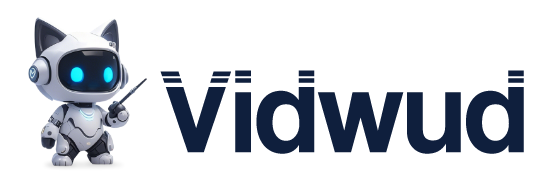
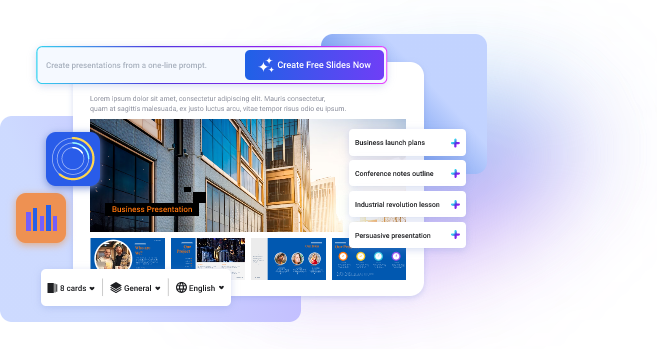
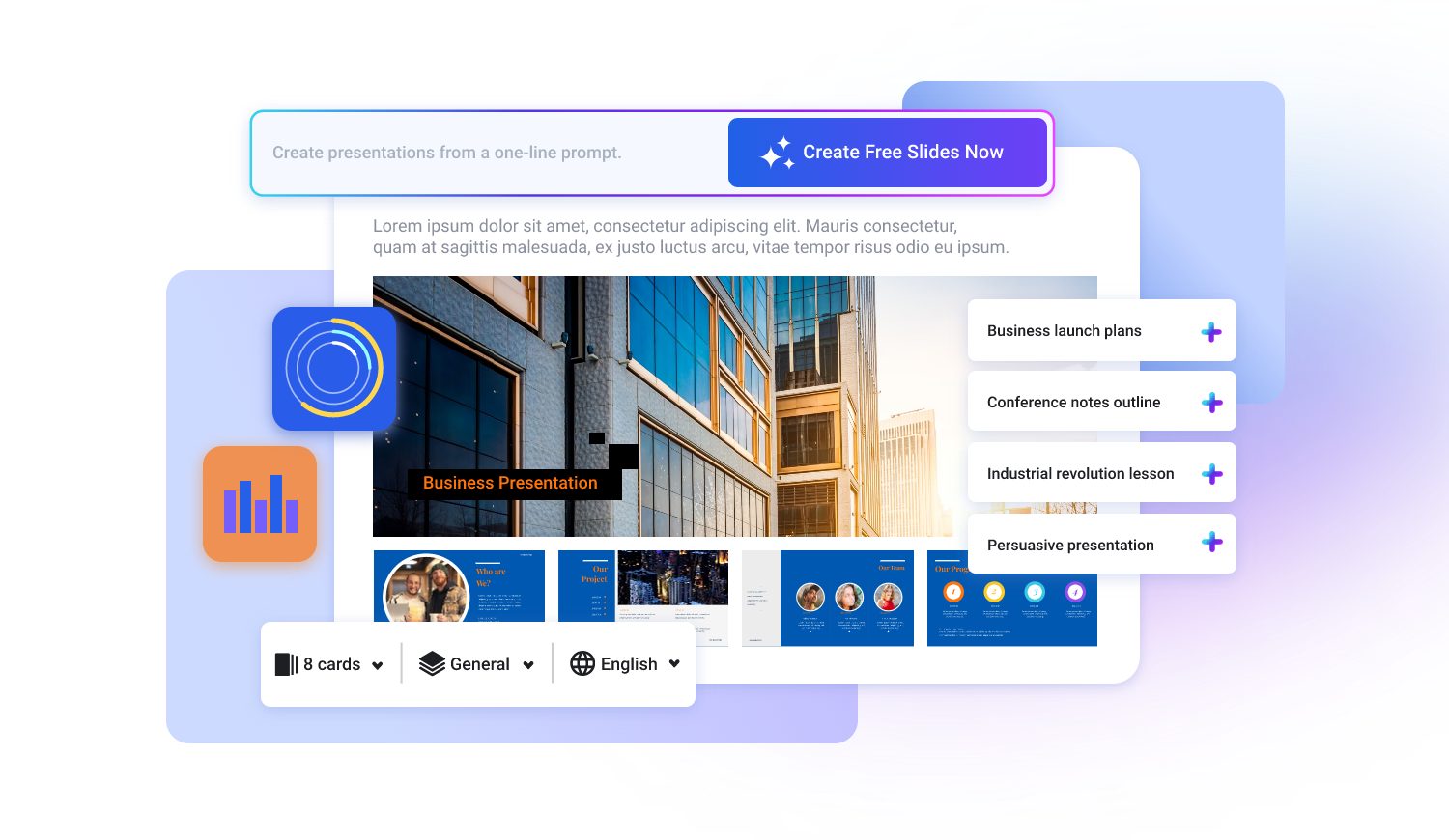
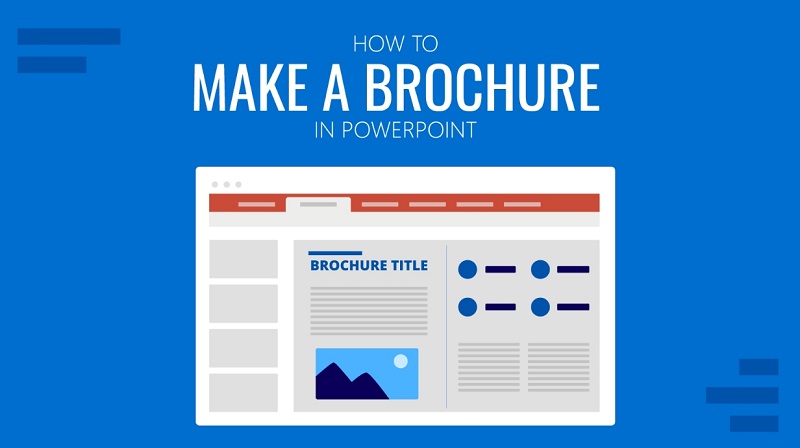
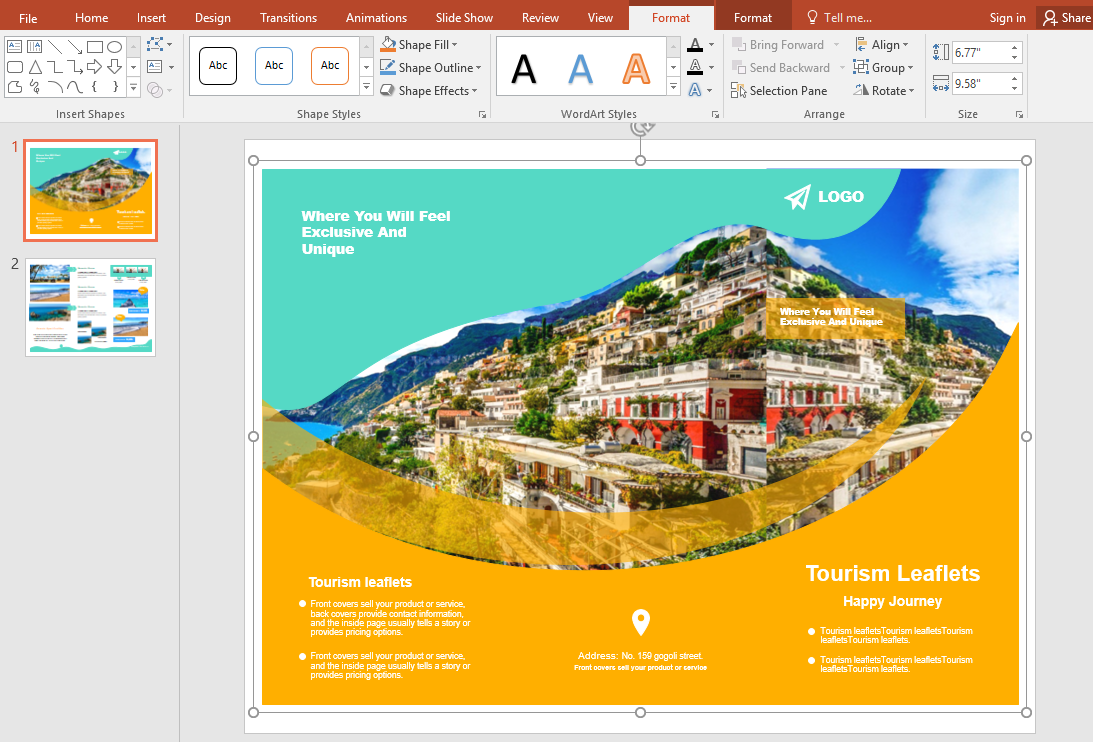
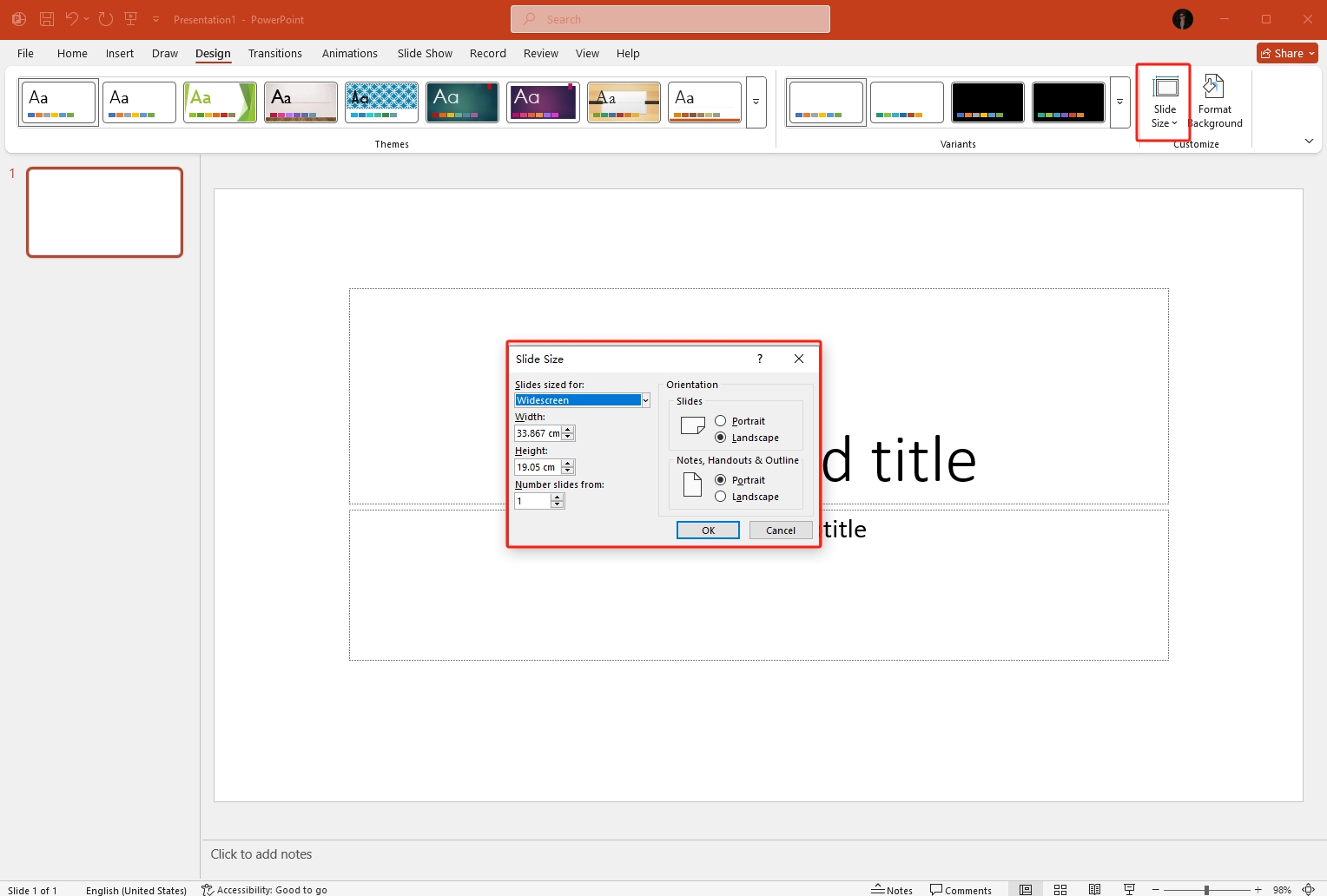
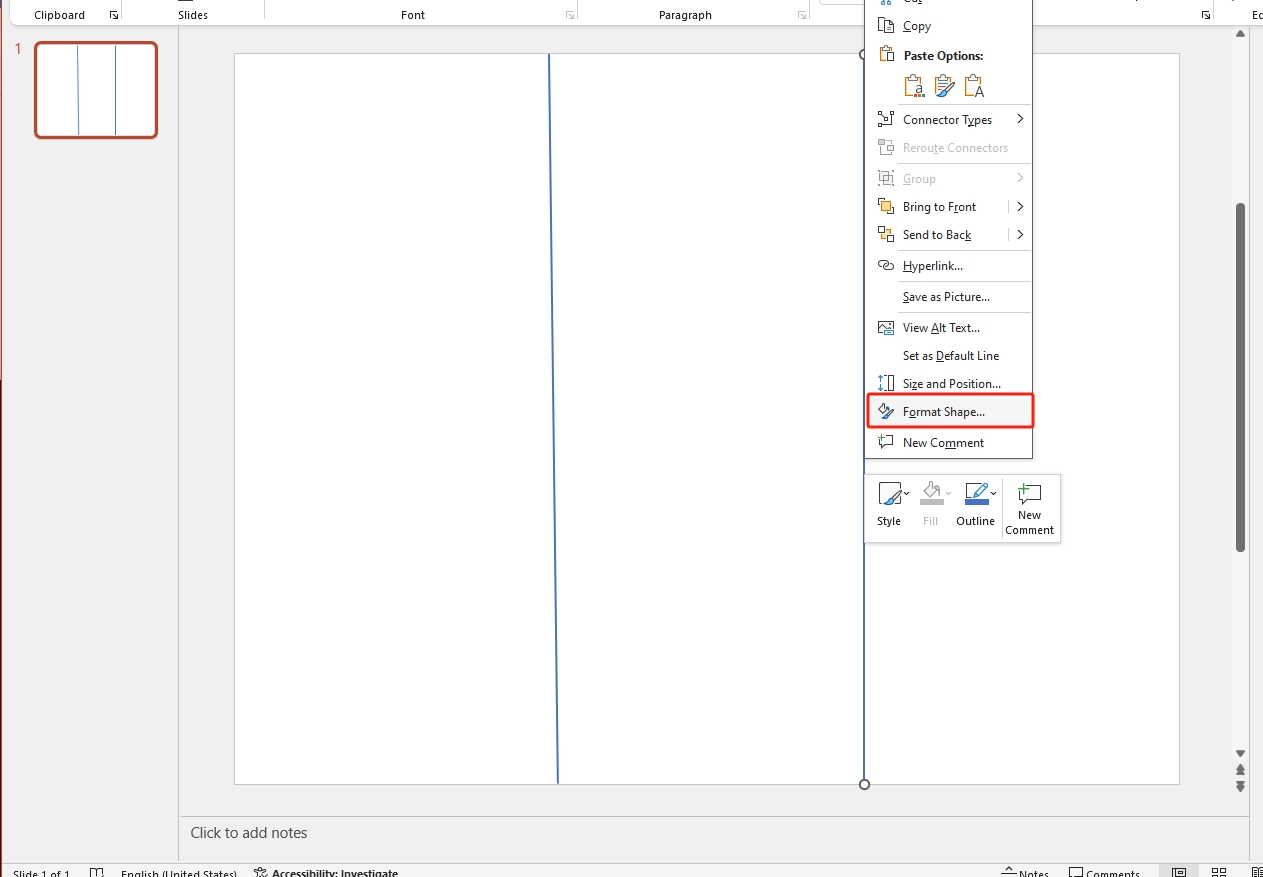
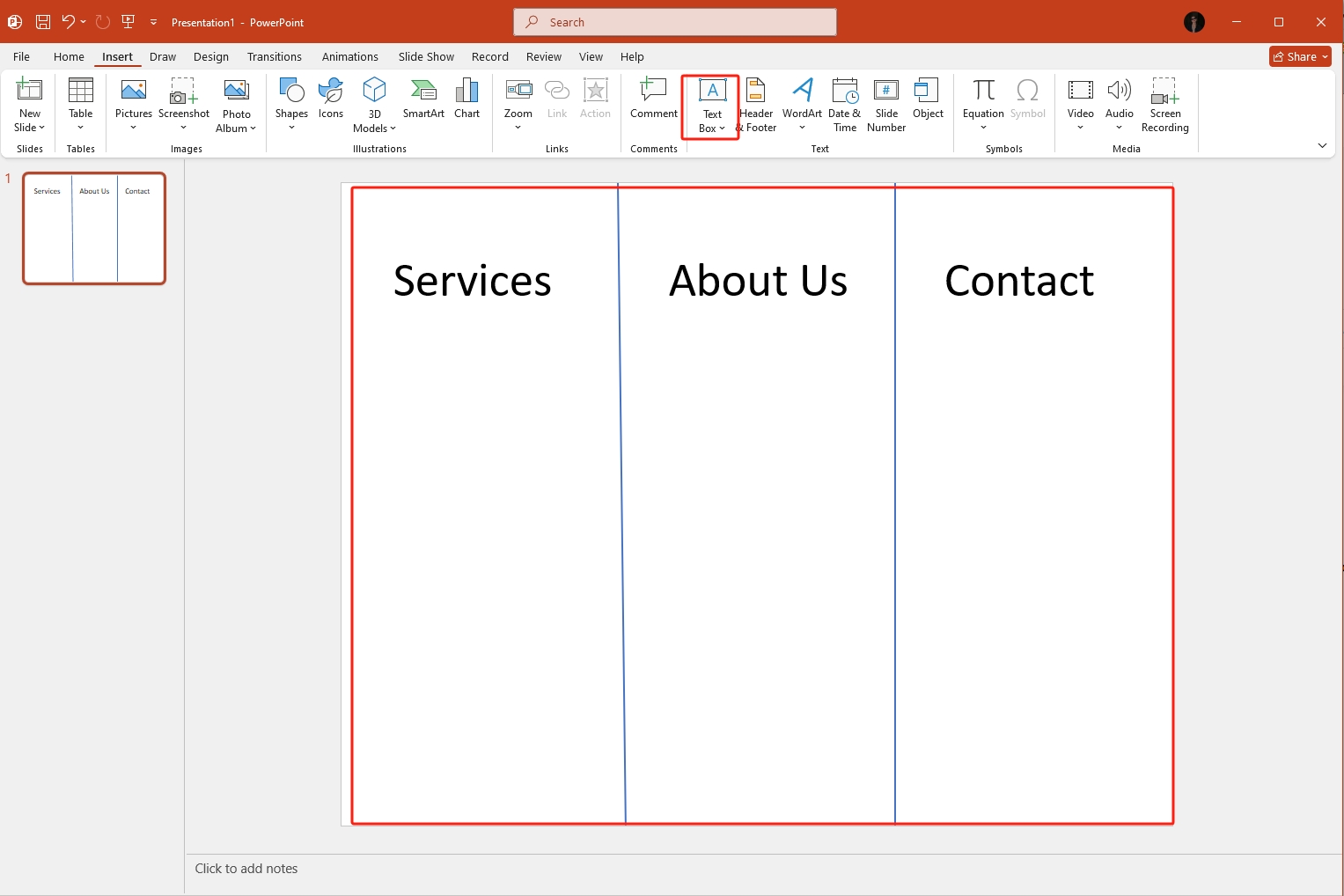
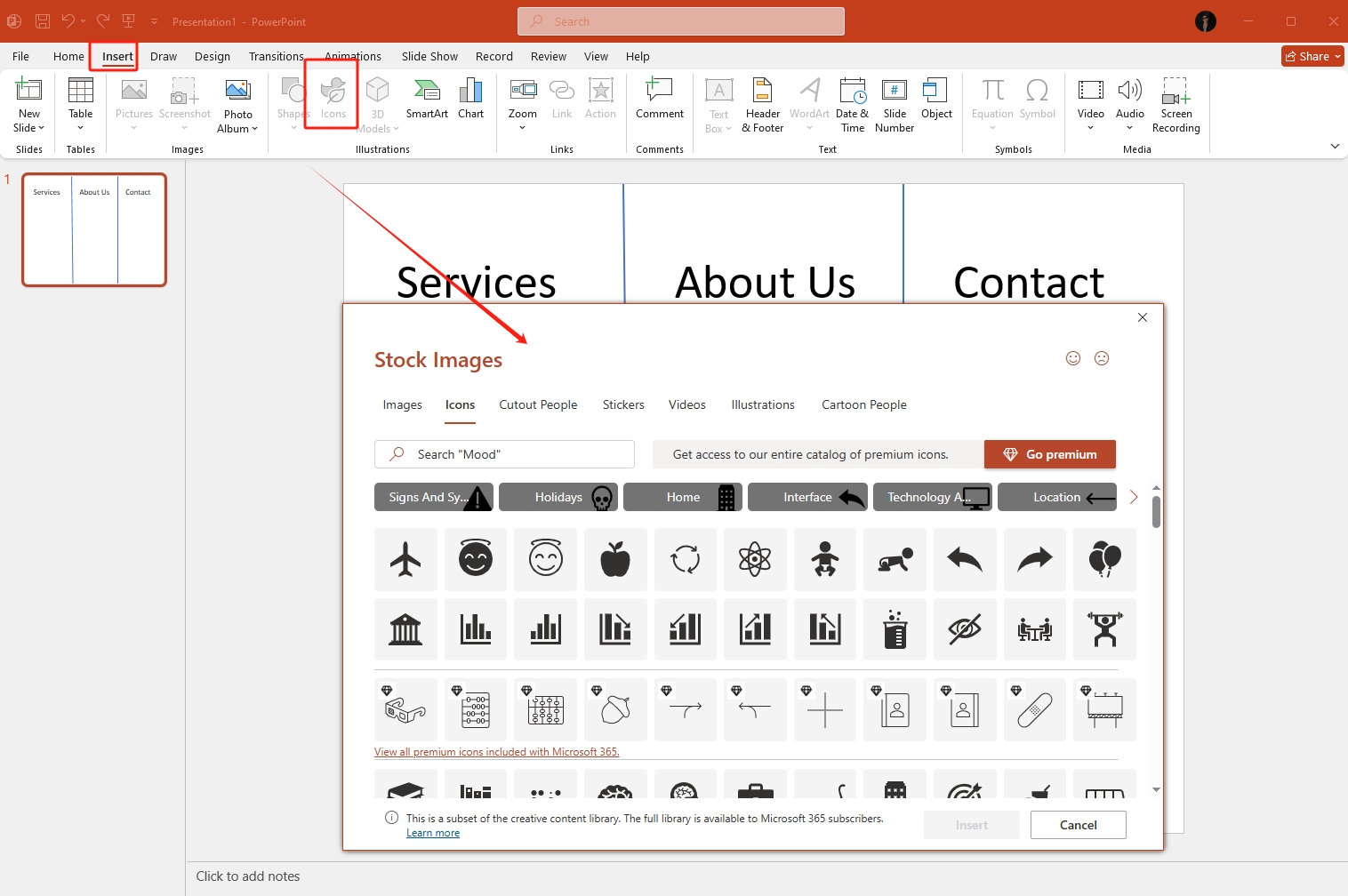
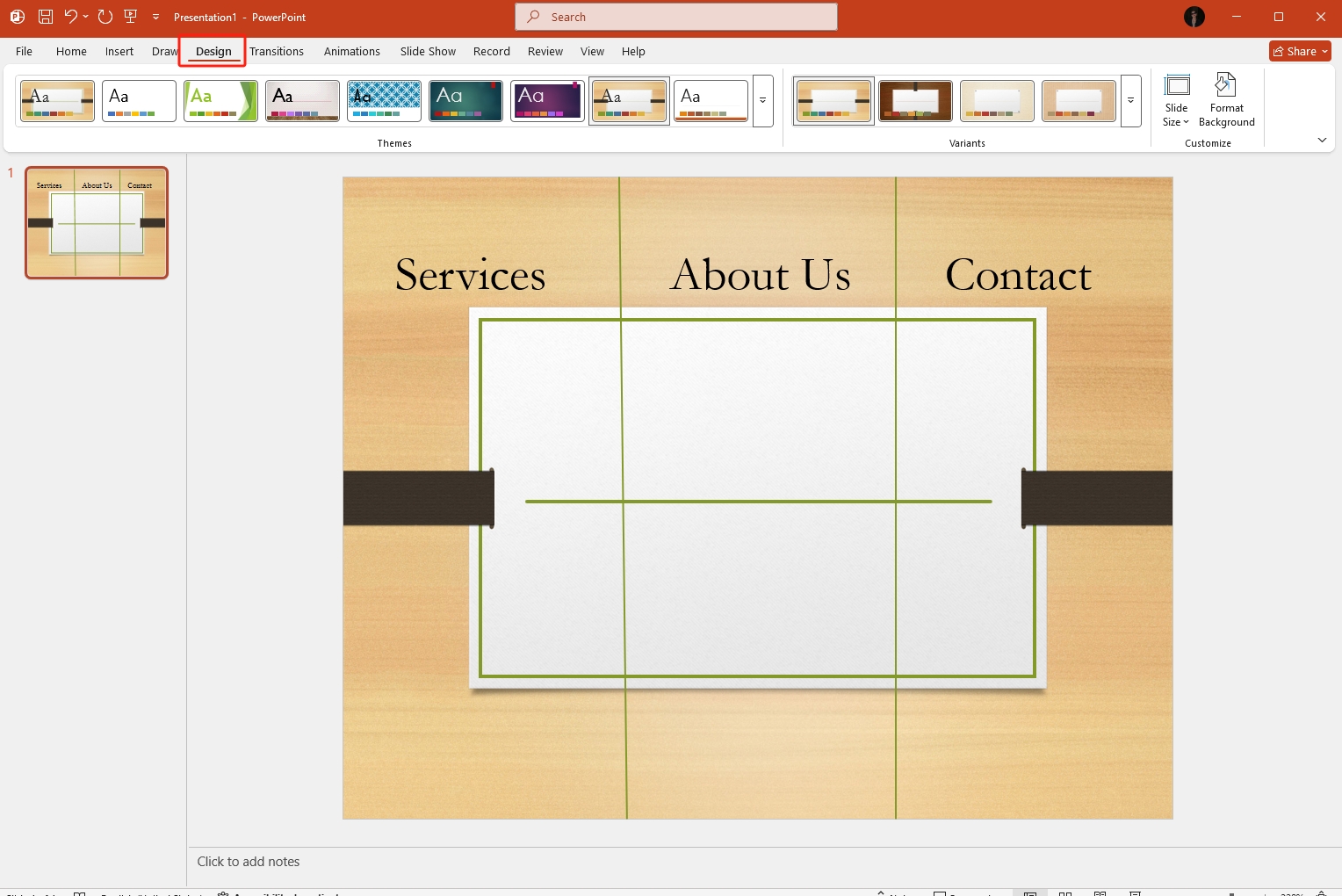
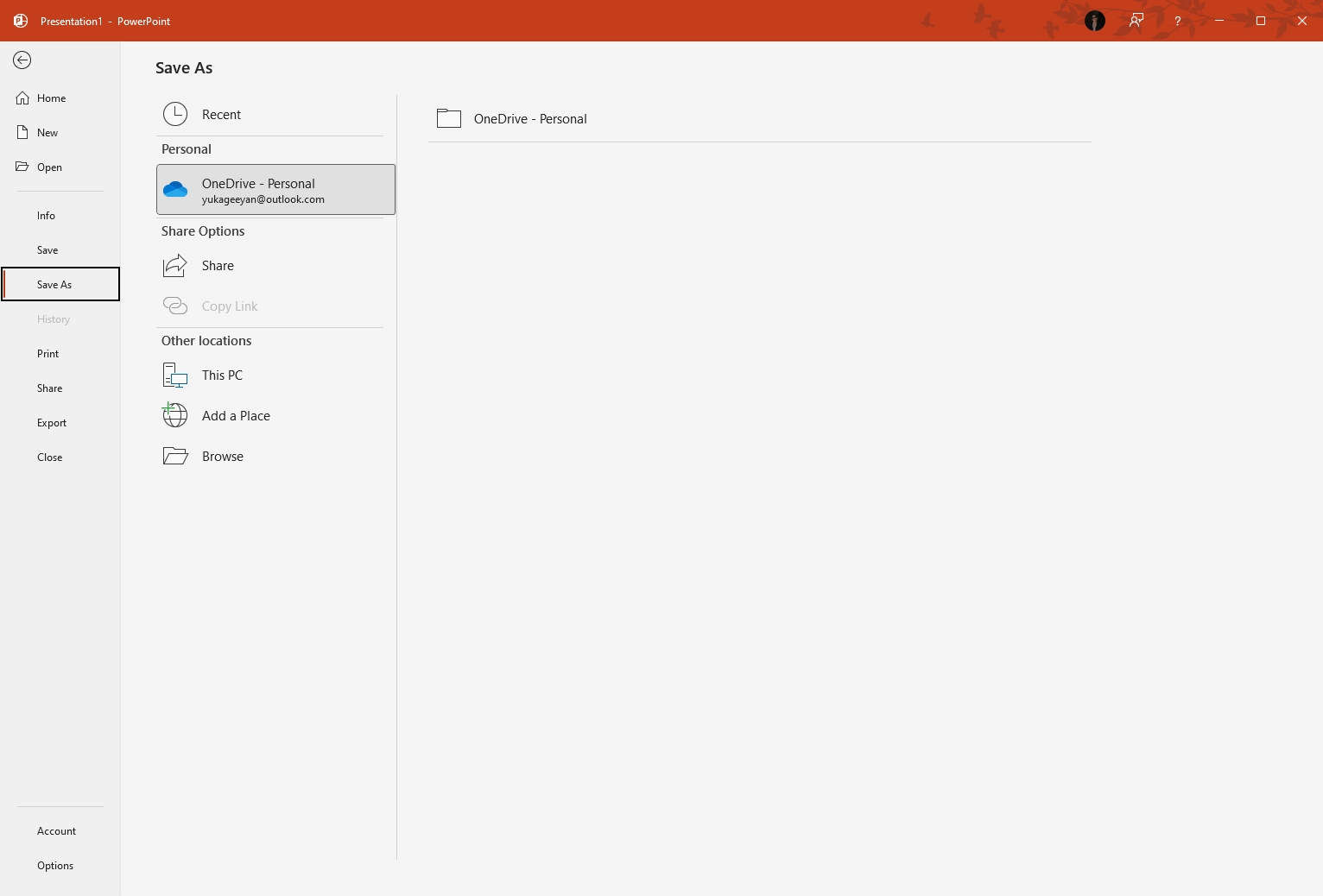
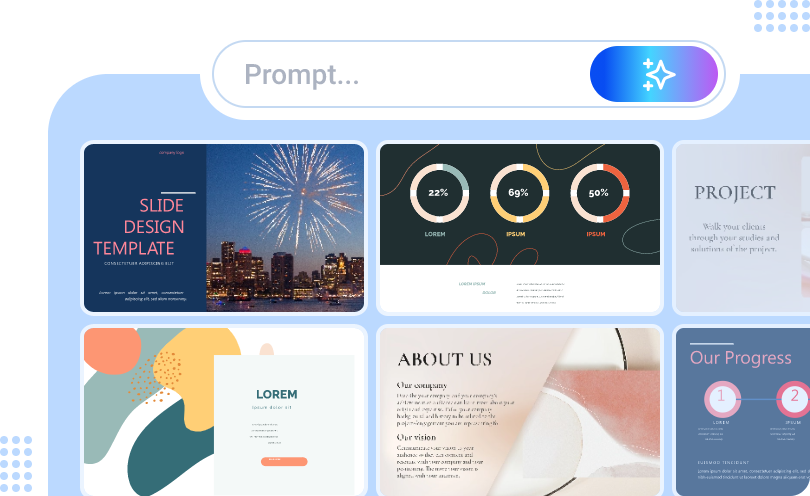
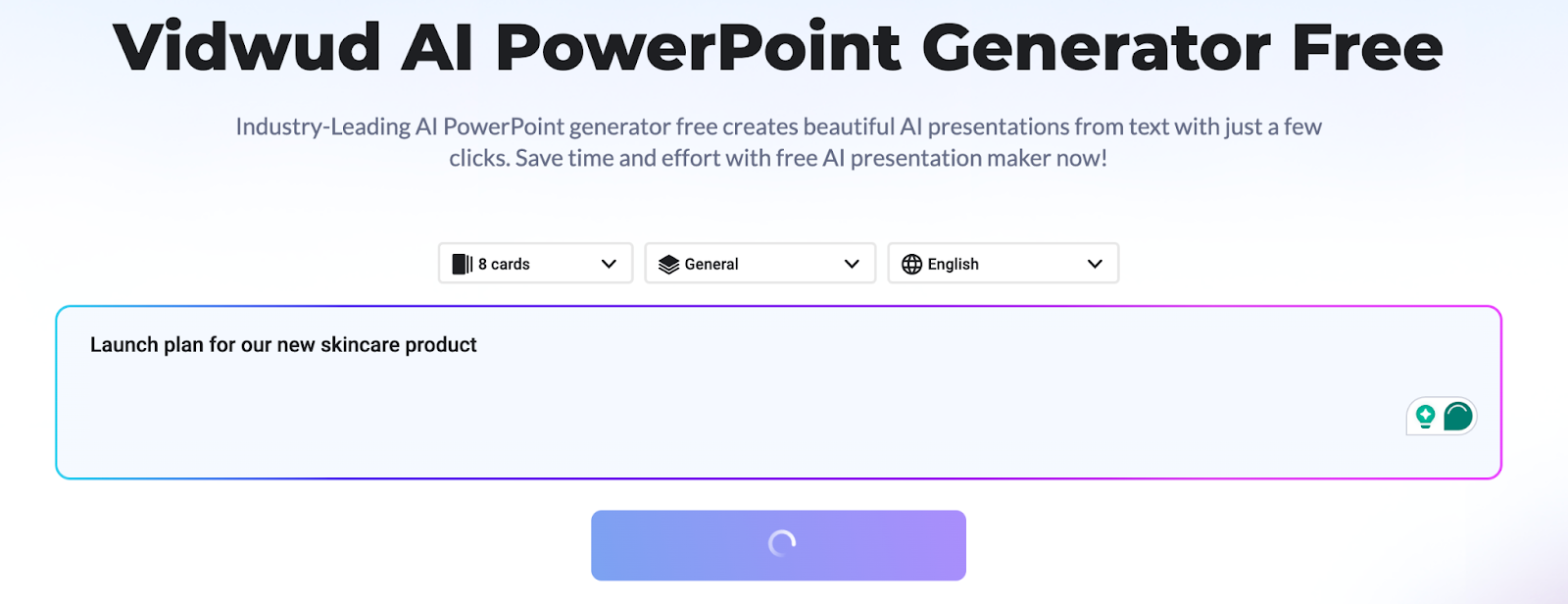
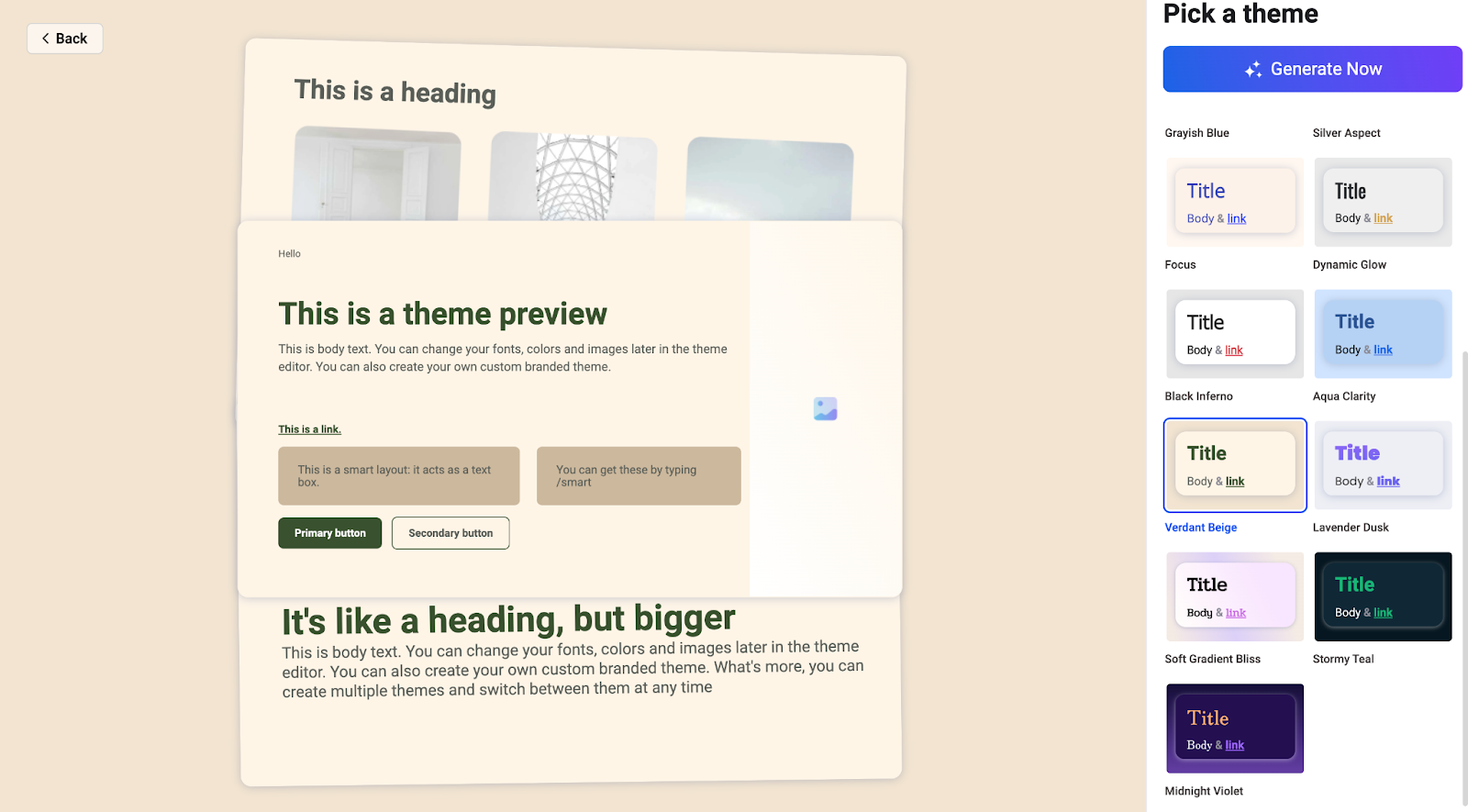
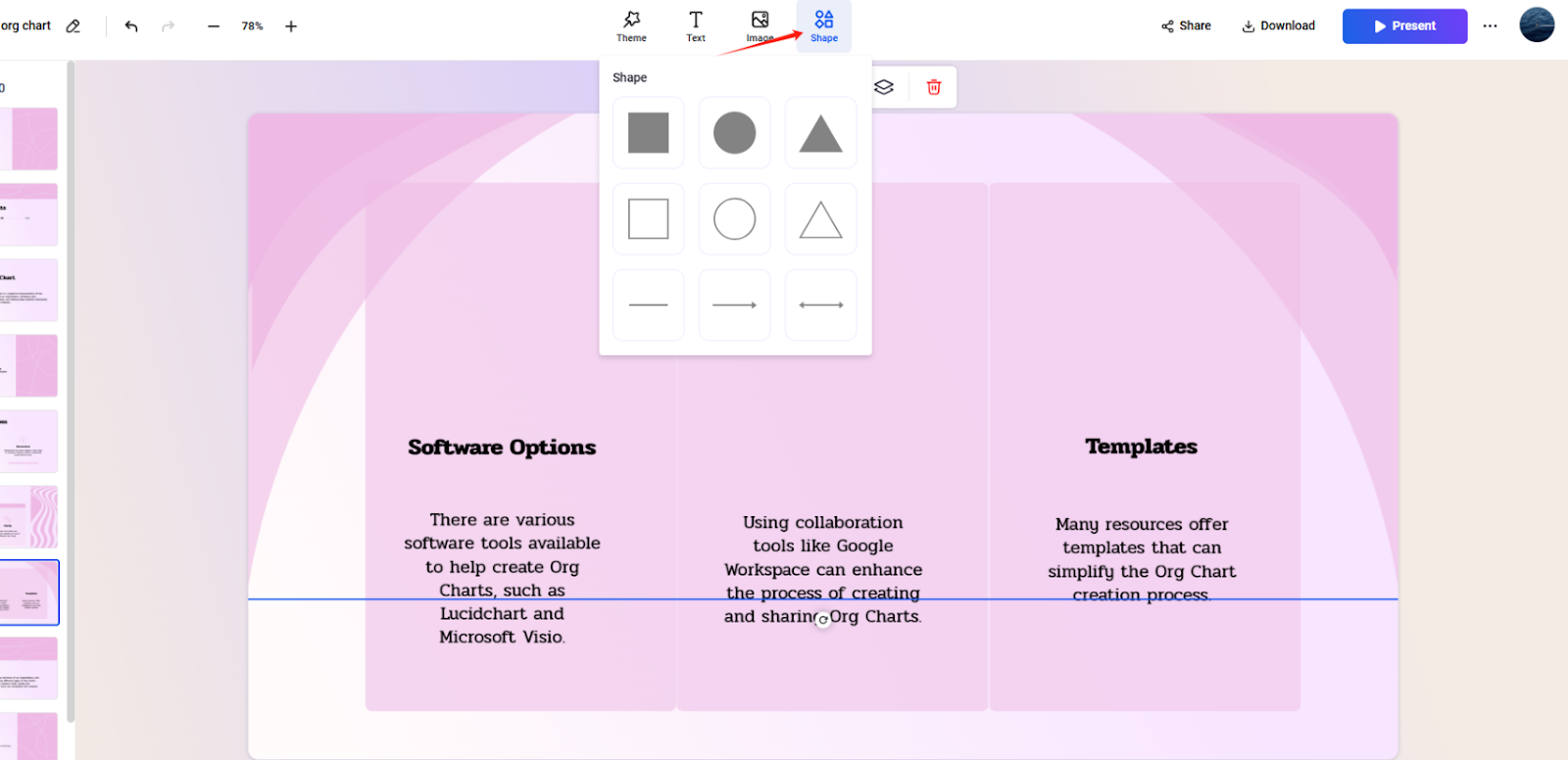
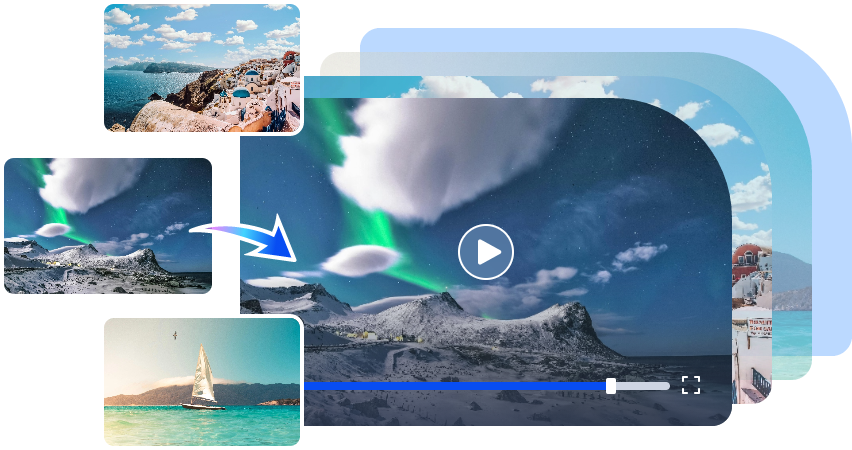
![How to Convert PDF to Google Slides Easily? [2 Methods]](https://cdn.vidwud.com/blog_files/20250218/pdf-to-google-slides.png)
![How Do I Create an Org Chart in PowerPoint? [Solved]](https://cdn.vidwud.com/blog_files/20250314/how-do-i-create-an-org-chart-in-powerpoint-easily.jpg)