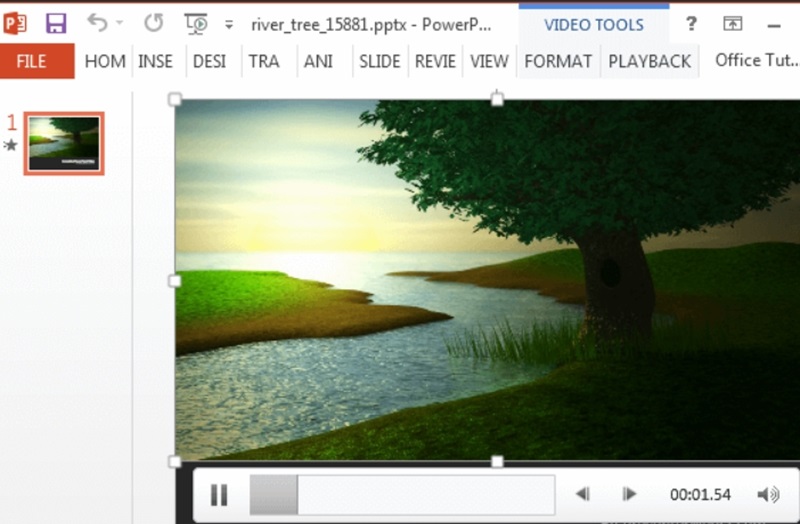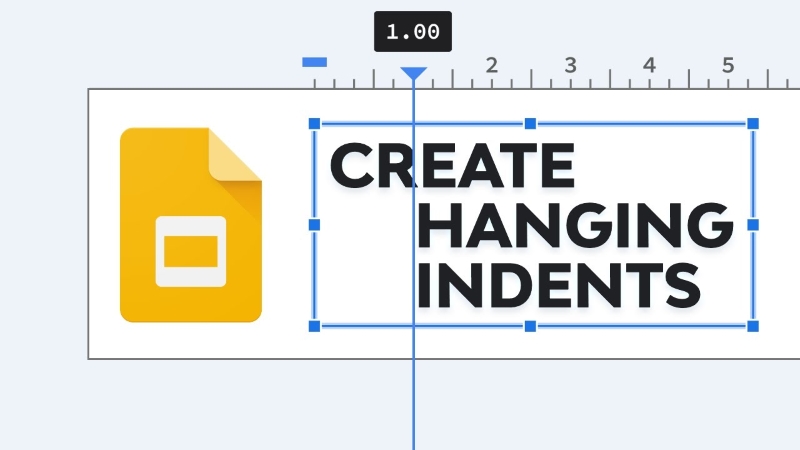For turning complex information into visual clarity, flowcharts are essentially used. It is to help the viewers understand the sequences and workflows, and to process decision-making quickly. Flowcharts help add structure and polish to your message, whether you're pitching ideas, explaining procedures, or designing learning materials.
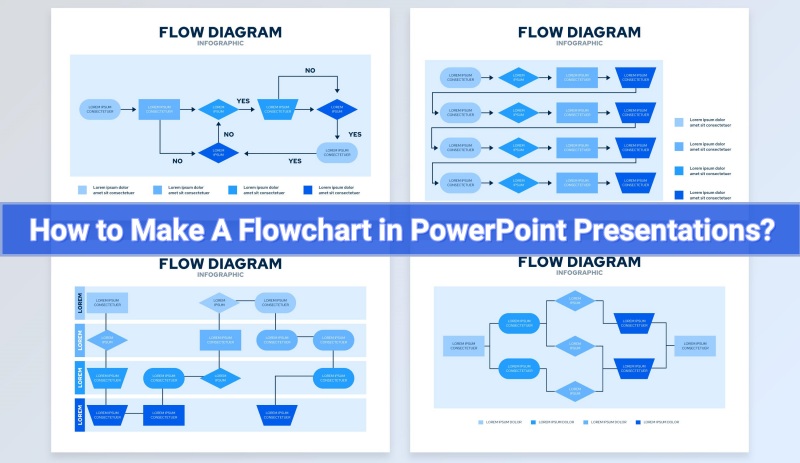
In this complete guide, we'll walk you step-by-step through how to make a flowchart in PowerPoint with 2 straightforward methods. To make slide creation seamless, we have also added expert design tips and introduced a powerful AI alternative.
- On This Page
- What is A FlowChart?
- How to Make a Flowchart in PowerPoint?
- Pro Tips for Better PowerPoint Flowchart Presentation
- Best PowerPoint Alternative for Easy Flowcharting
What is A FlowChart?
Before we dive into the topic of how to create a process flow diagram, let’s quickly understand what a flowchart is. A flowchart is a diagram that visually represents a process, system, or algorithm using symbols like arrows, ovals, and rectangles. It helps clarify complex steps, save time explaining processes, and improve team alignment by providing a clear, visual representation of workflows and responsibilities.
There are different types of flowcharts used to map processes. A process flowchart outlines the steps in a workflow, while a workflow chart shows how tasks move between people or teams. A swimlane flowchart organizes steps by role or department, and a data flowchart tracks how information flows through a system.
Common uses:
- Education: To explain scientific procedures or history timelines.
- Marketing: To map customer journeys.
- Business: Used for operational workflows or decision trees.
- Engineering: To design system processes.
Free AI Presentation Maker - Text to PPT
-
Easy and free prompt-to-slideshow generator
-
Multiple themes & templates for beautiful PPT creation
- Perfect online slideshow for school project, business pitch, etc.
Make AI Presentation Now
How to Make a Flowchart in PowerPoint?
PowerPoint offers two easy ways on how to create a flowchart in PowerPoint. Down below is a detailed look at both.
1. Using SmartArt Graphics
What is SmartArt? SmartArt is a feature in PowerPoint that offers pre-designed layouts to visually represent information. It’s also for beginners and it's fast. So, it’s one of the best answers to the “how to insert a flowchart into PowerPoint?” question.
Flowchart tools offer several advantages, such as ready-made visuals, time savings, and easy customization. However, they may have limited flexibility when it comes to creating more advanced or complex designs.
Steps to Use SmartArt for Flowcharts:
- Open PowerPoint and select your slide.
- Go to the Insert tab > Click SmartArt.
- Choose Process from the list of diagrams.
- Select a layout (e.g., Basic Process).
- Add text in each box and customize colors, fonts, or styles.
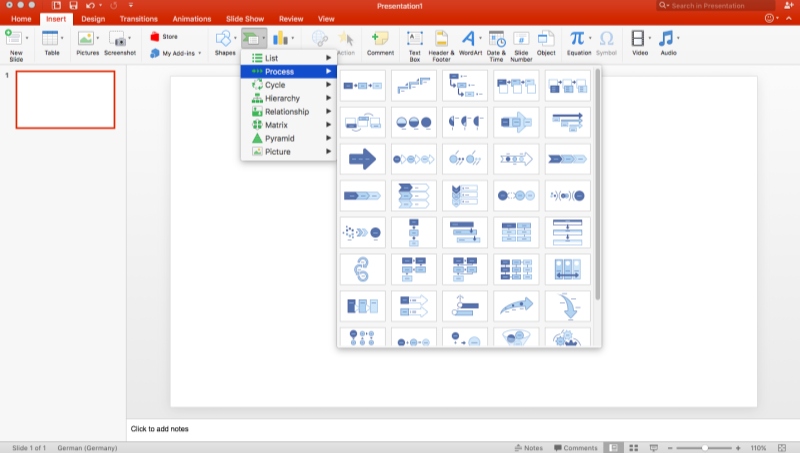
2. With PowerPoint Shape Library
Creating a flowchart with PowerPoint's shape library is relatively easy and straightforward, especially since PowerPoint provides a wide selection of pre-built shapes and connectors that are specifically useful for flowcharting.
Creating flowcharts from scratch provides full design freedom and is better suited for complex diagrams, but it often takes more time to build and lacks auto-layout features, which can make the process more manual.
Steps to Use Shapes for Flowcharts:
Step 1: Go to the Insert tab > Click Shapes.
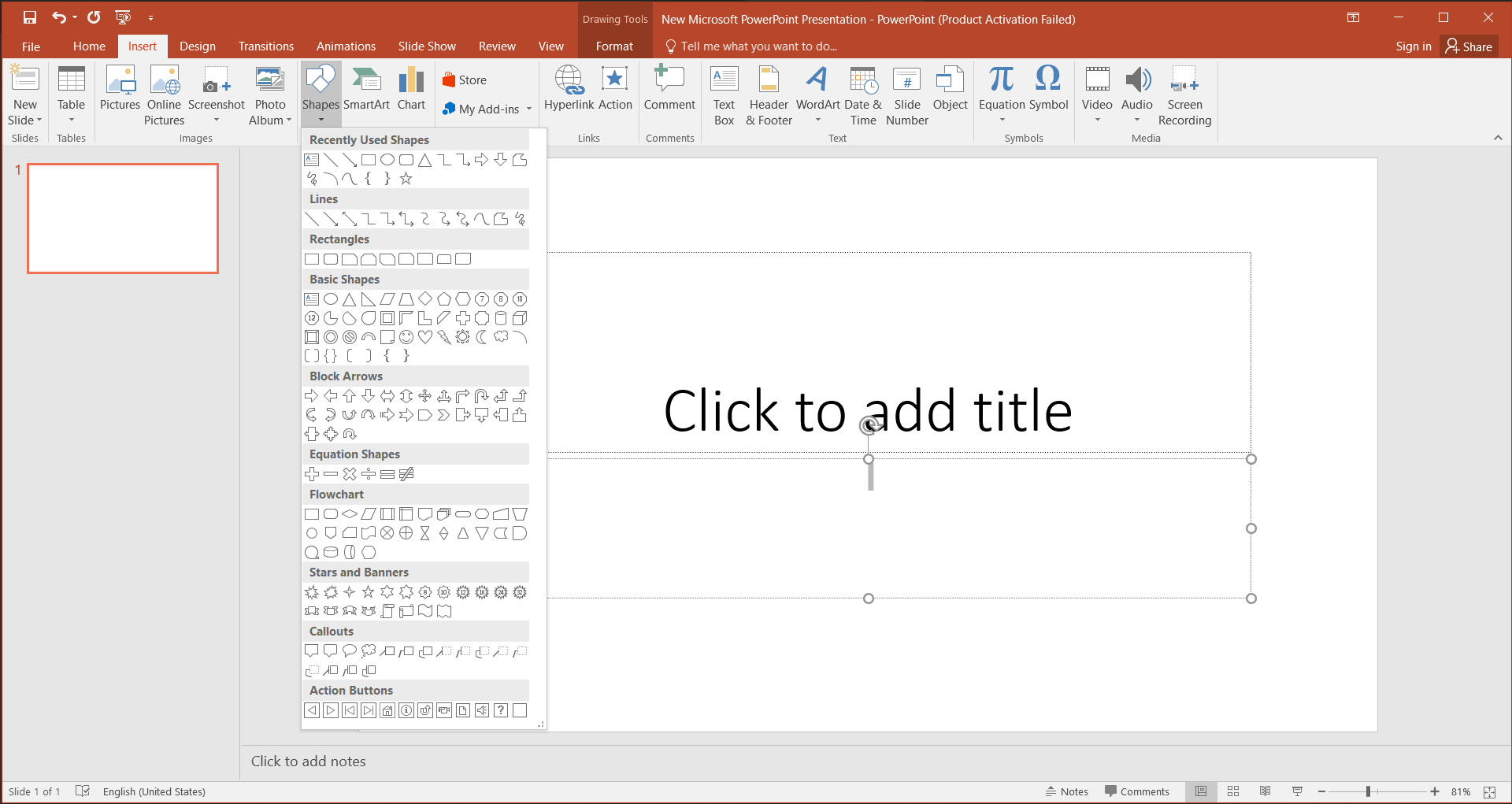
Step 2: Use rectangles, diamonds, and ovals for process steps. Then connect the shapes with arrows.
Step 3: Add text by right-clicking > Edit Text.
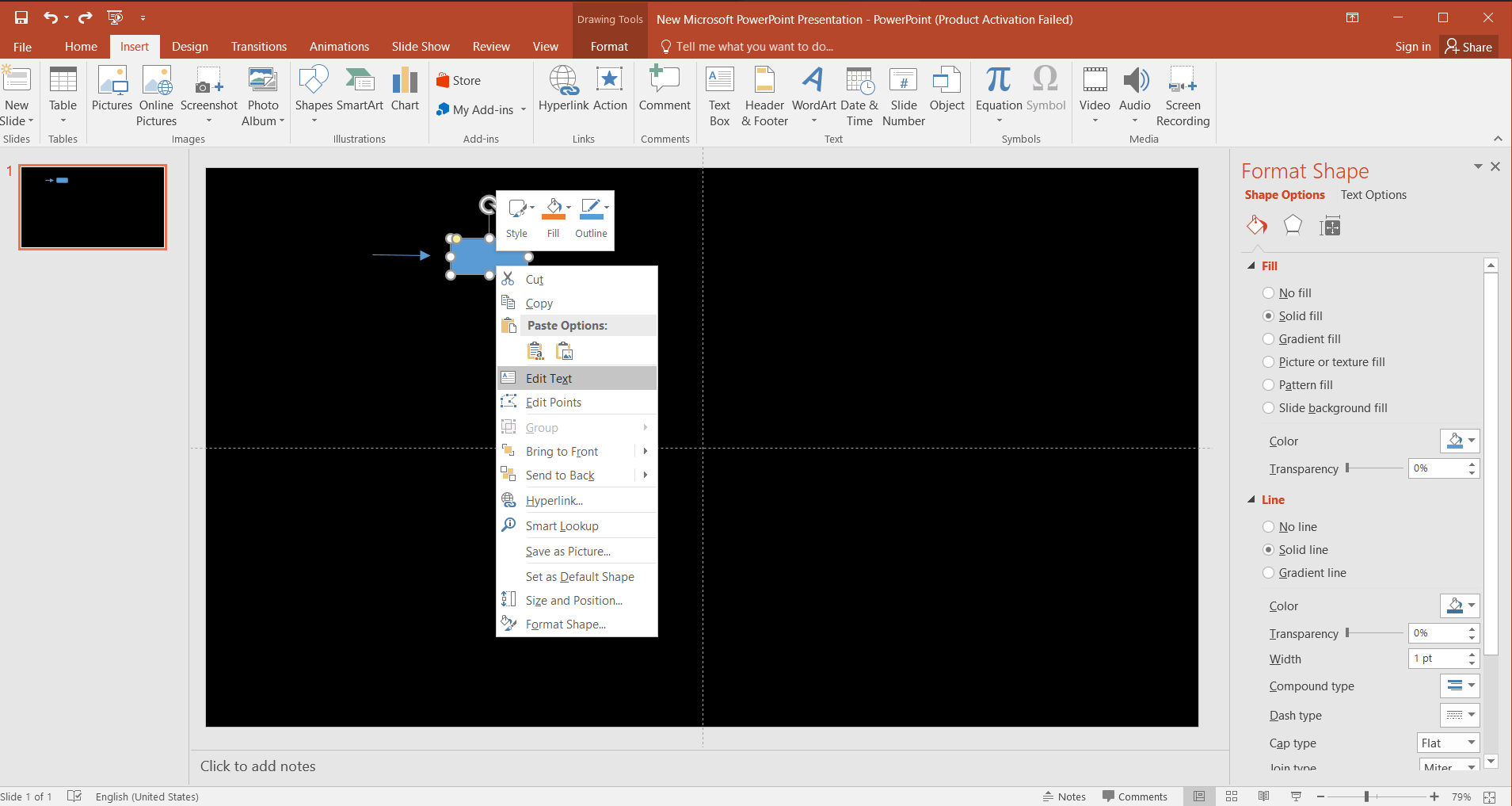
Step 4: Group and align shapes using the Format tab.
Pro Tips for Better PowerPoint Flowchart Presentation
Once your flowchart is ready, it's important to fine-tune it for maximum clarity and impact. By following a few simple expert tips, you can ensure that your flowchart stands out and communicates your message effectively. The goal is not only to present the information clearly but also to keep your audience engaged. Using these strategies will help your flowchart be both informative and visually appealing, creating a more professional and polished presentation.
- Avoid overloaded flowcharts – Keep it clean and focused.
- Keep a logical flow – Top-to-bottom or left-to-right works best.
- Consistent design style – Use uniform shapes and fonts.
- Use colors effectively – Highlight different sections.
- Allow enough white space – Prevents visual clutter.
- Keep text short – One phrase per shape is ideal.
- Add visual aids & animations – Subtle transitions boost engagement.
Also Read: How to Copy Slides from One PowerPoint to Another? >>
Best PowerPoint Alternative for Easy Flowcharting
Vidwud AI PowerPoint Generator is more than just a slide maker—it's a productivity booster designed for professionals, students, and content creators alike. Whether you're building a flowchart, proposal, or training deck, Vidwud’s smart automation lets you skip the tedious design work and focus on your message.
With one-click multi-slide generation, you can instantly turn simple outlines or even paragraphs into polished presentations. The tool understands structure, adds headings, inserts visuals, and aligns your content—all within seconds. Plus, its intuitive Shape Tool makes customizing flowcharts a breeze. No design experience is needed.
Free AI Presentation Maker - Text to PPT
-
Easy and free prompt-to-slideshow generator
-
Multiple themes & templates for beautiful PPT creation
- Perfect online slideshow for school project, business pitch, etc.
Make AI Presentation Now
Flowcharts are just the beginning. Vidwud also includes support for:
- Word to PPT conversion for fast document summarization
- AI proposal generation, Image to Video, and other tools for rich multimedia content
- Dozens of modern, professional templates for any occasion
It’s completely free, unlimited, and web-based—no downloads or logins required.
If you're tired of clunky interfaces or spending hours in PowerPoint, Vidwud offers a clean, efficient alternative that adapts to your needs. Try it today and turn your ideas into engaging visuals effortlessly. It is the easiest way to learn how to make a flowchart in PowerPoint presentations.
Steps to Use Vidwud AI PowerPoint Generator:
Step 1: Click the button below to access Vidwud PowerPoint Generator.
Make AI Presentation Now
Step 2: Enter and Generate a Basic PowerPoint Prompt
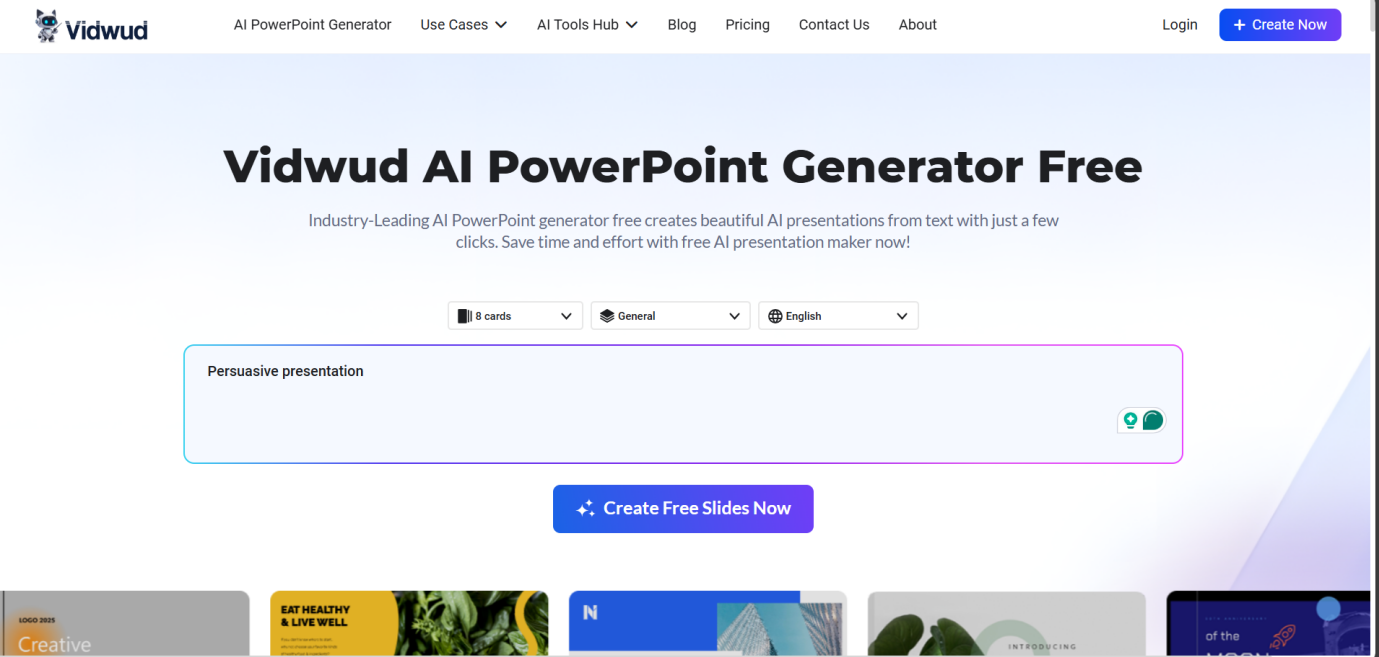
Step 3: Click Generate Now – your slides appear instantly!
Step 4: Click Edit to modify the layout using the Shape tool.
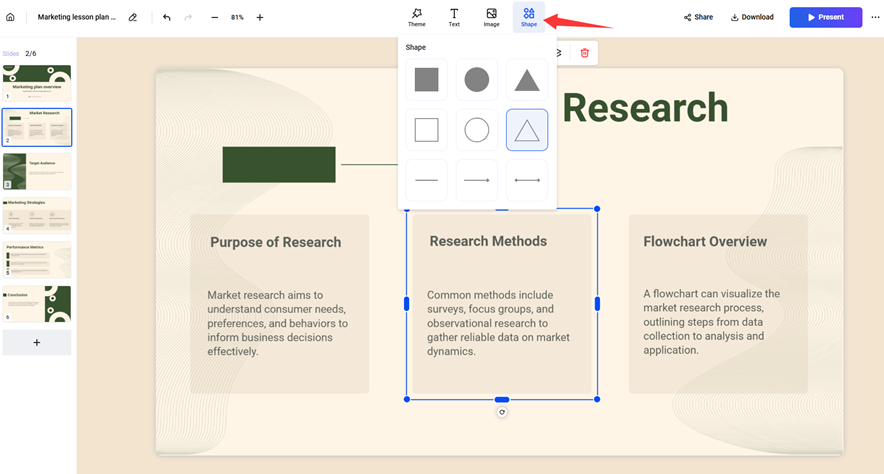
Step 5: Finalize your Vidwud AI PPT and download/export it.
You can also use image-to-video and AI proposal generator tools on Vidwud for extra creative content!
Conclusion
We have explored two methods of how to make a flowchart in PowerPoint, along with some design tips and AI tools like Vidwud AI PowerPoint Generator for speedy and excellent results in this guide. Whether you're a beginner or a pro, it’s never been easier to make a flowchart in PowerPoint.
Ready to simplify your slides? Try Vidwud today for free and transform your ideas into stunning visuals with just a few clicks.


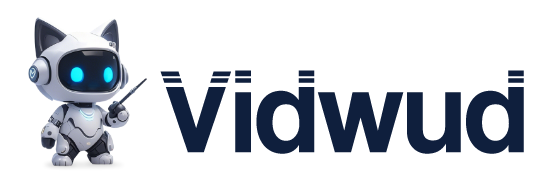
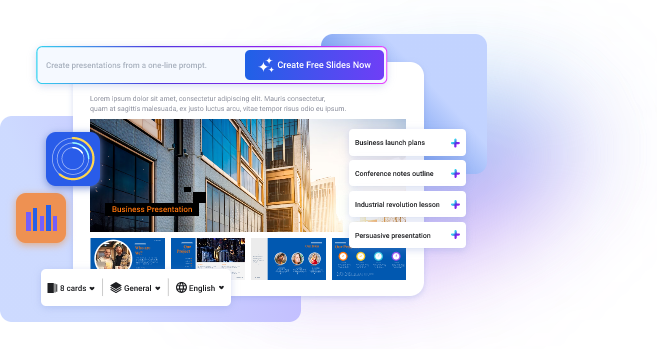
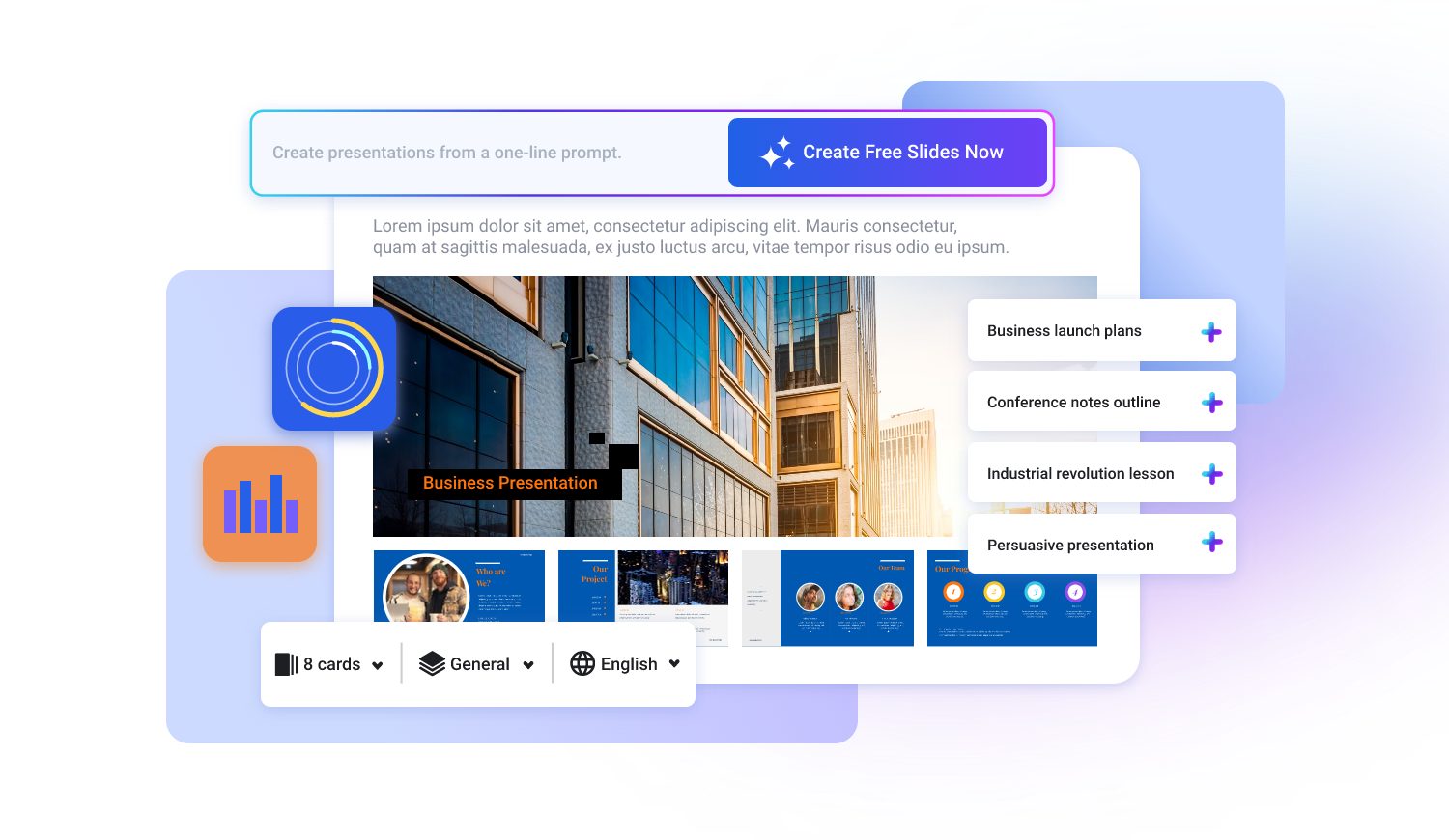
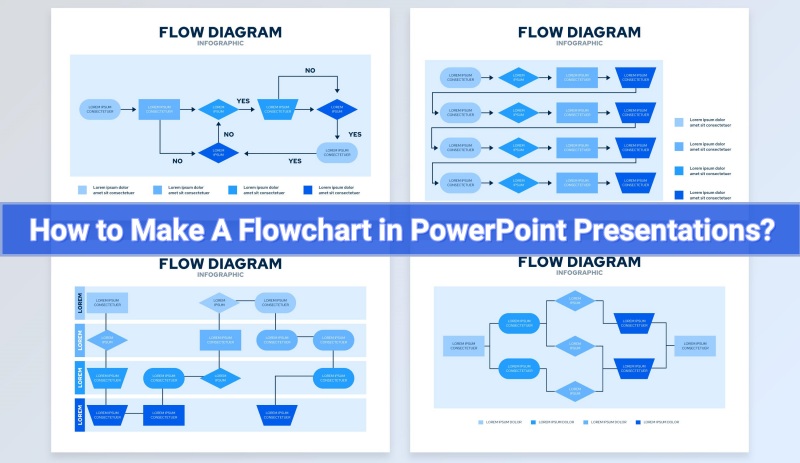
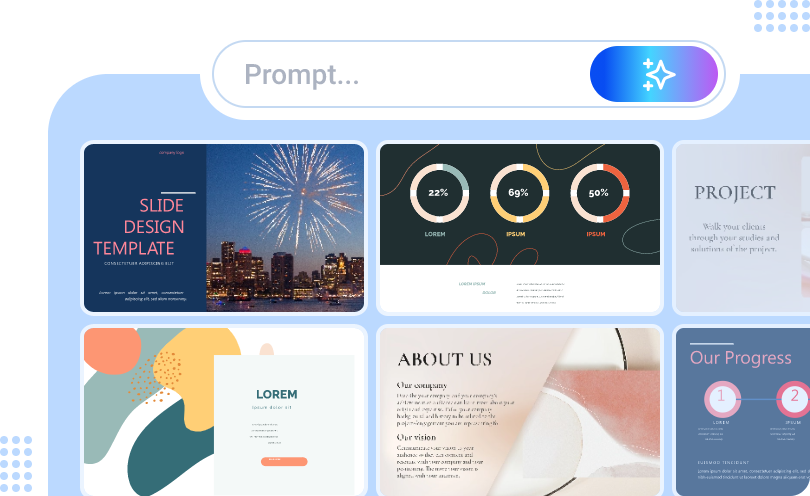
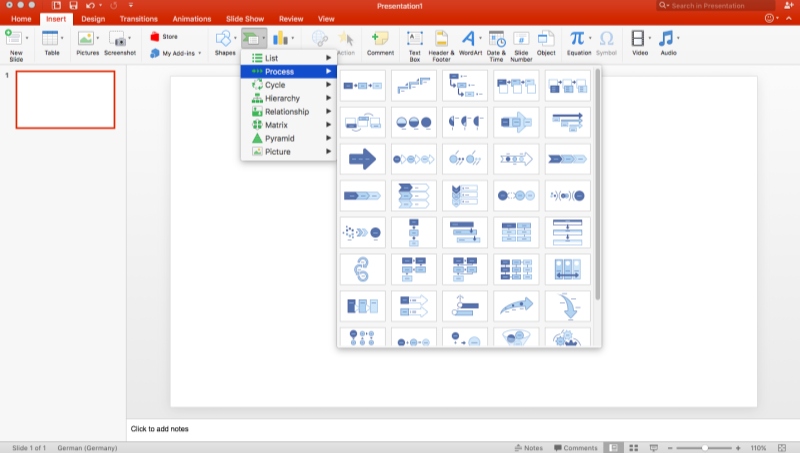
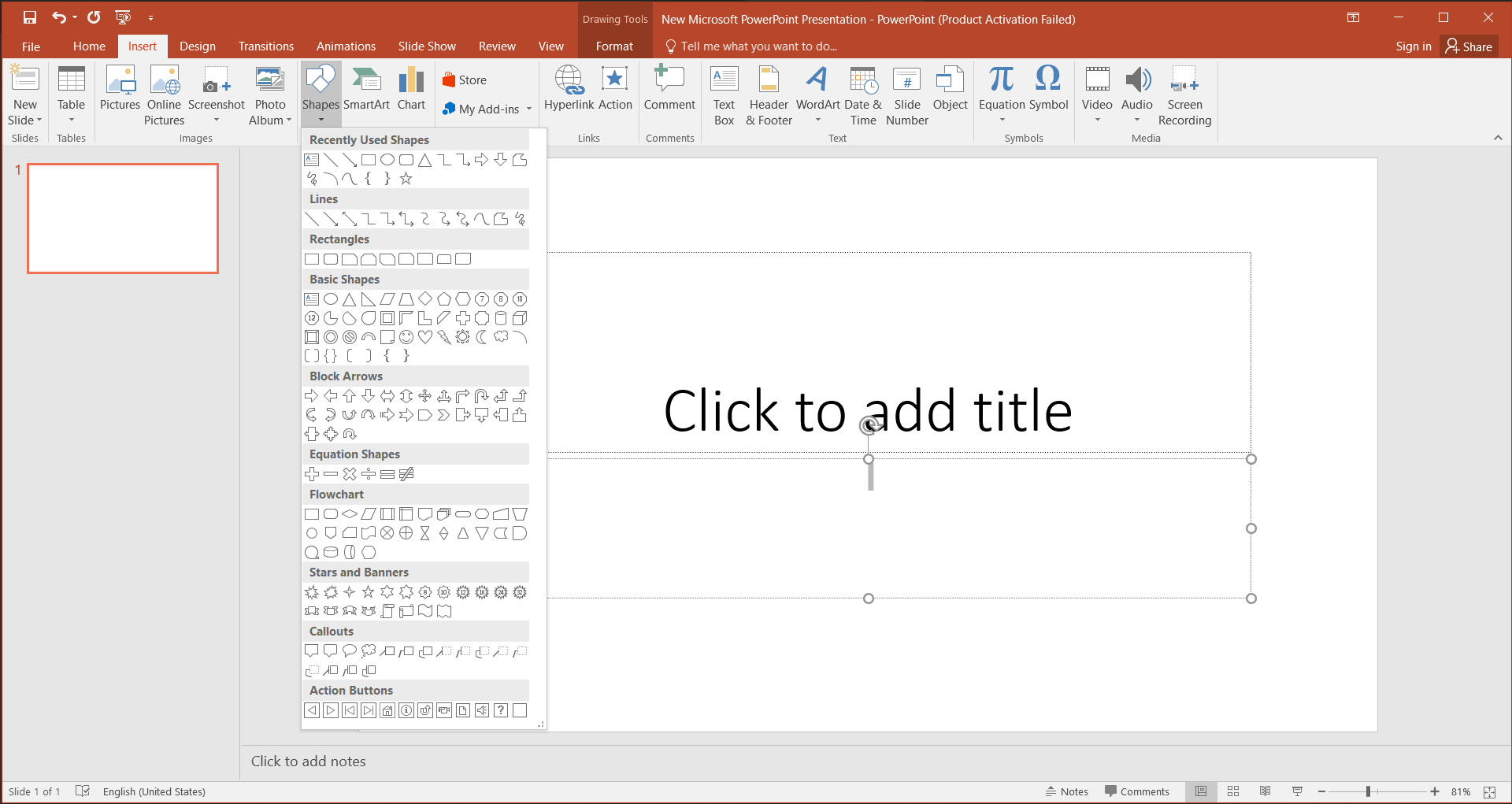
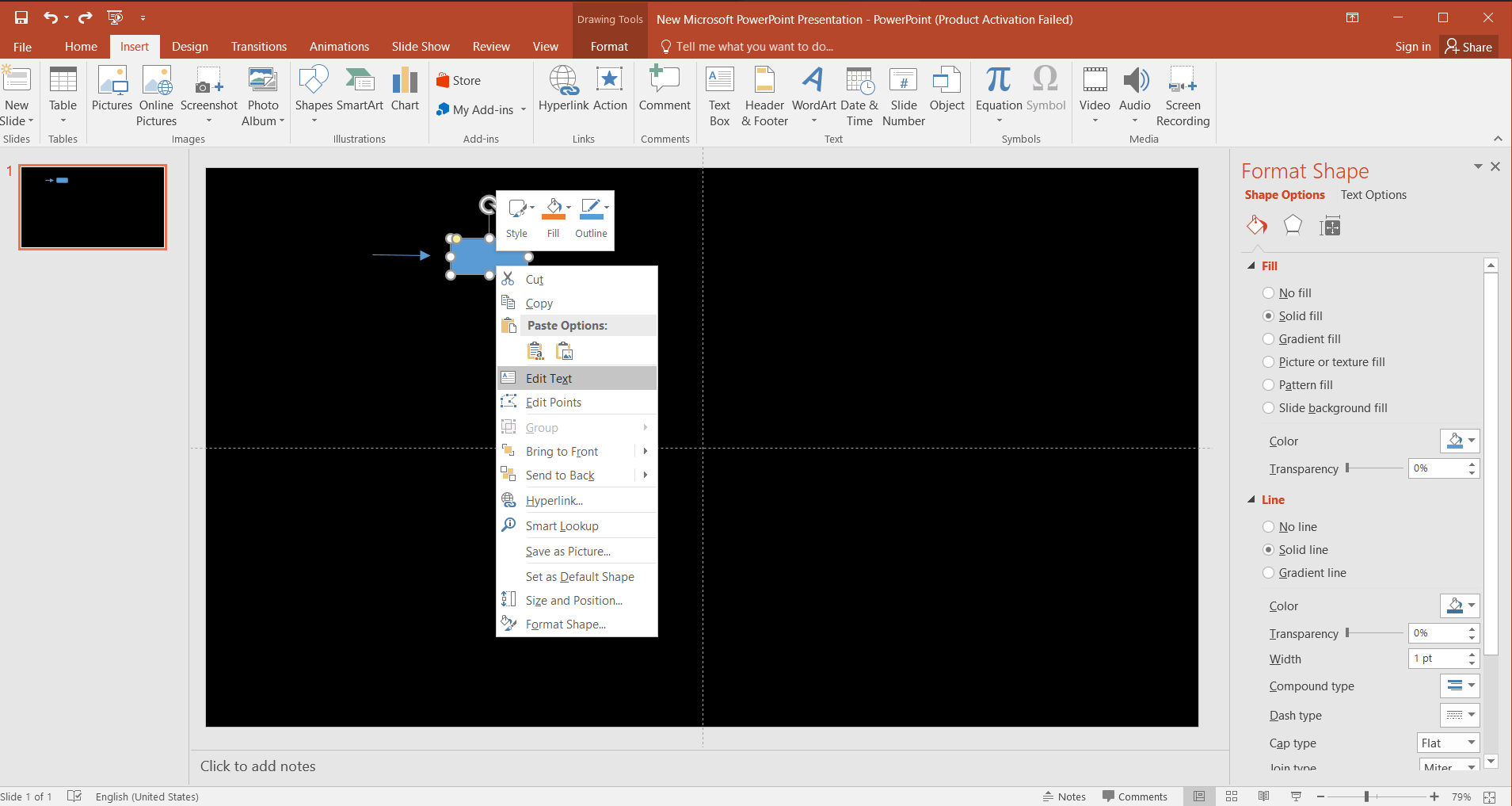
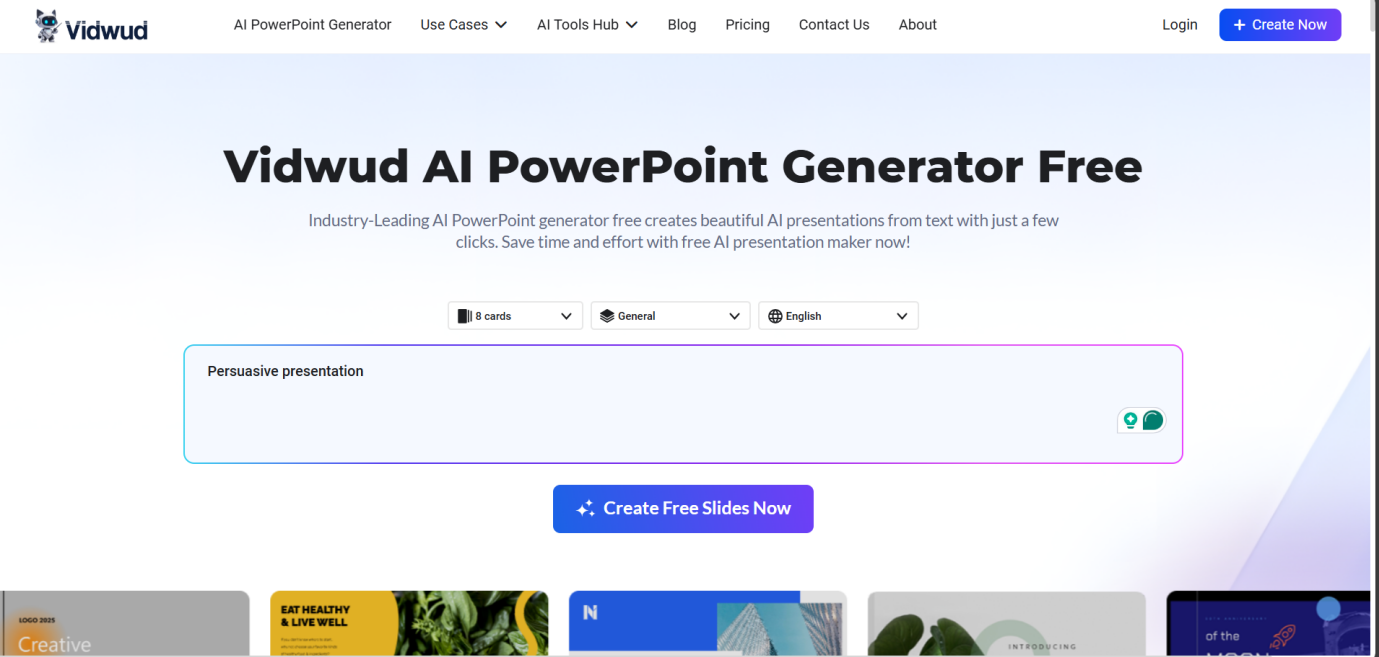
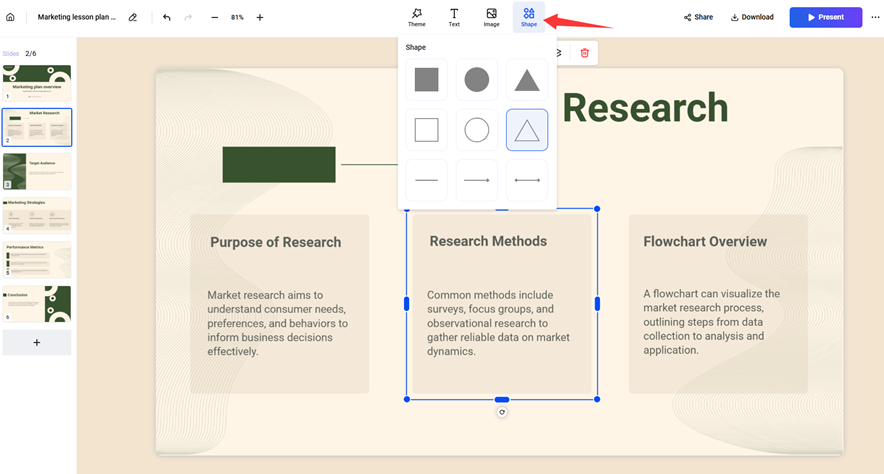
![Comprehensive Guide: How to Make a Poster in PowerPoint? [2025]](https://cdn.vidwud.com/blog_files/20250422/how-to-make-a-poster-on-powerpoint.jpg)
![How to Embed a YouTube Video Into a PowerPoint? [4 Easy Ways]](https://cdn.vidwud.com/blog_files/20250423/how-to-embed-a-youtube-video-into-a-powerpoint.png)